
- •Administrator’s Guide
- •Contents
- •About the Administrator’s Guide
- •How to Read This Manual
- •For the System Administrator
- •For the End User
- •Other Sources of Information
- •Technical Support
- •Comments
- •Before You Install
- •CD Contents
- •File Formats
- •License Management
- •Order of Installation
- •Product Code
- •System Requirements
- •Upgrading from a Previous Version of Mathcad
- •Vendor Daemon
- •Installing Mathcad
- •Installing Mathcad
- •Installing Mathcad on a Workstation
- •Silently Installing Mathcad
- •Installing Internet Explorer and Acrobat Reader
- •License Management
- •License Management
- •About License Management
- •Obtaining a License File
- •Using the License Service
- •Installing the License Service
- •Configuring the License Service
- •Troubleshooting your Installation
- •Borrowing Licenses

License Management / 12
existing license file and obtain a new one. Home-use licenses are available only with a purchase of floating or node-locked licenses.
Note Since FLEXnet is not fully internationalized at this time, using non-ASCII characters in the path of your license file may cause an error. When saving your license file, use only ASCII characters in folder names.
To obtain your license files, use your PTC user account to log on to the PTC Customer Service Web site at http://www.ptc.com/olm/index.htm. If you do not have a PTC user account, follow the instructions on the Web site to create one. Click “Configure New Software,” in the License Management section, and enter your Sales Order Number to begin your request. You must provide the CPU ID for each server or workstation in your request. To obtain the CPU ID for a server or workstation:
1.Type ipconfig /all at a command prompt, and press [Enter].
2.Find the 12-digit number labelled “Physical Address,” in the form XX-XX-XX- XX-XX-XX. Enter this number as the CPU ID.
Note The CPU ID, or MAC address, identifies the active network adapter on a workstation. Mathcad attempts to match the CPU ID in a node-locked or home-use license file against all available MAC addresses at startup. As long as any available address matches, Mathcad launches.
After you complete your request, your licenses will arrive by email, as attachment files. To use your licenses:
•If you ordered floating licenses, save the license file to your server. Then, install FLEXnet from the Mathcad CD, following the instructions in the section “Installing the License Service” on page 12.
•If you ordered node-locked or home-use licenses, distribute the license files to the corresponding workstations. Launch Mathcad on each workstation, and point the application to the license file in the Mathcad License Setup wizard.
If you intend to serve licenses from multiple servers, see “Using Multiple License Servers” on page 20 before you obtain your license files.
Transferring Licenses to Other Servers or Workstations
To transfer a license to another server or workstation, you must de-allocate a current license, then allocate that license to another computer. To do so, use the “Reconfigure Software Licenses” option available at the PTC Customer Support Web site.
Using the License Service
Installing the License Service
The FLEXnet installer is available from the main install screen as a separate install process. Perform this installation to a server on your network accessible by Mathcad users. Otherwise, Mathcad cannot obtain a license from the server.
Note Obtain a license file before you install FLEXnet, as the installer validates your license file.

License Management / 13
To install the license service:
1.Click the “Other Software” button on the main install screen.
2.Click the “FLEXlm 10” button.
Tip You can also browse to the Flex10 folder on the Mathcad CD and run SETUP.EXE.
3.Select your country from the drop-down list. Click “Next.”
4.Read the License Agreement. To proceed with installation, select “I Accept the Agreement Terms and Conditions” and click “Next.” If you do not accept the terms of the License Agreement, select “I Decline the Agreement Terms and Conditions,” and request a refund for your purchase.
To cancel installation without declining the License Agreement, click “Exit.”
5.Select the “PTC License Server” installation.
Figure 2: For most users, the “PTC License Server” install will suffice. Click “Other Products” to customize your installation options.
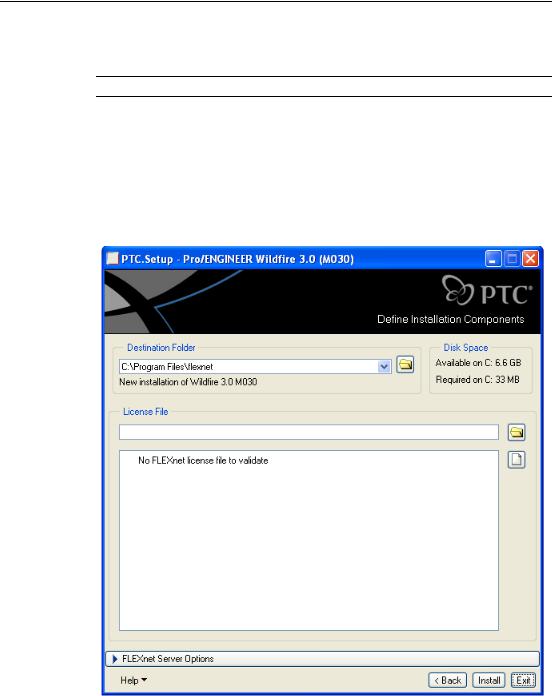
License Management / 14
To customize your installation, click “Other Products,” then the resulting “Custom Installer” option. In most cases, the “PTC License Server” installation should suffice.
Note If you selected the “Custom Installer” option in Step 5, skip to Step 8.
6.Either accept the default installation location, or specify a new location by clicking the folder button to the right of the “Destination Folder” drop-down, then specify the location of your license in the “License File” text field. You can instead click the folder button next to the text field to browse to the license file. (see Figure 3). If you do not yet have your license file, click “Back” to return to Step 5, and instead select “Custom Installer.” Do not specify a combined license file containing licenses from both PTC and other software vendors, as the installer considers combined licenses to be invalid.
Figure 3: Specify the Destination Folder for the installation, and the license file to validate. You can also opt to configure the startup options for the license service (Step 7).

License Management / 15
Note When the license service (lmgrd.exe) runs, it uses C:\FLEXlm\ to store temp files related to the licensing services. To avoid possible errors, do not install to this folder.
7.To configure the license service to start automatically the next time you reboot the server, enable “Start on Reboot.” Use the “Command Line Arguments” text field to specify any desired startup parameters. For information on the allowed parameters, click “Command Line Arguments” to open the FLEXnet Licensing End User Guide.
Note If you selected the “PTC License Server” option in Step 5, proceed to Step 9.
8.Either accept the default installation location or specify a new location by clicking the folder button to the right of the “Destination Folder” drop-down, then choose which features you wish to install (see Figure 4).
Figure 4: Specify the Destination Folder for the installation, along with the specific features to install.
