
Mechanical_Intro_14.5_L02_Basics
.pdf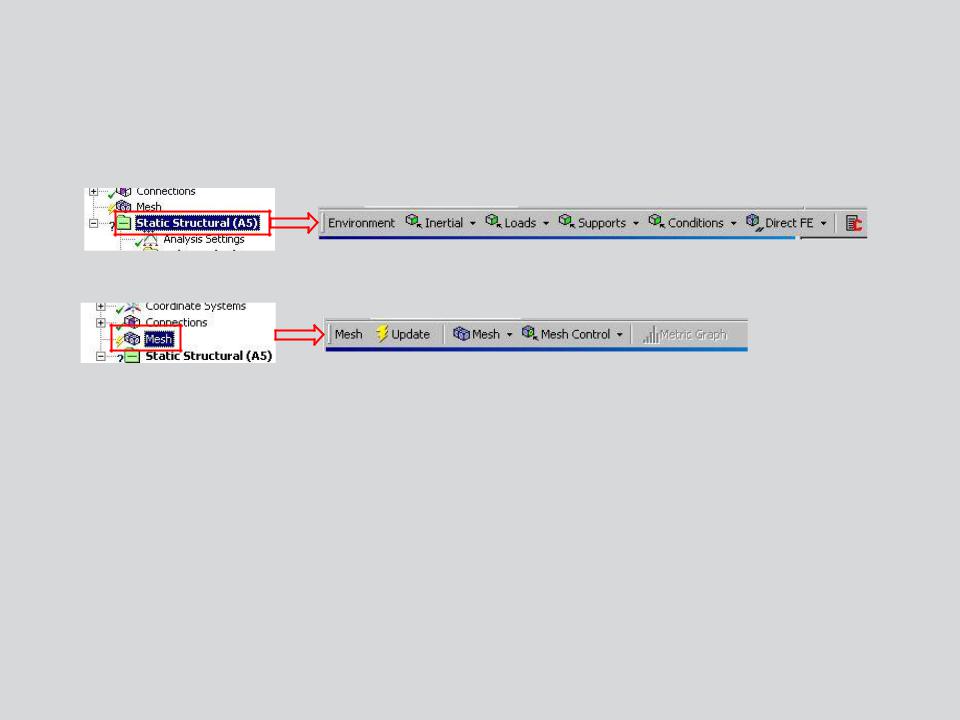
 . . . Toolbars
. . . Toolbars
The Context toolbar updates depending on current tree selection.
•Context sensitive features are exposed as different branches are highlighted.
•In almost all cases an alternate path to these features is available by right clicking (RMB), when the branch is highlighted.
11 |
© 2012 ANSYS, Inc. |
December 19, 2012 |
Release 14.5 |
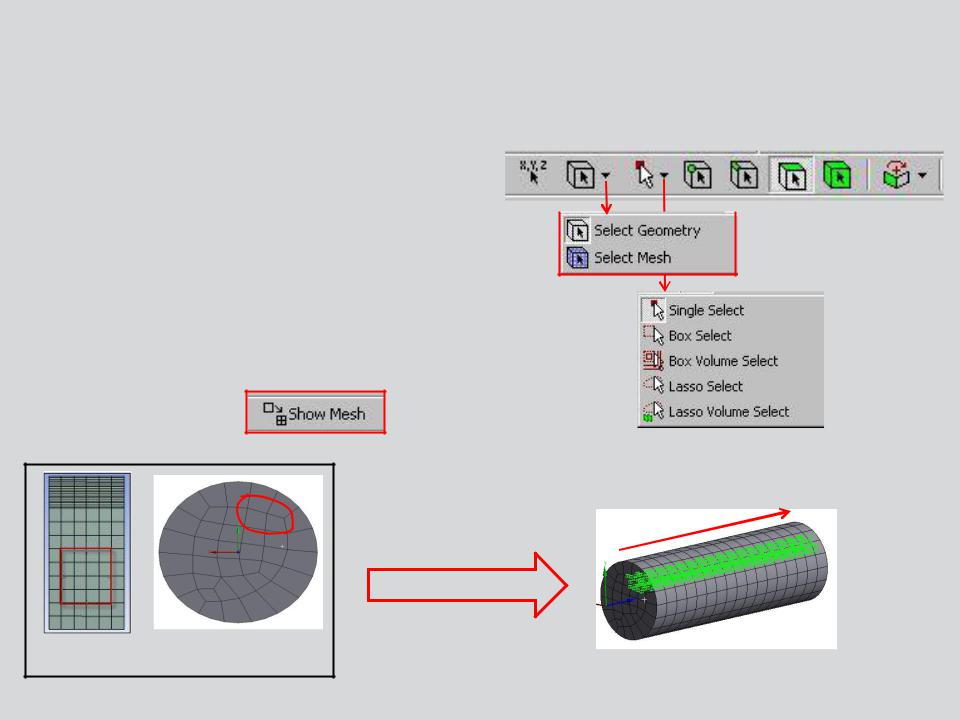
 … Toolbars
… Toolbars
The Graphics toolbar graphical selection |
|
Filters |
section: |
|
|
Select Geometry (vertex, face, etc.): |
|
|
• Use single or box select modes. |
|
|
Select Mesh (nodes):
•Use single or box select mode (including box, box volume and lasso volume).
•Select mesh is only available when the mesh
is displayed.
Volume Select
Box Lasso
12 |
© 2012 ANSYS, Inc. |
December 19, 2012 |
Release 14.5 |
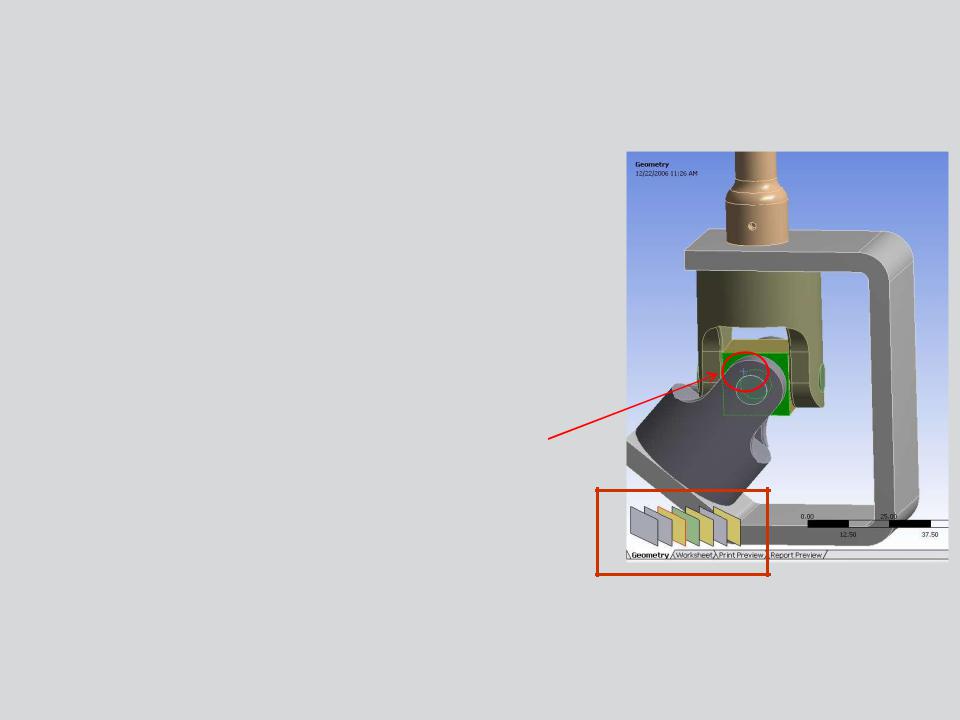
 … Toolbars
… Toolbars
Selection planes allow for users to easily select entities that are overlaying one another.
•An initial selection point acts as the starting point for a path through the model.
•
•
Each entity encountered is displayed by a selection plane.
The path through the model is in the normal Z (viewing) direction.
• Example using surfaces: initial selection location.
13 |
© 2012 ANSYS, Inc. |
December 19, 2012 |
Release 14.5 |

 … Toolbars
… Toolbars
The Graphics toolbar graphical manipulation section (left mouse button):
A.Common features (rotate, pan, zoom, box zoom) are to the left of the toolbar.
B.A “fit” button and magnifier window toggle are available.
C.When zooming, a “stack” is stored and can be retraced using previous or next buttons.
D.Isometric view.
E.“Look At” selected entities, reorients view normal to current selection.
F.Resize annotations on loads and supports after zooming.
A |
B |
C |
D |
E |
F |
14 |
© 2012 ANSYS, Inc. |
December 19, 2012 |
Release 14.5 |
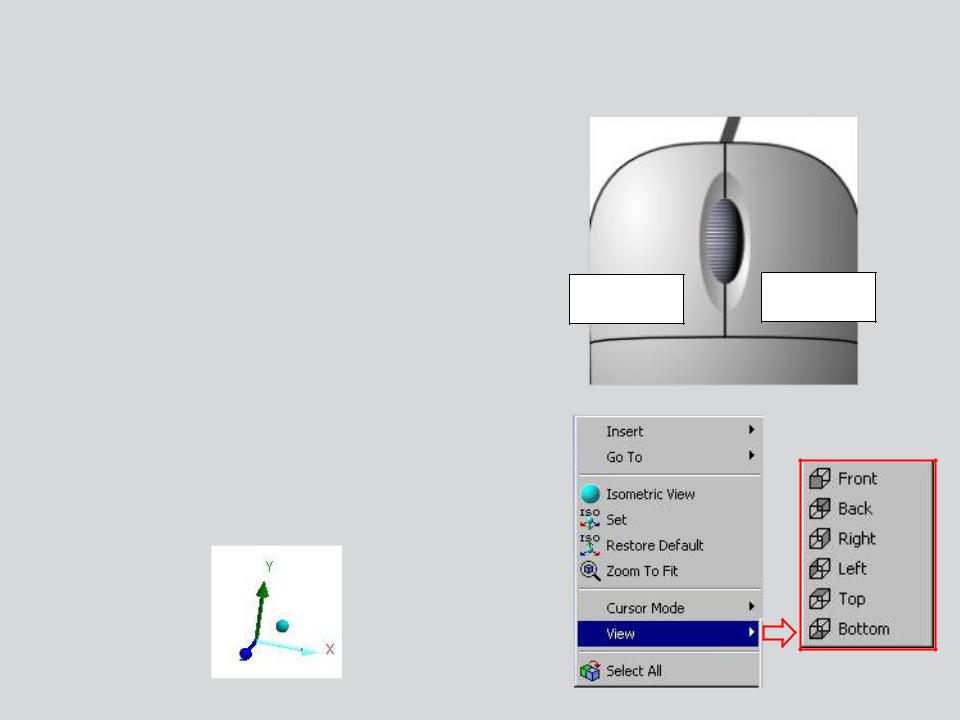
 E. Graphics Control and Selection
E. Graphics Control and Selection
Graphics Shortcuts:
•Middle Mouse button (wheel):
•Free rotation
•+ CTRL = panning
•+ Shift = zoom
•Right Mouse Button:
•Scroll mouse wheel to zoom in/out
•Hold RMB + drag = box zoom
RMB Context Menu from graphics window:
LMB RMB
•Access isometric view controls and fit.
•Standard views built in.
Click the axes of the triad to reorient view.
• Click the blue “iso” ball for isometric view.
15 |
© 2012 ANSYS, Inc. |
December 19, 2012 |
Release 14.5 |

 … Graphics Control and Selection
… Graphics Control and Selection
Graphics Options toolbar:
•Show Vertices: Accentuates vertex display for easier identification.
•Wireframe: Toggles view (solid/wireframe).
•Edge Controls: Edge color control and display options based on edge connectivity (number of faces connected to an edge).
•Show edge direction.
•Show edges where mesh connections are used.
•Thicken line display where lines have boundary conditions scoped.
•Toggle mesh and coordinate system display.
16 |
© 2012 ANSYS, Inc. |
December 19, 2012 |
Release 14.5 |
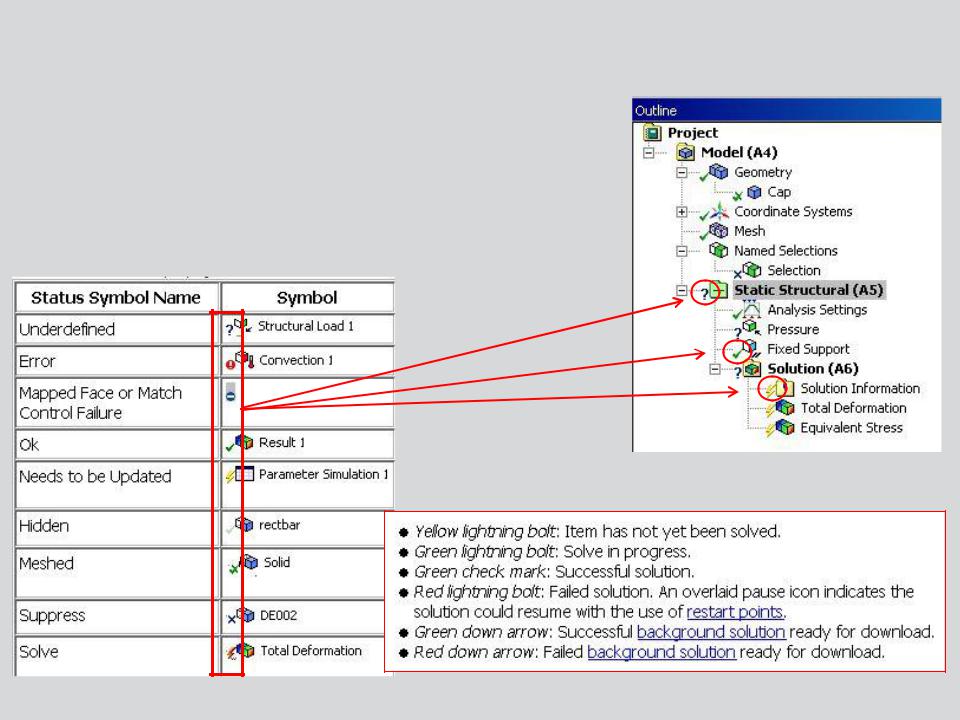
 F. Outline Tree and Details
F. Outline Tree and Details
The Outline Tree branches represent various operations. Each branch has an associated status symbol.
•Becoming familiar with the status symbols will allow you to debug Mechanical problems quickly.
Solution Branch Icons
17 |
© 2012 ANSYS, Inc. |
December 19, 2012 |
Release 14.5 |
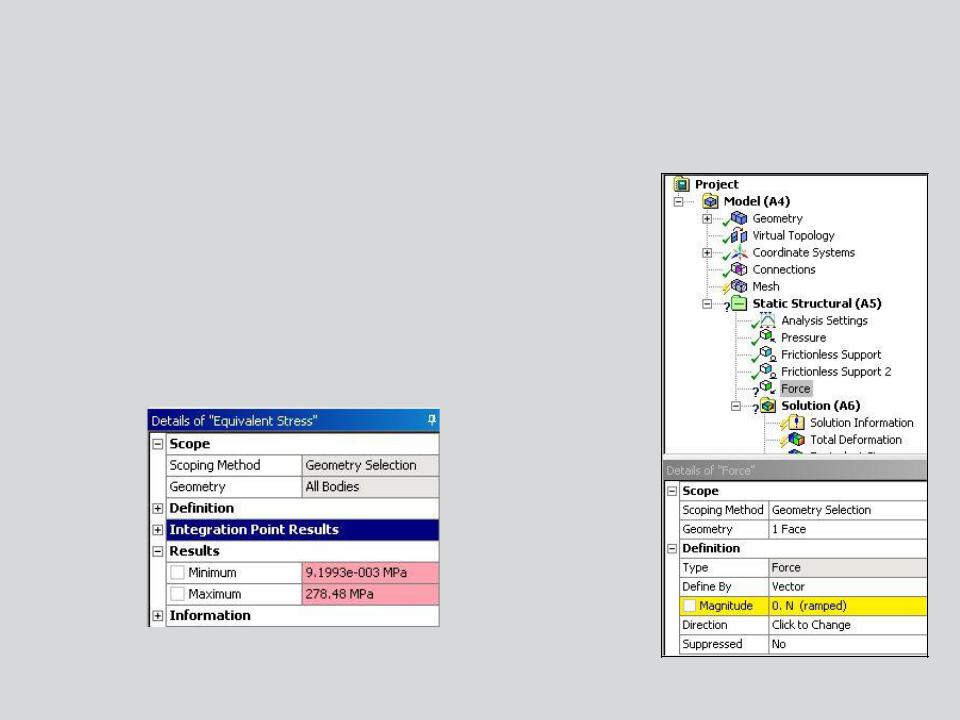
 … Outline Tree and Details
… Outline Tree and Details
The Details View contains input and output fields (the contents will change depending on the branch selected):
•White field: input data that can be edited.
•Yellow field: incomplete input data.
•Gray field: information only, cannot be modified.
•Red field: Result no longer up to date (must re-solve).
18 |
© 2012 ANSYS, Inc. |
December 19, 2012 |
Release 14.5 |
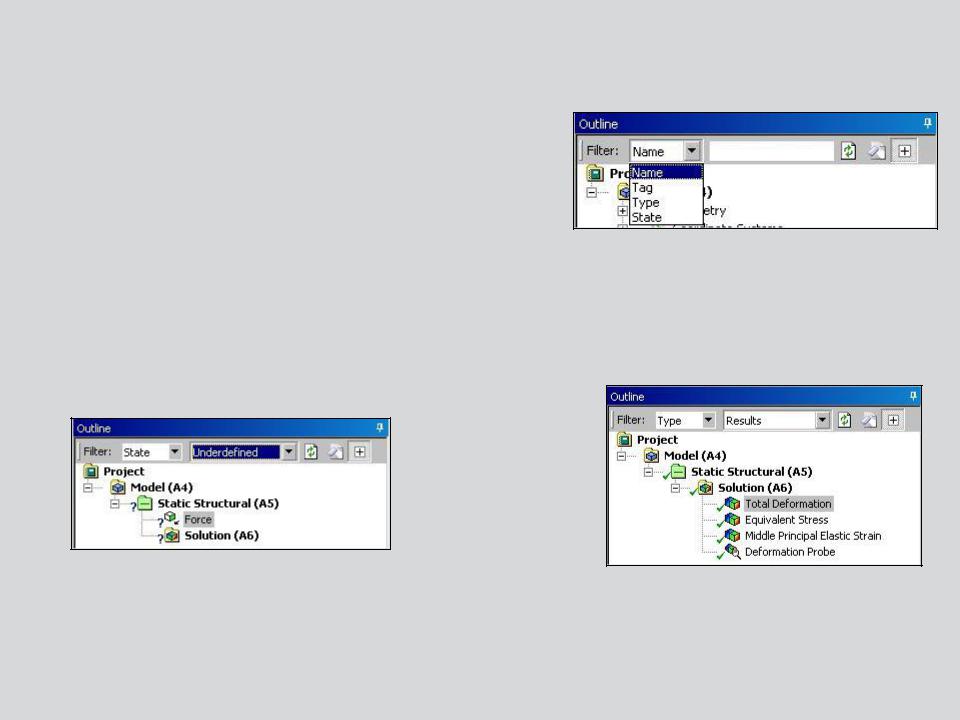
 G. Tagging and Tree Filtering
G. Tagging and Tree Filtering
The Tree Filter:
•To streamline the management of tree objects, especially for large models, a tree filter can be used to find objects or to reduce the length of the tree that is displayed.
•Filter by: Name, Tag (discussed later), Type or State.
•Examples:
Filter by state = underdefined to
find only those objects in the tree. |
Filter by type = results to only |
|
display result items. |
19 |
© 2012 ANSYS, Inc. |
December 19, 2012 |
Release 14.5 |
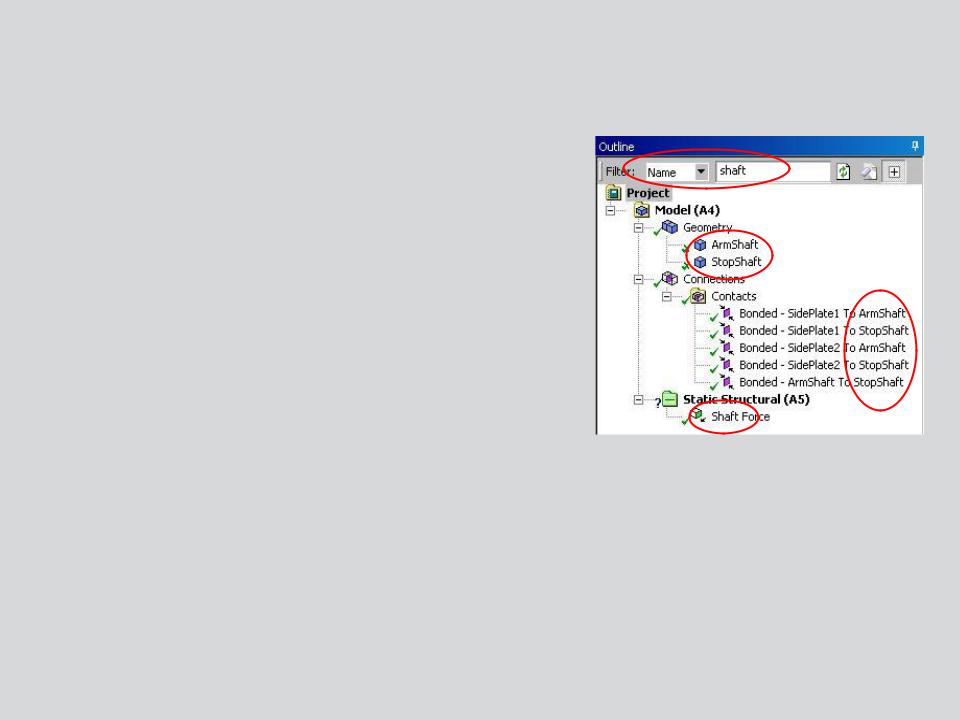
 … Tagging and Tree Filtering
… Tagging and Tree Filtering
The Tree Filter Example:
• Filter Name = “shaft” (user entry)
•Notice here there are a number of branches containing the word “shaft”. By using the tree filter each can be quickly found.
20 |
© 2012 ANSYS, Inc. |
December 19, 2012 |
Release 14.5 |
