
Mechanical_Intro_14.5_L08_Multisolve
.pdf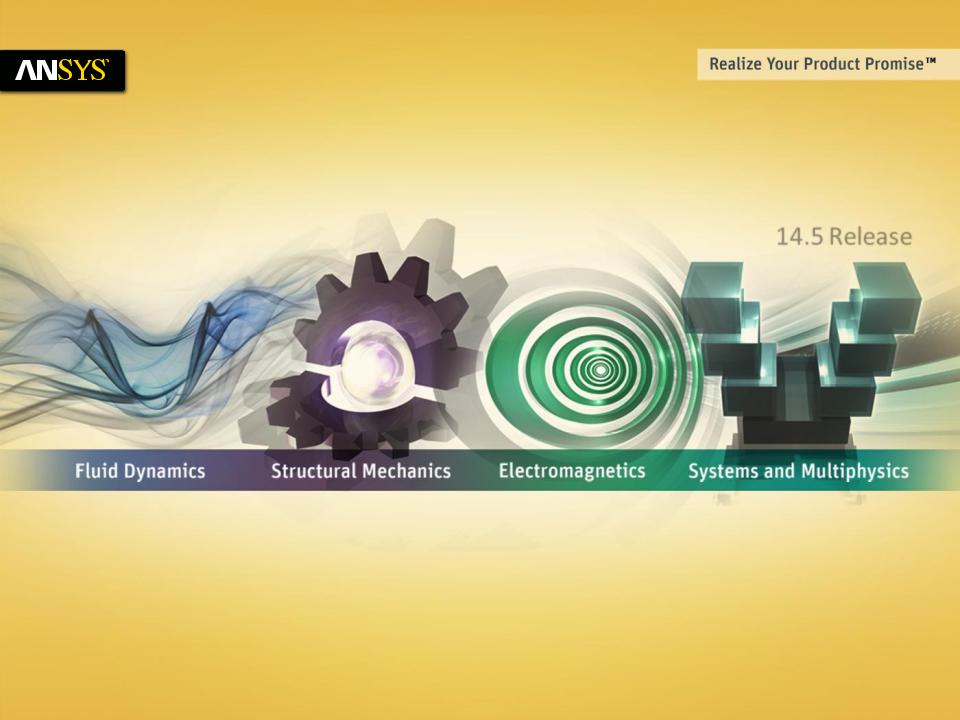
Lecture 8
Multistep Analysis
14.5 Release
Introduction to ANSYS Mechanical
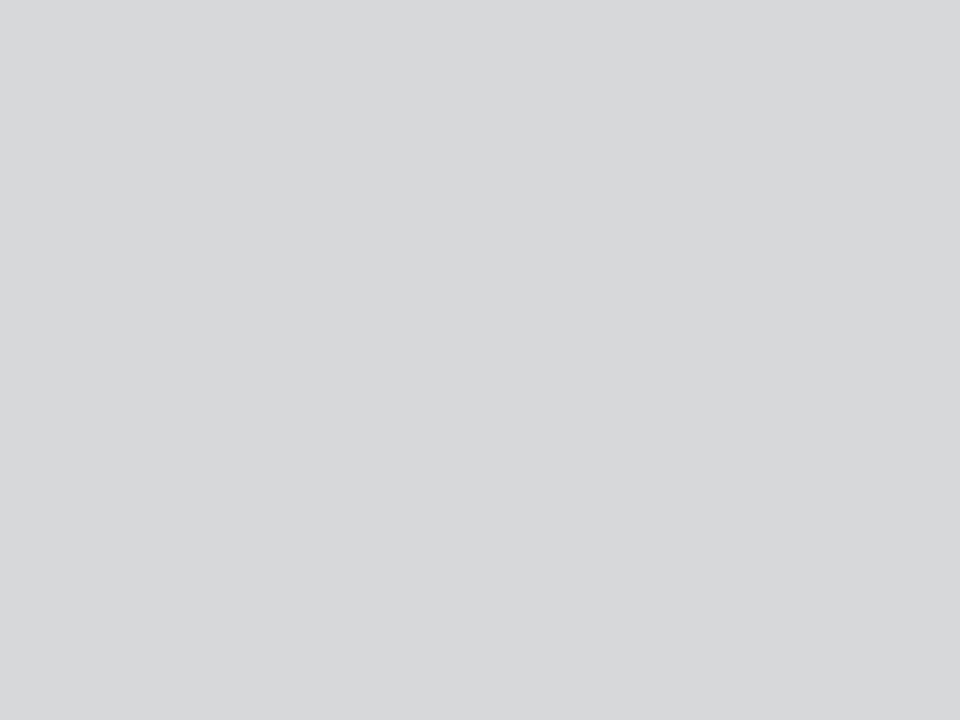
 Chapter Overview
Chapter Overview
In this chapter, aspects of reviewing results will be covered:
A.Multistep Analysis
B.Multistep Setup
C.Multistep Controls
D.Multistep Loads
E.Multistep Postprocessing
F.Solution Combinations
G.Workshop 8.1, Multistep Analysis
2 |
© 2012 ANSYS, Inc. |
December 19, 2012 |
Release 14.5 |
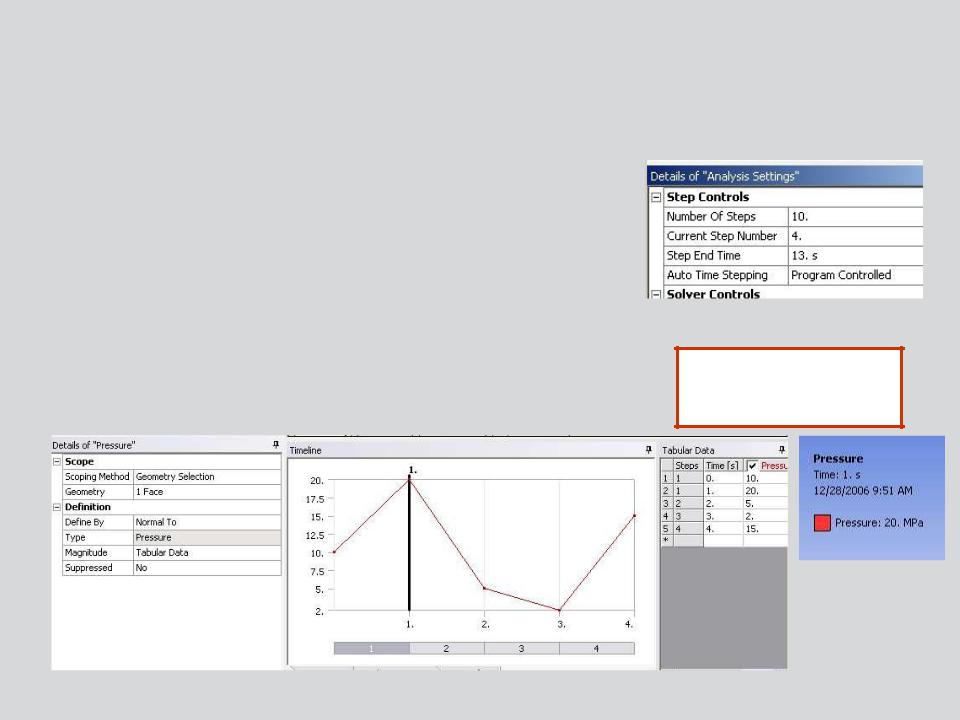
 A. Multistep Analysis
A. Multistep Analysis
Step Controls:
•Multiple steps allow a series of static analyses to be set up and solved sequentially.
•For a static analysis, the end time can be used as a counter/tracker to identify the load steps and substeps.
•
•
Results can be viewed step by step.
Load values for each step can be entered in the “Tabular Data” section provided.
The time and load value are displayed in the graphics window
3 |
© 2012 ANSYS, Inc. |
December 19, 2012 |
Release 14.5 |
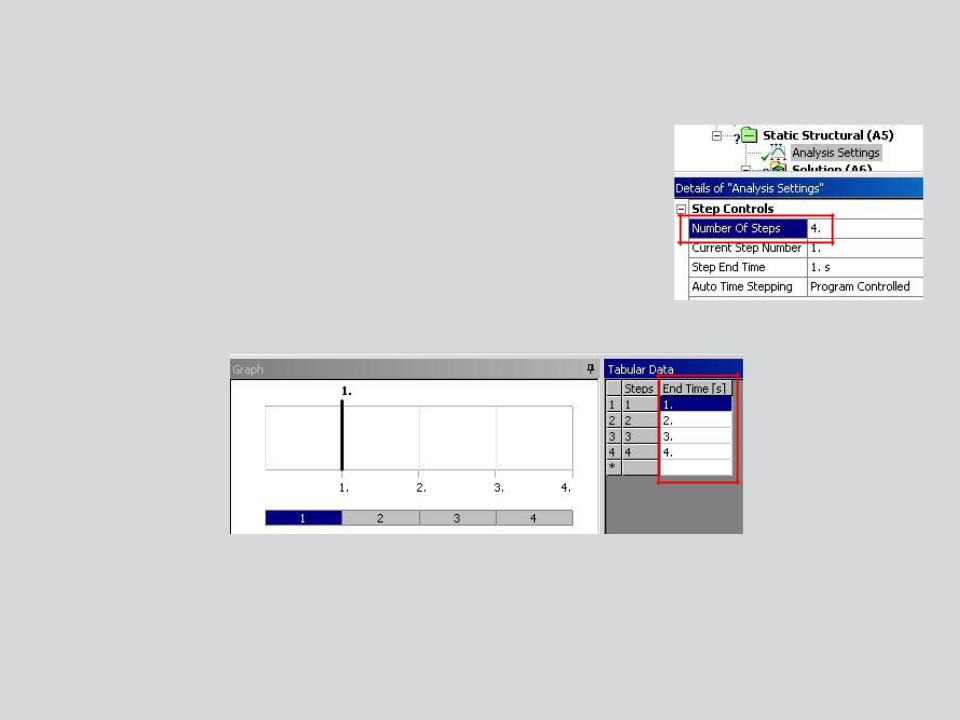
 B. Multistep Setup
B. Multistep Setup
Multistep Setup:
•Begin by setting the desired “Number of Steps” in the “Analysis Settings” details.
•When the number of steps is defined, the table and graph areas will reflect the setting.
•Note the reference to “Step End Time” should be viewed as a tracking mechanism only. The term “time” here does not imply we are doing a transient analysis.
4 |
© 2012 ANSYS, Inc. |
December 19, 2012 |
Release 14.5 |
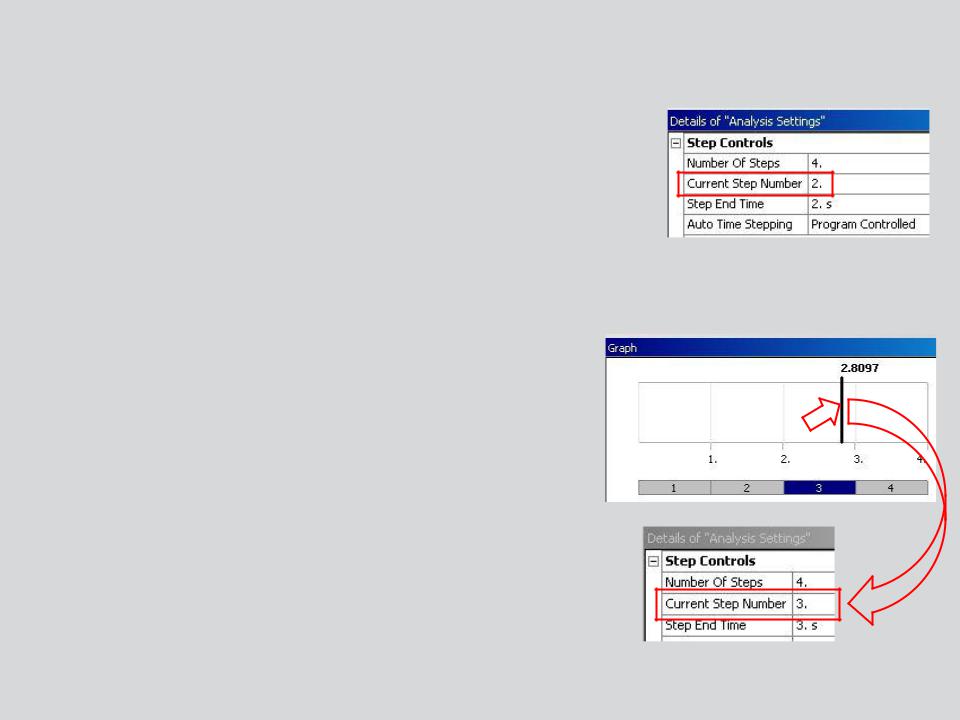
 C. Multistep Controls
C. Multistep Controls
With a multistep analysis each step is controlled as an independent analysis. Loads, supports and analysis settings can be set up individually.
To insure you are configuring the correct solution always check the “Current Step Number” field in the details.
There are several shortcuts available when selecting which load step(s) you wish to configure:
•Click in the graph area within any time range (note, to select step 3 for example you need only click in the graph anywhere between steps 2 and 3 to activate this step).
5 |
© 2012 ANSYS, Inc. |
December 19, 2012 |
Release 14.5 |
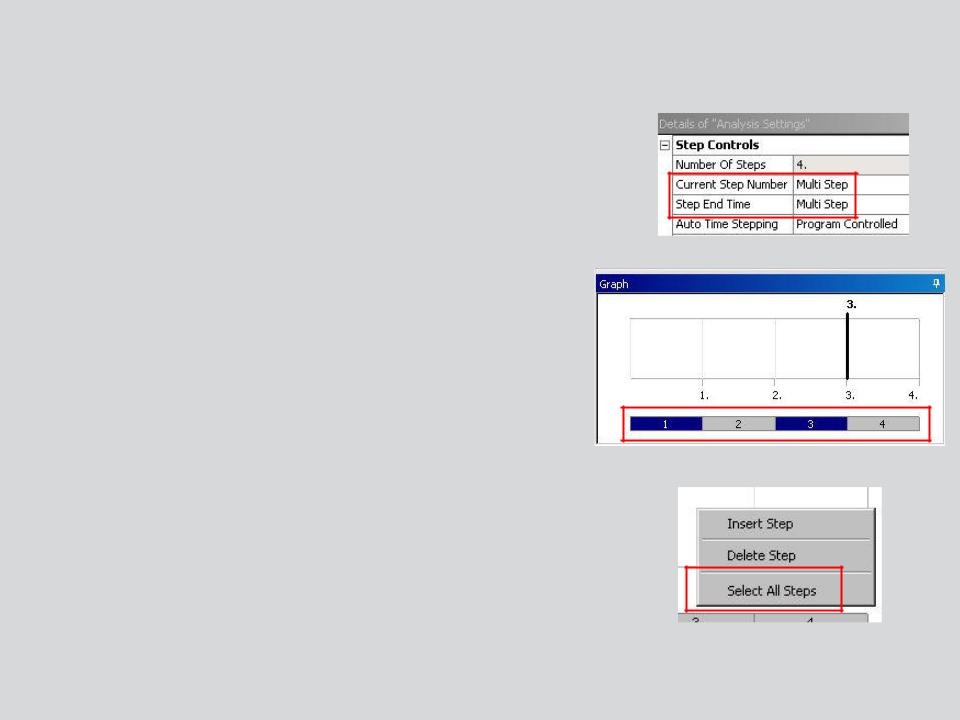
 . . . Multistep Controls
. . . Multistep Controls
For certain settings you may wish to highlight more than one step at a time:
•From the bar at the bottom of the graph use the shift or control keys to select multiple steps.
•You can highlight all steps by right clicking in the graph and choosing “Select All Steps”.
6 |
© 2012 ANSYS, Inc. |
December 19, 2012 |
Release 14.5 |
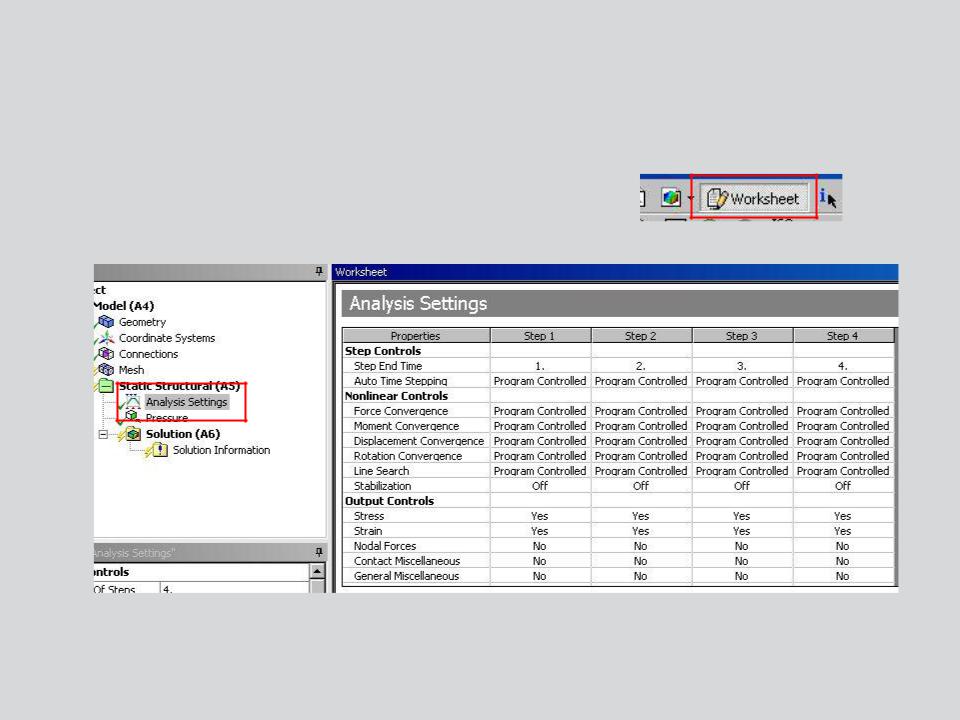
 . . . Multistep Controls
. . . Multistep Controls
A summary of all the different steps can be viewed by highlighting “Analysis Settings” and then selecting the “Worksheet” icon.
7 |
© 2012 ANSYS, Inc. |
December 19, 2012 |
Release 14.5 |

 D. Multistep Loads
D. Multistep Loads
Since a multistep analysis is a sequence of static steps, loads can vary from one step to another.
Loads are applied the same as with a single step analysis. There are some additional considerations however:
•For loads that will remain constant over all steps, input a magnitude just as with single step analyses.
•The graph and table will reflect the value.
•Note, since we are dealing with static analysis the fact that a load is shown as ramped is of no consequence.
8 |
© 2012 ANSYS, Inc. |
December 19, 2012 |
Release 14.5 |
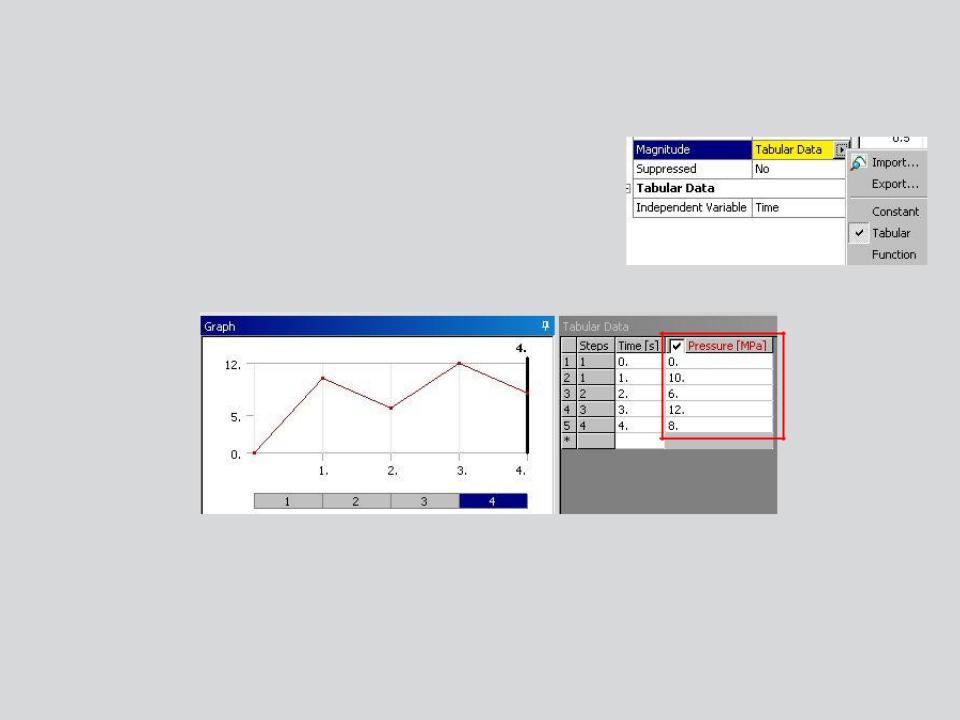
 . . . Multistep Loads
. . . Multistep Loads
To vary the load in different steps change the magnitude to “Tabular Data”.
Now use the table to enter the desired values for each step.
9 |
© 2012 ANSYS, Inc. |
December 19, 2012 |
Release 14.5 |
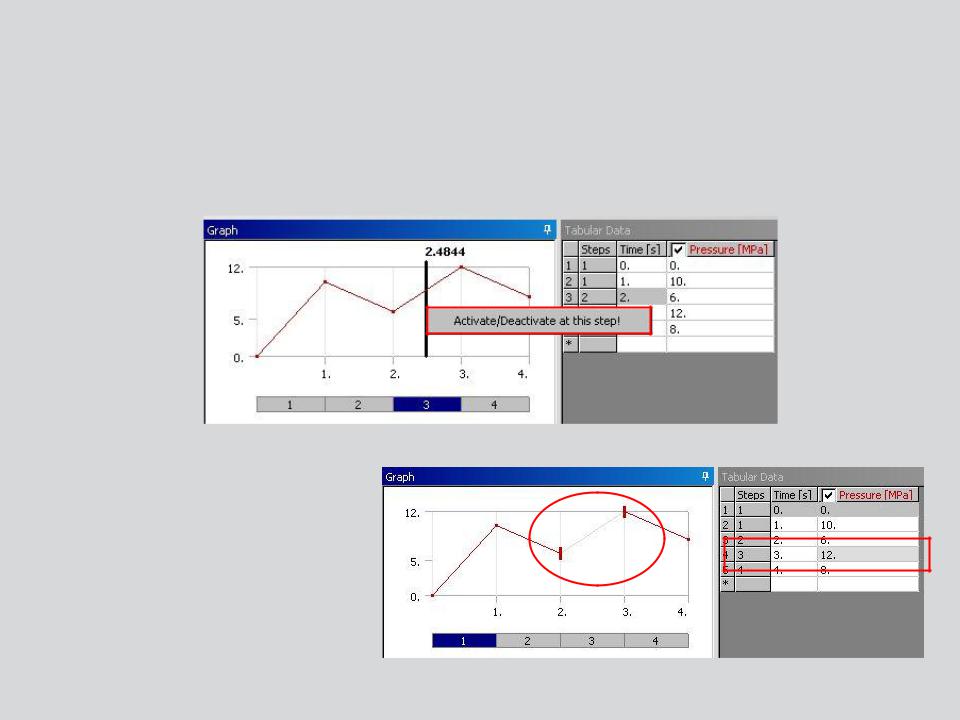
 . . . Multistep Loads
. . . Multistep Loads
For certain loads and/or supports you may wish to have the boundary condition inactive. To do this use the graph or table to choose the step(s) and right click to choose “Activate/Deactivate at this step!”.
Note the graph and table will graphically indicate inactive steps.
10 |
© 2012 ANSYS, Inc. |
December 19, 2012 |
Release 14.5 |
