
- •Credits
- •Foreword
- •About the Authors
- •About the Reviewers
- •www.PacktPub.com
- •Table of Contents
- •Preface
- •Introducing SFML
- •Downloading and installation
- •A minimal example
- •A few notes on C++
- •Developing the first game
- •The Game class
- •Game loops and frames
- •Input over several frames
- •Vector algebra
- •Frame-independent movement
- •Fixed time steps
- •Other techniques related to frame rates
- •Displaying sprites on the screen
- •File paths and working directories
- •Real-time rendering
- •Adapting the code
- •Summary
- •Defining resources
- •Resources in SFML
- •Textures
- •Images
- •Fonts
- •Shaders
- •Sound buffers
- •Music
- •A typical use case
- •Graphics
- •Audio
- •Acquiring, releasing, and accessing resources
- •An automated approach
- •Finding an appropriate container
- •Loading from files
- •Accessing the textures
- •Error handling
- •Boolean return values
- •Throwing exceptions
- •Assertions
- •Generalizing the approach
- •Compatibility with sf::Music
- •A special case – sf::Shader
- •Summary
- •Entities
- •Aircraft
- •Alternative entity designs
- •Rendering the scene
- •Relative coordinates
- •SFML and transforms
- •Scene graphs
- •Scene nodes
- •Node insertion and removal
- •Making scene nodes drawable
- •Drawing entities
- •Connecting entities with resources
- •Aligning the origin
- •Scene layers
- •Updating the scene
- •One step back – absolute transforms
- •The view
- •Viewport
- •View optimizations
- •Resolution and aspect ratio
- •View scrolling
- •Zoom and rotation
- •Landscape rendering
- •SpriteNode
- •Landscape texture
- •Texture repeating
- •Composing our world
- •World initialization
- •Loading the textures
- •Building the scene
- •Update and draw
- •Integrating the Game class
- •Summary
- •Polling events
- •Window events
- •Joystick events
- •Keyboard events
- •Mouse events
- •Getting the input state in real time
- •Events and real-time input – when to use which
- •Delta movement from the mouse
- •Playing nice with your application neighborhood
- •A command-based communication system
- •Introducing commands
- •Receiver categories
- •Command execution
- •Command queues
- •Handling player input
- •Commands in a nutshell
- •Implementing the game logic
- •A general-purpose communication mechanism
- •Customizing key bindings
- •Why a player is not an entity
- •Summary
- •Defining a state
- •The state stack
- •Adding states to StateStack
- •Handling updates, input, and drawing
- •Input
- •Update
- •Draw
- •Delayed pop/push operations
- •The state context
- •Integrating the stack in the Application class
- •Navigating between states
- •Creating the game state
- •The title screen
- •Main menu
- •Pausing the game
- •The loading screen – sample
- •Progress bar
- •ParallelTask
- •Thread
- •Concurrency
- •Task implementation
- •Summary
- •The GUI hierarchy, the Java way
- •Updating the menu
- •The promised key bindings
- •Summary
- •Equipping the entities
- •Introducing hitpoints
- •Storing entity attributes in data tables
- •Displaying text
- •Creating enemies
- •Movement patterns
- •Spawning enemies
- •Adding projectiles
- •Firing bullets and missiles
- •Homing missiles
- •Picking up some goodies
- •Collision detection and response
- •Finding the collision pairs
- •Reacting to collisions
- •An outlook on optimizations
- •An interacting world
- •Cleaning everything up
- •Out of view, out of the world
- •The final update
- •Victory and defeat
- •Summary
- •Defining texture atlases
- •Adapting the game code
- •Low-level rendering
- •OpenGL and graphics cards
- •Understanding render targets
- •Texture mapping
- •Vertex arrays
- •Particle systems
- •Particles and particle types
- •Particle nodes
- •Emitter nodes
- •Affectors
- •Embedding particles in the world
- •Animated sprites
- •The Eagle has rolled!
- •Post effects and shaders
- •Fullscreen post effects
- •Shaders
- •The bloom effect
- •Summary
- •Music themes
- •Loading and playing
- •Use case – In-game themes
- •Sound effects
- •Loading, inserting, and playing
- •Removing sounds
- •Use case – GUI sounds
- •Sounds in 3D space
- •The listener
- •Attenuation factor and minimum distance
- •Positioning the listener
- •Playing spatial sounds
- •Use case – In-game sound effects
- •Summary
- •Playing multiplayer games
- •Interacting with sockets
- •Socket selectors
- •Custom protocols
- •Data transport
- •Network architectures
- •Peer-to-peer
- •Client-server architecture
- •Authoritative servers
- •Creating the structure for multiplayer
- •Working with the Server
- •Server thread
- •Server loop
- •Peers and aircraft
- •Hot Seat
- •Accepting new clients
- •Handling disconnections
- •Incoming packets
- •Studying our protocol
- •Understanding the ticks and updates
- •Synchronization issues
- •Taking a peek in the other end – the client
- •Client packets
- •Transmitting game actions via network nodes
- •The new pause state
- •Settings
- •The new Player class
- •Latency
- •Latency versus bandwidth
- •View scrolling compensation
- •Aircraft interpolation
- •Cheating prevention
- •Summary
- •Index
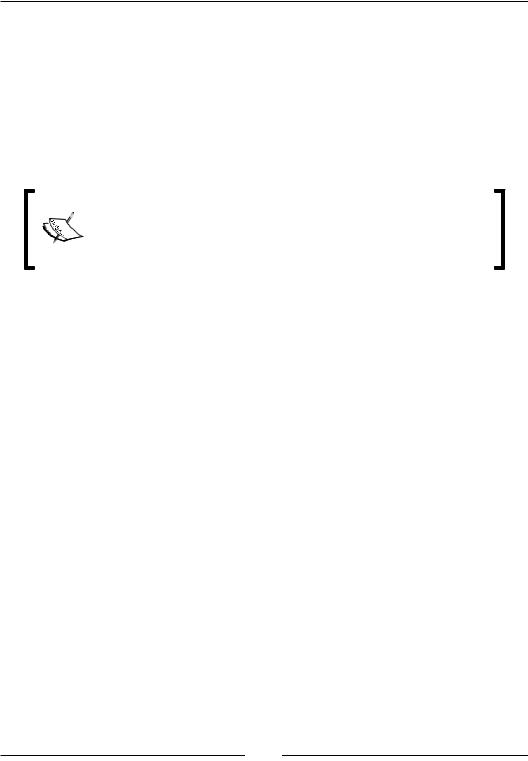
Command and Control – Input Handling
•Then, we have the buttons of the mouse. For them we have the sf::Event::MouseButtonPressed and
sf::Event::MouseButtonReleased types. They come associated with the sf::Event::MouseButtonEvent structure and its data can be accessed through the event.mouseButton member.
•Last is the mouse wheel on the mouse. When its state changes, it generates an event of type sf::Event::MouseWheelMoved. Attached with this is the data structure sf::Event::MouseWheelEvent that you can access via the member event.mouseWheel.
Always remember, the mouse wheel doesn't have a global state. This means that we will be notified that the mouse wheel is being moved by some unit, but this information doesn't constitute an actual rotation value, just an offset corresponding to the movement we performed with the physical mouse.
Getting the input state in real time
Now, we have gone through many varieties of events. A problem with events is that they report once when the state changes, but you cannot continuously ask them how the state of the input devices look right now.
You can solve this by book keeping yourself, which we have done in the examples preceding this chapter. But SFML, in an effort to make input management easier, has implemented classes that let you access these states in real time whenever you want from wherever you want. We will use the notion of real-time input to denote this alternative method of handling user input.
The three classes sf::Joystick, sf::Keyboard, and sf::Mouse can provide almost the same information that the event-based counterparts do, but with some minor variations. They are summarized here and their difference to the events is shown; we recommend visiting the SFML documentation for more details on them. The three classes contain only static functions, so they are not designed to be instantiated. Instead, you can access the real-time input state globally from any place:
•sf::Joystick: This class provides same tools that are similar to the joystick-based events. They are based on ID numbers for the joystick, they can state if a joystick is connected or disconnected or get the current input state of the joystick. You can also ask how many buttons the joystick has and if the joystick supports a specific axis.
[ 90 ]
www.it-ebooks.info
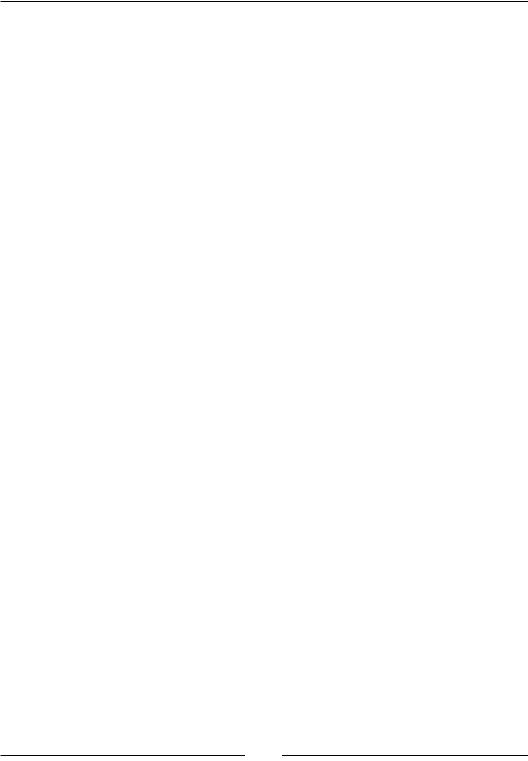
Chapter 4
•sf::Keyboard: This is a really small class. It has one function isKeyPressed(), you can ask if a key is pressed and it returns either true or false. Nothing fancy.
•sf::Mouse: This class is a bit tricky. It behaves normally with the buttons, the function isButtonPressed() tells you if a button is being pressed or not. The part that differs from the events is the position. Previously, you polled the event from a window so you always knew what window you wanted the mouse to be relative to. Now you don't know that anymore. So if you ask sf::Mouse::getPosition() for the mouse position, you will get the screen coordinates. Luckily there is an overload that takes a window. It will calculate the relative position from the provided window and the result is as you first expected.
Now let's look at a real example where we would want to use this. Do you remember when we had that circle that we moved by pressing keys on the keyboard? We polled events from the window and pushed them to Game::handlePlayerInput() and then we did the movement in Game::update():
void Game::handlePlayerInput(sf::Keyboard::Key key, bool isPressed)
{
if (key == sf::Keyboard::W) mIsMovingUp = isPressed;
else if (key == sf::Keyboard::S) mIsMovingDown = isPressed;
else if (key == sf::Keyboard::A) mIsMovingLeft = isPressed;
else if (key == sf::Keyboard::D) mIsMovingRight = isPressed;
}
void Game::update()
{
sf::Vector2f movement(0.f, 0.f); if (mIsMovingUp)
movement.y -= 1.f; if (mIsMovingDown)
movement.y += 1.f; if (mIsMovingLeft)
movement.x -= 1.f; if (mIsMovingRight)
movement.x += 1.f;
mPlayer.move(movement);
}
[ 91 ]
www.it-ebooks.info
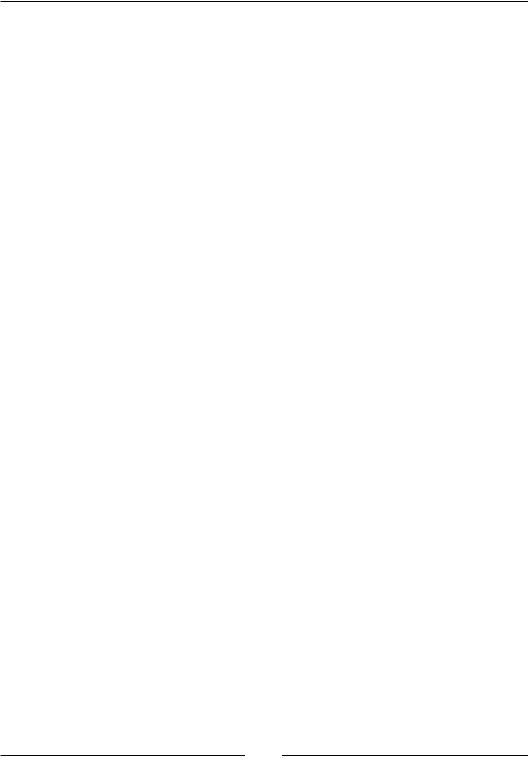
Command and Control – Input Handling
If you look closely, you can see that we are book keeping what key has been pressed down. But now we have got the real-time functions, so now we can minimize this by asking sf::Keyboard if a button has been pressed down, instead of checking a couple of Boolean values. The exact same functionality but using real-time input
instead will be significantly smaller. We do not even need the handlePlayerInput() function anymore because everything will be handled in update() instead:
void Game::update(sf::Time elapsedTime)
{
sf::Vector2f movement(0.f, 0.f);
if (sf::Keyboard::isKeyPressed(sf::Keyboard::W)) movement.y -= PlayerSpeed;
if (sf::Keyboard::isKeyPressed(sf::Keyboard::S)) movement.y += PlayerSpeed;
if (sf::Keyboard::isKeyPressed(sf::Keyboard::A)) movement.x -= PlayerSpeed;
if (sf::Keyboard::isKeyPressed(sf::Keyboard::D)) movement.x += PlayerSpeed;
mPlayer.move(movement * elapsedTime.asSeconds());
}
This is all that we need now. Every frame, we query SFML if the appropriate keys are being pressed. This removes our need of book keeping the events, making our life much easier and our code much simpler to read and follow.
Although, even if we have this powerful tool provided to us, it is not a golden hammer. Events are still very much needed and have their own purposes as we will explore now.
Events and real-time input – when to use which
It depends on the context. A rule of thumb is: if you are interested, if a state has changed, you should use events. If you want to know the current state, then you use the real-time functions. Here is an example:
if (sf::Mouse::isButtonPressed(sf::Mouse::Left))
//WHILE the left mouse button is being pressed, do something if (event.type == sf::Event::MouseButtonPressed)
//WHEN the left mouse button has been pressed, do something
In the first if statement we do something during the time that the mouse is being pressed down, while in the second version we only do something once after we have pressed the button down.
[ 92 ]
www.it-ebooks.info
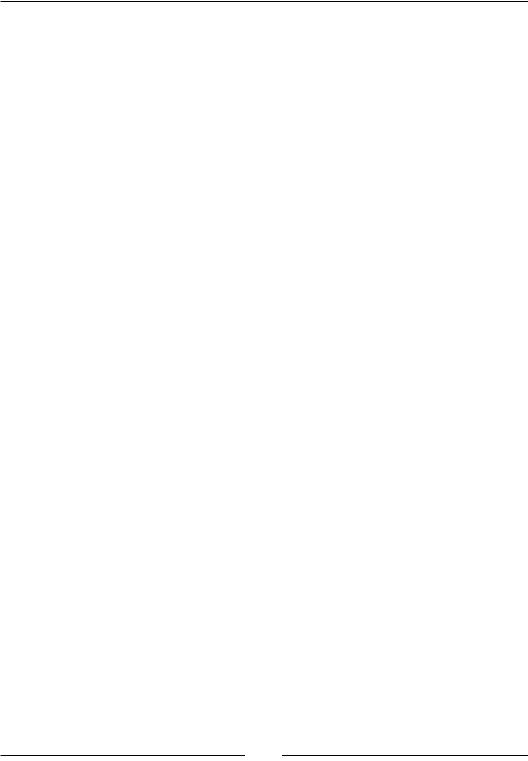
Chapter 4
Delta movement from the mouse
A common thing that you want in your game is to get the delta movement of the cursor. For the game we are making here in this book, it won't be needed but it's such a common functionality that we should still go through what it is.
The delta movement is the difference of the cursor position between two frames; that is, it is the distance that the cursor has traveled:
sf::Vector2i mousePosition = sf::Mouse::getPosition(mWindow); sf::Vector2i delta = mLastMousePosition – mousePosition; mLastMousePosition = mousePosition;
A little book keeping is needed here but nothing major. The delta vector contains the data we need for anything relative. Now we are not making a first person shooter, but in that scenario you would like this data in order to perform the rotation of the camera. There are uses in 2D as well of course! Delta mouse movement can be used for dragging the view of a map and lots more.
In some cases this naive method can become a problem eventually. What if you are constantly moving more and more to the left? Eventually you will move outside the window and reach the end of the screen. What then? The mouse will stop and the delta will stay at a solid zero until you start moving back. This is no good, if we go back to a first person shooter example, it would make the game totally unplayable.
But thanks to SFML this problem is easy to solve.
In the sf::Mouse class we have a setPosition() function pair. It works exactly the same as the sf::Mouse::getPosition() functions, but it sets the mouse position on the window instead of querying for it. And, you can use the basic version that sets it in the screen coordinates or you can set it relative to your window:
sf::Vector2i windowCenter(mWindow.getSize() / 2u); sf::Vector2i mousePosition = sf::Mouse::getPosition(mWindow); sf::Vector2i delta = windowCenter – mousePosition; sf::Mouse::setPosition(windowCenter, mWindow);
In this example, we reset the mouse to the center of the window, after we have calculated the delta. And since we always know that the mouse starts from the center of the screen, we don't have to book keep it anymore and can just use the half size of the window.
[ 93 ]
www.it-ebooks.info
