
- •Contents at a Glance
- •Contents
- •Foreword
- •About the Authors
- •About the Technical Reviewers
- •Acknowledgments
- •Introduction
- •How Drupal Works
- •What Is Drupal?
- •Technology Stack
- •Core
- •Administrative Interface
- •Modules
- •Hooks
- •Themes
- •Nodes
- •Fields
- •Blocks
- •File Layout
- •Serving a Request
- •The Web Server’s Role
- •The Bootstrap Process
- •Processing a Request
- •Theming the Data
- •Summary
- •Writing a Module
- •Creating the Files
- •Implementing a Hook
- •Adding Module-Specific Settings
- •Defining Your Own Administration Section
- •Presenting a Settings Form to the User
- •Validating User-Submitted Settings
- •Storing Settings
- •Using Drupal’s variables Table
- •Retrieving Stored Values with variable_get()
- •Further Steps
- •Summary
- •Hooks, Actions, and Triggers
- •Understanding Events and Triggers
- •Understanding Actions
- •The Trigger User Interface
- •Your First Action
- •Assigning the Action
- •Changing Which Triggers an Action Supports
- •Actions That Support Any Trigger
- •Advanced Actions
- •Using the Context in Actions
- •How the Trigger Module Prepares the Context
- •Changing Existing Actions with action_info_alter()
- •Establishing the Context
- •How Actions Are Stored
- •The actions Table
- •Action IDs
- •Calling an Action Directly with actions_do()
- •Defining Your Own Triggers with hook_trigger_info()
- •Adding Triggers to Existing Hooks
- •Summary
- •The Menu System
- •Callback Mapping
- •Mapping URLs to Functions
- •Creating a Menu Item
- •Page Callback Arguments
- •Page Callbacks in Other Files
- •Adding a Link to the Navigation Block
- •Menu Nesting
- •Access Control
- •Title Localization and Customization
- •Defining a Title Callback
- •Wildcards in Menu Items
- •Basic Wildcards
- •Wildcards and Page Callback Parameters
- •Using the Value of a Wildcard
- •Wildcards and Parameter Replacement
- •Passing Additional Arguments to the Load Function
- •Special, Predefined Load Arguments: %map and %index
- •Building Paths from Wildcards Using to_arg() Functions
- •Special Cases for Wildcards and to_arg() Functions
- •Altering Menu Items from Other Modules
- •Altering Menu Links from Other Modules
- •Kinds of Menu Items
- •Common Tasks
- •Assigning Callbacks Without Adding a Link to the Menu
- •Displaying Menu Items As Tabs
- •Hiding Existing Menu Items
- •Using menu.module
- •Common Mistakes
- •Summary
- •Working with Databases
- •Defining Database Parameters
- •Understanding the Database Abstraction Layer
- •Connecting to the Database
- •Performing Simple Queries
- •Retrieving Query Results
- •Getting a Single Value
- •Getting Multiple Rows
- •Using the Query Builder and Query Objects
- •Getting a Limited Range of Results
- •Getting Results for Paged Display
- •Other Common Queries
- •Inserts and Updates with drupal_write_record()
- •The Schema API
- •Using Module .install Files
- •Creating Tables
- •Using the Schema Module
- •Field Type Mapping from Schema to Database
- •Textual
- •Varchar
- •Char
- •Text
- •Numerical
- •Integer
- •Serial
- •Float
- •Numeric
- •Date and Time: Datetime
- •Binary: Blob
- •Declaring a Specific Column Type with mysql_type
- •Maintaining Tables
- •Deleting Tables on Uninstall
- •Changing Existing Schemas with hook_schema_alter()
- •Modifying Other Modules’ Queries with hook_query_alter()
- •Connecting to Multiple Databases Within Drupal
- •Using a Temporary Table
- •Writing Your Own Database Driver
- •Summary
- •Working with Users
- •The $user Object
- •Testing If a User Is Logged In
- •Introduction to user hooks
- •Understanding hook_user_view($account, $view_mode)
- •The User Registration Process
- •Using profile.module to Collect User Information
- •The Login Process
- •Adding Data to the $user Object at Load Time
- •Providing User Information Categories
- •External Login
- •Summary
- •Working with Nodes
- •So What Exactly Is a Node?
- •Not Everything Is a Node
- •Creating a Node Module
- •Creating the .install File
- •Creating the .info File
- •Creating the .module File
- •Providing Information About Our Node Type
- •Modifying the Menu Callback
- •Defining Node-Type–Specific Permissions with hook_permission()
- •Limiting Access to a Node Type with hook__node_access()
- •Customizing the Node Form for Our Node Type
- •Validating Fields with hook_validate()
- •Saving Our Data with hook_insert()
- •Keeping Data Current with hook_update()
- •Cleaning Up with hook_delete()
- •Modifying Nodes of Our Type with hook_load()
- •Using hook_view()
- •Manipulating Nodes That Are Not Our Type with hook_node_xxxxx()
- •How Nodes Are Stored
- •Creating a Node Type with Custom Content Types
- •Restricting Access to Nodes
- •Defining Node Grants
- •What Is a Realm?
- •What Is a Grant ID?
- •The Node Access Process
- •Summary
- •Working with Fields
- •Creating Content Types
- •Adding Fields to a Content Type
- •Creating a Custom Field
- •Adding Fields Programmatically
- •Summary
- •The Theme System
- •Themes
- •Installing an Off-the-Shelf Theme
- •Building a Theme
- •The .info File
- •Adding Regions to Your Theme
- •Adding CSS Files to Your Theme
- •Adding JavaScript Files
- •Adding Settings to Your Theme
- •Understanding Template Files
- •The Big Picture
- •The html.php.tpl File
- •The page.tpl.php File
- •The region.tpl.php File
- •The node.tpl.php File
- •The field.tpl.php File
- •The block.tpl.php File
- •Overriding Template Files
- •Other Template Files
- •Introducing the theme() Function
- •An Overview of How theme() Works
- •Overriding Themable Items
- •Overriding with Template Files
- •Adding and Manipulating Template Variables
- •Using the Theme Developer Module
- •Summary
- •Working with Blocks
- •What Is a Block?
- •Block Configuration Options
- •Block Placement
- •Defining a Block
- •Using the Block Hooks
- •Building a Block
- •Enabling a Block When a Module Is Installed
- •Block Visibility Examples
- •Displaying a Block to Logged-In Users Only
- •Displaying a Block to Anonymous Users Only
- •Summary
- •The Form API
- •Understanding Form Processing
- •Initializing the Process
- •Setting a Token
- •Setting an ID
- •Collecting All Possible Form Element Definitions
- •Looking for a Validation Function
- •Looking for a Submit Function
- •Allowing Modules to Alter the Form Before It’s Built
- •Building the Form
- •Allowing Functions to Alter the Form After It’s Built
- •Checking If the Form Has Been Submitted
- •Finding a Theme Function for the Form
- •Allowing Modules to Modify the Form Before It’s Rendered
- •Rendering the Form
- •Validating the Form
- •Token Validation
- •Built-In Validation
- •Element-Specific Validation
- •Validation Callbacks
- •Submitting the Form
- •Redirecting the User
- •Creating Basic Forms
- •Form Properties
- •Form IDs
- •Fieldsets
- •Theming Forms
- •Using #prefix, #suffix, and #markup
- •Using a Theme Function
- •Telling Drupal Which Theme Function to Use
- •Specifying Validation and Submission Functions with hook_forms()
- •Call Order of Theme, Validation, and Submission Functions
- •Writing a Validation Function
- •Form Rebuilding
- •Writing a Submit Function
- •Changing Forms with hook_form_alter()
- •Altering Any Form
- •Altering a Specific Form
- •Submitting Forms Programmatically with drupal_form_submit()
- •Dynamic Forms
- •Form API Properties
- •Properties for the Root of the Form
- •#action
- •#built
- •#method
- •Properties Added to All Elements
- •#description
- •#attributes
- •#required
- •#tree
- •Properties Allowed in All Elements
- •#type
- •#access
- •#after_build
- •#array_parents
- •#attached
- •#default_value
- •#disabled
- •#element_validate
- •#parents
- •#post_render
- •#prefix
- •#pre_render
- •#process
- •#states
- •#suffix
- •#theme
- •#theme_wrappers
- •#title
- •#tree
- •#weight
- •Form Elements
- •Text Field
- •Password
- •Password with Confirmation
- •Textarea
- •Select
- •Radio Buttons
- •Check Boxes
- •Value
- •Hidden
- •Date
- •Weight
- •File Upload
- •Fieldset
- •Submit
- •Button
- •Image Button
- •Markup
- •Item
- •#ajax Property
- •Summary
- •Filters
- •Filters and Text formats
- •Installing a Filter
- •Knowing When to Use Filters
- •Creating a Custom Filter
- •Implementing hook_filter_info()
- •The Process Function
- •Helper Function
- •Summary
- •Searching and Indexing Content
- •Building a Custom Search Page
- •The Default Search Form
- •The Advanced Search Form
- •Adding to the Search Form
- •Introducing the Search Hooks
- •Formatting Search Results with hook_search_page()
- •Making Path Aliases Searchable
- •Using the Search HTML Indexer
- •When to Use the Indexer
- •How the Indexer Works
- •Adding Metadata to Nodes: hook_node_update_index()
- •Indexing Content That Isn’t a Node: hook_update_index()
- •Summary
- •Working with Files
- •How Drupal Serves Files
- •Managed and Unmanaged Drupal APIs
- •Public Files
- •Private Files
- •PHP Settings
- •Media Handling
- •Upload Field
- •Video and Audio
- •File API
- •Database Schema
- •Common Tasks and Functions
- •Finding the Default Files URI
- •Copying and Moving Files
- •Checking Directories
- •Uploading Files
- •Getting the URL for a File
- •Finding Files in a Directory
- •Finding the Temp Directory
- •Neutralizing Dangerous Files
- •Checking Disk Space
- •Authentication Hooks for Downloading
- •Summary
- •Working with Taxonomy
- •The Structure of Taxonomy
- •Creating a Vocabulary
- •Creating Terms
- •Assigning a Vocabulary to a Content Type
- •Kinds of Taxonomy
- •Flat
- •Hierarchical
- •Multiple Hierarchical
- •Viewing Content by Term
- •Using AND and OR in URLs
- •Specifying Depth for Hierarchical Vocabularies
- •Automatic RSS Feeds
- •Storing Taxonomies
- •Module-Based Vocabularies
- •Creating a Module-Based Vocabulary
- •Keeping Informed of Vocabulary Changes with Taxonomy Hooks
- •Common Tasks
- •Displaying Taxonomy Terms Associated with a Node
- •Building Your Own Taxonomy Queries
- •Using taxonomy_select_nodes()
- •Taxonomy Functions
- •Retrieving Information About Vocabularies
- •taxonomy_vocabulary_load($vid)
- •taxonomy_get_vocabularies()
- •Adding, Modifying, and Deleting Vocabularies
- •taxonomy_vocabulary_save($vocabulary)
- •taxonomy_vocabulary_delete($vid)
- •Retrieving Information About Terms
- •taxonomy_load_term($tid)
- •taxonomy_get_term_by_name($name)
- •Adding, Modifying, and Deleting Terms
- •taxonomy_term_save($term)
- •taxonomy_term_delete($tid)
- •Retrieving Information About Term Hierarchy
- •taxonomy_get_parents($tid, $key)
- •taxonomy_get_parents_all($tid)
- •taxonomy_get_children($tid, $vid, $key)
- •taxonomy_get_tree($vid, $parent, $max_depth, $load_entities = FALSE)
- •Finding Nodes with Certain Terms
- •Additional Resources
- •Summary
- •Caching
- •Knowing When to Cache
- •How Caching Works
- •How Caching Is Used Within Drupal Core
- •Menu System
- •Caching Filtered Text
- •Administration Variables and Module Settings
- •Disabling Caching
- •Page Caching
- •Static Page Caching
- •Blocks
- •Using the Cache API
- •Caching Data with cache_set()
- •Retrieving Cached Data with cache_get() and cache_get_multiple()
- •Checking to See If Cache Is Empty with cache_is_empty()
- •Clearing Cache with cache_clear_all()
- •Summary
- •Sessions
- •What Are Sessions?
- •Usage
- •Session-Related Settings
- •In .htaccess
- •In settings.php
- •In bootstrap.inc
- •Requiring Cookies
- •Storage
- •Session Life Cycle
- •Session Conversations
- •First Visit
- •Second Visit
- •User with an Account
- •Common Tasks
- •Changing the Length of Time Before a Cookie Expires
- •Changing the Name of the Session
- •Storing Data in the Session
- •Summary
- •Using jQuery
- •What Is jQuery?
- •How jQuery Works
- •Using a CSS ID Selector
- •Using a CSS Class Selector
- •jQuery Within Drupal
- •Your First jQuery Code
- •Targeting an Element by ID
- •Method Chaining
- •Adding or Removing a Class
- •Wrapping Existing Elements
- •Changing Values of CSS Elements
- •Where to Put JavaScript
- •Adding JavaScript via a Theme .info File
- •A Module That Uses jQuery
- •Overridable JavaScript
- •Building a jQuery Voting Widget
- •Building the Module
- •Using Drupal.behaviors
- •Ways to Extend This Module
- •Compatibility
- •Next Steps
- •Summary
- •Localization and Translation
- •Enabling the Locale Module
- •User Interface Translation
- •Strings
- •Translating Strings with t()
- •Replacing Built-In Strings with Custom Strings
- •String Overrides in settings.php
- •Replacing Strings with the Locale Module
- •Exporting Your Translation
- •Starting a New Translation
- •Generating .pot Files with Translation Template Extractor
- •Creating a .pot File for Your Module
- •Using the Command Line
- •Using the Web-Based Extractor
- •Creating .pot Files for an Entire Site
- •Installing a Language Translation
- •Setting Up a Translation at Install Time
- •Installing a Translation on an Existing Site
- •Right-to-Left Language Support
- •Language Negotiation
- •Default
- •User-Preferred Language
- •The Global $language Object
- •Path Prefix Only
- •Path Prefix with Language Fallback
- •URL Only
- •Content Translation
- •Introducing the Content Translation Module
- •Multilingual Support
- •Multilingual Support with Translation
- •Localizationand Translation-Related Files
- •Additional Resources
- •Summary
- •What Is XML-RPC?
- •Prerequisites for XML-RPC
- •XML-RPC Clients
- •XML-RPC Client Example: Getting the Time
- •XML-RPC Client Example: Getting the Name of a State
- •Handling XML-RPC Client Errors
- •Network Errors
- •HTTP Errors
- •Call Syntax Errors
- •A Simple XML-RPC Server
- •Mapping Your Method with hook_xmlrpc()
- •Automatic Parameter Type Validation with hook_xmlrpc()
- •Built-In XML-RPC Methods
- •system.listMethods
- •system.methodSignature
- •system.methodHelp
- •system.getCapabilities
- •system.multiCall
- •Summary
- •Writing Secure Code
- •Handling User Input
- •Thinking About Data Types
- •Plain Text
- •HTML Text
- •Rich Text
- •Using check_plain() and t() to Sanitize Output
- •Using filter_xss() to Prevent Cross-Site Scripting Attacks
- •Using filter_xss_admin()
- •Handling URLs Securely
- •Making Queries Secure with db_query()
- •Keeping Private Data Private with hook_query_alter()
- •Dynamic Queries
- •Permissions and Page Callbacks
- •Cross-Site Request Forgeries (CSRF)
- •File Security
- •File Permissions
- •Protected Files
- •File Uploads
- •Filenames and Paths
- •Encoding Mail Headers
- •Files for Production Environments
- •SSL Support
- •Stand-Alone PHP
- •AJAX Security, a.k.a. Request Replay Attack
- •Form API Security
- •Protecting the Superuser Account
- •Summary
- •Development Best Practices
- •Coding Standards
- •Line Indention and Whitespace
- •Operators
- •Casting
- •Control Structures
- •Function Calls
- •Function Declarations
- •Function Names
- •Class Constructor Calls
- •Arrays
- •Quotes
- •String Concatenators
- •Comments
- •Documentation Examples
- •Documenting Constants
- •Documenting Functions
- •Documenting Hook Implementations
- •Including Code
- •PHP Code Tags
- •Semicolons
- •Example URLs
- •Naming Conventions
- •Checking Your Coding Style with Coder Module
- •Finding Your Way Around Code with grep
- •Summary
- •Optimizing Drupal
- •Caching Is the Key to Drupal Performance
- •Optimizing PHP
- •Setting PHP Opcode Cache File to /dev/zero
- •PHP Process Pool Settings
- •Tuning Apache
- •mod_expires
- •Moving Directives from .htaccess to httpd.conf
- •MPM Prefork vs. Apache MPM Worker
- •Balancing the Apache Pool Size
- •Decreasing Apache Timeout
- •Disabling Unused Apache Modules
- •Using Nginx Instead of Apache
- •Using Pressflow
- •Varnish
- •Normalizing incoming requests for better Varnish hits
- •Varnish: finding extraneous cookies
- •Boost
- •Boost vs. Varnish
- •Linux System Tuning for High Traffic Servers
- •Using Fast File Systems
- •Dedicated Servers vs. Virtual Servers
- •Avoiding Calling External Web Services
- •Decreasing Server Timeouts
- •Database Optimization
- •Enabling MySQL’s Query Cache
- •MySQL InnoDB Performance on Windows
- •Drupal Performance
- •Eliminating 404 Errors
- •Disabling Modules You’re Not Using
- •Drupal-Specific Optimizations
- •Page Caching
- •Bandwidth Optimization
- •Pruning the Sessions Table
- •Managing the Traffic of Authenticated Users
- •Logging to the Database
- •Logging to Syslog
- •Running cron
- •Architectures
- •Single Server
- •Separate Database Server
- •Separate Database Server and a Web Server Cluster
- •Load Balancing
- •File Uploads and Synchronization
- •Multiple Database Servers
- •Database Replication
- •Database Partitioning
- •Finding the Bottleneck
- •Web Server Running Out of CPU
- •Web Server Running Out of RAM
- •Identifying Expensive Database Queries
- •Identifying Expensive Pages
- •Identifying Expensive Code
- •Optimizing Tables
- •Caching Queries Manually
- •Changing the Table Type from MyISAM to InnoDB
- •Summary
- •Installation Profiles
- •Creating a New Installation Profile
- •The enhanced.info File
- •The enhanced.profile File
- •The enhanced.install File
- •Using hook_install_tasks and hook_install_tasks_alter
- •Summary
- •Testing
- •Setting Up the Test Environment
- •How Tests Are Defined
- •Test Functions
- •Test Assertions
- •Summary
- •Database Table Reference
- •Resources
- •Code
- •The Drupal Source Code Repository on GIT
- •Examples
- •Drupal API Reference
- •Security Advisories
- •Updating Modules
- •Updating Themes
- •Handbooks
- •Forums
- •Mailing Lists
- •Development
- •Themes
- •Translations
- •User Groups and Interest Groups
- •Internet Relay Chat
- •North America
- •Europe
- •Asia
- •Latin America / Caribbean
- •Oceania
- •Africa
- •Videocasts
- •Weblogs
- •Conferences
- •Contribute
- •Index
- •Numbers

CHAPTER 18 ■ USING JQUERY
Using a CSS Class Selector
Here’s a similar example using a CSS class selector instead of using a CSS ID as we did in the preceding section. The HTML would be as follows:
<p class="intro">Welcome to the World of Widgets.</p>
<p class="intro">Widgets are available in many sizes.</p>
Our CSS would look like this:
.intro { background-color: blue;
}
The following would also work, and is a slightly more specific rule:
p.intro { background-color: blue;
}
Here’s how the CSS translates to jQuery code:
jQuery(".intro").css("background-color", "blue").fadeIn("slow");
or
jQuery("p.intro").css("background-color", "blue").fadeIn("slow");
In the first of the preceding examples, you’re asking jQuery to find any HTML element that has the intro class, while in the second example you ask for any paragraph tag with an intro class. Note that the last example will be slightly faster because there’s less HTML for jQuery to search through, given the example’s restriction to just the paragraph tags using p.intro.
■ Tip In CSS, the dot is a class selector that can be reused within a document, and the hash refers to a unique ID selector whose name can occur only once per page.
Now that you’ve had a taste of how jQuery works, let’s see it in action within Drupal.
jQuery Within Drupal
Using jQuery within Drupal is easy because jQuery is preinstalled and is automatically made available when JavaScript is added. In Drupal, JavaScript files are added via the drupal_add_js() function or in the theme’s .info file. In this section, you’ll investigate some basic jQuery functionality within Drupal.
392
CHAPTER 18 ■ USING JQUERY
Your First jQuery Code
Let’s get set up to play with jQuery.
1.Log into your Drupal site as user 1 (the administrative account).
2.On the Modules page, enable the PHP filter module.
3.Create a new node of type Basic Page, but on the node creation form, be sure to select “PHP code” under the “Input formats” section, as shown in Figure 18- 2. Enter Testing jQuery as the title, and add the following to the body section of the form:
<?php
drupal_add_js('jQuery(document).ready(function () { jQuery("p").hide(); jQuery("p").fadeIn("slow");
});', 'inline');
?>
<p id="one">Paragraph one</p> <p>Paragraph two</p> <p>Paragraph three</p>
4.Click Submit, and reload the page. The three paragraphs you created will slowly fade in. Cool, eh? Refresh the page to see it again. Let’s study this example a little more.
393
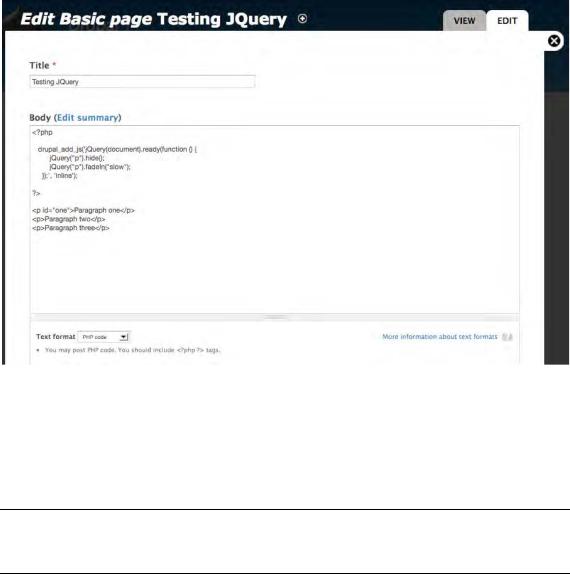
CHAPTER 18 ■ USING JQUERY
Figure 18-2. Experimenting with jQuery using the PHP filter
The jQuery code is contained in a file, misc/jquery.js. This file is not loaded for every page within Drupal. Instead, anytime a drupal_add_js() call is made, jquery.js is loaded. Two parameters are passed into drupal_add_js(). The first parameter is the JavaScript code you wish to have executed, and the second parameter (inline) tells Drupal to write the code inside a pair of <script></script> tags within the document’s <head> element.
■ Note We’re using drupal_add_js() quite simply here, but it has many more possibilities, which you can discover at http://api.drupal.org/api/function/drupal_add_js/7.
Let’s look at the JavaScript jQuery code in more detail.
394
CHAPTER 18 ■ USING JQUERY
<?php
drupal_add_js('jQuery(document).ready(function () { jQuery("p").hide(); jQuery("p").fadeIn("slow");
});', 'inline');
?>
The jQuery(document).ready function needs a little more explanation. When the browser is rendering a page, it gets to a point where it has received the HTML and fully parsed the DOM structure of the page. The next step is to render that DOM, which includes loading additional local—and possibly even remote—files. If you try to execute JavaScript code before the DOM has been generated, the code may throw errors and not run because the objects it wants to manipulate are not there yet. JavaScript programmers used to get around this by using some variation of the following code snippet:
window.onload = function(){ ... }
The difficulty with using window.onload is that it has to wait for the additional files to also load, which is too long of a wait. Additionally, the window.onload approach allows the assignment of only a single function. To circumvent both problems, jQuery has a simple statement that you can use:
jQuery(document).ready(function(){ // Your code here.
});
jQuery(document).ready() is executed just after the DOM is generated. You’ll always want to wrap jQuery code in the preceding statement for the reasons listed earlier. The function() call defines an anonymous function in JavaScript—in this case, containing the code you want to execute.
That leaves us with the actual meat of the code, which ought to be self-explanatory at this point:
//Hide all the paragraphs. jQuery("p").hide();
//Fade them into visibility. jQuery("p").fadeIn("slow");
The preceding code finds all paragraph tags, hides them, and then slowly reveals them within the page. In jQuery lingo, the fadeIn() part is referred to as a method. The “p” isn’t preceded by a “.” or “#” due to the p being a HTML tag instead of a CSS class (“.”) or ID (“#”).
395
