
- •Lab 1.3.1: Review of Concepts from Exploration 1
- •Lab 1.3.2: Review of Concepts from Exploration 1 - Challenge
- •Lab 1.3.3: Troubleshooting a Small Network
- •Lab 2.5.1: Basic Switch Configuration
- •Lab 2.5.2: Managing Switch Operating System and Configuration Files
- •Lab 3.5.1: Basic VLAN Configuration
- •Lab 3.5.2: Challenge VLAN Configuration
- •Lab 3.5.3: Troubleshooting VLAN Configurations
- •Lab 4.4.1: Basic VTP Configuration
- •Lab 4.4.3 Troubleshooting VTP Configuration
- •Lab 5.5.1: Basic Spanning Tree Protocol
- •Lab 5.5.2: Challenge Spanning Tree Protocol
- •Lab 5.5.3: Troubleshooting Spanning Tree Protocol
- •Lab 6.4.1: Basic Inter-VLAN Routing
- •Lab 6.4.2: Challenge Inter-VLAN Routing
- •Lab 6.4.3: Troubleshooting Inter-VLAN Routing
- •Lab 7.5.1: Basic Wireless Configuration
- •Lab 7.5.2: Challenge Wireless Configuration
- •Lab 7.5.3: Troubleshooting Wireless Configuration
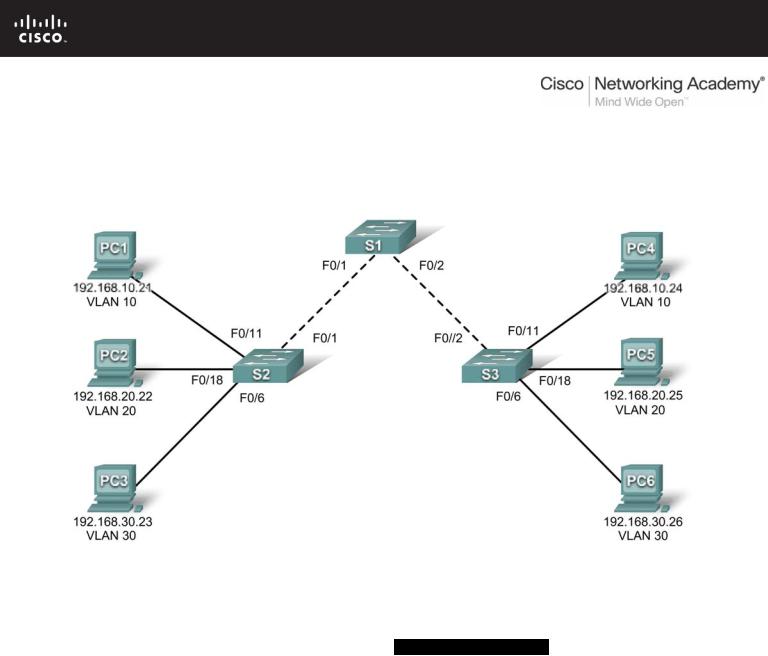
Lab 3.5.2: Challenge VLAN Configuration
Topology Diagram
Addressing Table
|
Device |
|
|
Interface |
|
|
IP Address |
|
Subnet Mask |
|
Default Gateway |
|
|
(Hostname) |
|
|
|
|
|
|
|
||||
|
|
|
|
|
|
|
|
|
|
|
|
|
|
S1 |
|
VLAN 56 |
192.168.56.11 |
|
255.255.255.0 |
|
N/A |
||||
|
|
|
|
|
|
|
|
|
||||
|
S2 |
|
VLAN 56 |
192.168.56.12 |
|
255.255.255.0 |
|
N/A |
||||
|
|
|
|
|
|
|
|
|
||||
|
S3 |
|
VLAN 56 |
192.168.56.13 |
|
255.255.255.0 |
|
N/A |
||||
|
|
|
|
|
|
|
|
|
||||
|
PC1 |
|
NIC |
192.168.10.21 |
|
255.255.255.0 |
192.168.10.1 |
|
||||
|
|
|
|
|
|
|
|
|
||||
|
PC2 |
|
NIC |
192.168.20.22 |
|
255.255.255.0 |
192.168.20.1 |
|
||||
|
|
|
|
|
|
|
|
|
||||
|
PC3 |
|
NIC |
192.168.30.23 |
|
255.255.255.0 |
192.168.30.1 |
|
||||
|
|
|
|
|
|
|
|
|
||||
|
PC4 |
|
NIC |
192.168.10.24 |
|
255.255.255.0 |
192.168.10.1 |
|
||||
|
|
|
|
|
|
|
|
|
||||
|
PC5 |
|
NIC |
192.168.20.25 |
|
255.255.255.0 |
192.168.20.1 |
|
||||
|
|
|
|
|
|
|
|
|
||||
|
PC6 |
|
NIC |
192.168.30.26 |
|
255.255.255.0 |
192.168.30.1 |
|
||||
|
|
|
|
|
|
|
|
|
|
|
|
|
All contents are Copyright © 1562–2007 Cisco Systems, Inc. All rights reserved. This document is Cisco Public Information. |
Page 1 of 3 |

CCNA Exploration |
|
LAN Switching and Wireless: VLANs |
Lab 3.5.2: Challenge VLAN Configuration |
Initial Port Assignments (Switches 2 and 3)
Ports |
|
Assignment |
Network |
Fa0/1 – 0/5 |
802.1q Trunks (Native VLAN 56) |
192.168.56.0 /24 |
|
Fa0/6 – 0/10 |
VLAN 30 |
– Guest (Default) |
192.168.30.0 /24 |
Fa0/11 – 0/17 |
VLAN 10 |
– Faculty/Staff |
192.168.10.0 /24 |
Fa0/18 – 0/24 |
VLAN 20 |
– Students |
192.168.20.0 /24 |
Learning Objectives
Upon completion of this lab, you will be able to:
•Cable a network according to the topology diagram
•Erase the startup configuration and reload a switch to the default state
•Perform basic configuration tasks on a switch
•Create VLANs
•Assign switch ports to a VLAN
•Add, move, and change ports
•Verify VLAN configuration
•Enable trunking on inter-switch connections
•Verify trunk configuration
•Save the VLAN configuration
Task 1: Prepare the Network
Step 1: Cable a network that is similar to the one in the topology diagram.
Step 2: Clear any existing configurations on the switches, and initialize all ports in the shutdown state.
Task 2: Perform Basic Switch Configurations
Step 1: Configure the switches according to the following guidelines.
•Configure the switch hostname.
•Disable DNS lookup.
•Configure an EXEC mode password of class.
•Configure a password of cisco for console connections.
•Configure a password of cisco for vty connections.
Step 2: Re-enable the user ports on S2 and S3.
All contents are Copyright © 1562–2007 Cisco Systems, Inc. All rights reserved. This document is Cisco Public Information. |
Page 2 of 3 |

CCNA Exploration |
|
LAN Switching and Wireless: VLANs |
Lab 3.5.2: Challenge VLAN Configuration |
Task 3: Configure and Activate Ethernet Interfaces
Step 1: Configure the PCs.
Configure the Ethernet interfaces of the six PCs with the IP addresses and default gateways from the addressing table at the beginning of the lab.
Task 4: Configure VLANs on the Switch
Step 1: Create VLANs on switch S1.
Step 2: Verify that the VLANs have been created on S1.
Step 3: Configure, name, and verify VLANs on switches S2 and S3.
Step 4: Assign switch ports to VLANs on S2 and S3.
Step 5: Determine which ports have been added to VLAN 10 on S2.
Step 6: Configure management VLAN 56 on each of the switches. Use the IP addresses indicated in the Addressing Table.
Step 7: Configure trunking and the native VLAN for the trunking ports on all three switches. Verify that the trunks have been configured.
Step 8: Verify that S1, S2, and S3 can communicate.
Step 9: Ping several hosts from PC2. What is the result?
Step 10: Move PC1 into the same VLAN as PC2. Can PC1 successfully ping PC2?
Step 11: Change the IP address on PC1 to 192.168.20.21. Can PC1 successfully ping PC2?
Change the IP address on PC1 to 192.168.20.21. The default gateway should be changed to 192.168.20.1. Once again, ping from host PC2 to host PC1, using the newly assigned IP address. Is the ping attempt successful?
Why was this attempt successful?
Task 5: Document the Switch Configurations
On each switch, capture the running configuration to a text file and save it for future reference.
Task 6: Clean Up
Erase the configurations and reload the switches. Disconnect and store the cabling. For PC hosts that are normally connected to other networks (such as the school LAN or to the Internet), reconnect the appropriate cabling and restore the TCP/IP settings.
All contents are Copyright © 1562–2007 Cisco Systems, Inc. All rights reserved. This document is Cisco Public Information. |
Page 3 of 3 |
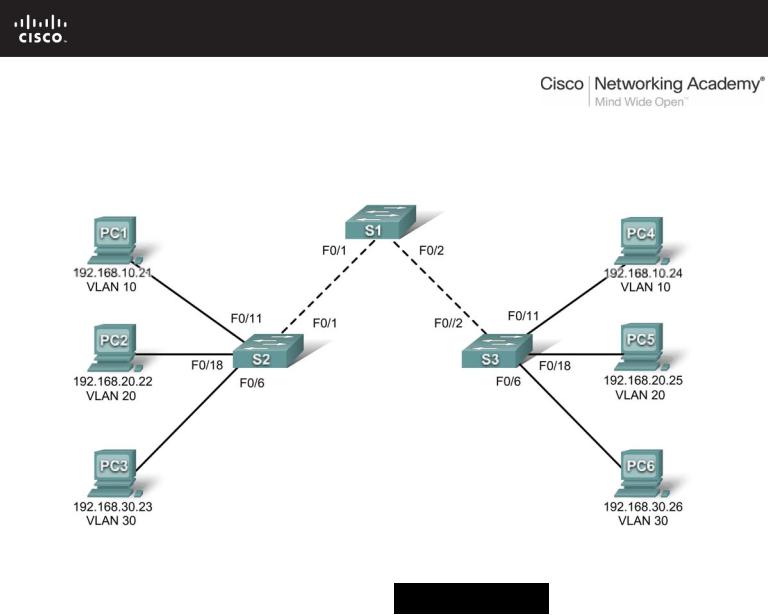
Lab 3.5.3: Troubleshooting VLAN Configurations
Topology Diagram
Addressing Table
|
Device |
|
|
Interface |
|
|
IP Address |
|
|
|
Default Gateway |
|
|
|
|
|
|
|
|
|
|
||||
|
(Hostname) |
|
|
|
|
|
Subnet Mask |
|
|
|||
|
|
|
|
|
|
|
|
|
|
|
||
|
|
|
|
|
|
|
|
|
|
|
|
|
|
S1 |
|
VLAN 56 |
192.168.56.11 |
|
255.255.255.0 |
|
N/A |
||||
|
|
|
|
|
|
|
|
|
||||
|
S2 |
|
VLAN 56 |
192.168.56.12 |
|
255.255.255.0 |
|
N/A |
||||
|
|
|
|
|
|
|
|
|
||||
|
S3 |
|
VLAN 56 |
192.168.56.13 |
|
255.255.255.0 |
|
N/A |
||||
|
|
|
|
|
|
|
|
|
||||
|
PC1 |
|
NIC |
192.168.10.21 |
|
255.255.255.0 |
192.168.10.1 |
|
||||
|
|
|
|
|
|
|
|
|
||||
|
PC2 |
|
NIC |
192.168.20.22 |
|
255.255.255.0 |
192.168.20.1 |
|
||||
|
|
|
|
|
|
|
|
|
||||
|
PC3 |
|
NIC |
192.168.30.23 |
|
255.255.255.0 |
192.168.30.1 |
|
||||
|
|
|
|
|
|
|
|
|
||||
|
PC4 |
|
NIC |
192.168.10.24 |
|
255.255.255.0 |
192.168.10.1 |
|
||||
|
|
|
|
|
|
|
|
|
||||
|
PC5 |
|
NIC |
192.168.20.25 |
|
255.255.255.0 |
192.168.20.1 |
|
||||
|
|
|
|
|
|
|
|
|
||||
|
PC6 |
|
NIC |
192.168.30.26 |
|
255.255.255.0 |
192.168.30.1 |
|
||||
|
|
|
|
|
|
|
|
|
|
|
|
|
Initial Port Assignments (Switches 2 and 3)
Ports |
|
Assignment |
Network |
Fa0/1 – 0/5 |
802.1q Trunks (Native VLAN 56) |
192.168.56.0 /24 |
|
Fa0/6 – 0/10 |
VLAN 30 |
– Guest (Default) |
192.168.30.0 /24 |
Fa0/11 – 0/17 |
VLAN 10 |
– Faculty/Staff |
192.168.10.0 /24 |
Fa0/18 – 0/24 |
VLAN 20 |
– Students |
192.168.20.0 /24 |
All contents are Copyright © 1992–2007 Cisco Systems, Inc. All rights reserved. This document is Cisco Public Information. Page 1 of 4

CCNA Exploration |
|
LAN Switching and Wireless: VLANs |
Lab 3.5.3: Troubleshooting VLAN Configuration |
Learning Objective
Practice basic VLAN troubleshooting skills.
Scenario
In this lab, you will practice troubleshooting a misconfigured VLAN environment. Load or have your instructor load the configurations below into your lab gear. Your objective is to locate and correct any and all errors in the configurations and establish end-to-end connectivity. Your final configuration should match the topology diagram and addressing table. All passwords are set to cisco, except the enable secret password, which is set to class.
Task 1: Prepare the Network
Step 1: Cable a network that is similar to the one in the topology diagram.
Step 2: Clear any existing configurations on the switches, and initialize all ports in the shutdown state.
Step 3: Import the configurations below.
Switch 1
hostname S1
no ip domain-lookup enable secret class
!
!
interface range FastEthernet0/1-5 switchport mode trunk
!
interface range FastEthernet0/6-24 shutdown
!
interface Vlan1 no ip address
no ip route-cache
!
interface Vlan56
ip address 192.168.56.11 255.255.255.0 no ip route-cache
!
line con 0
logging synchronous line vty 0 4
no login line vty 5 15
password cisco login
!
end
Switch 2 hostname S2
no ip domain-lookup enable secret class
!
vlan 10,20,30,56
All contents are Copyright © 1992–2007 Cisco Systems, Inc. All rights reserved. This document is Cisco Public Information. |
Page 2 of 4 |

CCNA Exploration |
|
LAN Switching and Wireless: VLANs |
Lab 3.5.3: Troubleshooting VLAN Configuration |
!
interface range FastEthernet0/1-5 switchport trunk native vlan 56 switchport mode access
!
interface range FastEthernet0/6-10 switchport access vlan 30 switchport mode access
!
interface range FastEthernet0/11-17 switchport access vlan 10 switchport mode access
!
interface range FastEthernet0/18-24 switchport access vlan 20 switchport mode access
!
interface GigabitEthernet0/1
!
interface GigabitEthernet0/2
!
interface Vlan1
ip address 192.168.56.12 255.255.255.0 no ip route-cache
shutdown
!
line con 0 password cisco login
line vty 0 4 password cisco login
line vty 5 15 password cisco login
!
end
Switch 3 hostname S3
no ip domain-lookup enable secret class
!
vlan 10,20,30
!
interface range FastEthernet0/1-5 switchport trunk native vlan 56 switchport mode trunk
!
interface range FastEthernet0/6-10 switchport mode access
!
interface range FastEthernet0/11-17 switchport mode access
!
interface range FastEthernet0/18-24
All contents are Copyright © 1992–2007 Cisco Systems, Inc. All rights reserved. This document is Cisco Public Information. |
Page 3 of 4 |

CCNA Exploration |
|
LAN Switching and Wireless: VLANs |
Lab 3.5.3: Troubleshooting VLAN Configuration |
switchport mode access
!
interface GigabitEthernet0/1
!
interface GigabitEthernet0/2
!
interface Vlan1 no ip address
no ip route-cache shutdown
!
interface Vlan56 no ip route-cache
!
line con 0 password cisco login
line vty 0 4 password cisco login
line vty 5 15 password cisco login
!
end
Task 2: Troubleshoot and Repair the VLAN Configuration
Task 3: Document the Switch Configurations
On each switch, capture the running configuration to a text file and save for future reference:
Task 4: Clean Up
Erase the configurations and reload the switches. Disconnect and store the cabling. For PC hosts that are normally connected to other networks (such as the school LAN or to the Internet), reconnect the appropriate cabling and restore the TCP/IP settings.
All contents are Copyright © 1992–2007 Cisco Systems, Inc. All rights reserved. This document is Cisco Public Information. |
Page 4 of 4 |
