
- •Ssd2: Introduction to Computer Systems contents
- •Prerequisites
- •Course Textbook
- •Hardware/Software Requirements
- •The purpose of ssd2 is for students to
- •Students successfully completing ssd2 will be able to
- •1.1 Overview of Computer Systems
- •1.1.1 Components of a Computer System
- •Hardware System
- •Software System—Operating System Software and Application Software
- •Network System
- •1.2 Evolution of Computer Systems
- •1.2.1 Brief History
- •1200S—Manual Calculating Devices
- •1600S—Mechanical Calculators
- •1800S—Punched Cards
- •1940S—Vacuum Tubes
- •1950S—Transistors
- •1960S—Integrated Circuits
- •1970S to Present—Microprocessor
- •Pace of Advancement
- •1.2.2 Applications of Computer Systems
- •In Education Multimedia-Facilitated Learning
- •Simulation-Based Education
- •Intelligent Machine-Based Training
- •Interactive Learning
- •In Business Supply Chain Management
- •Project Management
- •Customer Relationship Management
- •Sales and Marketing Using Electronic Commerce
- •Manufacturing Research
- •In Entertainment Movies
- •Video Games
- •1.3 Data Representation in a Computer System
- •1.3.1 Bits and Bytes
- •Data Representation Using Binary Digits
- •Increasing Need for Bytes
- •1.3.2 Number Systems
- •Decimal
- •Hexadecimal
- •Learning Exercise
- •2.1 Processor and Memory
- •2.1.1 Processor Basics
- •Processor
- •Instruction Execution with the cpu
- •Performance: Factors and Measures
- •Types of Processors
- •2.1.2 Types of Memory
- •Cmos Memory
- •Summary
- •2.1.3 Lab: Benchmarking (Optional)
- •2.2 Peripherals
- •2.2.1 Connecting Peripherals
- •Expansion Slots and Cards
- •Usb and FireWire
- •Comparing Different Ports
- •2.2.2 Buses
- •2.2.3 Input/Output Devices
- •Input Devices
- •Cameras
- •Digital Camcorders
- •Scanners
- •Output Devices: Monitors and Projectors
- •Crt Monitors
- •Lcd Monitors
- •Projectors
- •Output Devices: Printers
- •Ink Printers
- •Dye-Sublimation Printers
- •Laser Printers
- •Comparing Printers
- •2.3 Storage Devices
- •2.3.1 Disk Controller Interfaces
- •Ide Interface
- •Eide Master/Slave
- •2.3.2 Mass Storage
- •How Mass Storage Devices Differ from ram
- •Disk Drive Reliability
- •Optical Media: cDs versus dvDs
- •Magnetic Media
- •Optical versus Magnetic
- •Solid State
- •Comparing Storages
- •2.4 Putting Together the Hardware Components
- •2.4.1 How Components Work Together
- •2.4.2 Lab: Researching a Computer System
- •2.4.3 Lab: Online Configuration
- •2.5 Improving Computer Performance
- •2.5.1 Moore's Law
- •2.5.2 Bottlenecks
- •Bottlenecks—Slowing a Process
- •Typical Bottlenecks
- •Eliminating Bottlenecks
- •2.5.3 Throughput and Latency
- •Unit 3. Operating System Software
- •3.1 Structure
- •3.1.1 Layers of Software
- •Layers and Process Management
- •Encapsulation and Abstraction
- •Layers of Software
- •3.1.2 The bios: Life at the Bottom
- •The Role of the bios
- •Changing bios Settings
- •3.1.3 Process Control
- •3.1.4 Lab: The Task Manager
- •3.2 Device Management and Configuration
- •3.2.1 Interrupt Handling
- •Interrupts
- •Interrupt Priority and Nested Interrupts
- •Traps and Faults
- •3.2.2 Hardware Attributes
- •Installing Drivers
- •Changing a Driver's Configuration
- •3.2.3 Configuration
- •3.2.4 Lab: Device Management
- •3.3 Resource Sharing
- •3.3.1 Virtual Memory
- •Managing Memory
- •Relocation
- •Virtual Memory
- •3.3.2 File and Printer Sharing
- •Printers
- •3.4 File Systems
- •3.4.1 File Organization
- •Folders
- •Shortcuts
- •File Names and Types
- •3.4.2 File Allocation Table and nt File System
- •Clusters and File Allocation Tables
- •Nt File System
- •Unit 4. Application Software
- •4.1 Software Basics
- •4.2 Using Software Systems
- •4.2.1 Lab: dos Commands
- •4.2.2 Lab: Macros
- •4.2.3 Lab: Embedding Application Objects
- •4.3 Batch Script Files
- •4.3.1 Advanced Command-Line Functions
- •Dos Command Syntax
- •Review of File System Commands
- •Wildcard Characters
- •Redirection and Piping
- •4.3.2 Batch File Commands
- •Batch Files
- •Commands
- •4.3.3 Lab: Creating a Batch File
- •Example of a Batch File
- •Example of a Batch File with Arguments
- •4.4 Databases
- •4.4.1 Lab: Searching the Library of Congress
- •4.5 Software Engineering
- •4.5.1 Issues in Large-Scale Software Development
- •The Software Development Process
- •Define or Redefine the Problem
- •Plan a Solution to the Problem
- •Code the Solution
- •Evaluate and Test Everything
- •4.5.2 Open Source Model
- •Free Software
- •4.5.3 Tools for Software Creation and Management
- •Editors
- •Compilers
- •Debuggers
- •Integrated Development Environments (idEs)
- •Unit 5. Network Systems
- •5.1 Internet Basics
- •5.1.1 Mime Types
- •5.1.2 Internet Languages
- •JavaScript
- •5.2 Local and Wide Area Networks
- •5.3 Communication Strategies
- •5.3.1 Client-Server Framework
- •5.3.2 Peer-to-Peer Connectivity
- •5.4 Data Transfer Technologies
- •5.5 Internet Architecture
- •5.5.1 Routers and tcp/ip
- •Internet Protocol
- •Routers
- •Transmission Control Protocol
- •5.5.2 Domain Name Service
- •Domain Name Service
- •5.5.3 Connectivity
- •Conventional Analog Phone Lines
- •Isdn: Integrated Services Digital Network
- •Cable Modem
- •XDsl: Digital Subscriber Line
- •Dedicated High Speed Lines
- •5.5.4 Internet Service Providers
- •Unit 6. Computer Security
- •6.1 Security Threats
- •6.1.1 Intruders: Who, Why, and How?
- •6.1.2 Identity Theft and Privacy Violation
- •Password Cracking
- •Packet sniffing
- •Social Engineering/Fraud
- •Spoofing
- •Port Scanning
- •6.1.3 Malicious Software
- •Trojan Horse
- •Prevention
- •Detection
- •Counter Measures
- •6.1.4 Denial of Service
- •Network Connectivity
- •Network Bandwidth
- •Other Resource Consumption Attacks
- •Distributed Denial of Service Attack
- •Prevention
- •6.2 Security Technologies
- •6.2.1 Encryption
- •Substitution Cipher
- •Transmitting the Key
- •Private Key Encryption Scheme
- •Public Key Encryption Scheme
- •Hybrid Encryption Schemes
- •6.2.2 Applications of Encryption
- •Hard Drives
- •Dvd Movies
- •Cellular Phones
- •6.2.3 Authentication
- •Strong Passwords
- •Smart Cards
- •Biometrics
- •Digital Signatures
- •Digital Certificates and Certificate Authorities
- •Ssl Protocol
- •6.3 Prevention, Detection, and Recovery
- •6.3.1 Firewall
- •Application Gateway
- •Packet Filter
- •Application Gateway versus Packet Filter
- •Intruder Attacks Prevented by Firewall
- •Setting up a Firewall
- •6.3.2 Intrusion Detection Tools
- •Intrusion Detection Systems
- •Network Monitoring Tools
- •Anti-Virus Software
- •6.3.3 Data Recovery
- •6.3.4 Summary of Security Tips
1.3 Data Representation in a Computer System
Computers represent data using 0's and 1's, also known as binary numbers. Why do computers use binary notation instead of the more familiar decimal notation (using digits 0-9) that people use? Each digit, whether binary or decimal, must be represented by a voltage in the computer's circuitry. It is easy to build circuits that discriminate between two voltages. We could call these voltages "on" and "off." It is much harder, though not impossible, to build circuits to discriminate reliably among ten different voltages.
|
Reading Sequence:
|
|
Assessments:
|
-
1.3.1 Bits and Bytes
Data Representation Using Binary Digits
Increasing Need for Bytes
Data Representation Using Binary Digits
A piece of data, such as an alphabet letter, may be represented using a sequence of binary digits- 0's and 1's. There are several types of codes used to represent character data. For example, using extended ASCII (America Standard Code for Information Interchange) code, the alphabet letter "a" can be represented using a series of eight binary digits, "01100001." Each binary digit is called a bit. And, eight bits is one byte. Extended ASCII code uses eight bits (or one byte) to represent input characters. Below are binary representations of characters in extended ASCII code.
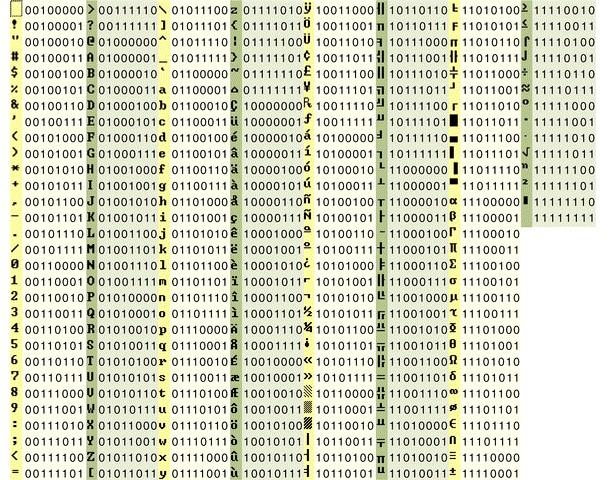
Figure 1 ASCII code
All data, including audio, visual, and program instruction data can be represented and stored using a sequence of binary digits, or a sequence of bytes. Recall that a file is a collection of data. In some files, the bits of data directly encode individual letters, numbers, and punctuation symbols that make up words and sentences. In other files such as an image file, the bits of data need to be computed in order for them to transform to images that we can interpret.
Most applications such as Microsoft Word or PowerPoint encode information in specialized ways that are not readable by humans. Thus, even though Microsoft Word is often used to edit text, a Word document cannot be properly displayed by a simple text editor like Notepad because the document includes information in a format specific to Microsoft Word. Therefore, it must be opened by Microsoft Word to be read. Some files have a header section that indicates which format was used to encode the data in order to allow the computer to reassemble the binary data back into the human-readable form of the document.
Increasing Need for Bytes
In the late 1970s and early 1980s, inexpensive personal computers were manufactured for the first time, and soon a large consumer market developed. At first small amounts of memory such as thousands of bytes were all that was needed to handle the simple spreadsheet and word processing tasks. But, before long, users wanted software to allow them to do more tasks such as creating drawings and generating complex page layouts. As consumer demand grew, computing requirements also grew. This demand led to new developments that expanded memory capacities. By the mid 1980s, memory was up to millions of bytes. Today, office and home computers often have billions of bytes in memory capacity. Memory for data-intensive systems, such as the Geographic Information System (GIS), require trillions of bytes. Below is a chart illustrating the storage capacity over the years since the 1970s with their associated prefix and abbreviation.
|
Decade |
1970s |
1980s |
1990s |
2000s |
|
Order of magnitude in Storage capacity |
Thousands |
Millions |
Billions |
Trillions |
|
Prefix |
Kilo (103) |
Mega (106) |
Giga (109) |
Tera (1012) |
|
Abbreviation |
K |
M |
G |
T |
In terms of storage, more is better—which means more information in the form of both data and programs that act on that data can be stored. Corresponding to the growth in storage capacity, memory capacity is also increasing. Moreover, memory technologies are getting smaller, lighter, and faster, for about the same price. You will learn more about storage and memory technologies in the next unit of this course.
-
