
- •Preface
- •Introduction
- •Lesson Objectives
- •Lesson Agenda
- •Course Objectives
- •Course Agenda
- •Appendixes Used in the Course
- •Lesson Agenda
- •Oracle Database 11g: Focus Areas
- •Oracle Database 11g
- •Oracle Fusion Middleware
- •Oracle Enterprise Manager Grid Control 10g
- •Oracle BI Publisher
- •Lesson Agenda
- •Relational and Object Relational Database Management Systems
- •Data Storage on Different Media
- •Relational Database Concept
- •Definition of a Relational Database
- •Data Models
- •Entity Relationship Model
- •Relating Multiple Tables
- •Relational Database Terminology
- •Lesson Agenda
- •Using SQL to Query Your Database
- •SQL Statements
- •Development Environments for SQL
- •Lesson Agenda
- •The Human Resources (HR) Schema
- •Tables Used in the Course
- •Lesson Agenda
- •Oracle Database 11g Documentation
- •Additional Resources
- •Summary
- •Practice I: Overview
- •Objectives
- •Lesson Agenda
- •Capabilities of SQL SELECT Statements
- •Basic SELECT Statement
- •Selecting All Columns
- •Selecting Specific Columns
- •Writing SQL Statements
- •Column Heading Defaults
- •Lesson Agenda
- •Arithmetic Expressions
- •Using Arithmetic Operators
- •Operator Precedence
- •Defining a Null Value
- •Null Values in Arithmetic Expressions
- •Lesson Agenda
- •Defining a Column Alias
- •Using Column Aliases
- •Lesson Agenda
- •Concatenation Operator
- •Literal Character Strings
- •Using Literal Character Strings
- •Alternative Quote (q) Operator
- •Duplicate Rows
- •Lesson Agenda
- •Displaying the Table Structure
- •Using the DESCRIBE Command
- •Quiz
- •Summary
- •Practice 1: Overview
- •Objectives
- •Lesson Agenda
- •Limiting Rows Using a Selection
- •Limiting the Rows That Are Selected
- •Using the WHERE Clause
- •Character Strings and Dates
- •Comparison Operators
- •Using Comparison Operators
- •Range Conditions Using the BETWEEN Operator
- •Membership Condition Using the IN Operator
- •Pattern Matching Using the LIKE Operator
- •Combining Wildcard Characters
- •Using the NULL Conditions
- •Defining Conditions Using the Logical Operators
- •Using the AND Operator
- •Using the OR Operator
- •Using the NOT Operator
- •Lesson Agenda
- •Rules of Precedence
- •Lesson Agenda
- •Using the ORDER BY Clause
- •Sorting
- •Lesson Agenda
- •Substitution Variables
- •Using the Single-Ampersand Substitution Variable
- •Character and Date Values with Substitution Variables
- •Specifying Column Names, Expressions, and Text
- •Using the Double-Ampersand Substitution Variable
- •Lesson Agenda
- •Using the DEFINE Command
- •Using the VERIFY Command
- •Quiz
- •Summary
- •Practice 2: Overview
- •Objectives
- •Lesson Agenda
- •SQL Functions
- •Two Types of SQL Functions
- •Single-Row Functions
- •Lesson Agenda
- •Character Functions
- •Case-Conversion Functions
- •Using Case-Conversion Functions
- •Character-Manipulation Functions
- •Using the Character-Manipulation Functions
- •Lesson Agenda
- •Number Functions
- •Using the ROUND Function
- •Using the TRUNC Function
- •Using the MOD Function
- •Lesson Agenda
- •Working with Dates
- •RR Date Format
- •Using the SYSDATE Function
- •Arithmetic with Dates
- •Using Arithmetic Operators with Dates
- •Lesson Agenda
- •Date-Manipulation Functions
- •Using Date Functions
- •Using ROUND and TRUNC Functions with Dates
- •Quiz
- •Summary
- •Practice 3: Overview
- •Objectives
- •Lesson Agenda
- •Conversion Functions
- •Implicit Data Type Conversion
- •Explicit Data Type Conversion
- •Lesson Agenda
- •Using the TO_CHAR Function with Dates
- •Elements of the Date Format Model
- •Using the TO_CHAR Function with Dates
- •Using the TO_CHAR Function with Numbers
- •Using the TO_NUMBER and TO_DATE Functions
- •Using the TO_CHAR and TO_DATE Function with RR Date Format
- •Lesson Agenda
- •Nesting Functions
- •Lesson Agenda
- •General Functions
- •NVL Function
- •Using the NVL Function
- •Using the NVL2 Function
- •Using the NULLIF Function
- •Using the COALESCE Function
- •Lesson Agenda
- •Conditional Expressions
- •CASE Expression
- •Using the CASE Expression
- •DECODE Function
- •Using the DECODE Function
- •Quiz
- •Summary
- •Practice 4: Overview
- •Objectives
- •Lesson Agenda
- •What Are Group Functions?
- •Types of Group Functions
- •Group Functions: Syntax
- •Using the AVG and SUM Functions
- •Using the MIN and MAX Functions
- •Using the COUNT Function
- •Using the DISTINCT Keyword
- •Group Functions and Null Values
- •Lesson Agenda
- •Creating Groups of Data
- •Creating Groups of Data: GROUP BY Clause Syntax
- •Using the GROUP BY Clause
- •Grouping by More than One Column
- •Using the GROUP BY Clause on Multiple Columns
- •Illegal Queries Using Group Functions
- •Restricting Group Results
- •Restricting Group Results with the HAVING Clause
- •Using the HAVING Clause
- •Lesson Agenda
- •Nesting Group Functions
- •Quiz
- •Summary
- •Practice 5: Overview
- •Objectives
- •Lesson Agenda
- •Types of Joins
- •Joining Tables Using SQL:1999 Syntax
- •Qualifying Ambiguous Column Names
- •Lesson Agenda
- •Creating Natural Joins
- •Retrieving Records with Natural Joins
- •Creating Joins with the USING Clause
- •Joining Column Names
- •Retrieving Records with the USING Clause
- •Using Table Aliases with the USING Clause
- •Creating Joins with the ON Clause
- •Retrieving Records with the ON Clause
- •Creating Three-Way Joins with the ON Clause
- •Applying Additional Conditions to a Join
- •Lesson Agenda
- •Joining a Table to Itself
- •Self-Joins Using the ON Clause
- •Lesson Agenda
- •Nonequijoins
- •Retrieving Records with Nonequijoins
- •Lesson Agenda
- •INNER Versus OUTER Joins
- •LEFT OUTER JOIN
- •RIGHT OUTER JOIN
- •FULL OUTER JOIN
- •Lesson Agenda
- •Cartesian Products
- •Generating a Cartesian Product
- •Creating Cross Joins
- •Quiz
- •Summary
- •Practice 6: Overview
- •Objectives
- •Lesson Agenda
- •Using a Subquery to Solve a Problem
- •Subquery Syntax
- •Using a Subquery
- •Guidelines for Using Subqueries
- •Types of Subqueries
- •Lesson Agenda
- •Single-Row Subqueries
- •Executing Single-Row Subqueries
- •Using Group Functions in a Subquery
- •The HAVING Clause with Subqueries
- •What Is Wrong with This Statement?
- •No Rows Returned by the Inner Query
- •Lesson Agenda
- •Multiple-Row Subqueries
- •Lesson Agenda
- •Null Values in a Subquery
- •Quiz
- •Summary
- •Practice 7: Overview
- •Objectives
- •Lesson Agenda
- •Set Operators
- •Set Operator Guidelines
- •The Oracle Server and Set Operators
- •Lesson Agenda
- •Tables Used in This Lesson
- •Lesson Agenda
- •UNION Operator
- •Using the UNION Operator
- •UNION ALL Operator
- •Using the UNION ALL Operator
- •Lesson Agenda
- •INTERSECT Operator
- •Using the INTERSECT Operator
- •Lesson Agenda
- •MINUS Operator
- •Using the MINUS Operator
- •Lesson Agenda
- •Matching the SELECT Statements
- •Matching the SELECT Statement: Example
- •Lesson Agenda
- •Using the ORDER BY Clause in Set Operations
- •Quiz
- •Summary
- •Practice 8: Overview
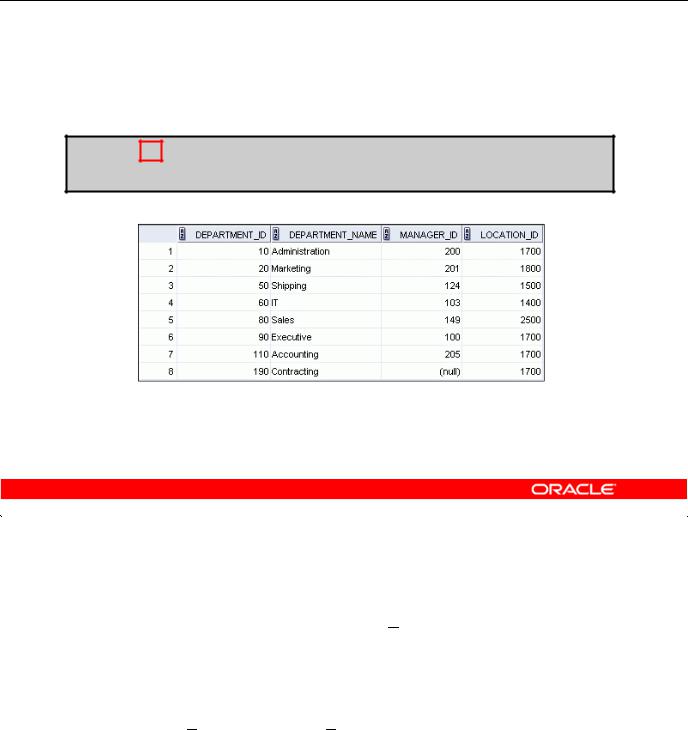
Selecting All Columns
SELECT *
FROM departments;
|
Copyright © 2009, Oracle. All rights reserved. |
Academy |
Selecting All Columns |
|
|
You can display all columns of data in a table by following the SELECT keyword with an asterisk |
||
(*). In the example in the slide, the department table contains four columns: DEPARTMENT_ID, |
||
DEPARTMENT_NAME, MANAGER_ID, and LOCATION ID. The table contains eight rows, one for
Note: In SQL Developer, you can enter your SQL statement in a SQL Worksheet and click the “Execute Statement” icon or press [F9] to execute the statement. The output displayed in the Results
each department. |
|
Oracle |
|
|
|
|
|
You can also display all columns in the table by listing all the columns after the SELECT keyword. |
|||
For example, the following SQL statement&(like the example in the slide) displays all columns and all |
|||
rows of the DEPARTMENTS table: |
|
Only |
|
SELECT |
|
|
|
department id, department name, manager_id, location_id |
|||
FROM |
departments; |
Use |
|
|
|
||
|
Internal |
|
|
Oracletabbed page app ars as shown in the slide.
Oracle Database 11g: SQL Fundamentals I 1 - 6
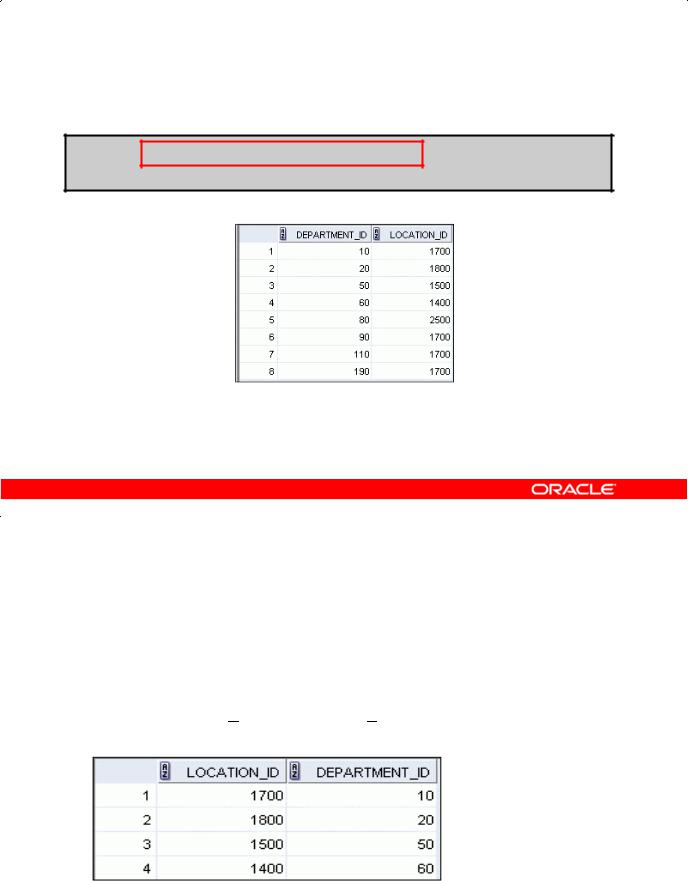
Selecting Specific Columns
SELECT department_id, location_id
FROM departments;
|
Copyright © 2009, Oracle. All rights reserved. |
Academy |
Selecting Specific Columns |
|
You can use the SELECT statement to display specific columns of the table by specifying the column |
|||
names, separated by commas. The example in the slide displays all the department numbers and |
|||
location numbers from the DEPARTMENTS table. |
|
||
In the SELECT clause, specify the columns that you want in the order in which you want them to |
|||
|
|
Oracle |
|
appear in the output. For example, to display location before department number (from left to right), |
|||
you use the following statement: |
& |
Only |
|
SELECT |
|
|
|
location id, departm nt id |
|||
FROM |
departme ts; |
|
|
|
|
Use |
|
Internal |
|
||
Oracle… |
|
|
|
Oracle Database 11g: SQL Fundamentals I 1 - 7
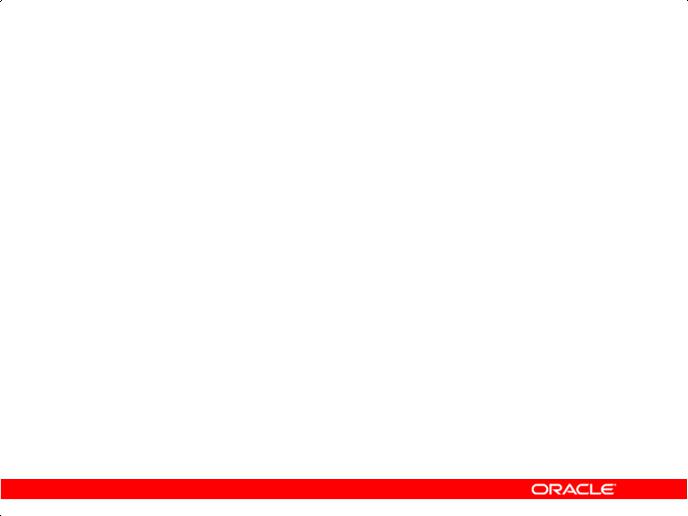
Writing SQL Statements
•SQL statements are not case-sensitive.
•SQL statements can be entered on one or more lines.
•Keywords cannot be abbreviated or split across lines.
•Clauses are usually placed on separate lines.
•Indents are used to enhance readability.
•In SQL Developer, SQL statements can optionally be terminated by a semicolon (;). Semicolons are required when you execute multiple SQL statements.
•In SQL*Plus, you are required to end each SQL statement with a semicolon (;).
|
Copyright © 2009, Oracle. All rights reserved. |
Academy |
Writing SQL Statements |
|
By using the following simple rules and guidelines, you can construct valid statements that are both easy to read and edit:
• SQL statements are not case-sensitive (unless indic ted). |
|
• SQL statements can be entered on one or many lines. |
|
|
Only |
• Keywords cannot be split across lines or abbreviated.Oracle |
|
& |
|
• Clauses are usually placed on separate lines for readability and ease of editing. |
|
In SQL Developer,Internalclick the Run Script icon or press [F5] to run the command or commands in the |
|
• Indents should be used to make code more readable. |
|
• Keywords typically are entered in uppercas ; all other words, such as table names and columns |
|
names are entered in lowe case. |
Use |
Executing SQL Statemen s |
|
Oraclepage while the Run Script icon emulates the SQL*Plus display and shows the output on the Script |
|
SQL Worksh t. You can also click the Execute Statement icon or press [F9] to run a SQL statement in the SQL Worksheet. The Execute Statement icon executes the statement at the mouse pointer in the Enter SQL Statement box while the Run Script icon executes all the statements in the Enter SQL Statement box. The Execute Statement icon displays the output of the query on the Results tabbed
Output tabbed page.
In SQL*Plus, terminate the SQL statement with a semicolon, and then press [Enter] to run the command.
Oracle Database 11g: SQL Fundamentals I 1 - 8
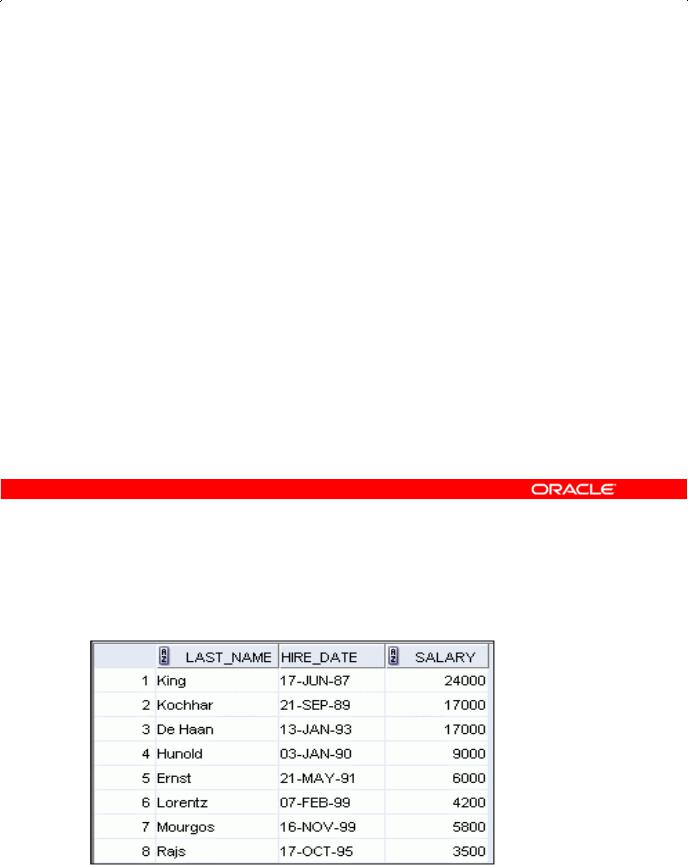
Column Heading Defaults
•SQL Developer:
–Default heading alignment: Left-aligned
–Default heading display: Uppercase
•SQL*Plus:
–Character and Date column headings are left-aligned.
–Number column headings are right-aligned.
–Default heading display: Uppercase
Column Heading Defaults |
|
|
Academy |
|
|
Copyright © 2009, Oracle. All rights reserved. |
|
||
|
|
Oracle |
||
|
In SQL Developer, column headings are displayed in uppercase and are left-aligned. |
|||
|
SELECT last_name, hire_date, sal ry |
|
||
|
FROM employees; |
|
Only |
|
|
|
& |
|
|
|
Internal |
|
|
|
Oracle |
Use |
|
|
|
|
… |
|
|
|
You can override the column heading display with an alias. Column aliases are covered later in this lesson.
Oracle Database 11g: SQL Fundamentals I 1 - 9
