
6 Work with package MS Office: Power Point
Have you wanted to wow your audiences with professional presentations? You can with PowerPoint. This hour introduces you to PowerPoint and shows you how to create and design effective presentations. By using the predefined presentation tools of PowerPoint, you generate good-looking presentations without needing to worry about design, format, and color specifics. After PowerPoint generates a sample presentation, you need only follow a few simple procedures to turn the sample presentation into your own.
The highlights of this hour include the following:
What a presentation is
How PowerPoint creates new presentations for you
What kinds of data you can display in a presentation
When to use the AutoContent Wizard
Presenting PowerPoint
Figure 11.1 shows the opening PowerPoint screen. (Your screen might differ slightly depending on the options that you chose during installation.) As you can see, PowerPoint is ready to begin. You can begin working on the first screen of your presentation right away by clicking and entering a title and subtitle for the presentation. The task pane shows a list of options for creating a new presentation (such as creating a blank presentation or opening a template on which you want to base a presentation).
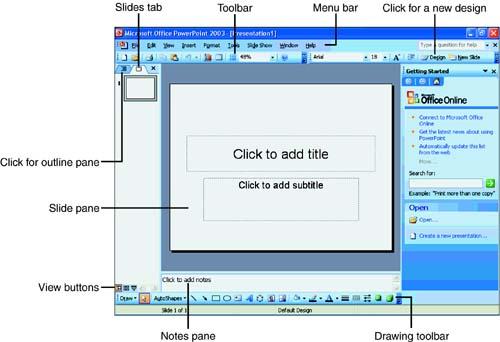
Figure 11.1 PowerPoint's opening screen is ready for a presentation.
The next section explains the importance of slides, or individual screens, within your PowerPoint presentation.
Understanding Presentations and Slides
The primary purpose of PowerPoint is to help you design, create, and edit presentations and printed handouts. A presentation is a set of screens (called slides) that you present to people in a group. Because PowerPoint provides a wide variety of predefined templates, you don't have to be a graphics design specialist to create good-looking presentations.
Note
Throughout this book, the term presentation refers to the entire PowerPoint collection of slides, whereas the term slide refers to an individual screen within a presentation.
PowerPoint slides can hold many kinds of information. Here are a few of the things you can add to a PowerPoint presentation:
Data you insert into PowerPoint, including text, charts, graphs, and graphics
Word documents
Live data from the Internet including complete Web pages
Excel worksheets
Excel graphs and charts
Access databases
Multimedia content such as movies and sound
Graphics programs that you use to create and edit graphics
Other software programs whose data you import into PowerPoint
Creating a New Presentation
Figure 11.1 shows the opening window that you see when you start PowerPoint and begin a new presentation. If you close the Slide and Outline tabs window on the left side of the screen, you gain more room to work on the individual presentation slides that appear in the center of the screen.
Select the New Presentation task pane by clicking the task pane's down arrow and selecting New Presentation. This task pane includes an option under the New section labeled From Design Template. Instead of starting to work right away on a blank (and generic) presentation, you can click the option to choose from one of many predefined presentation templates. Click the option now to see your New Presentation task pane change to the Slide Design task pane as shown in Figure 11.2. The task pane displays a list of many presentation style choices, all defined by templates. The idea is that you find the style you like and click that style, and your presentation's elements such as headings, background artwork, and fonts all have a uniform appearance and tone.

Figure 11.2 Templates help you generate uniform presentations.
The figure shows several design templates that contain layouts you can use. (Templates are stored in files that contain the .potextension.) For now, don't select a template style, but scroll through the styles to see what is available. Design templates work well for creating PowerPoint presentations one slide at a time, but the design template might not be the best place to begin most presentations.
Now that you've seen some of the ways presentations can look from the styles, you should begin your first PowerPoint presentation by letting PowerPoint help you. The AutoContent Wizard, covered in the next section, is often the best place to begin a new presentation. Once you create a presentation, you can apply a different template if you want to give your generated presentation a different style. If the Slide Design task pane is still showing, click the back arrow at the top of the task pane to return to the previously displayed task pane. There, you will see the AutoContent Wizard option, and you'll be set for the next section.
Planning Is Best Done…in Advance!
Plan your presentations! Think about your target audience. Presenting identical information to two different audiences might require two completely different approaches. A company's annual meeting for shareholders would require a different format, perhaps, from the board of director's meeting.
After you determine your target audience, think about the content of the presentation. Create an outline before you begin. In the next hour, "Editing and Arranging Your Presentations," you will learn about PowerPoint's outlining feature, which you can use to outline a presentation as you create the presentation slides.
