Using Columns and
Indentation
-
Open
a New
Microsoft Word document.
This may just involve opening Word. If not, Use
the Office
Button to open
a New
document.
|

|
-
On
the Home
tab in the Paragraph
toolbox, turn on the paragraph tool by Clicking
the Paragraph
Button.
Remember,
paragraph marks, tabs, space dots, etc. will not print out on
paper; they are just there to help you see what you are doing as
you work on a document.
|

|
-
Click
on the Right
Align button on
in the Paragraph
toolbox.
|

|
-
Type
today’s date.
|
|
-
Press
the ENTER
button three
times. In the Style
toolbox, Click
the Button
that says “No
Spacing”.
-
Click
on the Center
Align button in
the Paragraph
toolbox.
|
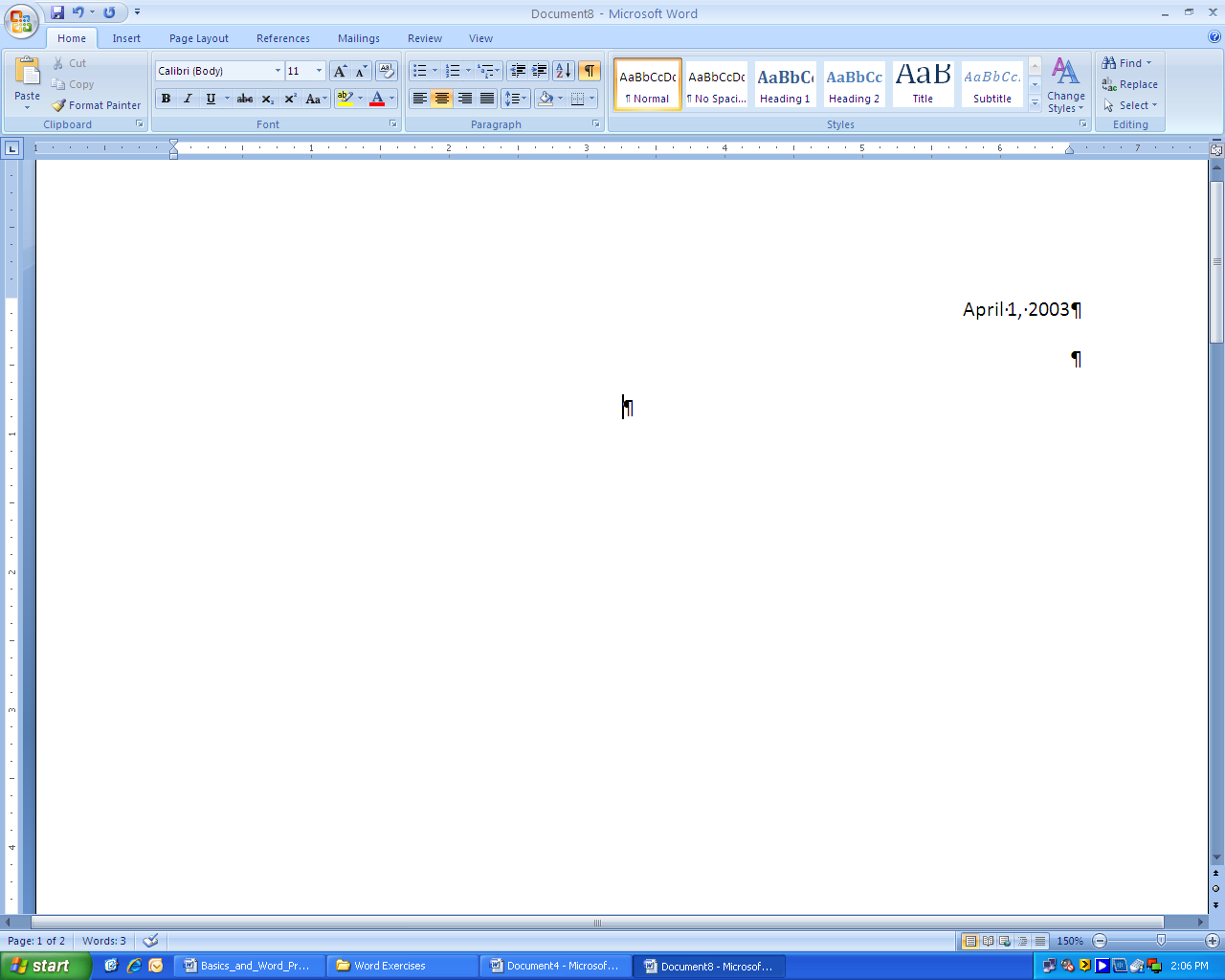
|
|

|
-
Type
the words “Chocolate
Chip Cookies”.
See
the title is aligned in the center of the page.
-
Press
the ENTER
key twice.
|
-
Click
the Left Align
button in the
Paragraph
toolbox.
|
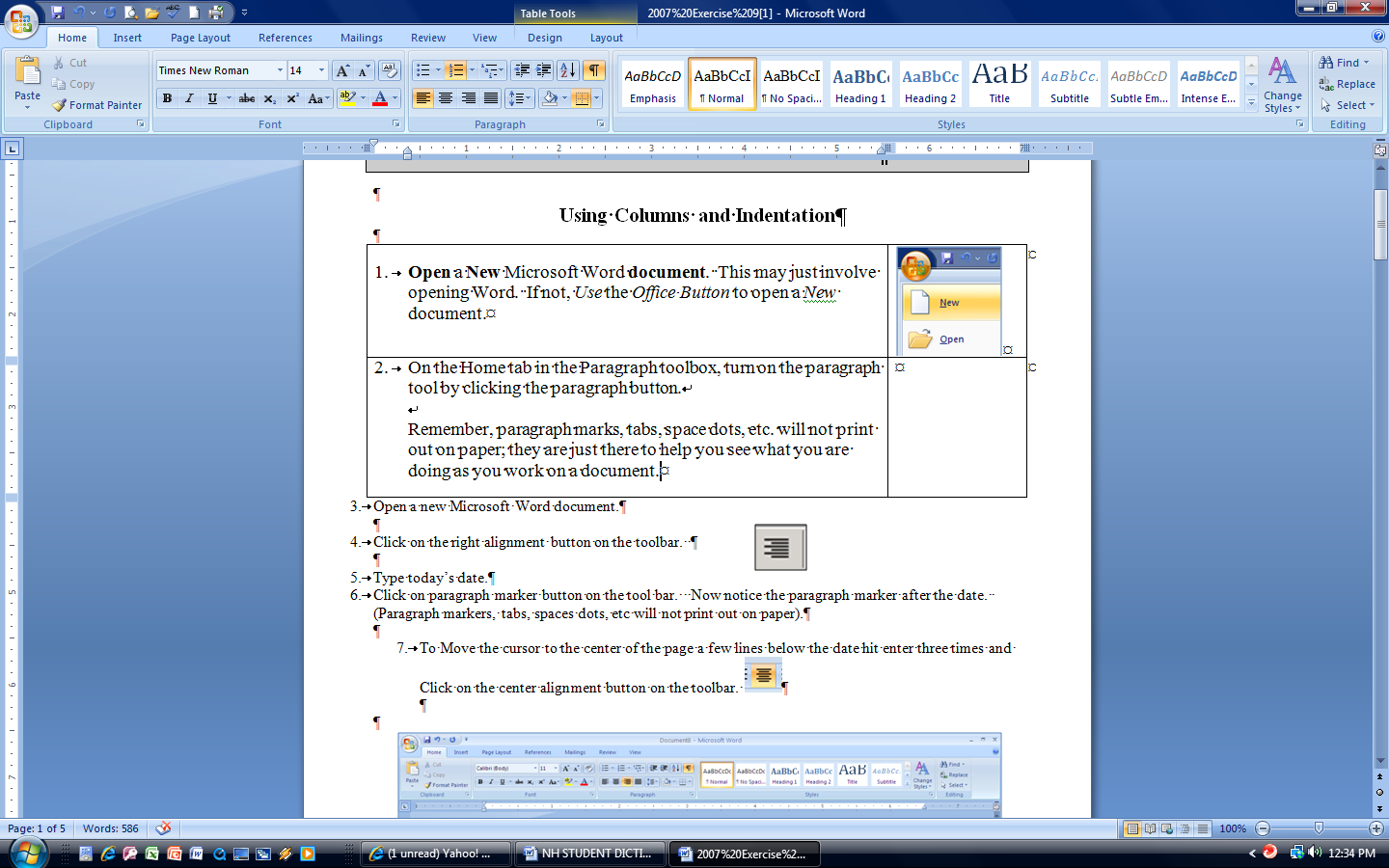
|
-
Type
the list of ingredients below.
½ cup Lard
½ cup Butter
2½ cups All Purpose
Unbleached Flour
¾ cup White Sugar
¾ cup Packed Brown Sugar
2 Eggs
1 tsp. Vanilla
½ tsp. Baking Soda
¾
Bag of Milk Chocolate Chips
|
|
-
Press
the ENTER
key two times.
|
|
-
Type
the directions
below:
Directions:
Mix the Lard and Butter until creamy. Mix in some
of the flour (about half), the brown sugar, white sugar, eggs,
vanilla, and baking soda. Stir until ingredients are thoroughly
mixed, then blend in the remaining flour. Add chocolate chips and
stir. Drop by spoonfuls onto an ungreased baking sheet. Bake at
375 degrees for 8-10 minutes, then enjoy!
|
-
Highlight
just the ingredients.
|
|
-
Click
on the
Page Layout tab.

What
are the five toolboxes on this
ribbon?
_______________________________________________________________________
|
-
 In
the Page Setup
toolbox, Click
on the Columns
button. In
the Page Setup
toolbox, Click
on the Columns
button.
|

|
-
 We
want two columns for our ingredients. On the drop down menu
Select
the word “two”. We
want two columns for our ingredients. On the drop down menu
Select
the word “two”.

  Now
the ingredients should be in two columns and look like this: Now
the ingredients should be in two columns and look like this:
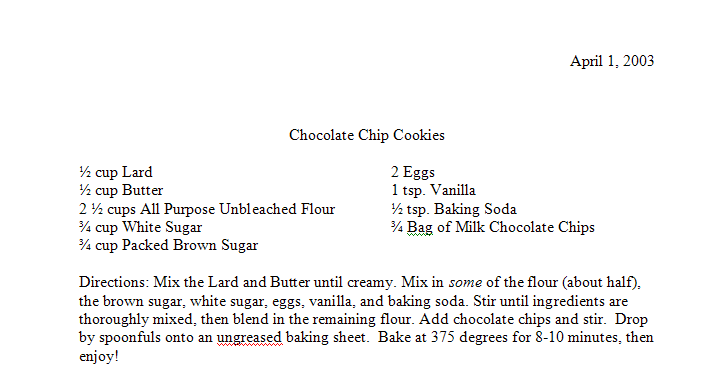
|
-
Next
Click
on the View
tab.
 
What are the toolboxes on
this
ribbon?
__________________________________________________________________
|
-
In
the Show/Side
toolbox, Click
in the little box in front of the Ruler
tool.

-
See
the ruler at the top
and on the left
side of the screen? Only the the top one if visible in the
illustation above. The white ruler is the width of the working
ara of the document. The blue ruler on each side represent the
margins.
|
|
Notice
the little triangle at the far left? It is called the Right
Indent marker.
|

|
|
 On
the left See
the two
little triangles
and the
rectangle?
They are probably on top of one another. On
the left See
the two
little triangles
and the
rectangle?
They are probably on top of one another.
|

|
|
The
upper
traingle
is called the First
Line Indent
marker.
The bottom
triangle
is called the Hanging
Indent
marker.
The rectangle
is called the Left
Indent marker,
because it moves both the upper and lower triangles together if
you move it across the ruler.
|

|
-
Next
you will indent the paragraph of directions in the recipe. We
have looked at the markers for indenting on the ruler, but what
does an indent look like when applied to text? Let’s Look
at the picture below to see what an indent looks like. There are
several different ways to indent text.

|
-
Highlight
the paragraph of directions.
-
 We
want to indent just the first line of the paragraph of
directions. To do this Click
on the First
Line Indent
marker (the upper triangle) and Drag it over until it is over the
number
1
on the ruler. This
is tricky, take your time.
See how
the paragraph changed. We
want to indent just the first line of the paragraph of
directions. To do this Click
on the First
Line Indent
marker (the upper triangle) and Drag it over until it is over the
number
1
on the ruler. This
is tricky, take your time.
See how
the paragraph changed.

|
-
Click
the
UNDO
button.
-
Now
Click
and Drag
the bottom
triangle
(hanging indent marker) until it is under the number
1
on the ruler. See
how the paragraph changed.
-
Click
the
UNDO
button.
-
Click
and Drag the bottom
rectangle
until it is under the number
1
on the ruler. See how the paragraph changed.
-
Look
at
the right side of the ruler for the Right
Indent marker.
Click
and Drag
this triange until it is under the number
5
on the ruler.
-
Finally
Click
and Drag
the top
triangle
on the left until it is between
the number
1 and number 2 on
the ruler.
|
-
Check
your
work. Turn
off the Paragraph
marks.
Your document should look like this.
|
|

|
-
Highlight
the title “Chocolate Chip Cookies”.
-
Bold
and Underline
the title.
-
Save
this
document in your named folder: Firstname
Cookies
|
-
Ask
a
teacher to check your work. The teacher will sign in the box.
|
|





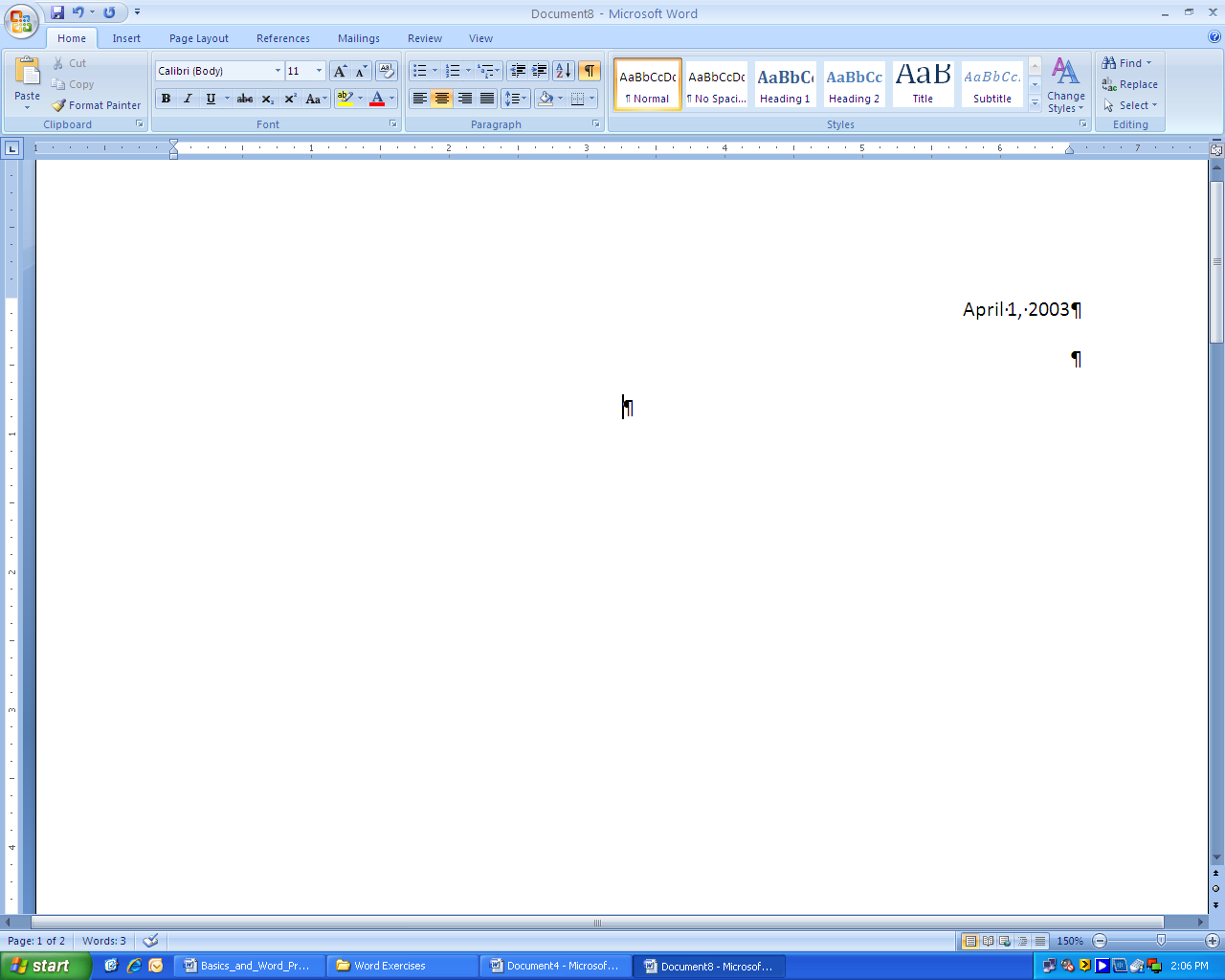

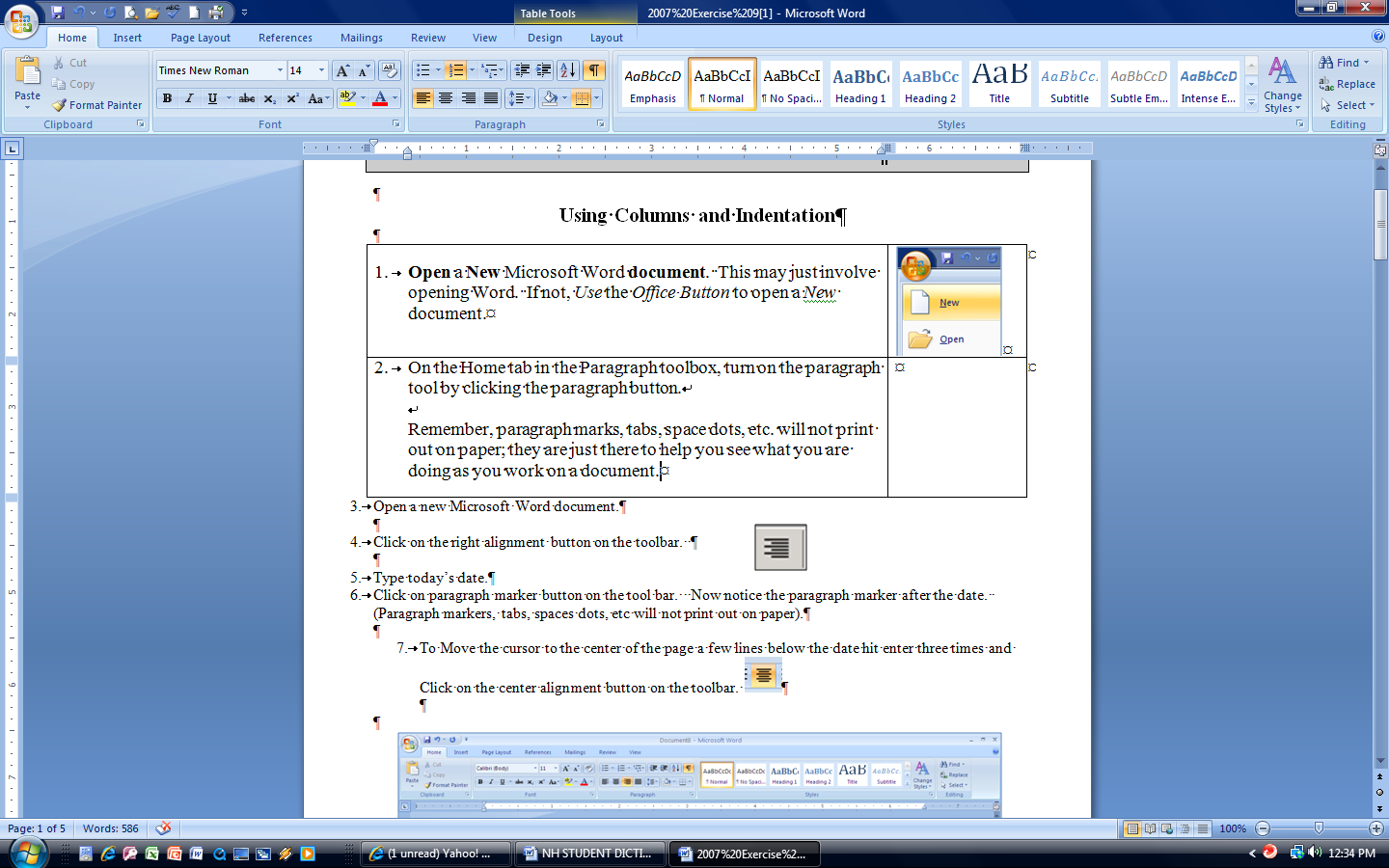

 In
the Page Setup
toolbox, Click
on the Columns
button.
In
the Page Setup
toolbox, Click
on the Columns
button.
 We
want two columns for our ingredients. On the drop down menu
Select
the word “two”.
We
want two columns for our ingredients. On the drop down menu
Select
the word “two”.

 Now
the ingredients should be in two columns and look like this:
Now
the ingredients should be in two columns and look like this: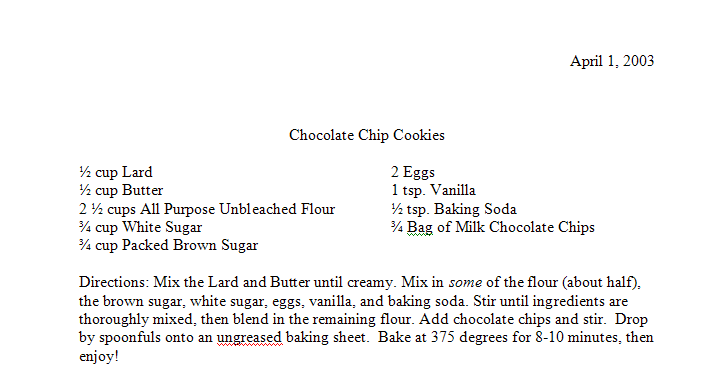




 On
the left See
the two
little triangles
and the
rectangle?
They are probably on top of one another.
On
the left See
the two
little triangles
and the
rectangle?
They are probably on top of one another.


 We
want to indent just the first line of the paragraph of
directions. To do this Click
on the First
Line Indent
marker (the upper triangle) and Drag it over until it is over the
number
1
on the ruler. This
is tricky, take your time.
See how
the paragraph changed.
We
want to indent just the first line of the paragraph of
directions. To do this Click
on the First
Line Indent
marker (the upper triangle) and Drag it over until it is over the
number
1
on the ruler. This
is tricky, take your time.
See how
the paragraph changed.
