
Greenfoot / JF_V02_S03_L01
.pdf
Java Fundamentals
Getting Started with Greenfoot
1Copyright © 2012, Oracle and/or its affiliates. All rights reserved.

Getting Started with Greenfoot
Overview
This lesson covers the following topics:
•Download and install Greenfoot
•Describe the components of the Greenfoot interactive development environment
•Create an instance of a class
•Describe classes and subclasses
•Recognize Java syntax used to correctly create a subclass
2Copyright © 2012, Oracle and/or its affiliates. All rights reserved.

Getting Started with Greenfoot
Launch Greenfoot
•To launch Greenfoot:
–Double-click the Greenfoot icon on your desktop.
–Select the Greenfoot program from your list of computer programs.
3Copyright © 2012, Oracle and/or its affiliates. All rights reserved.
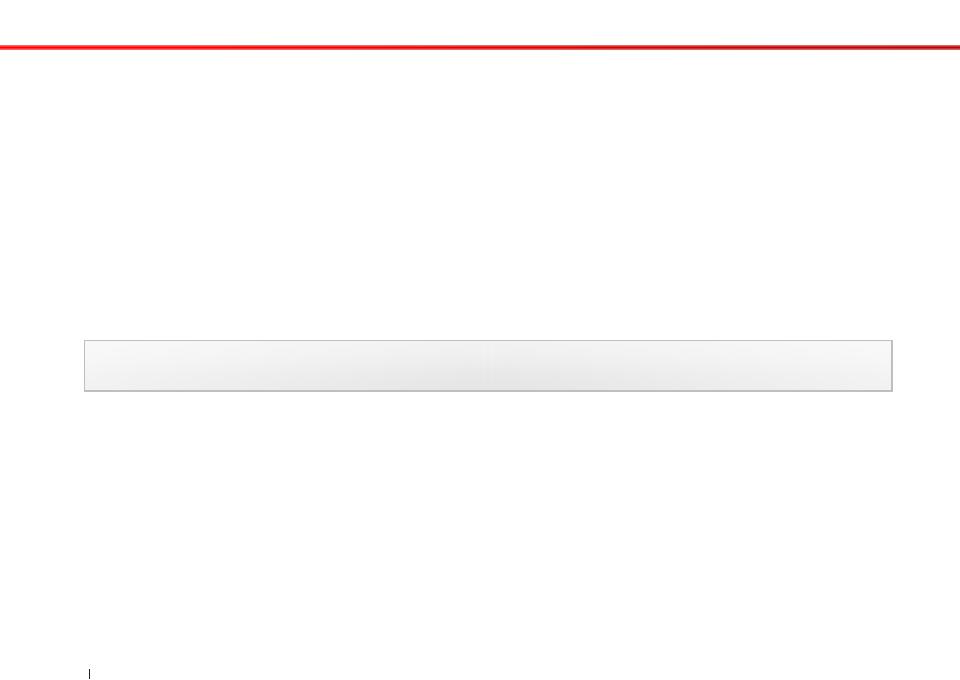
Getting Started with Greenfoot
Greenfoot Textbook Scenarios
To become familiar with Greenfoot, download and run the scenarios created by the authors of the Greenfoot textbook.
A scenario is a game or simulation implemented in Greenfoot.
4Copyright © 2012, Oracle and/or its affiliates. All rights reserved.

Getting Started with Greenfoot
Steps to Download the Greenfoot Textbook Scenarios
1.Go to the Greenfoot textbook webpage: http://www.greenfoot.org/book
2.Click the Book Scenarios link.
3.Save the zip file to a folder on your computer.
4.Extract the zip files to a folder on your computer.
5.Name this folder “Greenfoot Scenarios”.
If your computer does not have zip file extraction software, download free, open source software at 7zip.com.
5Copyright © 2012, Oracle and/or its affiliates. All rights reserved.

Getting Started with Greenfoot
Steps to Open a Scenario in Greenfoot
1.From the Scenario menu, select Open.
2.From the Greenfoot scenarios folder you created on your computer, select the leaves-and-wombats scenario from the chapter01 folder.
3.The scenario will open in a new window.
6Copyright © 2012, Oracle and/or its affiliates. All rights reserved.

Getting Started with Greenfoot
Execution Controls
•Execution controls to run a scenario include:
–Act: Runs all actions in the scenario once.
–Run/pause: Runs all actions in the scenario repeatedly until
Pause is clicked.
–Reset: Pauses the scenario or resets the scenario back to its starting position.
–Speed: Runs actions faster or slower.
7Copyright © 2012, Oracle and/or its affiliates. All rights reserved.

Getting Started with Greenfoot
Inherited Characteristics
•In nature, a frog inherits some characteristics that are common to all frogs: two eyes, four legs, and slimy skin.
•The frog may also inherit the characteristics of its breed that gives it a specific color, shape and size.
•In Greenfoot, a class, such as the Frog class, defines the characteristics of all frog objects that act in the scenario, such as how they look and ways they can act.
A class contains the specifications that define the appearance and movement of an object. The class provides instructions to Greenfoot for how to create and display instances when they are added to your scenario.
8Copyright © 2012, Oracle and/or its affiliates. All rights reserved.

Getting Started with Greenfoot
Classes in Greenfoot
•The class tells your scenario how its objects should look and act when the scenario is run.
•When you add a class to your scenario, it appears in the class hierarchy (to the right of the world).
•You can add as many instances of the class as you wish to the scenario.
9Copyright © 2012, Oracle and/or its affiliates. All rights reserved.

Getting Started with Greenfoot
Superclass Types
•Two types of superclasses appear in the Greenfoot class hierarchy:
–World:
•Holds the subclasses that provide the background image for the scenario’s world.
•Defines the size and resolution of the world.
–Actor:
•Holds the subclasses that produce the instances that act in the scenario.
The overarching class of a group of classes is called a superclass.
10Copyright © 2012, Oracle and/or its affiliates. All rights reserved.
