
- •Preface
- •Part IV. Basic Single Equation Analysis
- •Chapter 18. Basic Regression Analysis
- •Equation Objects
- •Specifying an Equation in EViews
- •Estimating an Equation in EViews
- •Equation Output
- •Working with Equations
- •Estimation Problems
- •References
- •Chapter 19. Additional Regression Tools
- •Special Equation Expressions
- •Robust Standard Errors
- •Weighted Least Squares
- •Nonlinear Least Squares
- •Stepwise Least Squares Regression
- •References
- •Chapter 20. Instrumental Variables and GMM
- •Background
- •Two-stage Least Squares
- •Nonlinear Two-stage Least Squares
- •Limited Information Maximum Likelihood and K-Class Estimation
- •Generalized Method of Moments
- •IV Diagnostics and Tests
- •References
- •Chapter 21. Time Series Regression
- •Serial Correlation Theory
- •Testing for Serial Correlation
- •Estimating AR Models
- •ARIMA Theory
- •Estimating ARIMA Models
- •ARMA Equation Diagnostics
- •References
- •Chapter 22. Forecasting from an Equation
- •Forecasting from Equations in EViews
- •An Illustration
- •Forecast Basics
- •Forecasts with Lagged Dependent Variables
- •Forecasting with ARMA Errors
- •Forecasting from Equations with Expressions
- •Forecasting with Nonlinear and PDL Specifications
- •References
- •Chapter 23. Specification and Diagnostic Tests
- •Background
- •Coefficient Diagnostics
- •Residual Diagnostics
- •Stability Diagnostics
- •Applications
- •References
- •Part V. Advanced Single Equation Analysis
- •Chapter 24. ARCH and GARCH Estimation
- •Basic ARCH Specifications
- •Estimating ARCH Models in EViews
- •Working with ARCH Models
- •Additional ARCH Models
- •Examples
- •References
- •Chapter 25. Cointegrating Regression
- •Background
- •Estimating a Cointegrating Regression
- •Testing for Cointegration
- •Working with an Equation
- •References
- •Binary Dependent Variable Models
- •Ordered Dependent Variable Models
- •Censored Regression Models
- •Truncated Regression Models
- •Count Models
- •Technical Notes
- •References
- •Chapter 27. Generalized Linear Models
- •Overview
- •How to Estimate a GLM in EViews
- •Examples
- •Working with a GLM Equation
- •Technical Details
- •References
- •Chapter 28. Quantile Regression
- •Estimating Quantile Regression in EViews
- •Views and Procedures
- •Background
- •References
- •Chapter 29. The Log Likelihood (LogL) Object
- •Overview
- •Specification
- •Estimation
- •LogL Views
- •LogL Procs
- •Troubleshooting
- •Limitations
- •Examples
- •References
- •Part VI. Advanced Univariate Analysis
- •Chapter 30. Univariate Time Series Analysis
- •Unit Root Testing
- •Panel Unit Root Test
- •Variance Ratio Test
- •BDS Independence Test
- •References
- •Part VII. Multiple Equation Analysis
- •Chapter 31. System Estimation
- •Background
- •System Estimation Methods
- •How to Create and Specify a System
- •Working With Systems
- •Technical Discussion
- •References
- •Vector Autoregressions (VARs)
- •Estimating a VAR in EViews
- •VAR Estimation Output
- •Views and Procs of a VAR
- •Structural (Identified) VARs
- •Vector Error Correction (VEC) Models
- •A Note on Version Compatibility
- •References
- •Chapter 33. State Space Models and the Kalman Filter
- •Background
- •Specifying a State Space Model in EViews
- •Working with the State Space
- •Converting from Version 3 Sspace
- •Technical Discussion
- •References
- •Chapter 34. Models
- •Overview
- •An Example Model
- •Building a Model
- •Working with the Model Structure
- •Specifying Scenarios
- •Using Add Factors
- •Solving the Model
- •Working with the Model Data
- •References
- •Part VIII. Panel and Pooled Data
- •Chapter 35. Pooled Time Series, Cross-Section Data
- •The Pool Workfile
- •The Pool Object
- •Pooled Data
- •Setting up a Pool Workfile
- •Working with Pooled Data
- •Pooled Estimation
- •References
- •Chapter 36. Working with Panel Data
- •Structuring a Panel Workfile
- •Panel Workfile Display
- •Panel Workfile Information
- •Working with Panel Data
- •Basic Panel Analysis
- •References
- •Chapter 37. Panel Estimation
- •Estimating a Panel Equation
- •Panel Estimation Examples
- •Panel Equation Testing
- •Estimation Background
- •References
- •Part IX. Advanced Multivariate Analysis
- •Chapter 38. Cointegration Testing
- •Johansen Cointegration Test
- •Single-Equation Cointegration Tests
- •Panel Cointegration Testing
- •References
- •Chapter 39. Factor Analysis
- •Creating a Factor Object
- •Rotating Factors
- •Estimating Scores
- •Factor Views
- •Factor Procedures
- •Factor Data Members
- •An Example
- •Background
- •References
- •Appendix B. Estimation and Solution Options
- •Setting Estimation Options
- •Optimization Algorithms
- •Nonlinear Equation Solution Methods
- •References
- •Appendix C. Gradients and Derivatives
- •Gradients
- •Derivatives
- •References
- •Appendix D. Information Criteria
- •Definitions
- •Using Information Criteria as a Guide to Model Selection
- •References
- •Appendix E. Long-run Covariance Estimation
- •Technical Discussion
- •Kernel Function Properties
- •References
- •Index
- •Symbols
- •Numerics

Chapter 39. Factor Analysis
Exploratory factor analysis is a method for explaining the covariance relationships amongst a number of observed variables in terms of a much smaller number of unobserved variables, termed factors.
EViews provides a wide range of tools for performing factor analysis, from computing the covariance matrix from raw data all the way through the construction of factor score estimates.
Factor analysis in EViews is carried out using the factor object. The remainder of this chapter describes the use of the EViews factor object to perform exploratory factor analysis. Using the EViews factor object you may:
•Compute covariances, correlations, or other measures of association.
•Specify the number of factors.
•Obtain initial uniqueness estimates.
•Extract (estimate) factor loadings and uniquenesses.
•Examine diagnostics.
•Perform factor rotation.
•Estimate factor scores.
EViews provides a wide range of choices in each of these areas. You may, for example, select from a menu of automatic methods for choosing the number of factors to be retained, or you may specify an arbitrary number of factors. You may estimate your model using principal factors, iterated principal factors, maximum likelihood, unweighted least squares, generalized least squares, and noniterative partitioned covariance estimation (PACE). Once you obtain initial estimates, rotations may be performed using any of more than 30 orthogonal and oblique methods, and factor scores may be estimated in more than a dozen ways.
We begin with a discussion of the process of creating and specifying a factor object and using the object to estimate the model, perform factor rotation, and estimate factor scores. This section assumes some familiarity with the common factor model and the various issues associated with specification, rotation, and scoring. Those requiring additional detail may wish to consult “Background,” beginning on page 736.
Next, we provide an overview of the views, procedures, and data members provided by the factor object, followed by an extended example highlighting selected features.
The remainder of the chapter provides relevant background information on the common factor model. Our discussion is necessarily limited; the literature on factor analysis is exten-

706—Chapter 39. Factor Analysis
sive, to say the least, and we cannot possibly attempt a comprehensive overview. For those requiring a detailed treatment, Harman’s (1976) book length treatment is a standard reference. Other useful surveys include Gorsuch (1983) and Tucker and MacCallum (1977).
Creating a Factor Object
Factor analysis in EViews is carried out using a factor object. You may create and specify the factor object in a number of ways. The easiest methods are:
•Select Object/New Object from the workfile menu, choose Factor, and enter the specification in the Factor Specification dialog.
•Highlight several series, right-click, select Open/as Factor..., and enter the specification in the dialog.
•Open an existing group object, select Proc/Make Factor..., and enter the specification in the dialog.
You may also use the commands factor or factest to create and specify your factor object.
Specifying the Model
There are two distinct parts of a factor object specification. The first part of the specification describes which measure of association or dispersion, typically a correlation or covariance matrix, EViews should fit using the factor model. The second part of the specification defines the properties of the factor model.
The dispersion measure of interest is specified using the Data tab of the dialog, and the factor model is defined using the Estimation tab. The following sections describe these settings in detail.
Data Specification
The first item in the Data tab is the Type combo box, which is used to specify whether you wish to compute a Correlation or Covariance matrix from the series data, or to provide a User-matrix containing a previously computed measure of association.
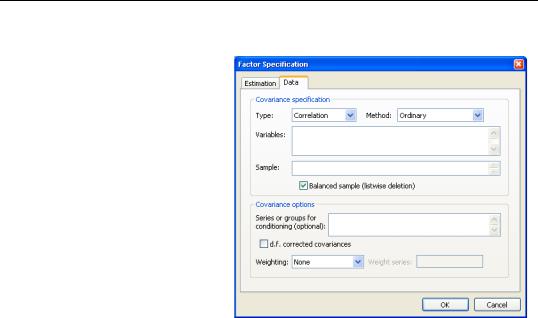
Creating a Factor Object—707
Covariance Specification
Here we see the dialog layout when Correlation or Covariance is selected.
Most of these fields should be familiar from the Covariance Analysis view of a group. Additional details on all of these settings may be found in “Covariance Analysis,” beginning on page 392.
Method
You may use the Method combo to specify the calculation method: ordinary Pearson covariances, uncentered covariances, Spearman rank-order
covariances, and Kendall’s tau measures of association.
Note that the computation of factor scores (“Scoring” on page 746) is not supported for factor models fit to Spearman or Kendall’s tau measures. If you wish to compute scores for measures based on these methods you may, however, estimate a factor model fit to a userspecified matrix.
Variables
You should enter the list of series or groups containing series that you wish to employ for analysis.
(Note that when you create your factor object from a group object or a set of highlighted series, EViews assumes that you wish to compute a measure of association from the specified series and will initialize the edit field using the series names.)
Sample
You should specify a sample of observations and indicate whether you wish to balance the sample. By default, EViews will perform listwise deletion when it encounters missing values. This option is ignored when performing partial analysis (which may only be computed for balanced samples).
Partialing
Partial covariances or correlations may be computed for each pair of analysis variables by entering a list of conditioning variables in the edit field.
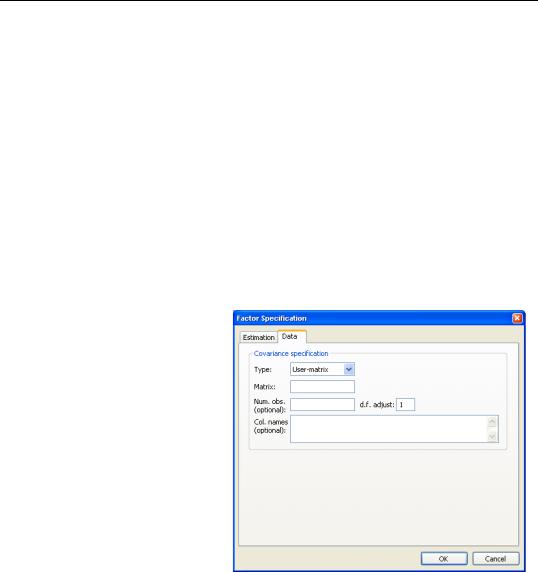
708—Chapter 39. Factor Analysis
Computation of factor scores is not supported for models fit to partial covariances or correlations. To compute scores for measures in this setting you may, however, estimate a factor model fit to a user-specified matrix.
Weighting
When you specify a weighting method, you will be prompted to enter the name of a weight series. There are five different weight choices: frequency, variance, standard deviation, scaled variance, and scaled standard deviation.
Degrees-of-Freedom Correction
You may choose to compute covariances using the maximum likelihood estimator or the degree-of-freedom corrected formula. By default, EViews computes ML estimates (no d.f. correction) of the covariances. Note that this choice may be relevant even if you will be working with a correlation matrix since standardized data may be used when constructing factor scores.
User-matrix Specification
User-matrix in the Type combo, the dialog changes, prompting you for the name of the matrix and optional information for the number of observations, the degrees-of-freedom adjustment, and column names.
•You should specify the name of an EViews matrix object containing the measure of association to be fit. The matrix should be square and symmetric, though it need not be a sym matrix object.
•You may enter a scalar
value for the number of observations, or a matrix containing the pairwise numbers of observations. A number of results will not be computed if a number of observations is not provided. If the pairwise number of observations is not constant, EViews will use the minimum number of observations when computing statistics.
•Column names may be provided for labeling results. If not provided, variables will be labeled “V1”, “V2”, etc. You need not provide names for all columns; the generic names will be replaced with the specified names in the order they are provided.
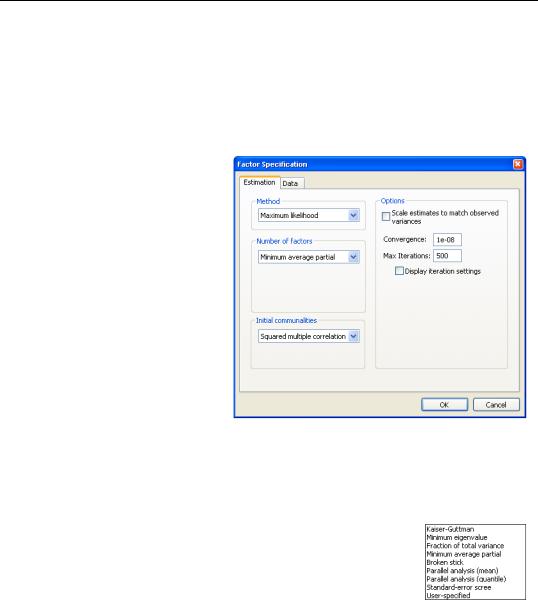
Creating a Factor Object—709
Estimation Specification
The main estimation settings are displayed when you click on the Estimation tab of the Factor Specification dialog. There are four sections in the dialog allowing you to control the method, number of factors, initial communalities, and other options. We describe each in turn.
Method
In the Method combo box, you should select your estimation method. EViews supports estimation using Maximum likelihood, Generalized least squares, Unweighted least squares, Principal factors, Iterated principal factors, and Partitioned (PACE) methods.
Depending on the method, different settings may appear in the Options section to the right.
Number of Factors
EViews supports a variety of methods for selecting the number of factors. By default,
EViews uses Velicer’s (1976) minimum average partial method (MAP). Simulation evidence suggests that MAP (along with parallel analysis) is more accurate than more commonly used methods such as Kaiser-Guttman (Zwick and Velicer, 1986). See “Number of Factors,” beginning on page 737 for a brief summary of the various methods.
You may change the default by selecting an alternative method from the combo box. The dialog may change to prompt you for additional input:
•The Minimum eigenvalue method allows you to employ a modified Kaiser-Guttman rule that uses a different threshold. Simply enter your threshold in the Cutoff edit field.
•If you select Fraction of total variance, EViews will prompt you to enter the target threshold.
•If you select either Parallel analysis (mean) or Parallel analysis (quantile) from the combo box, the dialog page will change to provide you with a number of additional options.
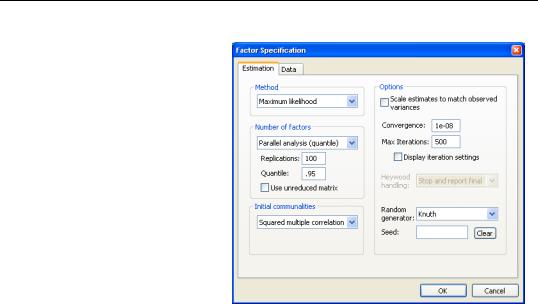
710—Chapter 39. Factor Analysis
In the Number of factor sections, EViews will prompt you for the number of simulations to run, and, where appropriate, the quantile of the empirical distribution to use for comparison.
By default, EViews compares the eigenvalues of the reduced matrix against simulated eigenvalues. This approach is in the spirit of Humphreys and Ilgen (1969), who use the SMC reduced matrix. If you wish to use the eigen-
values of the original (unreduced) matrix, simply check Use unreduced matrix.
The Options section of the page provides options for the random number generator and the random seed. While the Random generator combo should be self-explana- tory, the Seed field requires some discussion.
By default, the first time that you estimate a given factor model, the Seed edit field will be blank; you may provide your own integer value, if desired. If an initial seed is not provided, EViews will randomly select a seed value at estimation time. The value of this initial seed will be saved with the factor object so that by default, subsequent estimation will employ the same seed. If you wish to use a different value, simply enter a new value in the Seed edit field or press the Clear button to have EViews draw a new random seed value.
•For User-specified, you will be prompted to enter the actual number of factors that you wish to employ.
Initial Communalities
Initial estimates of the common variances are required for most estimation methods. For iterative methods like ML and GLS, the initial communalities are simply starting values for the estimation of uniquenesses. For principal factor estimation, the initial communalities are fundamental to the construction of the estimates (see “Principal Factors,” on page 739).

Creating a Factor Object—711
By default, EViews will compute SMC based estimates of the communalities. You may select a different method using the Initial communalities combo box. Most of the methods should be selfexplanatory; a few require additional comment.
•Partitioned (PACE) performs a non-iterative PACE estimation of the factor model and uses the fitted estimates of the common variances. The number of factors used is taken from the main estimation settings.
•The Random diagonal fractions setting instructs EViews to use a different random fraction of each diagonal element of the original dispersion matrix.
•The User-specified uniqueness values will be subtracted from the original variances to form communality estimates. You will specify the name of the vector containing the uniquenesses in the Vector edit field. By default, EViews will look at the first elements of the C coefficient vector for uniqueness values.
To facilitate the use of this option, EViews will place the estimated uniqueness values in the coefficient vector C. In addition, you may use the equation data member @unique to access the estimated uniqueness from a named factor object.
See “Communality Estimation,” on page 740 for additional discussion.
Estimation Options
We have already seen the iteration control and random number options that are available for various estimation and number of factor methods. The remaining options concern the scaling of results and the handling of Heywood cases.
Scaling
Some estimation methods guarantee that the sums of the uniqueness estimates and the estimated communalities equal the diagonal dispersion matrix elements; for example, principal factors models compute the uniqueness estimates as the residual after accounting for the estimated communalities.
In other cases, the uniqueness and loadings are both estimated directly. In these settings, it is possible for the sum of the components to differ substantively from the original variances.
You can enforce the adding up condition by checking the Scale estimates to match observed variances box. If this option is selected, EViews will automatically adjust your uniqueness and loadings estimates so the sum of the unique and common variances matches the diagonals of the dispersion matrix. Note that when scaling has been applied, the reported uniquenesses and loadings will differ from those used to compute fit statistics; the main estimation output will indicate the presence of scaled results.
