
- •Table of Contents
- •Foreword
- •Chapter 1. A Quick Walk Through
- •Workfile: The Basic EViews Document
- •Viewing an individual series
- •Looking at different samples
- •Generating a new series
- •Looking at a pair of series together
- •Estimating your first regression in EViews
- •Saving your work
- •Forecasting
- •What’s Ahead
- •Chapter 2. EViews—Meet Data
- •The Structure of Data and the Structure of a Workfile
- •Creating a New Workfile
- •Deconstructing the Workfile
- •Time to Type
- •Identity Noncrisis
- •Dated Series
- •The Import Business
- •Adding Data To An Existing Workfile—Or, Being Rectangular Doesn’t Mean Being Inflexible
- •Among the Missing
- •Quick Review
- •Appendix: Having A Good Time With Your Date
- •Chapter 3. Getting the Most from Least Squares
- •A First Regression
- •The Really Important Regression Results
- •The Pretty Important (But Not So Important As the Last Section’s) Regression Results
- •A Multiple Regression Is Simple Too
- •Hypothesis Testing
- •Representing
- •What’s Left After You’ve Gotten the Most Out of Least Squares
- •Quick Review
- •Chapter 4. Data—The Transformational Experience
- •Your Basic Elementary Algebra
- •Simple Sample Says
- •Data Types Plain and Fancy
- •Numbers and Letters
- •Can We Have A Date?
- •What Are Your Values?
- •Relative Exotica
- •Quick Review
- •Chapter 5. Picture This!
- •A Simple Soup-To-Nuts Graphing Example
- •A Graphic Description of the Creative Process
- •Picture One Series
- •Group Graphics
- •Let’s Look At This From Another Angle
- •To Summarize
- •Categorical Graphs
- •Togetherness of the Second Sort
- •Quick Review and Look Ahead
- •Chapter 6. Intimacy With Graphic Objects
- •To Freeze Or Not To Freeze Redux
- •A Touch of Text
- •Shady Areas and No-Worry Lines
- •Templates for Success
- •Point Me The Way
- •Your Data Another Sorta Way
- •Give A Graph A Fair Break
- •Options, Options, Options
- •Quick Review?
- •Chapter 7. Look At Your Data
- •Sorting Things Out
- •Describing Series—Just The Facts Please
- •Describing Series—Picturing the Distribution
- •Tests On Series
- •Describing Groups—Just the Facts—Putting It Together
- •Chapter 8. Forecasting
- •Just Push the Forecast Button
- •Theory of Forecasting
- •Dynamic Versus Static Forecasting
- •Sample Forecast Samples
- •Facing the Unknown
- •Forecast Evaluation
- •Forecasting Beneath the Surface
- •Quick Review—Forecasting
- •Chapter 9. Page After Page After Page
- •Pages Are Easy To Reach
- •Creating New Pages
- •Renaming, Deleting, and Saving Pages
- •Multi-Page Workfiles—The Most Basic Motivation
- •Multiple Frequencies—Multiple Pages
- •Links—The Live Connection
- •Unlinking
- •Have A Match?
- •Matching When The Identifiers Are Really Different
- •Contracted Data
- •Expanded Data
- •Having Contractions
- •Two Hints and A GotchYa
- •Quick Review
- •Chapter 10. Prelude to Panel and Pool
- •Pooled or Paneled Population
- •Nuances
- •So What Are the Benefits of Using Pools and Panels?
- •Quick (P)review
- •Chapter 11. Panel—What’s My Line?
- •What’s So Nifty About Panel Data?
- •Setting Up Panel Data
- •Panel Estimation
- •Pretty Panel Pictures
- •More Panel Estimation Techniques
- •One Dimensional Two-Dimensional Panels
- •Fixed Effects With and Without the Social Contrivance of Panel Structure
- •Quick Review—Panel
- •Chapter 12. Everyone Into the Pool
- •Getting Your Feet Wet
- •Playing in the Pool—Data
- •Getting Out of the Pool
- •More Pool Estimation
- •Getting Data In and Out of the Pool
- •Quick Review—Pools
- •Chapter 13. Serial Correlation—Friend or Foe?
- •Visual Checks
- •Testing for Serial Correlation
- •More General Patterns of Serial Correlation
- •Correcting for Serial Correlation
- •Forecasting
- •ARMA and ARIMA Models
- •Quick Review
- •Chapter 14. A Taste of Advanced Estimation
- •Weighted Least Squares
- •Heteroskedasticity
- •Nonlinear Least Squares
- •Generalized Method of Moments
- •Limited Dependent Variables
- •ARCH, etc.
- •Maximum Likelihood—Rolling Your Own
- •System Estimation
- •Vector Autoregressions—VAR
- •Quick Review?
- •Chapter 15. Super Models
- •Your First Homework—Bam, Taken Up A Notch!
- •Looking At Model Solutions
- •More Model Information
- •Your Second Homework
- •Simulating VARs
- •Rich Super Models
- •Quick Review
- •Chapter 16. Get With the Program
- •I Want To Do It Over and Over Again
- •You Want To Have An Argument
- •Program Variables
- •Loopy
- •Other Program Controls
- •A Rolling Example
- •Quick Review
- •Appendix: Sample Programs
- •Chapter 17. Odds and Ends
- •How Much Data Can EViews Handle?
- •How Long Does It Take To Compute An Estimate?
- •Freeze!
- •A Comment On Tables
- •Saving Tables and Almost Tables
- •Saving Graphs and Almost Graphs
- •Unsubtle Redirection
- •Objects and Commands
- •Workfile Backups
- •Updates—A Small Thing
- •Updates—A Big Thing
- •Ready To Take A Break?
- •Help!
- •Odd Ending
- •Chapter 18. Optional Ending
- •Required Options
- •Option-al Recommendations
- •More Detailed Options
- •Window Behavior
- •Font Options
- •Frequency Conversion
- •Alpha Truncation
- •Spreadsheet Defaults
- •Workfile Storage Defaults
- •Estimation Defaults
- •File Locations
- •Graphics Defaults
- •Quick Review
- •Index
- •Symbols

Estimation Defaults—411
Earlier releases of EViews (before 5.0) can read single precision, but not compressed files.
Hint: There’s no reason not to use compression, so use it, unless someone using a version of EViews earlier than 5.0 needs to read the file, in which case—don’t.
Estimation Defaults
The Estimation options dialog lets you set defaults for controlling the iteration process and internal computation of derivatives in nonlinear estimation. There’s nothing wrong with the out-of-the-box defaults, although some people do prefer a smaller number for the Convergence value. You can also set these controls as needed for a specific
estimation problem, but if you do lots of nonlinear estimation, you may find it convenient to reset the defaults here.
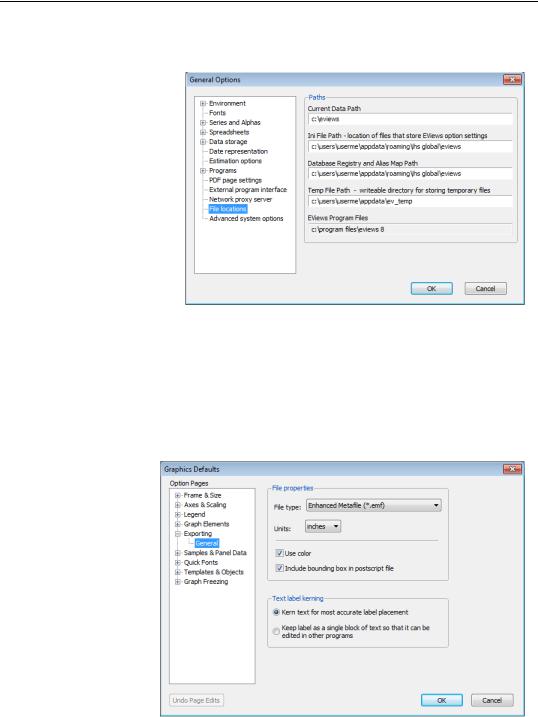
412—Chapter 18. Optional Ending
File Locations
As a rule, EViews users never mess with the
File locations settings. But you may be exceptional, since you’re reading a chapter on setting options. Power users sometimes keep around several different sets of options, each fine-tuned for a particular purpose. The EViews Paths dialog lets you pick a path for each option setting.
EViews automatically names its options-storing-file “EViews32.ini”. To store multiple versions of “EViews32.ini”, fine tune your options to suit a particular purpose, then reset the Ini File Path to a unique path for each version you wish to save. There’s no browsing for “EViews32.ini”, and the name “EViews32.ini” is hard-coded into the program, so to use multiple option sets you need to remember the paths in which you’ve stored each set.
Graphics Defaults
Going back to the
Options menu and clicking on Graphics Defaults, you’ll see the Graph Options dialog is enormous, with many sections. These options set the defaults used for options when you first create a graph. The same tabs appear on the
Graph Options dialog for an individ-
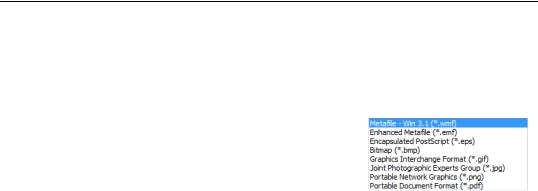
Quick Review—413
ual graph, so they’ve effectively already been discussed at length in Options, Options, Options in Chapter 6, “Intimacy With Graphic Objects.” One of the pages, Exporting, doesn’t appear as an option for an individual graph, but we discussed this tab in the same chapter in The Impact of Globalization on Intimate Graphic Activity.
The default format for saving graphics is Enhanced Metafile (*.emf). EMF is almost always the best choice. However, you may want to switch to Encapsulated PostScript (*.eps) if you send output to very high resolution devices. If you’re a LaTeX user, you may also find eps files easier to deal with. You may also save files to Graphics Inter-
change Format (*.gif), Portable Network Graphics (.png), Joint Photographic Experts Group (*.jpg), Portable Document Format (*.pdf), and Bitmap (*.bmp) files. GIF and PNG files are particularly useful if you wish to include graphs in web pages.
Quick Review
If fine-tuning doesn’t ring your chimes, you can safely avoid the Options menu entirely. On the other hand, if you’re regularly resetting an option for a particular operation, the Options menu will let you reset the option once and for all.

414—Chapter 18. Optional Ending
