
- •Table of Contents
- •Foreword
- •Chapter 1. A Quick Walk Through
- •Workfile: The Basic EViews Document
- •Viewing an individual series
- •Looking at different samples
- •Generating a new series
- •Looking at a pair of series together
- •Estimating your first regression in EViews
- •Saving your work
- •Forecasting
- •What’s Ahead
- •Chapter 2. EViews—Meet Data
- •The Structure of Data and the Structure of a Workfile
- •Creating a New Workfile
- •Deconstructing the Workfile
- •Time to Type
- •Identity Noncrisis
- •Dated Series
- •The Import Business
- •Adding Data To An Existing Workfile—Or, Being Rectangular Doesn’t Mean Being Inflexible
- •Among the Missing
- •Quick Review
- •Appendix: Having A Good Time With Your Date
- •Chapter 3. Getting the Most from Least Squares
- •A First Regression
- •The Really Important Regression Results
- •The Pretty Important (But Not So Important As the Last Section’s) Regression Results
- •A Multiple Regression Is Simple Too
- •Hypothesis Testing
- •Representing
- •What’s Left After You’ve Gotten the Most Out of Least Squares
- •Quick Review
- •Chapter 4. Data—The Transformational Experience
- •Your Basic Elementary Algebra
- •Simple Sample Says
- •Data Types Plain and Fancy
- •Numbers and Letters
- •Can We Have A Date?
- •What Are Your Values?
- •Relative Exotica
- •Quick Review
- •Chapter 5. Picture This!
- •A Simple Soup-To-Nuts Graphing Example
- •A Graphic Description of the Creative Process
- •Picture One Series
- •Group Graphics
- •Let’s Look At This From Another Angle
- •To Summarize
- •Categorical Graphs
- •Togetherness of the Second Sort
- •Quick Review and Look Ahead
- •Chapter 6. Intimacy With Graphic Objects
- •To Freeze Or Not To Freeze Redux
- •A Touch of Text
- •Shady Areas and No-Worry Lines
- •Templates for Success
- •Point Me The Way
- •Your Data Another Sorta Way
- •Give A Graph A Fair Break
- •Options, Options, Options
- •Quick Review?
- •Chapter 7. Look At Your Data
- •Sorting Things Out
- •Describing Series—Just The Facts Please
- •Describing Series—Picturing the Distribution
- •Tests On Series
- •Describing Groups—Just the Facts—Putting It Together
- •Chapter 8. Forecasting
- •Just Push the Forecast Button
- •Theory of Forecasting
- •Dynamic Versus Static Forecasting
- •Sample Forecast Samples
- •Facing the Unknown
- •Forecast Evaluation
- •Forecasting Beneath the Surface
- •Quick Review—Forecasting
- •Chapter 9. Page After Page After Page
- •Pages Are Easy To Reach
- •Creating New Pages
- •Renaming, Deleting, and Saving Pages
- •Multi-Page Workfiles—The Most Basic Motivation
- •Multiple Frequencies—Multiple Pages
- •Links—The Live Connection
- •Unlinking
- •Have A Match?
- •Matching When The Identifiers Are Really Different
- •Contracted Data
- •Expanded Data
- •Having Contractions
- •Two Hints and A GotchYa
- •Quick Review
- •Chapter 10. Prelude to Panel and Pool
- •Pooled or Paneled Population
- •Nuances
- •So What Are the Benefits of Using Pools and Panels?
- •Quick (P)review
- •Chapter 11. Panel—What’s My Line?
- •What’s So Nifty About Panel Data?
- •Setting Up Panel Data
- •Panel Estimation
- •Pretty Panel Pictures
- •More Panel Estimation Techniques
- •One Dimensional Two-Dimensional Panels
- •Fixed Effects With and Without the Social Contrivance of Panel Structure
- •Quick Review—Panel
- •Chapter 12. Everyone Into the Pool
- •Getting Your Feet Wet
- •Playing in the Pool—Data
- •Getting Out of the Pool
- •More Pool Estimation
- •Getting Data In and Out of the Pool
- •Quick Review—Pools
- •Chapter 13. Serial Correlation—Friend or Foe?
- •Visual Checks
- •Testing for Serial Correlation
- •More General Patterns of Serial Correlation
- •Correcting for Serial Correlation
- •Forecasting
- •ARMA and ARIMA Models
- •Quick Review
- •Chapter 14. A Taste of Advanced Estimation
- •Weighted Least Squares
- •Heteroskedasticity
- •Nonlinear Least Squares
- •Generalized Method of Moments
- •Limited Dependent Variables
- •ARCH, etc.
- •Maximum Likelihood—Rolling Your Own
- •System Estimation
- •Vector Autoregressions—VAR
- •Quick Review?
- •Chapter 15. Super Models
- •Your First Homework—Bam, Taken Up A Notch!
- •Looking At Model Solutions
- •More Model Information
- •Your Second Homework
- •Simulating VARs
- •Rich Super Models
- •Quick Review
- •Chapter 16. Get With the Program
- •I Want To Do It Over and Over Again
- •You Want To Have An Argument
- •Program Variables
- •Loopy
- •Other Program Controls
- •A Rolling Example
- •Quick Review
- •Appendix: Sample Programs
- •Chapter 17. Odds and Ends
- •How Much Data Can EViews Handle?
- •How Long Does It Take To Compute An Estimate?
- •Freeze!
- •A Comment On Tables
- •Saving Tables and Almost Tables
- •Saving Graphs and Almost Graphs
- •Unsubtle Redirection
- •Objects and Commands
- •Workfile Backups
- •Updates—A Small Thing
- •Updates—A Big Thing
- •Ready To Take A Break?
- •Help!
- •Odd Ending
- •Chapter 18. Optional Ending
- •Required Options
- •Option-al Recommendations
- •More Detailed Options
- •Window Behavior
- •Font Options
- •Frequency Conversion
- •Alpha Truncation
- •Spreadsheet Defaults
- •Workfile Storage Defaults
- •Estimation Defaults
- •File Locations
- •Graphics Defaults
- •Quick Review
- •Index
- •Symbols
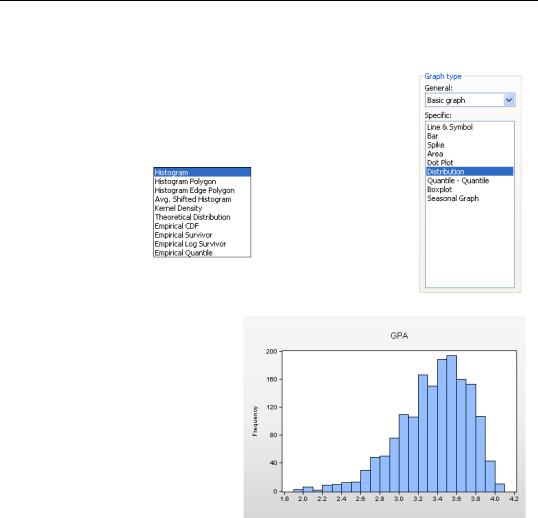
Describing Series—Picturing the Distribution—203
Describing Series—Picturing the Distribution
Sometimes a picture is better than a number. Open a series (or group of series) and choose the Graph… view (see Chapter 5, “Picture This!”). While all graphs look at data, the Distribution, Quan- tile-Quantile, and Boxplot options bear directly on understanding how a set of data is distributed. The Distribution option offers a whole set of options, the most familiar one being the Histogram.
Histograms
A histogram is a graphical representation of the distribution of a sample of data. For the GPAs we see lots of applications around 3.4 or 3.5, and very few around 2.0. EViews sets up bins between the lowest and highest observation and then counts the number of observations falling into each bin. The number of bins is chosen in order to make an attractive picture. Clicking the  button leads to the Distribution Plot Customize dialog, where several
button leads to the Distribution Plot Customize dialog, where several
customization options are provided. (See the User’s Guide.)
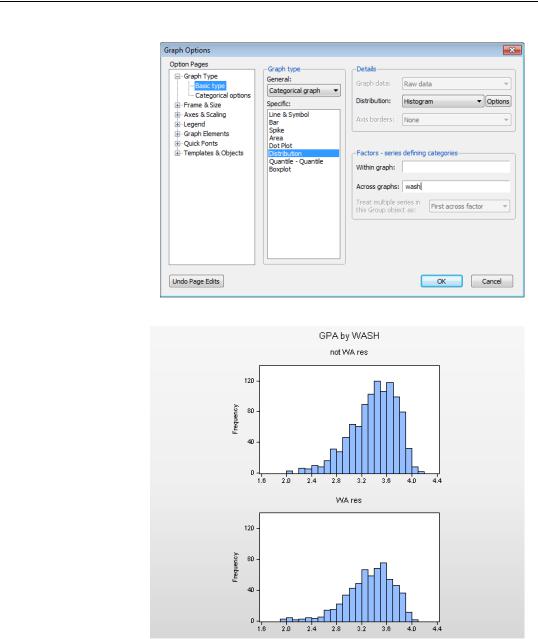
204—Chapter 7. Look At Your Data
All the features described in Chapter 5, “Picture This!” and in Chapter 6, “Intimacy With Graphic Objects” can be used for playing with histograms. For example, we can make a categorical graph to compare GPAs of Washington State residents to those of non-resi- dents.
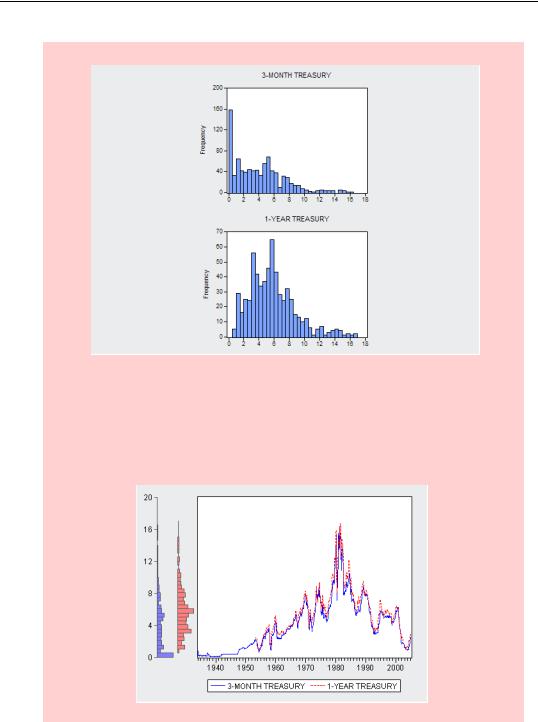
Describing Series—Picturing the Distribution—205
Cautionary hint for graphing multiple series: Individual series in a Group window may have NAs for different observations. As a result distribution graphs may be drawn for different samples. For example, the graph to the right makes it appear that 3-month Treasury rates are much more likely than are 1-year rates to be nearly zero. In fact what’s going on is that our sample includes 3-month, but not 1-year, rates from the Great Depression. Looking at a line graph, with the same histograms on the axis border, it becomes evident that the 1-year rates enter our sample at a later date.
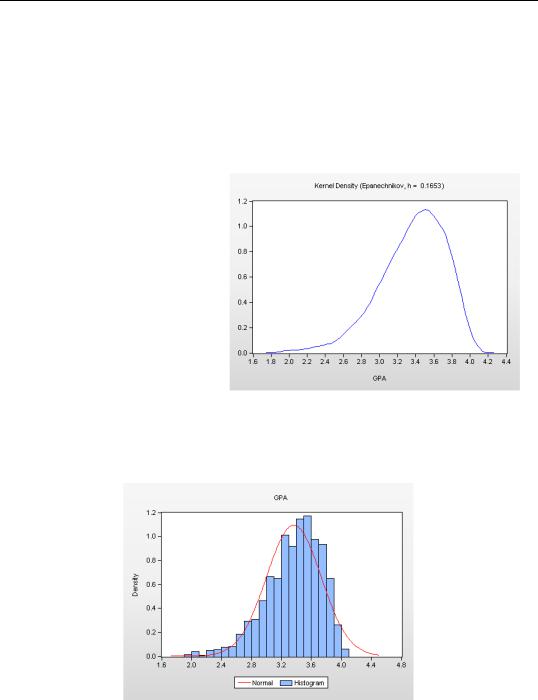
206—Chapter 7. Look At Your Data
Kernel Density Graphs
A kernel density graph is, in essence, a smoothed histogram. Often, a histogram looks choppy because the number of observations in a given bin is subject to random variation. This is particularly true when there are relatively few observations. The kernel density graph smooths the variation between nearby bins. The User’s Guide describes the various options for controlling the smoothing.
Using the default choices gives a nice picture for our GPA data.
There’s no law about the best way to accomplish this smoothing, but the default frequently works well. We see again that applicant grades are concentrated around 3.4 or 3.5, and that there is a long lower tail.
Theoretical Distribution
EViews will fit any of a number of theoretical probability distributions to a series, and then plot the probability density. (You can supply the parameters of the distribution if you prefer.) As an example, we’ve superimposed a normal distribution on top of the GPA histogram.
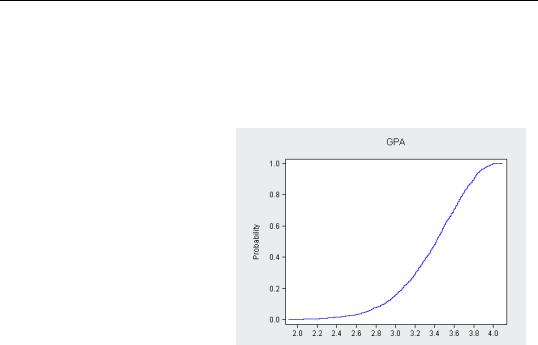
Describing Series—Picturing the Distribution—207
Empirical CDF, Survivor, and Quantile Graphs
Just as a histogram or kernel density plot gives an estimate of the probability density function (PDF), a Cumulative Distribution plot presents an estimate of the cumulative distribution function (CDF).
You may find it useful to think of the histogram and kernel density plots as graphical analogs to the Percent column in the one-way tabulation, shown above in OneWay, and the cumulative distribution plot as the graphical analog to the Cumulative Percent column. Here’s the CDF for GPA.
Survivor and Quantile plots provide alternative ways of looking at cumulative distributions.
The Distribution menu also provides links to a variety of Quan-
tile-Quantile graphs and to a set of Empirical Distribution tests. Quantile-Quantile plots graph the empirical distribution of a series against a variety of theoretical probability distributions (e.g., normal, uniform). Empirical distribution tests provide corresponding formal tests of whether a series is drawn from a particular theoretical probability distribution. For more on these topics, see the User’s Guide—or heck, just click on the relevant menu and see what you get!
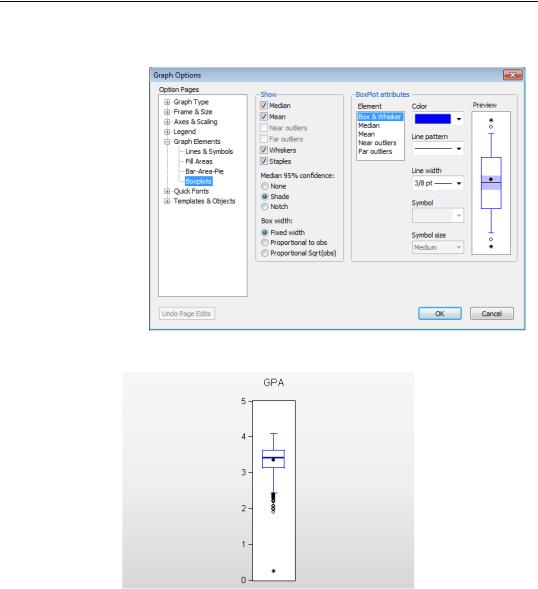
208—Chapter 7. Look At Your Data
Boxplots
Sometimes a picture is better than a table. Boxplots, also called box and whisker diagrams, pack a lot of information about the distribution of a series into a small space. The variety of options are controlled in the Graph Elements/Boxplots page of the
Graph Options dialog. A boxplot of GPA using EViews’ defaults is shown here.
Opening the boxplot
The top and bottom of the box mark 75th and 25th percentile of the distribution. The distance between the two is called the interquartile range or IQR, because the 75th percentile marks the top quartile (the upper fourth of the data) and the 25th percentile marks the bottom quartile (the bottom fourth of the data).
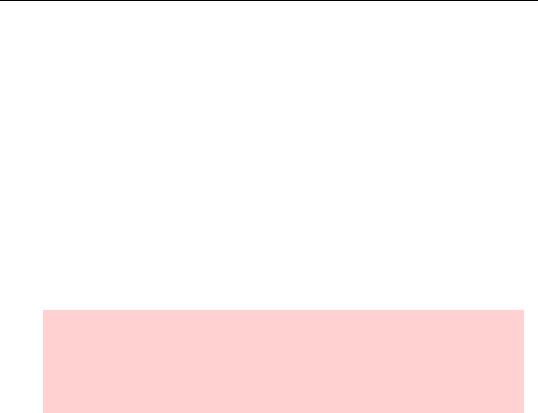
Describing Series—Picturing the Distribution—209
The width of the box can be set to mean nothing at all (the default) or to be proportional to the number of observations or the square root of the number of observations. (Use the Box width radio buttons in the dialog.)
The mean of the data is marked with a solid, round dot. The median of the data is marked with a solid horizontal line. Shading around the horizontal line is used to compare differences between medians; overlapping shades indicate that the medians do not differ significantly. You can change the shading to a notch, if you prefer, as shown in the example below.
The short horizontal lines are called staples. The upper staple is drawn through the highest data point that is no higher than the top of the box plus and, analogously, the lower staple is drawn through the lowest data point that is no lower than the bottom of the box minus 1.5 × IQR . The vertical lines connecting the staples to the box are called whiskers. Data points outside the staples are called outliers. Near outliers, those no more than
outside the staple, are plotted with open circles, and far outliers, those further outside the staple, are plotted with filled circles.
There Can Be Less Than Meets the Eye Hint: Boxplots tell you a lot about the data, but don’t jump to the conclusion that because a point is labeled an “outlier” that it’s necessarily got some kind of problem. Even when data is drawn from a perfect normal distribution, just over half a percent of the data will be identified as an outlier in a boxplot.
