
- •Table of Contents
- •Foreword
- •Chapter 1. A Quick Walk Through
- •Workfile: The Basic EViews Document
- •Viewing an individual series
- •Looking at different samples
- •Generating a new series
- •Looking at a pair of series together
- •Estimating your first regression in EViews
- •Saving your work
- •Forecasting
- •What’s Ahead
- •Chapter 2. EViews—Meet Data
- •The Structure of Data and the Structure of a Workfile
- •Creating a New Workfile
- •Deconstructing the Workfile
- •Time to Type
- •Identity Noncrisis
- •Dated Series
- •The Import Business
- •Adding Data To An Existing Workfile—Or, Being Rectangular Doesn’t Mean Being Inflexible
- •Among the Missing
- •Quick Review
- •Appendix: Having A Good Time With Your Date
- •Chapter 3. Getting the Most from Least Squares
- •A First Regression
- •The Really Important Regression Results
- •The Pretty Important (But Not So Important As the Last Section’s) Regression Results
- •A Multiple Regression Is Simple Too
- •Hypothesis Testing
- •Representing
- •What’s Left After You’ve Gotten the Most Out of Least Squares
- •Quick Review
- •Chapter 4. Data—The Transformational Experience
- •Your Basic Elementary Algebra
- •Simple Sample Says
- •Data Types Plain and Fancy
- •Numbers and Letters
- •Can We Have A Date?
- •What Are Your Values?
- •Relative Exotica
- •Quick Review
- •Chapter 5. Picture This!
- •A Simple Soup-To-Nuts Graphing Example
- •A Graphic Description of the Creative Process
- •Picture One Series
- •Group Graphics
- •Let’s Look At This From Another Angle
- •To Summarize
- •Categorical Graphs
- •Togetherness of the Second Sort
- •Quick Review and Look Ahead
- •Chapter 6. Intimacy With Graphic Objects
- •To Freeze Or Not To Freeze Redux
- •A Touch of Text
- •Shady Areas and No-Worry Lines
- •Templates for Success
- •Point Me The Way
- •Your Data Another Sorta Way
- •Give A Graph A Fair Break
- •Options, Options, Options
- •Quick Review?
- •Chapter 7. Look At Your Data
- •Sorting Things Out
- •Describing Series—Just The Facts Please
- •Describing Series—Picturing the Distribution
- •Tests On Series
- •Describing Groups—Just the Facts—Putting It Together
- •Chapter 8. Forecasting
- •Just Push the Forecast Button
- •Theory of Forecasting
- •Dynamic Versus Static Forecasting
- •Sample Forecast Samples
- •Facing the Unknown
- •Forecast Evaluation
- •Forecasting Beneath the Surface
- •Quick Review—Forecasting
- •Chapter 9. Page After Page After Page
- •Pages Are Easy To Reach
- •Creating New Pages
- •Renaming, Deleting, and Saving Pages
- •Multi-Page Workfiles—The Most Basic Motivation
- •Multiple Frequencies—Multiple Pages
- •Links—The Live Connection
- •Unlinking
- •Have A Match?
- •Matching When The Identifiers Are Really Different
- •Contracted Data
- •Expanded Data
- •Having Contractions
- •Two Hints and A GotchYa
- •Quick Review
- •Chapter 10. Prelude to Panel and Pool
- •Pooled or Paneled Population
- •Nuances
- •So What Are the Benefits of Using Pools and Panels?
- •Quick (P)review
- •Chapter 11. Panel—What’s My Line?
- •What’s So Nifty About Panel Data?
- •Setting Up Panel Data
- •Panel Estimation
- •Pretty Panel Pictures
- •More Panel Estimation Techniques
- •One Dimensional Two-Dimensional Panels
- •Fixed Effects With and Without the Social Contrivance of Panel Structure
- •Quick Review—Panel
- •Chapter 12. Everyone Into the Pool
- •Getting Your Feet Wet
- •Playing in the Pool—Data
- •Getting Out of the Pool
- •More Pool Estimation
- •Getting Data In and Out of the Pool
- •Quick Review—Pools
- •Chapter 13. Serial Correlation—Friend or Foe?
- •Visual Checks
- •Testing for Serial Correlation
- •More General Patterns of Serial Correlation
- •Correcting for Serial Correlation
- •Forecasting
- •ARMA and ARIMA Models
- •Quick Review
- •Chapter 14. A Taste of Advanced Estimation
- •Weighted Least Squares
- •Heteroskedasticity
- •Nonlinear Least Squares
- •Generalized Method of Moments
- •Limited Dependent Variables
- •ARCH, etc.
- •Maximum Likelihood—Rolling Your Own
- •System Estimation
- •Vector Autoregressions—VAR
- •Quick Review?
- •Chapter 15. Super Models
- •Your First Homework—Bam, Taken Up A Notch!
- •Looking At Model Solutions
- •More Model Information
- •Your Second Homework
- •Simulating VARs
- •Rich Super Models
- •Quick Review
- •Chapter 16. Get With the Program
- •I Want To Do It Over and Over Again
- •You Want To Have An Argument
- •Program Variables
- •Loopy
- •Other Program Controls
- •A Rolling Example
- •Quick Review
- •Appendix: Sample Programs
- •Chapter 17. Odds and Ends
- •How Much Data Can EViews Handle?
- •How Long Does It Take To Compute An Estimate?
- •Freeze!
- •A Comment On Tables
- •Saving Tables and Almost Tables
- •Saving Graphs and Almost Graphs
- •Unsubtle Redirection
- •Objects and Commands
- •Workfile Backups
- •Updates—A Small Thing
- •Updates—A Big Thing
- •Ready To Take A Break?
- •Help!
- •Odd Ending
- •Chapter 18. Optional Ending
- •Required Options
- •Option-al Recommendations
- •More Detailed Options
- •Window Behavior
- •Font Options
- •Frequency Conversion
- •Alpha Truncation
- •Spreadsheet Defaults
- •Workfile Storage Defaults
- •Estimation Defaults
- •File Locations
- •Graphics Defaults
- •Quick Review
- •Index
- •Symbols
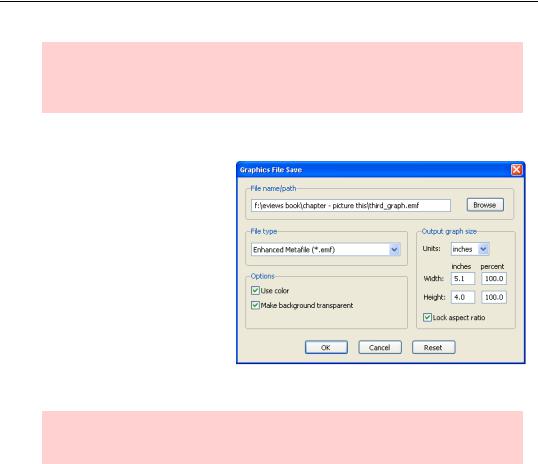
126—Chapter 5. Picture This!
Hint: It’s best to do as much graph editing as possible inside EViews—before export- ing—so that EViews has a chance to “touch-up” the final picture. See Graphic AutoTweaks above.
Graph Save To Disk
The alternative to copy-and-paste is to save a graph as a disk file. Choose Save to disk… either from the  button or the rightclick menu to bring up the
button or the rightclick menu to bring up the
Graphics File Save dialog. From here you can choose a file format (including EMF, EPS, GIF, JPEG, PNG, PDF, and BMP), whether or not to use color, and whether or not to make the background of the graph transparent. You can also adjust the picture size and, of course, pick a location on the disk to save the file.
Hint: There isn’t any way to read a graphic file into EViews, nor can you paste a picture from the clipboard into an EViews object.
A Graphic Description of the Creative Process
Graph creation involves four basic choices:
•What specific graph type should be used to display information? Line graph? Scatter plot? Something more esoteric perhaps?
•Do you want to graph your raw data, or are you looking to graph summary statistics such as mean or standard deviation?
•Do want a “basic” or a “categorical” graph, the latter graph type displaying your data with observations split up into categories specified by one or more control variables? For example, you might compare wage and salary data for unionized and non-union- ized workers.
•If more than one group of data is being graphed, i.e. multiple series or multiple categories, how would you like them visually arrayed? Multiple graphs? All in one graph?
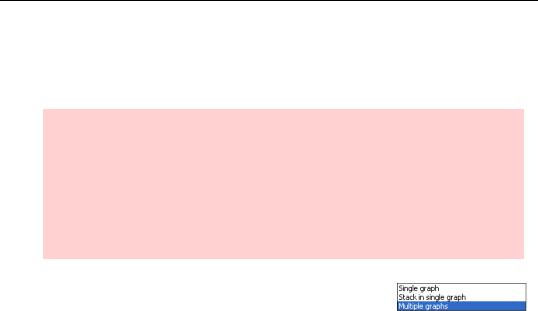
A Graphic Description of the Creative Process—127
While it’s helpful to think of these as four independent choices, there is some interaction among them. For example, the number of series in the window determines the choices of graph types that are available. (A scatter diagram requires (at least!) two series, right?) The Graph Options dialog adjusts itself to display options sensible for the data at hand.
Stressing out: Making a graph is starting to sound awfully complicated.
Hakuna matata: Probably half the graphs ever produced in EViews are line graphs. As you’ve already seen this requires you to:
1.Open a window with desired data.
2.Choose Graph… from the View menu.
3.Click  .
.
Thinking about the four basic choices in graph creation is a useful organizing principle, but the truth is most graphs are made with a couple of mouse clicks and where to click is usu-
ally pretty obvious. We’ve been showing our interest rate data in a single graph as a useful way to show that interest rates of different maturities largely move together. To show each series separately, set the Multiple series: dropdown menu to Multiple graphs. Presto!
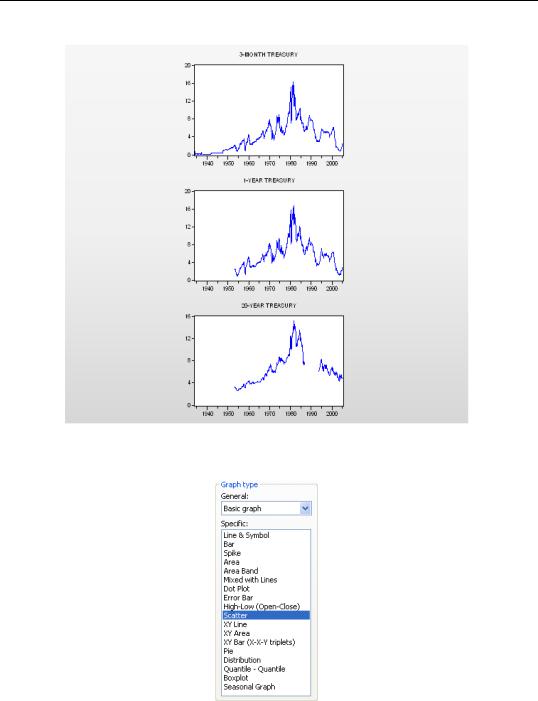
128—Chapter 5. Picture This!
Or suppose we wanted a scatter plot of long rates against the short (3-month) rate? Just choose the Scatter and accept the defaults settings.
to display the scatterplots:
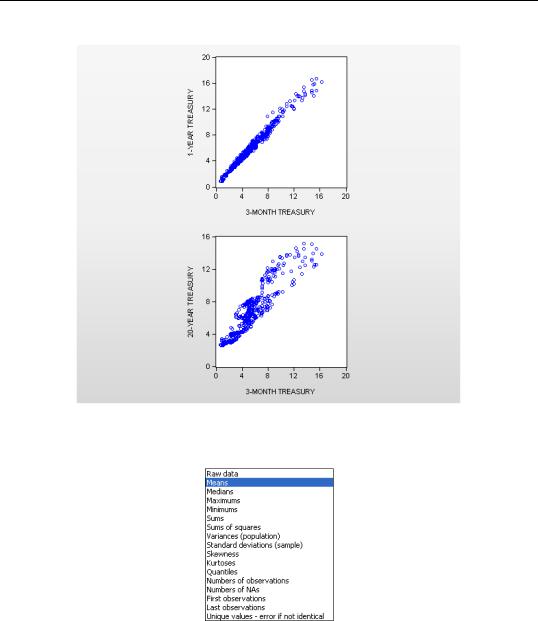
A Graphic Description of the Creative Process—129
But here’s my favorite one-click wonder: Change the Graph type back to Line & Symbol and then with a single click, change Graph data: to Means:
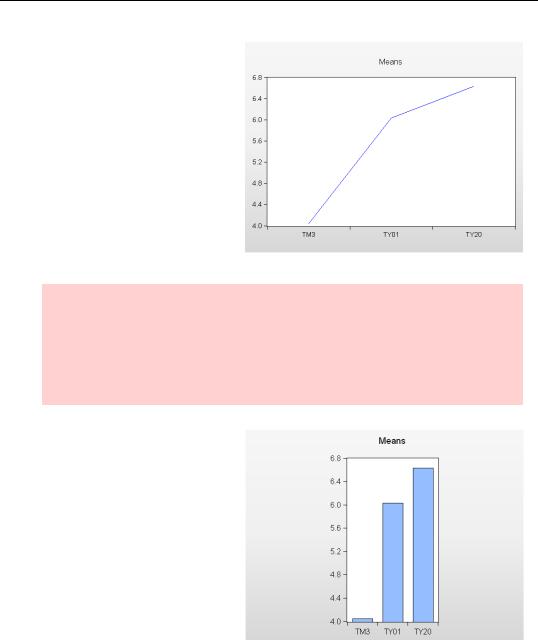
130—Chapter 5. Picture This!
The graph now flicks from raw data to a particularly interesting summary. Instead of a line graph for each series, EViews plots the mean for each series and connects the means with a line. This view of interest rates, called an average yield curve, shows at a glance that long term interest rates are typically higher than short-term rates, with 20-year bonds paying on average about 2.5 percentage points more than 3-month bonds.
Financial econometrics visualization alert: This average yield curve worked out neatly because the series in the group “just happened to be” ordered from short maturity to long maturity. If we’d chosen a different order for the series, the line connecting the means wouldn’t have been meaningful. As is, the scaling on the horizontal axis is a little misleading. We probably think of the one-year rate as being close to the 3-month rate, not halfway between the 3-month and 20-year rates.
My favorite two-click wonder takes the previous graph and adds a click on Bar to give us this version of the same summary information.
