
- •Table of Contents
- •Foreword
- •Chapter 1. A Quick Walk Through
- •Workfile: The Basic EViews Document
- •Viewing an individual series
- •Looking at different samples
- •Generating a new series
- •Looking at a pair of series together
- •Estimating your first regression in EViews
- •Saving your work
- •Forecasting
- •What’s Ahead
- •Chapter 2. EViews—Meet Data
- •The Structure of Data and the Structure of a Workfile
- •Creating a New Workfile
- •Deconstructing the Workfile
- •Time to Type
- •Identity Noncrisis
- •Dated Series
- •The Import Business
- •Adding Data To An Existing Workfile—Or, Being Rectangular Doesn’t Mean Being Inflexible
- •Among the Missing
- •Quick Review
- •Appendix: Having A Good Time With Your Date
- •Chapter 3. Getting the Most from Least Squares
- •A First Regression
- •The Really Important Regression Results
- •The Pretty Important (But Not So Important As the Last Section’s) Regression Results
- •A Multiple Regression Is Simple Too
- •Hypothesis Testing
- •Representing
- •What’s Left After You’ve Gotten the Most Out of Least Squares
- •Quick Review
- •Chapter 4. Data—The Transformational Experience
- •Your Basic Elementary Algebra
- •Simple Sample Says
- •Data Types Plain and Fancy
- •Numbers and Letters
- •Can We Have A Date?
- •What Are Your Values?
- •Relative Exotica
- •Quick Review
- •Chapter 5. Picture This!
- •A Simple Soup-To-Nuts Graphing Example
- •A Graphic Description of the Creative Process
- •Picture One Series
- •Group Graphics
- •Let’s Look At This From Another Angle
- •To Summarize
- •Categorical Graphs
- •Togetherness of the Second Sort
- •Quick Review and Look Ahead
- •Chapter 6. Intimacy With Graphic Objects
- •To Freeze Or Not To Freeze Redux
- •A Touch of Text
- •Shady Areas and No-Worry Lines
- •Templates for Success
- •Point Me The Way
- •Your Data Another Sorta Way
- •Give A Graph A Fair Break
- •Options, Options, Options
- •Quick Review?
- •Chapter 7. Look At Your Data
- •Sorting Things Out
- •Describing Series—Just The Facts Please
- •Describing Series—Picturing the Distribution
- •Tests On Series
- •Describing Groups—Just the Facts—Putting It Together
- •Chapter 8. Forecasting
- •Just Push the Forecast Button
- •Theory of Forecasting
- •Dynamic Versus Static Forecasting
- •Sample Forecast Samples
- •Facing the Unknown
- •Forecast Evaluation
- •Forecasting Beneath the Surface
- •Quick Review—Forecasting
- •Chapter 9. Page After Page After Page
- •Pages Are Easy To Reach
- •Creating New Pages
- •Renaming, Deleting, and Saving Pages
- •Multi-Page Workfiles—The Most Basic Motivation
- •Multiple Frequencies—Multiple Pages
- •Links—The Live Connection
- •Unlinking
- •Have A Match?
- •Matching When The Identifiers Are Really Different
- •Contracted Data
- •Expanded Data
- •Having Contractions
- •Two Hints and A GotchYa
- •Quick Review
- •Chapter 10. Prelude to Panel and Pool
- •Pooled or Paneled Population
- •Nuances
- •So What Are the Benefits of Using Pools and Panels?
- •Quick (P)review
- •Chapter 11. Panel—What’s My Line?
- •What’s So Nifty About Panel Data?
- •Setting Up Panel Data
- •Panel Estimation
- •Pretty Panel Pictures
- •More Panel Estimation Techniques
- •One Dimensional Two-Dimensional Panels
- •Fixed Effects With and Without the Social Contrivance of Panel Structure
- •Quick Review—Panel
- •Chapter 12. Everyone Into the Pool
- •Getting Your Feet Wet
- •Playing in the Pool—Data
- •Getting Out of the Pool
- •More Pool Estimation
- •Getting Data In and Out of the Pool
- •Quick Review—Pools
- •Chapter 13. Serial Correlation—Friend or Foe?
- •Visual Checks
- •Testing for Serial Correlation
- •More General Patterns of Serial Correlation
- •Correcting for Serial Correlation
- •Forecasting
- •ARMA and ARIMA Models
- •Quick Review
- •Chapter 14. A Taste of Advanced Estimation
- •Weighted Least Squares
- •Heteroskedasticity
- •Nonlinear Least Squares
- •Generalized Method of Moments
- •Limited Dependent Variables
- •ARCH, etc.
- •Maximum Likelihood—Rolling Your Own
- •System Estimation
- •Vector Autoregressions—VAR
- •Quick Review?
- •Chapter 15. Super Models
- •Your First Homework—Bam, Taken Up A Notch!
- •Looking At Model Solutions
- •More Model Information
- •Your Second Homework
- •Simulating VARs
- •Rich Super Models
- •Quick Review
- •Chapter 16. Get With the Program
- •I Want To Do It Over and Over Again
- •You Want To Have An Argument
- •Program Variables
- •Loopy
- •Other Program Controls
- •A Rolling Example
- •Quick Review
- •Appendix: Sample Programs
- •Chapter 17. Odds and Ends
- •How Much Data Can EViews Handle?
- •How Long Does It Take To Compute An Estimate?
- •Freeze!
- •A Comment On Tables
- •Saving Tables and Almost Tables
- •Saving Graphs and Almost Graphs
- •Unsubtle Redirection
- •Objects and Commands
- •Workfile Backups
- •Updates—A Small Thing
- •Updates—A Big Thing
- •Ready To Take A Break?
- •Help!
- •Odd Ending
- •Chapter 18. Optional Ending
- •Required Options
- •Option-al Recommendations
- •More Detailed Options
- •Window Behavior
- •Font Options
- •Frequency Conversion
- •Alpha Truncation
- •Spreadsheet Defaults
- •Workfile Storage Defaults
- •Estimation Defaults
- •File Locations
- •Graphics Defaults
- •Quick Review
- •Index
- •Symbols
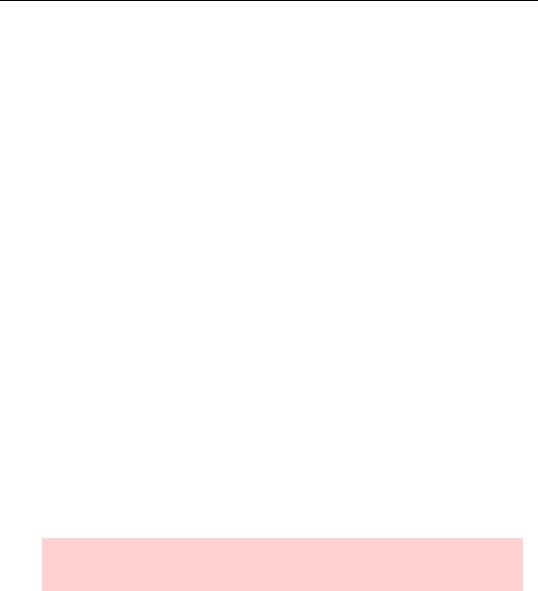
66—Chapter 3. Getting the Most from Least Squares
The most important elements of EViews regression output are the estimated regression coefficients and the statistics associated with each coefficient. We begin by linking up the numbers in the inline display—or equivalently column (1) of Table 2—with the EViews output shown earlier.
The names of the independent variables in the regression appear in the first column (labeled “Variable”) in the EViews output, with the estimated regression coefficients appearing one column over to the right (labeled “Coefficient”). In econometrics texts, regression coefficients are commonly denoted with a Greek letter such as a or b or, occasionally, with a Roman b . In contrast, EViews presents you with the variable names; for example, “@TREND” rather than “b ”.
The third EViews column, labeled “Std. Error,” gives the standard error associated with each regression coefficient. In the scientific reporting displays above, we’ve reported the standard error in parentheses directly below the associated coefficient. The standard error is a measure of uncertainty about the true value of the regression coefficient.
The standard error of the regression, abbreviated “ser,” is the estimated standard deviation of the error terms, ut . In the inline display, “ser=0.967362” appears to the right of the regression equation proper. EViews labels the ser as “S.E. of regression,” reporting its value in the left column in the lower summary block.
Note that the third column of EViews regression output reports the standard error of the estimated coefficients while the summary block below reports the standard error of the regression. Don’t confuse the two.
The final statistic in our scientific display is measures the overall fit of the regression line, in the sense of measuring how close the points are to the estimated regression line in the scatter plot. EViews computes R2 as the fraction of the variance of the dependent variable explained by the regression. (See the User’s Guide for the precise definition.) Loosely, means the regression fit the data perfectly and means the regression is no better than guessing the sample mean.
Hint: EViews will report a negative R2 for a model which fits worse than a model consisting only of the sample mean.
The Pretty Important (But Not So Important As the Last Section’s) Regression Results
We’re usually most interested in the regression coefficients and the statistical information provided for each one, so let’s continue along with the middle panel.
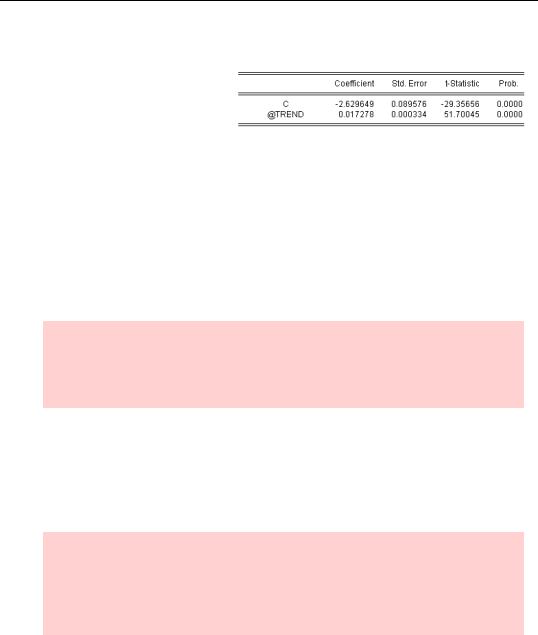
The Pretty Important (But Not So Important As the Last Section’s) Regression Results—67
t-Tests and Stuff
All the stuff about individual coefficients is reported in the middle panel, a copy of which we’ve yanked out to examine on its own.
The column headed “t-Statistic” reports, not surprisingly, the t-statistic. Specifically, this is the t-statistic for the hypothesis that the coefficient in the same row equals zero. (It’s com-
puted as the ratio of the estimated coefficient to its standard error: e.g.,
51.7 = 0.017 ⁄ 0.00033 .)
Given that there are many potentially interesting hypotheses, why does EViews devote an entire column to testing that specific coefficients equal zero? The hypothesis that a coeffi-
cient equals zero is special, because if the coefficient does equal zero then the attached coefficient drops out of the equation. In other words, log( volumet ) = a + 0 × t + ut is really the same as log( volumet ) = a + ut , with the time trend not mattering at all.
Foreshadowing hint: EViews automatically computes the test statistic against the hypothesis that a coefficient equals zero. We’ll get to testing other coefficients in a minute, but if you want to leap ahead, look at the equation window menu View/Coefficient Tests….
If the t-statistic reported in column four is larger than the critical value you choose for the test, the estimated coefficient is said to be “statistically significant.” The critical value you pick depends primarily on the risk you’re willing to take of mistakenly rejecting the null hypothesis (the technical term is the “size” of the test), and secondarily on the degrees of freedom for the test. The larger the risk you’re willing to take, the smaller the critical value, and the more likely you are to find the coefficient “significant.”
Hint: EViews doesn’t compute the degrees of freedom for you. That’s probably because the computation is so easy it’s not worth using scarce screen real estate. Degrees of freedom equals the number of observations (reported in the top panel on the output screen) less the number of parameters estimated (the number of rows in the middle panel). In our example, df = 465 – 2 = 463 .
The textbook approach to hypothesis testing proceeds thusly:
1.Pick a size (the probability of mistakenly rejecting), say five percent.
2.Look up the critical value in a t-table for the specified size and degrees of freedom.
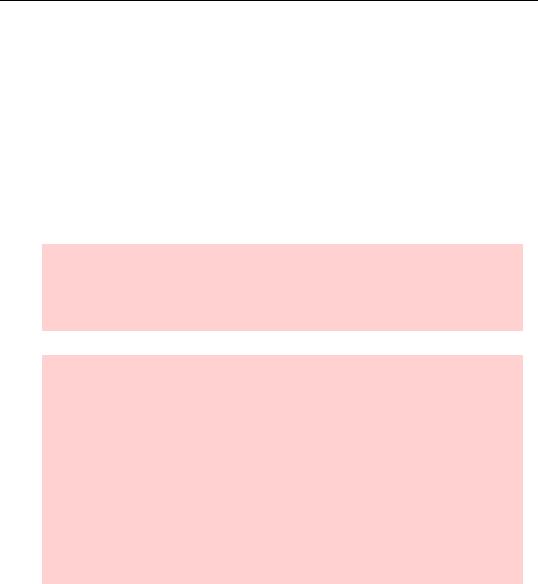
68—Chapter 3. Getting the Most from Least Squares
3.Compare the critical value to the t-statistic reported in column four. Find the variable to be “significant” if the t-statistic is greater than the critical value.
EViews lets you turn the process inside out by using the “p-value” reported in the right-most column, under the heading “Prob.” EViews has worked the problem backwards and figured out what size would give you a critical value that would just match the t-statistic reported in column three. So if you are interested in a five percent test, you can reject if and only if the reported p-value is less than 0.05. Since the p-value is zero in our example, we’d reject the hypothesis of no trend at any size you’d like.
Obviously, that last sentence can’t be literally true. EViews only reports p-values to four decimal places because no one ever cares about smaller probabilities. The p-value isn’t literally 0.0000, but it’s close enough for all practical purposes.
Hint: t-statistics and p-values are different ways of looking at the same issue. A t-sta- tistic of 2 corresponds (approximately) to a p-value of 0.05. In the old days you’d make the translation by looking at a “t-table” in the back of a statistics book. EViews just saves you some trouble by giving both t- and p-.
Not-really-about-EViews-digression: Saying a coefficient is “significant” means there is statistical evidence that the coefficient differs from zero. That’s not the same as saying the coefficient is “large” or that the variable is “important.” “Large” and “important” depend on the substantive issue you’re working on, not on statistics. For example, our estimate is that NYSE volume rises about one and one-half percent each quarter.
We’re very sure that the increase differs from zero—a statement about statistical significance, not importance.
Consider two different views about what’s “large.” If you were planning a quarter ahead, it’s hard to imagine that you need to worry about a change as small as one and one-half percent. On the other hand, one and one-half percent per quarter starts to add up over time. The estimated coefficient predicts volume will double each decade, so the estimated increase is certainly large enough to be important for long-run planning.
More Practical Advice On Reporting Results
Now you know the principles of how to read EViews’ output in order to test whether a coefficient equals zero. Let’s be less coy about common practice. When the p-value is under 0.05, econometricians say the variable is “significant” and when it’s above 0.05 they say it’s “insignificant.” (Sometimes a variable with a p-value between 0.10 and 0.05 is said to be “weakly significant” and one with a p-value less than 0.01 is “strongly significant.”) This practice may or may not be wise, but wise or not it’s what most people do.
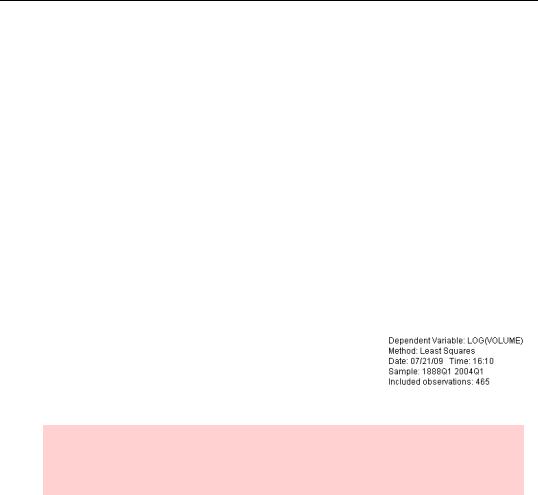
The Pretty Important (But Not So Important As the Last Section’s) Regression Results—69
We talked above about scientific conventions for reporting results and showed how to report results both inline and in a display table. In both cases standard errors appear in parentheses below the associated coefficient estimates. “Standard errors in parentheses” is really the first of two-and-a-half reporting conventions used in the statistical literature. The second convention places the t-statistics in the parentheses instead of standard errors. For example, we could have reported the results from EViews inline as
log(volumet ) = –2.629649 |
+ 0.017278 t , ser = 0.967362, R2 = 0.852357 |
(–29.35656) |
(51.70045) |
Both conventions are in wide use. There’s no way for the reader to know which one you’re using—so you have to tell them. Include a comment or footnote: “Standard errors in parentheses” or “t-statistics in parentheses.”
Fifty percent of economists report standard errors and fifty percent report t-statistics. The remainder report p-values, which is the final convention you’ll want to know about.
Where Did This Output Come From Again?
The top panel of regression output, shown on the right, summarizes the setting for the regression.
The last line, “Included observations,” is obviously useful. It tells you how much data you have! And the next to last line
identifies the sample to remind you which observations you’re using.
Hint: EViews automatically excludes all observations in which any variable in the specification is NA (not available). The technical term for this exclusion rule is “listwise deletion.”
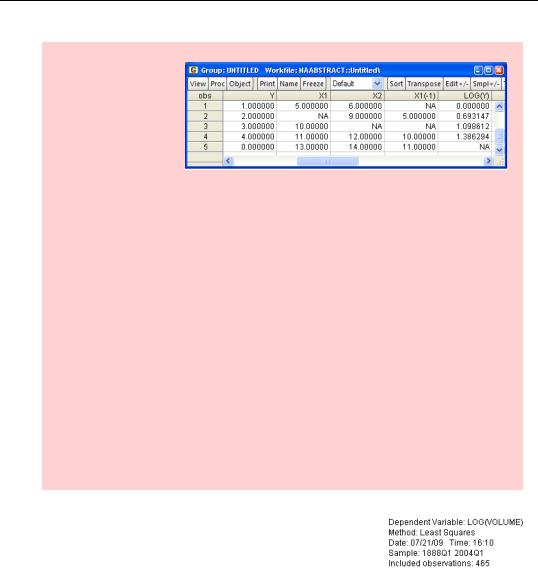
70—Chapter 3. Getting the Most from Least Squares
Big (Digression) Hint: Automatic exclusion of NA observations can sometimes have surprising side effects. We’ll use the data abstract at the right as an example.
Data are missing from observation 2 for X1 and from observation 3 for X2. A regression of Y on X1 would use observations 1, 3, 4, and 5. A regression of Y on X2 would use observations 1, 2, 4, and 5. A regression of Y on both X1 and X2 would use observations 1, 4, and 5. Notice that the fifth observation on Y is zero, which is perfectly valid, but that the fifth observation on log(Y) is NA. Since the logarithm of zero is undefined EViews inserts NA whenever it’s asked to take the log of zero. A regression of log(Y) on both X1 and X2 would use only observations 1 and 4.
The variable, X1(-1), giving the previous period’s values of X1, is missing both the first and third observation. The first value of X1(-1) is NA because the data from the observation before observation 1 doesn’t exist. (There is no observation before the first one, eh?) The third observation is NA because it’s the second observation for X1, and that one is NA. So while a regression of Y on X1 would use observations 1, 3, 4, and 5, a regression of Y on X1(-1) would use observations 2, 4, and 5.
Moral: When there’s missing data, changing the variables specified in a regression can also inadvertently change the sample.
What’s the use of the top three lines? It’s nice to know the date and time, but EViews is rather ungainly to use as a wristwatch. More seriously, the top three lines are there so that when you look at the output you can remember what you were doing.
“Dependent Variable” just reminds you what the regression was explaining— LOG(VOLUME) in this case.
“Method” reminds us which statistical procedure produced the output. EViews has dozens of statistical procedures built-in. The default procedure for estimating the parameters of an equation is “least squares.”
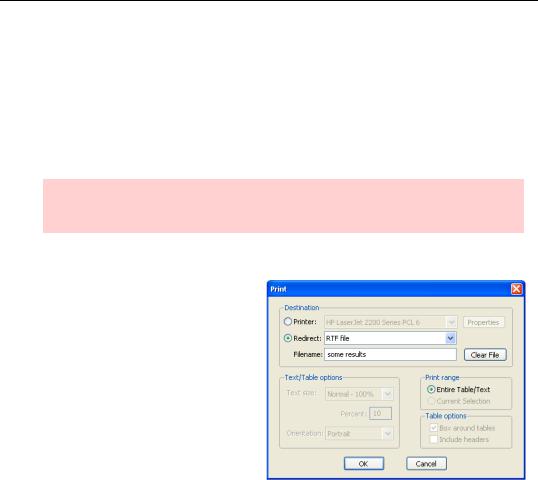
The Pretty Important (But Not So Important As the Last Section’s) Regression Results—71
The third line just reports the date and time EViews estimated the regression. It’s surprising how handy that information can be a couple of months into a project, when you’ve forgotten in what order you were doing things.
Since we’re talking about looking at output at a later date, this is a good time to digress on ways to save output for later. You can:
•Hit the  button to save the equation in the workfile. The equation will appear in the workfile window marked with the
button to save the equation in the workfile. The equation will appear in the workfile window marked with the  icon. Then save the workfile.
icon. Then save the workfile.
Hint: Before saving the file, switch to the equation’s label view and write a note to remind yourself why you’re using this equation.
•Hit the  button.
button.
•Spend output to a Rich Text Format (RTF) file, which can then be read directly by most word processors. Select Redirect: in the Print dialog and enter a file name in the Filename: field. As shown, you’ll end up with results stored in the file “some results.rtf”.
•Right-click and choose Select non-empty cells, or hit Ctrl-A— it’s the same thing. Copy and then paste into a word processor.
Freeze it
If you have output that you want to make sure won’t ever change, even if you change the equation specification, hit  . Freezing the equation makes a copy of the current view in the form of a table which is detached from the equation object. (The original equation is unaffected.) You can then
. Freezing the equation makes a copy of the current view in the form of a table which is detached from the equation object. (The original equation is unaffected.) You can then  this frozen table so that it will be saved in the workfile. See Chapter 17, “Odds and Ends.”
this frozen table so that it will be saved in the workfile. See Chapter 17, “Odds and Ends.”
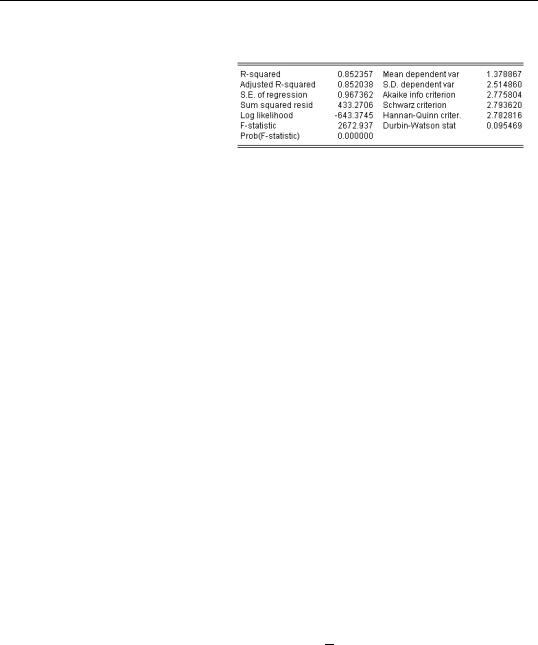
72—Chapter 3. Getting the Most from Least Squares
Summary Regression Statistics
The bottom panel of the regression provides 12 summary statistics about the regression. We’ll go over these statistics briefly, but leave technical details to your favorite econometrics text or the User’s Guide.
We’ve already talked about the two most important numbers, “R-squared” and “S.E. of regression.” Our regression accounts for 85 percent of the variance in the dependent variable and the estimated standard deviation of the error term is 0.97. Five other elements, “Sum squared residuals,” “Log likelihood,” “Akaike info criterion,” “Schwarz criterion,” and “Hannan-Quinn criter.” are used for making statistical comparisons between two different regressions. This means that they don’t really help us learn anything about the regression we’re working on; rather, these statistics are useful for deciding if one model is better than another. For the record, the sum of squared residuals is used in computing F-tests, the log likelihood is used for computing likelihood ratio tests, and the Akaike and Schwarz criteria are used in Bayesian model comparison.
The next two numbers, “Mean dependent var” and “S.D. dependent var,” report the sample mean and standard deviation of the left hand side variable. These are the same numbers you’d get by asking for descriptive statistics on the left hand side variables, so long as you were using the sample used in the regression. (Remember: EViews will drop observations from the estimation sample if any of the left-hand side or right-hand side variables are NA— i.e., missing.) The standard deviation of the dependent variable is much larger than the standard error of the regression, so our regression has explained most of the variance in log(volume)—which is exactly the story we got from looking at the R-squared.
Why use valuable screen space on numbers you could get elsewhere? Primarily as a safety check. A quick glance at the mean of the dependent variable guards against forgetting that you changed the units of measurement or that the sample used is somehow different from what you were expecting.
“Adjusted R-squared” makes an adjustment to the plain-old R2 to take account of the number of right hand side variables in the regression. R2 measures what fraction of the variation in the left hand side variable is explained by the regression. When you add another right hand side variable to a regression, R2 always rises. (This is a numerical property of least squares.) The adjusted R2 , sometimes written R2 , subtracts a small penalty for each additional variable added.
“F-statistic” and “Prob(F-statistic)” come as a pair and are used to test the hypothesis that none of the explanatory variables actually explain anything. Put more formally, the “F-sta-
