
- •Table of Contents
- •Foreword
- •Chapter 1. A Quick Walk Through
- •Workfile: The Basic EViews Document
- •Viewing an individual series
- •Looking at different samples
- •Generating a new series
- •Looking at a pair of series together
- •Estimating your first regression in EViews
- •Saving your work
- •Forecasting
- •What’s Ahead
- •Chapter 2. EViews—Meet Data
- •The Structure of Data and the Structure of a Workfile
- •Creating a New Workfile
- •Deconstructing the Workfile
- •Time to Type
- •Identity Noncrisis
- •Dated Series
- •The Import Business
- •Adding Data To An Existing Workfile—Or, Being Rectangular Doesn’t Mean Being Inflexible
- •Among the Missing
- •Quick Review
- •Appendix: Having A Good Time With Your Date
- •Chapter 3. Getting the Most from Least Squares
- •A First Regression
- •The Really Important Regression Results
- •The Pretty Important (But Not So Important As the Last Section’s) Regression Results
- •A Multiple Regression Is Simple Too
- •Hypothesis Testing
- •Representing
- •What’s Left After You’ve Gotten the Most Out of Least Squares
- •Quick Review
- •Chapter 4. Data—The Transformational Experience
- •Your Basic Elementary Algebra
- •Simple Sample Says
- •Data Types Plain and Fancy
- •Numbers and Letters
- •Can We Have A Date?
- •What Are Your Values?
- •Relative Exotica
- •Quick Review
- •Chapter 5. Picture This!
- •A Simple Soup-To-Nuts Graphing Example
- •A Graphic Description of the Creative Process
- •Picture One Series
- •Group Graphics
- •Let’s Look At This From Another Angle
- •To Summarize
- •Categorical Graphs
- •Togetherness of the Second Sort
- •Quick Review and Look Ahead
- •Chapter 6. Intimacy With Graphic Objects
- •To Freeze Or Not To Freeze Redux
- •A Touch of Text
- •Shady Areas and No-Worry Lines
- •Templates for Success
- •Point Me The Way
- •Your Data Another Sorta Way
- •Give A Graph A Fair Break
- •Options, Options, Options
- •Quick Review?
- •Chapter 7. Look At Your Data
- •Sorting Things Out
- •Describing Series—Just The Facts Please
- •Describing Series—Picturing the Distribution
- •Tests On Series
- •Describing Groups—Just the Facts—Putting It Together
- •Chapter 8. Forecasting
- •Just Push the Forecast Button
- •Theory of Forecasting
- •Dynamic Versus Static Forecasting
- •Sample Forecast Samples
- •Facing the Unknown
- •Forecast Evaluation
- •Forecasting Beneath the Surface
- •Quick Review—Forecasting
- •Chapter 9. Page After Page After Page
- •Pages Are Easy To Reach
- •Creating New Pages
- •Renaming, Deleting, and Saving Pages
- •Multi-Page Workfiles—The Most Basic Motivation
- •Multiple Frequencies—Multiple Pages
- •Links—The Live Connection
- •Unlinking
- •Have A Match?
- •Matching When The Identifiers Are Really Different
- •Contracted Data
- •Expanded Data
- •Having Contractions
- •Two Hints and A GotchYa
- •Quick Review
- •Chapter 10. Prelude to Panel and Pool
- •Pooled or Paneled Population
- •Nuances
- •So What Are the Benefits of Using Pools and Panels?
- •Quick (P)review
- •Chapter 11. Panel—What’s My Line?
- •What’s So Nifty About Panel Data?
- •Setting Up Panel Data
- •Panel Estimation
- •Pretty Panel Pictures
- •More Panel Estimation Techniques
- •One Dimensional Two-Dimensional Panels
- •Fixed Effects With and Without the Social Contrivance of Panel Structure
- •Quick Review—Panel
- •Chapter 12. Everyone Into the Pool
- •Getting Your Feet Wet
- •Playing in the Pool—Data
- •Getting Out of the Pool
- •More Pool Estimation
- •Getting Data In and Out of the Pool
- •Quick Review—Pools
- •Chapter 13. Serial Correlation—Friend or Foe?
- •Visual Checks
- •Testing for Serial Correlation
- •More General Patterns of Serial Correlation
- •Correcting for Serial Correlation
- •Forecasting
- •ARMA and ARIMA Models
- •Quick Review
- •Chapter 14. A Taste of Advanced Estimation
- •Weighted Least Squares
- •Heteroskedasticity
- •Nonlinear Least Squares
- •Generalized Method of Moments
- •Limited Dependent Variables
- •ARCH, etc.
- •Maximum Likelihood—Rolling Your Own
- •System Estimation
- •Vector Autoregressions—VAR
- •Quick Review?
- •Chapter 15. Super Models
- •Your First Homework—Bam, Taken Up A Notch!
- •Looking At Model Solutions
- •More Model Information
- •Your Second Homework
- •Simulating VARs
- •Rich Super Models
- •Quick Review
- •Chapter 16. Get With the Program
- •I Want To Do It Over and Over Again
- •You Want To Have An Argument
- •Program Variables
- •Loopy
- •Other Program Controls
- •A Rolling Example
- •Quick Review
- •Appendix: Sample Programs
- •Chapter 17. Odds and Ends
- •How Much Data Can EViews Handle?
- •How Long Does It Take To Compute An Estimate?
- •Freeze!
- •A Comment On Tables
- •Saving Tables and Almost Tables
- •Saving Graphs and Almost Graphs
- •Unsubtle Redirection
- •Objects and Commands
- •Workfile Backups
- •Updates—A Small Thing
- •Updates—A Big Thing
- •Ready To Take A Break?
- •Help!
- •Odd Ending
- •Chapter 18. Optional Ending
- •Required Options
- •Option-al Recommendations
- •More Detailed Options
- •Window Behavior
- •Font Options
- •Frequency Conversion
- •Alpha Truncation
- •Spreadsheet Defaults
- •Workfile Storage Defaults
- •Estimation Defaults
- •File Locations
- •Graphics Defaults
- •Quick Review
- •Index
- •Symbols

Chapter 3. Getting the Most from Least Squares
Regression is the king of econometric tools. Regression’s job is to find numerical values for theoretical parameters. In the simplest case this means telling us the slope and intercept of a line drawn through two dimensional data. But EViews tells us lots more than just slope and intercept. In this chapter you’ll see how easy it is to get parameter estimates plus a large variety of auxiliary statistics.
We begin our exploration of EViews’ regression tool with a quick look back at the NYSE volume data that we first saw in the opening chapter. Then we’ll talk about how to instruct EViews to estimate a regression and how to read the information about each estimated coefficient from the EViews output. In addition to regression coefficients, EViews provides a great deal of summary information about each estimated equation. We’ll walk through these items as well. We take a look at EViews’ features for testing hypotheses about regression coefficients and conclude with a quick look at some of EViews’ most important views of regression results.
Regression is a big subject. This chapter focuses on EViews’ most important regression features. We postpone until later chapters various issues, including forecasting (Chapter 8, “Forecasting”), serial correlation (Chapter 13, “Serial Correlation—Friend or Foe?”), and heteroskedasticity and nonlinear regression (Chapter 14, “A Taste of Advanced Estimation”).
A First Regression
Returning to our earlier examination of trend growth in the volume of stock trades, we start with a scatter diagram of the logarithm of volume plotted against time.
EViews has drawn a straight line—a regression line—through the cloud
of points plotted with
log(volume) on the vertical axis and time on the horizontal. The regression line can be written as an algebraic expression:
log(volumet ) = a + bt

62—Chapter 3. Getting the Most from Least Squares
Using EViews to estimate a regression lets us replace a and b with numbers based on the data in the workfile. In a bit we’ll see that EViews estimates the regression line to be:
log(volumet ) = – 2.629649 + 0.017278t
In other words, the intercept a is estimated to be -2.6 and the slope b is estimated to be 0.017.
Most data points in the scatter plot fall either above or below the regression line. For example, for observation 231 (which happens to be the first quarter of 1938) the actual trading volume was far below the predicted regression line.
In other words, the regression line contains errors which aren’t accounted for in the estimated equation. It’s standard to write a regression model to include a term ut to account for these errors. (Econometrics texts sometimes use the Greek letter epsilon, e , rather than u for the error term.) A complete equation can be written as:
log(volumet ) = a + bt + ut
Regression is a statistical procedure. As such, regression analysis takes uncertainty into account. Along with an estimated value for each parameter (e.g., bˆ = 0.017 ) we get:
•Measures of the accuracy of each of the estimated parameters and related information for computing hypothesis tests.
•Measures of how well the equation fits the data: How much is explained by the estimated values of a and b and how much remains unexplained.
•Diagnostics to check up on whether assumptions underlying the regression model seem satisfied by the data.
We’re re-using the data from Chapter 1, “A Quick Walk Through” to illustrate the features of EViews’ regression procedure. If you want to follow along on the computer, use the workfile “NYSEVOLUME” as shown.

A First Regression—63
EViews allows you to run a regression either by creating an equation object or by typing commands in the command pane. We’ll start with the former approach. Choose the menu command Object/New Object…. Pick Equation in the New Object dialog.
The empty equation window pops open with space to fill in the variables you want in the regression.
Regression equations are easily specified in EViews by a list in which the first variable is the dependent variable—the variable the regression is to explain, followed by a list of explana- tory—or independent—vari- ables. Because EViews allows an expression pretty much anywhere a variable is allowed, we can use either variable names or expressions in our regression
specification. We want
log(volume) for our dependent variable and a time trend for our independent variable. Fill out the equation dialog by entering “log(volume) c @trend”.
Hint: EViews tells one item in a list from another by looking for spaces between items. For this reason, spaces generally aren’t allowed inside a single item. If you type:
log (volume) c @trend
you’ll get an error message.

64—Chapter 3. Getting the Most from Least Squares
Exception to the previous hint: When a text string is called for in a command, spaces are allowed inside paired quotes.
Reminder: The letter “C” in a regression specification notifies EViews to estimate an intercept—the parameter we called a above.
Hint: Another reminder: @trend is an EViews function to generate a time trend, 0, 1, 2, ….
Our regression results appear below:
The Really Important Regression Results
There are 25 pieces of information displayed for this very simple regression. To sort out all the different goodies, we’ll start by showing a couple of ways that the main results might be presented in a scientific paper. Then we’ll discuss the remaining items one number at a time.
A favorite scientific convention for reporting the results of a single regression is display the estimated equation inline with standard errors placed below estimated coefficients, looking something like:
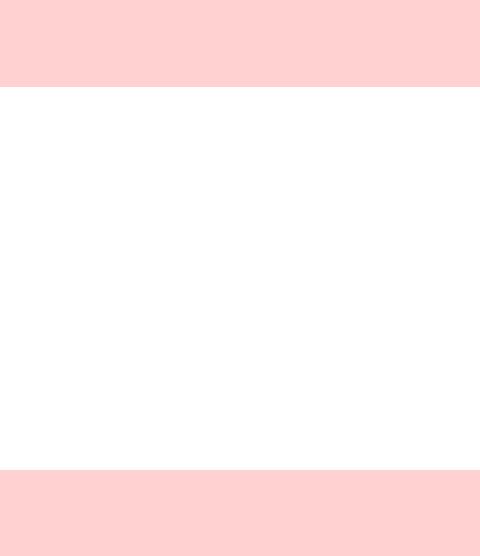
|
The Really Important Regression Results—65 |
|
|
log(volumet ) = –2.629649 |
+ 0.017278 t , ser = 0.967362, R2 = 0.852357 |
(0.089576) |
(0.000334) |
Hint: The dependent variable is also called the left-hand side variable and the independent variables are called the right-hand side variables. That’s because when you write out the regression equation algebraically, as above, convention puts the dependent variable to the left of the equals sign and the independent variables to the right.
The convention for inline reporting works well for a single equation, but becomes unwieldy when you have more than one equation to report. Results from several related regressions might be displayed in a table, looking something like Table 2.
Table 2
|
(1) |
(2) |
|
|
|
|
|
|
|
|
|
Intercept |
-2.629649 |
-0.106396 |
|
(0.089576) |
(0.045666) |
||
|
|||
|
|
|
|
t |
0.017278 |
-0.000736 |
|
(0.000334) |
(0.000417) |
||
|
|||
|
|
|
|
t2 |
— |
6.63E-06 |
|
|
(1.37E-06) |
||
|
|
||
|
|
|
|
log(volume(-1)) |
— |
0.868273 |
|
|
(0.022910) |
||
|
|
||
|
|
|
|
ser |
0.967362 |
0.289391 |
|
|
|
|
|
R2 |
0.852357 |
0.986826 |
|
|
|
|
Column (2)? Don’t worry, we’ll come back to it later.
Hint: Good scientific practice is to report only digits that are meaningful when displaying a number. We’ve printed far too many digits in both the inline display and in Table 2 so as to make it easy for you to match up the displayed numbers with the EViews output. From now on we’ll be better behaved.
EViews regression output is divided into three panels. The top panel summarizes the input to the regression, the middle panel gives information about each regression coefficient, and the bottom panel provides summary statistics about the whole regression equation.
