
- •A complete illustrated Guide to the PC Hardware
- •Click & Learn. Module 1a. About data.
- •omdata2
- •An illustrated Guide to Motherboards
- •An illustrated Guide to the PC System BUS
- •An illustrated Guide to I/O-busses
- •An illustrated Guide to Chipsets
- •An illustrated Guide to RAM.
- •An illustrated Guide to CPU's from 8086 to Pentium-II
- •An illustrated Guide to CPU improvements
- •An illustrated Guide to Pentiums
- •An illustrated Guide to Over-clocking.
- •An illustrated Guide to disk drives - storage medias.
- •An illustrated Guide to harddrives
- •An illustrated Guide to optical drives (CD-ROM's, DVD's)
- •An illustrated Guide to Magneto-Optical drives.
- •An illustrated Guide to tapestreamers..
- •A Guide to Adapters and I/O units.
- •An easy-read and illustrated Guide to the EIDE, Ultra DMA and AGP interfaces. For teachers, students and self-study.
- •An easy-read and illustrated Guide to SCSI, IEE1394 FireWire and USB.
- •An illustrated Guide to the File System
- •About Windows 95 - a few important tips.
- •An illustrated guide to Operating Systems and the use of hardware drivers
- •An illustrated Guide to Monitors and the Video System
- •An illustrated Guide to the Video Cards
- •Klik & Lær /v Michael B. Karbo. Modul 8c. Om Lydkort mv.

An illustrated guide to Operating Systems and the use of hardware drivers
Click & Learn. Module 6c. WWW.MKDATA.DK
About operating systems and driver programs
●What is an operating system?
●The operating system recognizes hardware
●BIOS or driver programs
●Which operating systems?
●DOS control of hardware
●32 bit drivers
●Installation of new drivers
Click & Learn deals primarily with hardware. In these pages I will cover the operating system as it connects downward towards hardware. The operating system is closely associated with the ROM-BIOS program routines, which are described in module 2a. The two program layers (operating system + BIOS)
are called system software and it is very useful to understand their importance for the PC.
Let us start by studying what an operating system really is.
What is an operating system?
The operating system can be evaluated from different angles:
●An operating system is a number of files, which are read from the hard disk at the end of of the PC start-up routine.
●An operating system is a program layer. It connects to the the PC hardware, to facilitate optimal execution of the user programs.
The first definition does not say much. Let us start with the second: The operating systems links software and hardware together. It has to enable user programs, like Works, Office, etc., to function with all possible hardware configurations. You can imagine the relationship between hardware and user programs thus:
●Hardware is clumsy and dissimilar. There are untold variations of PC's. They can have one or another type hard disk, CPU, video card, etc. All of these various PC configurations behave each in their own way.
●The use programs are 100% similar. They are off the shelf products, which expect the PC to respond in a certain manner.
How do we make these two layers work together? Can we eliminate out the differences in the PC hardware, so a standard product like Works just functions? Yes we can. We read in an operating system - a system layer, which smoothes out and standardizes the hardware:
file:///E|/education/Click & Learn/module6c.htm (1 of 11) [4/15/1999 6:29:13 AM]

An illustrated guide to Operating Systems and the use of hardware drivers
You should understand the operating system as a necessary layer, which smoothes out bumps and pot holes in your PC's hardware. This will give the user programs a stable, even work platform.
The operating system recognizes hardware
The PC's hardware represents resources relative to the user program.
Think of your word processing program: You want to print your text. The program issues a print order, expecting that the document will be printed as designed. The word processing program dispatches data according to your commands. How they are translated to signals understood by your printer - that is not the word processing programs problem. The printer is a resource relative to the word processing program. The connections to these resources is via the operating system. This holds true for all the resources, which are included in the PC hardware:
file:///E|/education/Click & Learn/module6c.htm (2 of 11) [4/15/1999 6:29:13 AM]
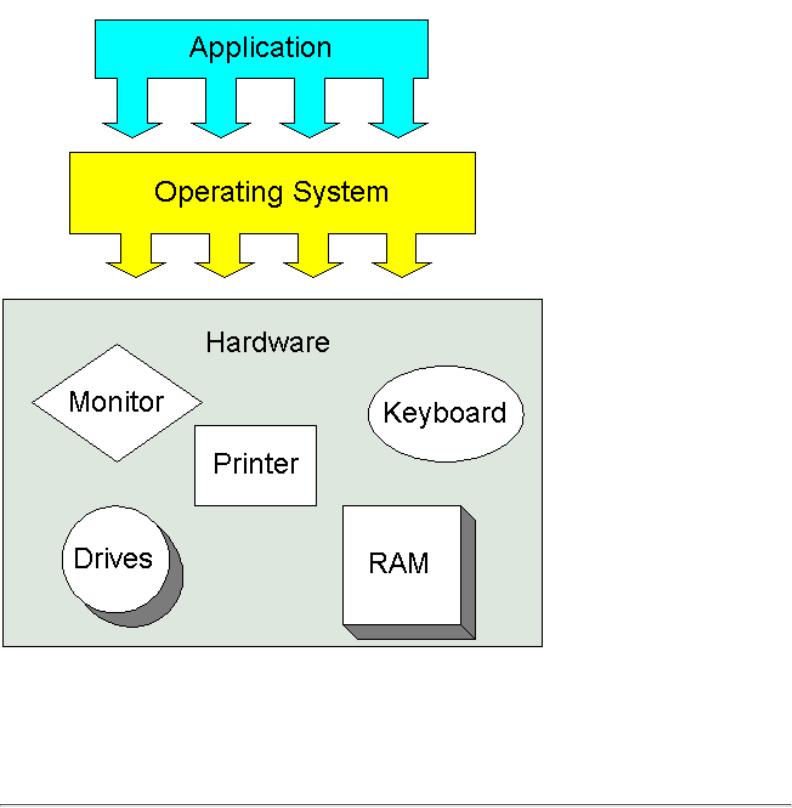
An illustrated guide to Operating Systems and the use of hardware drivers
As you can see, the operating system has a very central function in the PC. So with that placement, it must be able to recognize all forms and types of hardware. There is no point in connecting a new mouse, if it does not work! Then what makes it work - the operating system. The system must recognize your mouse!
System software
Together, the operating system and the ROM BIOS program routines form the layer on which the user programs "rest." When the PC has to work, an operating system has to be read from a disk. There are many different operating systems to choose from. However, the BIOS is always placed firmly and
file:///E|/education/Click & Learn/module6c.htm (3 of 11) [4/15/1999 6:29:13 AM]

An illustrated guide to Operating Systems and the use of hardware drivers
centrally in the PC hardware.
BIOS - firmware
One of the fundamental techniques in the PC design is the BIOS program layer. BIOS (Basic Input Output System) is a group of small programs, furnished by the PC manufacturer - also called firmware.
The BIOS routines are placed in the hardware - in a ROM chip - and are always available. Being stored in the hardware, they are functional regardless of which operating system they have to work with. So, in designing an operating system, one must pay close attention to the BIOS. The operating system must be able to work closely with the BIOS.
BIOS contains some very basic program routines, which handles data transfer between different hardware components. During PC start-up, the BIOS programs are the only accessible software. Later in the start-up process, the operating system is read,. It will then take control of the PC. The operating system has to provide a user interface, on which the use programs can rest. Thus, the operating system has two "faces": One pointing up towards the user and his/hers programs and one pointing down towards the system and hardware:
As computers have become more and more powerful, the user interface has become more graphic and user friendly. In a few years we will be able to address our commands directly to the operating system (you can do it already today with IBM's OS/2). Thus, the "upwards" face of the operating system will change greatly - supported by technological development. The "downwards" face - the operating systems interface with hardware - will change less. At least, the fundamental principles are the same as in the childhood of the PC.
file:///E|/education/Click & Learn/module6c.htm (4 of 11) [4/15/1999 6:29:13 AM]

An illustrated guide to Operating Systems and the use of hardware drivers
BIOS or drive programs
The operating system must be able to communicate with hardware. As we are going to see, this can be done in two ways:
●The operating system communicates directly with hardware through drive programs.
●The operating system utilizes the BIOS programs.
While BIOS is hardware specific program code, stored in hardware, the drive programs are small hardware specific program elements read from the disk together with the operating system.
Depending on which operating system is installed, both principles are used in various degrees. Since the BIOS programs consist of 16 bit code, it is typically DOS (a 16 bit operating system) which utilizes BIOS to a large degree. In the newer 32 bit operating systems, it is not efficient to use BIOS any more than necessary.
Here is a model, which shows the operating system with BIOS and drive programs (usually just called drivers):
As you can see, the driver/BIOS functions are closely associated with the operating system. So let us look at that:
file:///E|/education/Click & Learn/module6c.htm (5 of 11) [4/15/1999 6:29:13 AM]

An illustrated guide to Operating Systems and the use of hardware drivers
Which operating systems?
The operating systems have undergone a tremendous development since 1981. It all started with DOS, which was a 16 bit modification of the 8 bit operating system CP/M. DOS has then been further developed though the years. Since around 1990 Windows came into the picture. Windows started as a GUI (Graphic User Interface) for DOS . The PC booted with DOS. Then you could choose, if you wanted mouse and graphics on the screen with Windows. It was a supplement to DOS.
The Graphic User Interface (GUI) allows you work with a mouse instead of writing long command lines like copy c:\texts\*.* d:\textbak\ *.* /s/v/, which is the standard in text based operating systems (like DOS).
DOS was designed for 16 bit computers, which the first PC's were. With Intel's 80386 the 32 bit technology was knocking at the door. Modern PC's are designed for straight 32 bit program execution. So we have seen a gradual trend in the PC operating systems from 16 bit towards 32 bit and this affects hardware design.
Only with Windows 95 did Windows partially separate from DOS. Today OS/2 and Windows NT are the most common pure 32 bit environments. Windows 95 and the coming Windows 98 are mostly 32 bit, but with some 16 bit remnants.
file:///E|/education/Click & Learn/module6c.htm (6 of 11) [4/15/1999 6:29:13 AM]

An illustrated guide to Operating Systems and the use of hardware drivers
Protected mode
The 32 bit programs work in protected RAM sectors, with the CPU in protected mode. This allows the PC to multitask - more than one program can run concurrently and independently. That is not possible in 16 bit operating systems, where the CPU works in real mode.
A brief comparison of 16 bit and 32 bit operating systems can look like this:
DOS control of hardware
DOS is quite simple to describe, since it principally consists of only 4 parts:
●A boot record, which activates the operating system.
●The file IO.SYS, which is interfaced to ROM-BIOS with installation of device drivers.
●The file MSDOS.SYS. That is the core of DOS, handling the file system and program execution.
●The file COMMAND.COM, which provides the command line, the text based user interface.
When we talk about hardware control, it is done through IO.SYS. That is a program which reads the ROM BIOS code and converts it to DOS's own device drivers.
The smart thing about DOS is that the operating system can be expanded with external device drivers. IO.SYS reads them via the start-up file CONFIG.SYS. First device drivers are read from ROM BIOS. Then any possible additional drivers are read from disk. In that way DOS can handle hardware units which did not exist when the PC was originally configured.
A final option to handle hardware from DOS programs is to write special drivers for the individual user program. Many DOS games come with their own graphics drivers (they have to recognize all graphics standards on the market!). Another classic example is the word processing program WordPerfect, which
file:///E|/education/Click & Learn/module6c.htm (7 of 11) [4/15/1999 6:29:13 AM]

An illustrated guide to Operating Systems and the use of hardware drivers
in its prime (version 5.1) came with drivers to more than 500 different printers!
The device drivers can be seen with the program MSD. Here is a picture from my Windows 95, where you can clearly see the names of the device drivers (CON, PRN, LPT1 etc.):
All these device drivers are in 16 bit program code.
file:///E|/education/Click & Learn/module6c.htm (8 of 11) [4/15/1999 6:29:13 AM]

An illustrated guide to Operating Systems and the use of hardware drivers
32 bit drivers
In 32 bit operating systems, you use 32 bit drivers instead of ROM BIOS. This means that software suppliers like Microsoft and IBM must be able to supply drivers to all conceivable hardware. The advantage is, that once the operating system has installed drivers, all user programs operate alike relative to hardware.
It is en enormous project to supply drivers. Especially OS/2 has suffered problems in getting the right drivers on the market. For many years, IBM for example did not supply OS/2 drivers for Canon printers. That was part of my reason to drop that operating system. Regarding driver installations, Windows 95 is unquestionably the best operating system.
Windows 95 supports plug and play. The operating system searches the PC for hardware. Often all
drivers (to CD-ROM, network controller, sound card, etc.) are installed automatically. The drivers can be seen under System in the control panel.
Let us look at my common EIDE hard disk. The hard disk operation is regulated by an EIDE controller on the system board. Therefore, Windows 95 must have a driver installed to this controller. We can find it easy. Go to: My computer -> Control panel -> System -> Computer. Then click input/out [I/O]. Here we see a number of hardware units. An 82371SB PCI Bus Master IDE controller, which regulates the hard disk is highlighted:
file:///E|/education/Click & Learn/module6c.htm (9 of 11) [4/15/1999 6:29:13 AM]

An illustrated guide to Operating Systems and the use of hardware drivers
Actually, you can see a long list of drivers in the picture above. Windows 95 has installed most of them during Windows installation, but I have added some. That includes the ISDN modem, Logitech MouseMan (which you don't see) and the video card (Matrox). I always have these drivers on the hard
file:///E|/education/Click & Learn/module6c.htm (10 of 11) [4/15/1999 6:29:14 AM]

An illustrated guide to Operating Systems and the use of hardware drivers
disk (in the folder C:\Utils\Drivers). That makes it easy to install them after a unforeseen but necessary re-installation of Windows 95.
The quality of the drivers is very important. The drivers are extremely important for video cards. You often hear that a new driver has been developed for this video card and it improves performance by 40%.
Then rush to download it (from the manufacturers Internet server) and install it. Don't forget to save it on disk for future use!
You also have to be cognizant about the system board chip set. Often Windows 95 installs a good standard driver, but new chaplets may contain facilities which require a new driver. That can be found on a diskette, which comes with the system board.
Installation of new drivers
You install new drivers in Windows 95 with "add new hardware" found in in my computer -> control panel:.
Don't let Windows 95 search for hardware. Instead choose yourself. Then you have to select the particular hardware from the list and in the next screen click "Have diskette... " Learn this technique if you experiment with your PC and want maximal benefits from your hardware.
Read also in module 7a and 7b about installation of monitor and video card in Windows 95! And module 7c about DirectX.
Last revision: 19 May 1998. To Overview. Copyright (c) 1996, 1997,1998 by Michael B. Karbo. WWW.MKDATA.DK. Click & Learn visited  times since 10Dec96.
times since 10Dec96.
file:///E|/education/Click & Learn/module6c.htm (11 of 11) [4/15/1999 6:29:14 AM]
