
- •A complete illustrated Guide to the PC Hardware
- •Click & Learn. Module 1a. About data.
- •omdata2
- •An illustrated Guide to Motherboards
- •An illustrated Guide to the PC System BUS
- •An illustrated Guide to I/O-busses
- •An illustrated Guide to Chipsets
- •An illustrated Guide to RAM.
- •An illustrated Guide to CPU's from 8086 to Pentium-II
- •An illustrated Guide to CPU improvements
- •An illustrated Guide to Pentiums
- •An illustrated Guide to Over-clocking.
- •An illustrated Guide to disk drives - storage medias.
- •An illustrated Guide to harddrives
- •An illustrated Guide to optical drives (CD-ROM's, DVD's)
- •An illustrated Guide to Magneto-Optical drives.
- •An illustrated Guide to tapestreamers..
- •A Guide to Adapters and I/O units.
- •An easy-read and illustrated Guide to the EIDE, Ultra DMA and AGP interfaces. For teachers, students and self-study.
- •An easy-read and illustrated Guide to SCSI, IEE1394 FireWire and USB.
- •An illustrated Guide to the File System
- •About Windows 95 - a few important tips.
- •An illustrated guide to Operating Systems and the use of hardware drivers
- •An illustrated Guide to Monitors and the Video System
- •An illustrated Guide to the Video Cards
- •Klik & Lær /v Michael B. Karbo. Modul 8c. Om Lydkort mv.
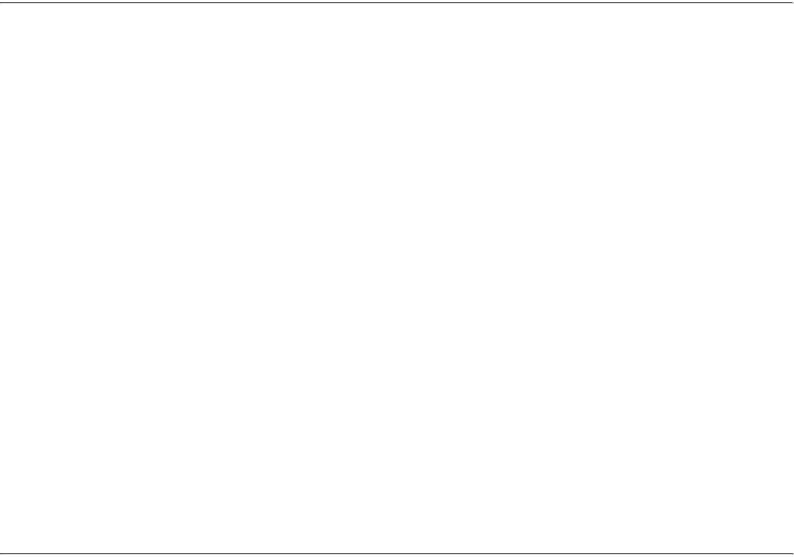
An illustrated Guide to the File System
Click & Learn. Module 6a. WWW.MKDATA.DK
About file systems: DOS formatting, FAT, etc.
●What are file systems?
●The formatted disk
●About sectors
●About clusters
●Small clusters with FAT32
●Close to the FAT formatted disk
●Boot record
●FAT areas
●Root directory and other directories
●Data area
●File fragmentation
●Partitioning with FDISK
●The primary partition and booting
●Long file names with VFAT in Windows 95
We have seen before that the PC is a big data processor. We have also seen that data are bits and bytes, which are organized in files
One of the operating system's major tasks is to write these data to a disk. Hard, floppy, and zip disks must be formatted before we can save files on them. In these pages, we will review formatting, file systems, etc. We will start with a general view, then go in depth about FAT formatting, which is (still) the most common.
What are file systems?
As I wrote in module 4a, drives are storage media, which can hold a file system. When a disk is formatted in a drive, it becomes organized and prepared to receive data. When we format a disk, it receives a file system.
Formatting can be compared to starting a library. You must install the book shelves and the catalogue system before any books are put in place. Once the library is ready, bring on the books! Similarly with a disk. When we format it, we "burn in" a file system to make it ready to receive data (files).
We can format with any one of several different file systems:
●FAT (File Allocation Table), the original, old 16 bit DOS system is probably used in 90% of all PC’s. It is also called FAT16 contrary to:
●FAT32 a new addition to FAT, which Microsoft introduced with Windows 95 B – The December -96 version (OSR2).
●HPFS (High Performance File System) from OS/2. It is an advanced 32 bit file system, which in all respects is far superior to FAT, except for possible usage. It can only be used with OS/2.
●NTFS from Windows NT. A 32 bit file system like HPFS, but not compatible with it. NTFS can, unfortunately, only be used in Windows NT. If it was available for use in Windows 95, it would be far to preferable to FAT and FAT32.
file:///E|/education/Click & Learn/module6a.htm (1 of 18) [4/15/1999 6:27:17 AM]
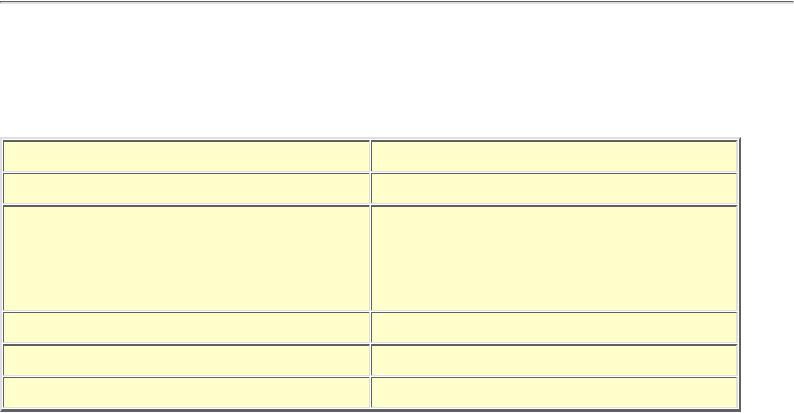
An illustrated Guide to the File System
●NetWare is a server operating system from Novell. It has its own 32 bit file system. For that reason, the
Novell server, contrary to NT or OS/2 servers, cannot be used as a work station. The file system is much faster than FAT, but it works only with Novell servers (typically file servers).
●UNIX servers have their own filing system. Here the use of upper/lower case in file naming is significant. Read in the following pages about the concepts of these file systems.
Relationship between file system and operating system
We see that that the file system is an integral part of the operating system. An operating system can sometimes work with different file systems:
The file system is actually the interface between operating system and drives plus disks. When the user software, such as MS Word, asks to read a file from the hard disk, the operating system (Windows 95 or NT) asks the file system (FAT or NTFS) to open the file:
file:///E|/education/Click & Learn/module6a.htm (2 of 18) [4/15/1999 6:27:17 AM]
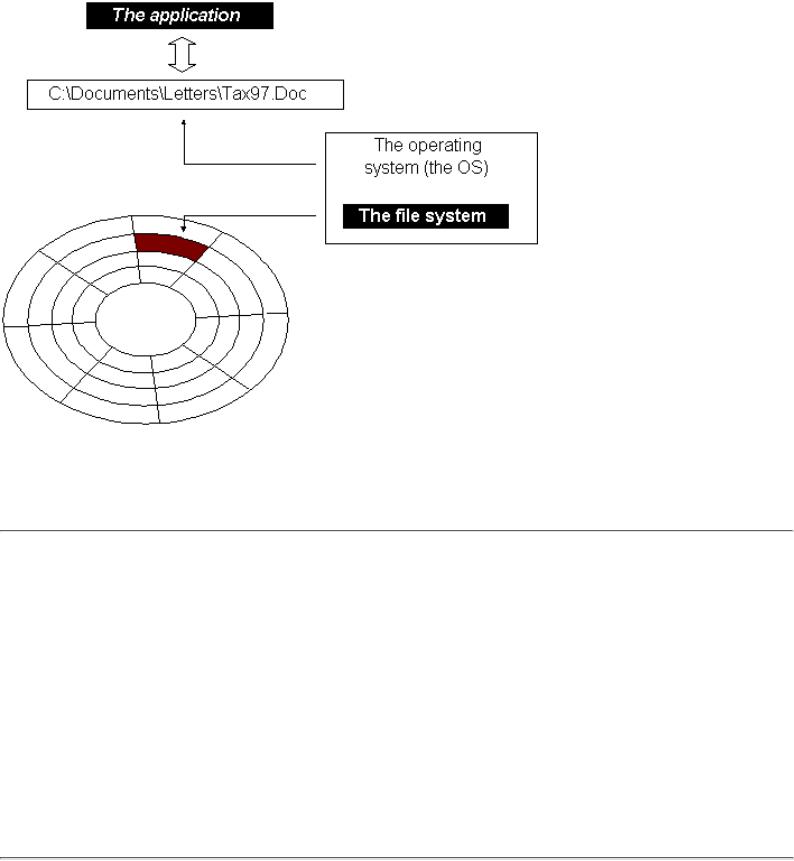
An illustrated Guide to the File System
The file system knows where files are saved. It finds and reads the relevant sectors and delivers the data to the operating system.
Limitations in disk size
Over the years, the PC has suffered from a long list of irritating limitations. The hard disk industry has continuously developed hard disks with increasing capacity. However, the system software (BIOS, DOS, and FAT) has set its limitations:
●DOS versions below 3.0 could only handle hard disks up to 16 MB.
●Versions 3.0 to 3.32 could handle up to 32 MB.
●DOS 4.0 could handle up to 128 MB.
●DOS version 5.0 and the BIOS, which controls IDE drives, could only accept 1024 cylinders and disks up to 528 MB. This limit was broken with the EIDE standard.
●Today, FAT16 can handle a maximum of 2 GB because of 16 bit calculations of the cluster size.
●FAT32 accepts disks up to 2048 GB. This standard will probably last another a couple of years.
Let us return to the file system:
file:///E|/education/Click & Learn/module6a.htm (3 of 18) [4/15/1999 6:27:17 AM]
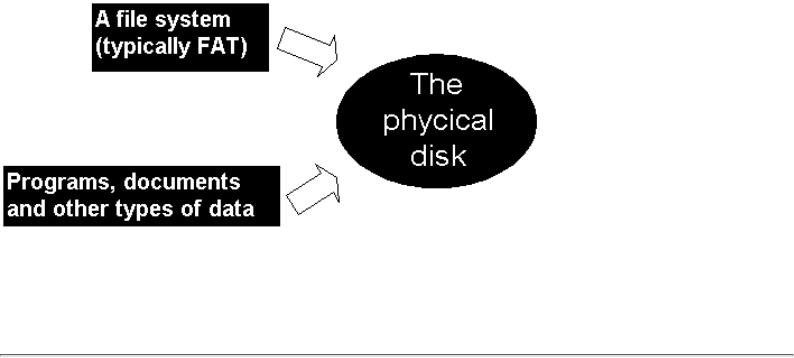
An illustrated Guide to the File System
The formatted disk
We know that a disk must be formatted with a file system, before it can accept files to be saved:
Now let us examine the disk formatting process. How does it work?
About sectors
All disks are divided in 512 byte sectors. That is the standard size for the smallest disk unit. You could easily format with a different sector size, but that is not done. A sector is then the smallest disk unit and it holds 512 bytes of data.
Sectors are created when the circular disk is organized in concentric tracks. Each track is divided into sectors. Each sector can hold 512 bytes.
file:///E|/education/Click & Learn/module6a.htm (4 of 18) [4/15/1999 6:27:17 AM]
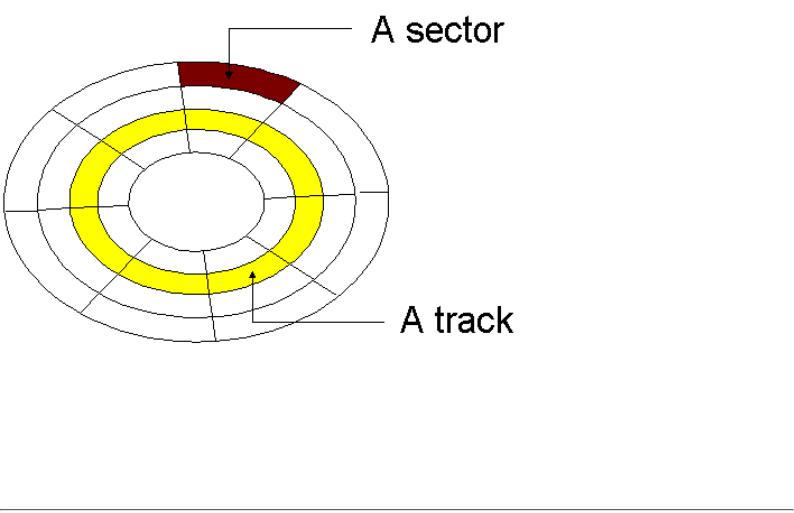
An illustrated Guide to the File System
.
But, how are these sectors distributed? How are the files placed in the sectors? How do we handle a file larger than 512 bytes, which must occupy more than one sector? Who keeps track of what is in each sector?
This is a task for the file system. Below, we evaluate hard disks only and only FAT. Despite its age and flaws, it is still by far the most widely used file system. As for diskettes, read about diskette formatting.
About clusters
To continue in the understanding of the file system, we must introduce a new concept - clusters.
Each sector holds 512 bytes and a sector is the smallest disk unit. However, often a sector is too small for DOS to handle. That is because DOS is a 16 bit operating system.
By design, DOS can only handle 216 disk units at a time. A disk unit (my expression) is either a sector, or a cluster of sectors. Thus, DOS can only handle 65.536 of those!
Therefore, in FAT formatting the sectors are gathered in clusters of 2, 4, 8, 16, 32, or 64 sectors:
file:///E|/education/Click & Learn/module6a.htm (5 of 18) [4/15/1999 6:27:17 AM]
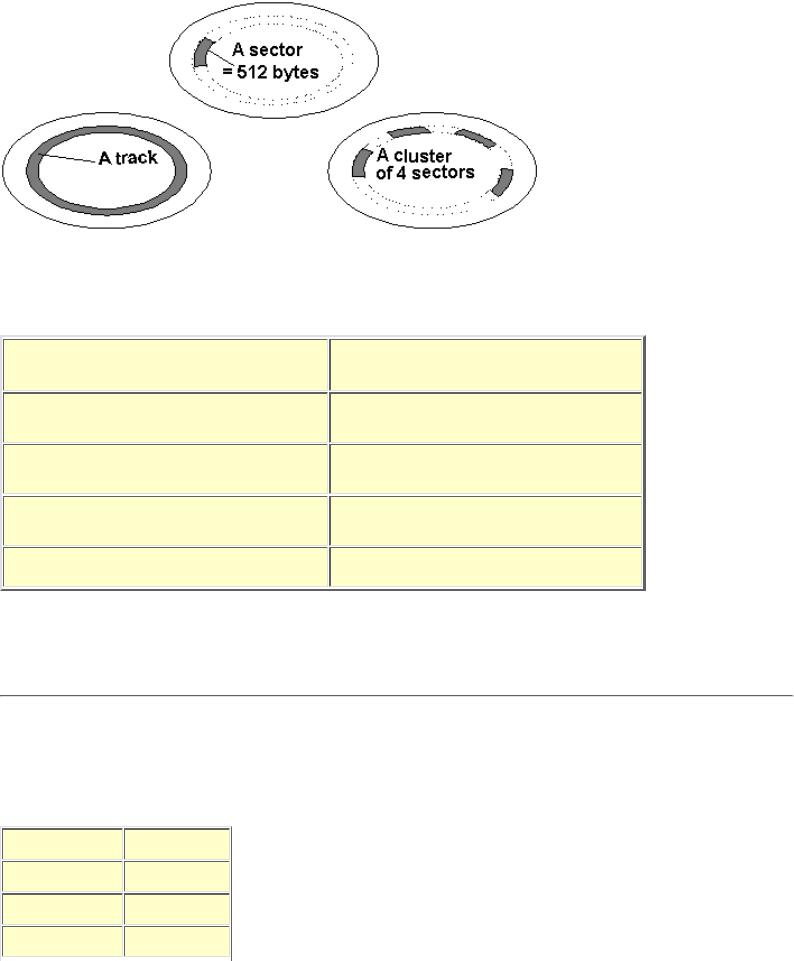
An illustrated Guide to the File System
The cluster concept is an administrative invention. They are necessary, to allow DOS to handle large disks.
They are also called allocation units. The number of sectors gathered in one cluster depends on the disk size:
In Dos, the data area of the hard disk is divided into a specified number of clusters, which of necessity increase in size with the size of the disk. On modern hard disks, the clusters will usually be 16 or 32 KB, as illustrated above
Small clusters with FAT32
The good news is that FAT32, found in the latest version of Windows 95 (B), handles disk formatting much better than FAT16. With FAT32 it is possible to format hard disk partitions of more than 2 GB with small cluster sizes:
file:///E|/education/Click & Learn/module6a.htm (6 of 18) [4/15/1999 6:27:17 AM]
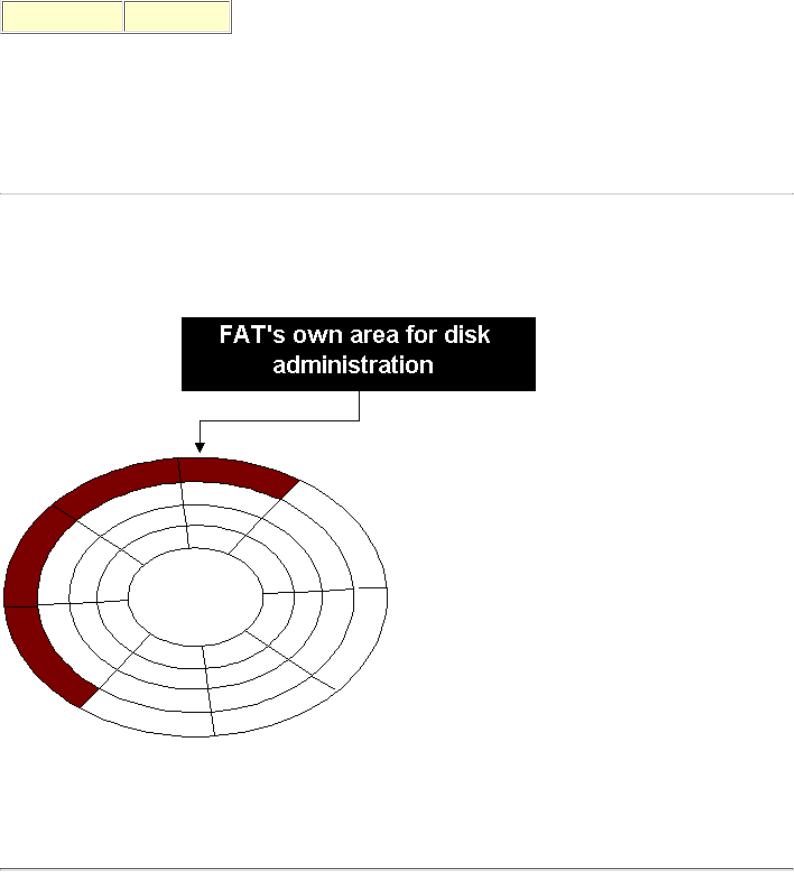
An illustrated Guide to the File System
Something else new in FAT32 is the movable root directory, which can be of variable size. It involves active use of both FAT's (I cannot explain how). Altogether, it should make it simpler and safer to change partition sizes. But the number of clusters per partition grows enormously in large partitions.
FAT32 can only be installed in a new PC, since the partition has to be formatted in a special manner. The file system is only available in the Windows 95 B version, also called OSR2 (OEM Service Release 2).
The FAT formatted disk
During formatting, all hard disk are divided into multiple sectors. The sectors must contain both user data and the file system administrative data. This is because in FAT, the administrative data are stored on the disk also:
Thus, the disk is divided in:
●Sectors, occupied by FAT administrative data.
●Sectors, which are user available for data storage (the data area).
file:///E|/education/Click & Learn/module6a.htm (7 of 18) [4/15/1999 6:27:18 AM]
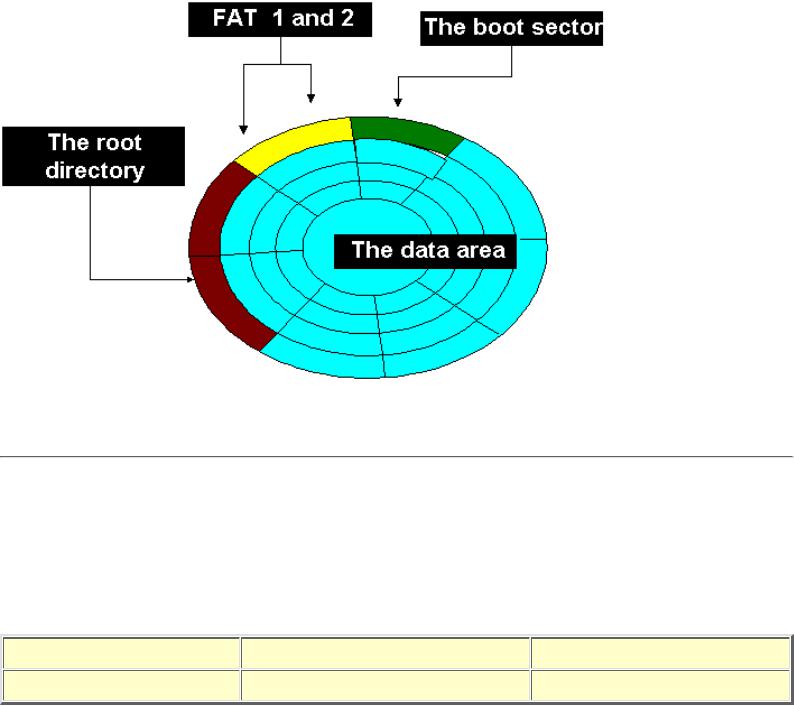
An illustrated Guide to the File System
The four disk areas
Each disk or disk partition contains four fundamental areas:
●The boot record, which is always in the first sector.
●FAT areas, of which there are usually two identical.
●The root directory.
●The data area, where all files and sub directories, beyond the root directory, are stored. The data area sectors are gathered in clusters.
This organization is illustrated here:
An example - the sectors in the four areas
Let us look at a FAT formatted hard disk with 160 MB: How are the sectors utilized?
The partition contains exactly 157.9 MB, if we calculate correctly. We are talking about 165,656,576 bytes. The total data storage area is divided in 323,548 sectors, 512 bytes each. If you multiply, that results in 165,656,576 bytes.
file:///E|/education/Click & Learn/module6a.htm (8 of 18) [4/15/1999 6:27:18 AM]
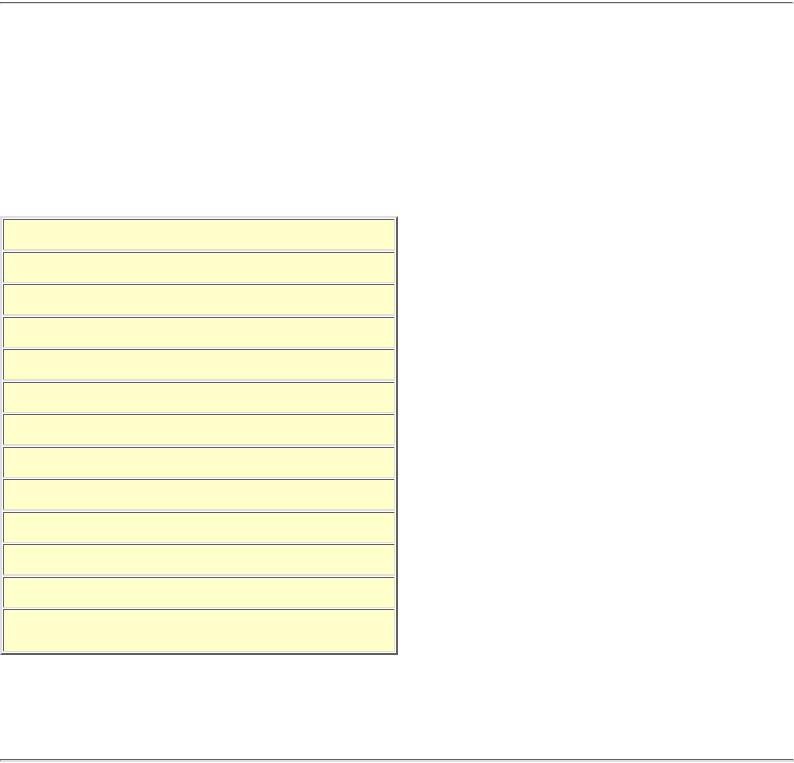
An illustrated Guide to the File System
The file system now assumes control over these 32,548 sectors. The boot record occupies the first sector. Here is a brief description of that and other administrative areas:
Boot record
The first disk sector is always reserved for the boot record. It contains information about the disk or its partitions. A physical hard disk can be divided into different partitions. DOS, Windows 95 and NT treat each partition as a separate drive.
The boot record information enables the file system to handle the disk. At the same time, it includes a small program to use during system start-up. Here is a summary of that sector's contents (skip, if you do not understand):
The boot record is found on all disks, regardless of whether they are FAT or otherwise formatted. That sector contains the necessary description of the partition.
The FAT areas
After the boot record, we get to the FAT areas. There usually two identical FAT's. FAT number 2 is simply a spare copy of number 1, since FAT is essential for the function of the disk.
The FAT file administration is actually a very simple system, but it is complicated to describe. Later, I will show some practical examples. Here is the first description. Even if you do not entirely understand the following, do not
file:///E|/education/Click & Learn/module6a.htm (9 of 18) [4/15/1999 6:27:18 AM]
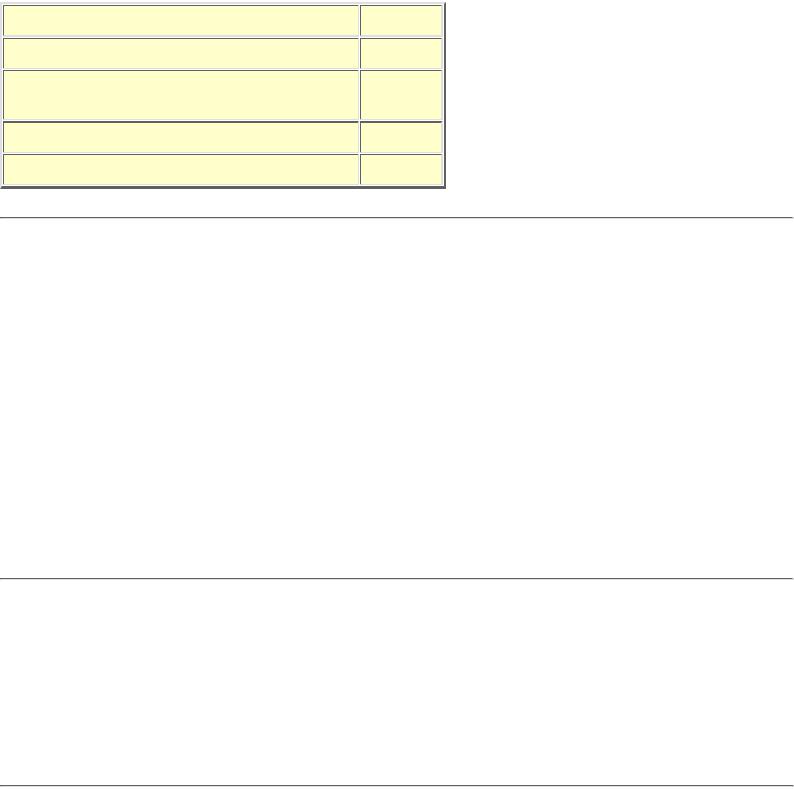
An illustrated Guide to the File System
give up.
FAT consists of a table of whole numbers, which has 65,536 16 byte entries. Each of these entries contain information about a cluster.
The content of each FAT entry consists of a whole number. In the table below, they are written as four digit hexadecimal numbers, which show one of four options.
Example on reading a file
When the file system has to read a file, it follows this routine. We imagine that the file occupies 4 clusters and it occupies cluster numbers 442, 443, 444, and 448. But how does the operating system read these addresses?
●Find the file directory entrance (from its file address)
●Read the first cluster, number 442 in the directory entrance
●Look up in FAT under number 442. We find the number of the next cluster (443)
●Look up in FAT under number 443. We find the number of the next cluster (444)
●Look up in FAT under number 444. We find the number of the next cluster (448)
●Look up in FAT under number 448. Here is the number FFFF. That was the last cluster.
FAT always works in this way. Whenever a file has to be read, its location is read in the table. Every time a file has to be written to a disk, vacant clusters must be found for it, and the information is stored in FAT, to facilitate retrieval.
One of the great advantages of disk cache programs are, they always have a copy of FAT in RAM. In this way the
disk cluster "map" can be read much faster than if the operating system had to read the FAT from the disk at each request.
The size of FAT
Since each cluster has a FAT entry, the size of the FAT areas depends on the disk size. Each entry occupies 16 bytes. Let us return to the sector account in the example of a disk of 160 MB size:
The maximum FAT size is 128 KB, since 216 files, 2 bytes each, equals 65,536 x 2 = 131,072 bytes or 128 KB. In our example, there turns out to be 40,400 clusters, since the disk partition is 160 MB.
We have two FAT’s, at 40,400 X 2 bytes. That comes to a total of 161,600, and that will occupy 316 sectors.
file:///E|/education/Click & Learn/module6a.htm (10 of 18) [4/15/1999 6:27:18 AM]
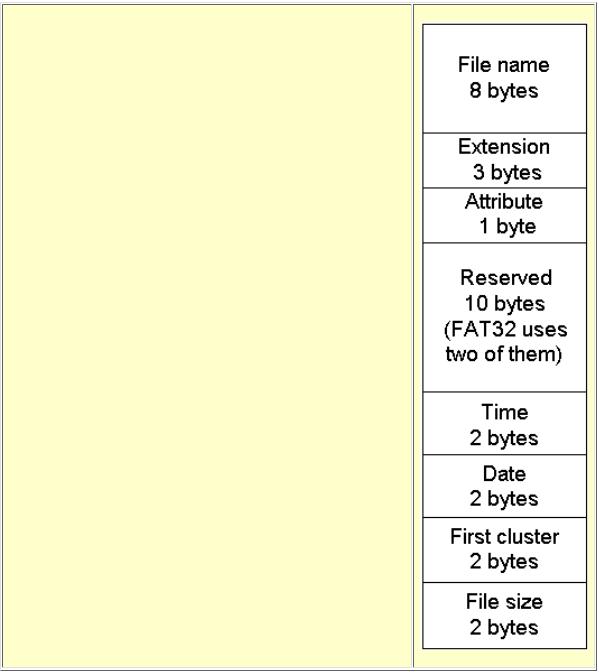
An illustrated Guide to the File System
The root directory and other directories
The last administrative area on the disk is the root directory. Since there are always 512 file or directory entrances in the root directory, it is the same size on all hard disks. The root directory is unique in its fixed size and its location in the root. Other than that, it is a directory like any other.
Actually, a directory is a list of files and other directories. Thus, you can read the names of files and sub directories in the directory! The directory structure consists of a number of directory entries.
Let us look at these directory entries, each of which occupies 32 bytes. The directory entries are identical, whether they are in the root directory or a sub directory.
All sub directories have at least two entries. They are rather special, in that they refer to the directory itself and to its "parent" directory (in which it is a sub directory). The entries can be seen with the DOS command DIR.
file:///E|/education/Click & Learn/module6a.htm (11 of 18) [4/15/1999 6:27:18 AM]
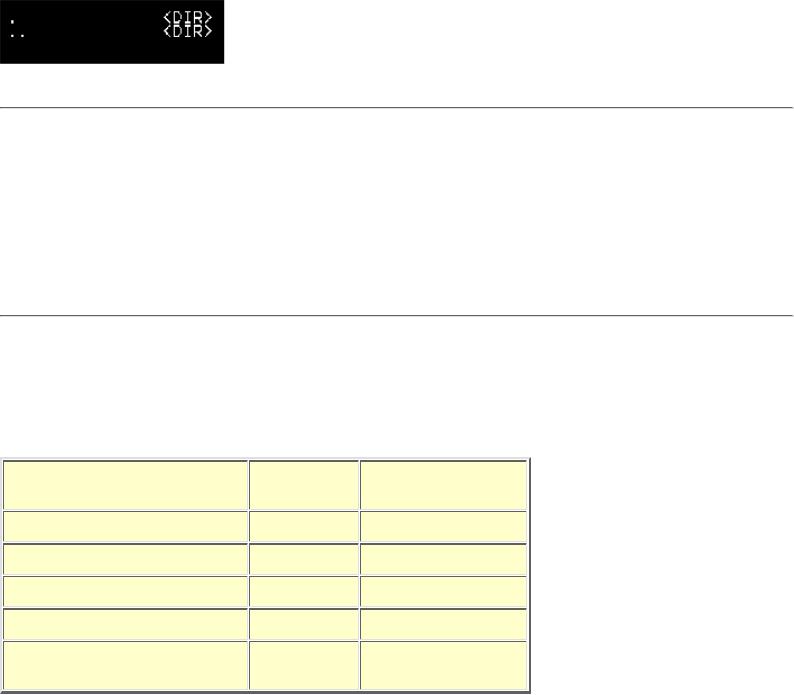
An illustrated Guide to the File System
The entry for the directory itself is seen as one dot. The entry for the parent directory is seen as two dots.
The Data area
The rest of the disk contains the most important part, the data area, where all files and sub directories are stored. The data area is by far the largest part of the disk.
The sectors in the data area are allocated in clusters. As mentioned before, the maximum number of clusters for data is 216 = 65,536. Our hard disk is 160 MB. That results in 40,400 clusters, 8 sectors each.
All sub directory entries in the data area are organized in 32 byte files, which contain the same fields as the root directory entries.
Completing the account
It took long explanations to bring us to here. Now let us pull it all together. The user has a 160 MB hard disk , but that is a somewhat theoretical view. Actually, the disk contains 323,548 sectors, 512 bytes each. They are distributed like this:
Here is a graphic illustration of the same distribution:
file:///E|/education/Click & Learn/module6a.htm (12 of 18) [4/15/1999 6:27:18 AM]
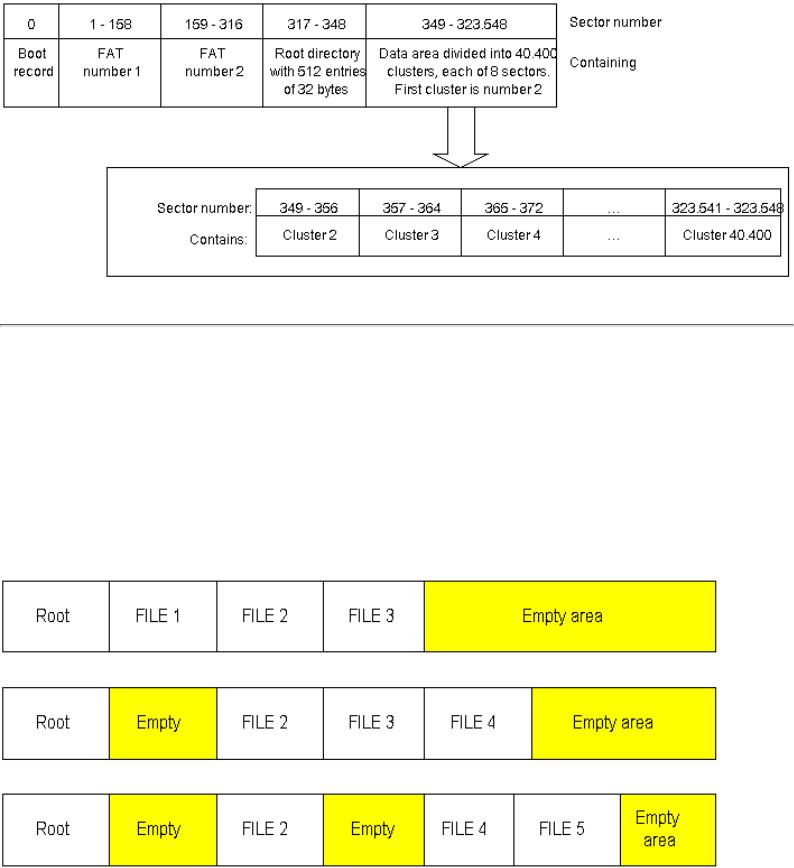
An illustrated Guide to the File System
File fragmentation
When we work with FAT formatted disks, file fragmentation will occur all the time. One file can be several megabytes, thereby occupying more than one cluster. Maybe it requires 17 clusters. Ideally, the 17 clusters should be located next to each other. They can then be read at optimum speed, since that allows minimal movement of the read head. However, that is not the way it works.
In actual operation, the individual files are broken up in multiple blocks, which are scattered across the disk. The problem increases with time. The more files you have on the hard disk, the more fragmentation you will experience. To begin with, vacant spaces appear between the files:
When you first write to a new hard disk, the file might occupy 17 clusters in sequence. The same will happen to file number 2, 3, etc., until there are no more vacant clusters on the disk. Then the file system must re-use clusters. That is done by finding empty clusters, where the contents have been erased. Thus, the file could be
file:///E|/education/Click & Learn/module6a.htm (13 of 18) [4/15/1999 6:27:18 AM]
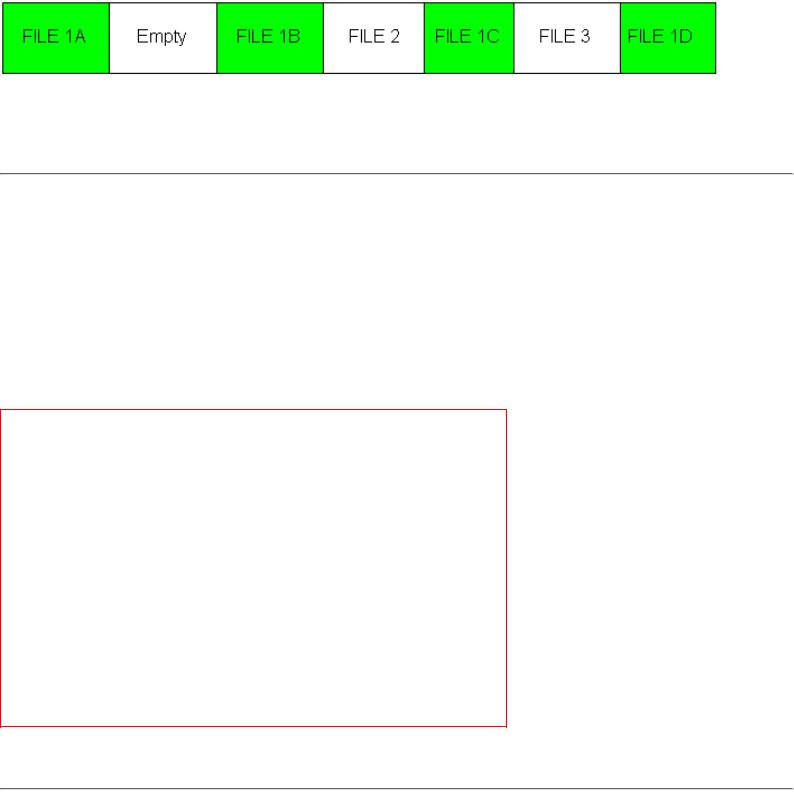
An illustrated Guide to the File System
scattered in 17 clusters, none of which are in sequence. Here you see a file split in four unconnected clusters:
In the first DOS versions, when a new file had to be written, the file system always returned to the first vacant cluster to start a new file. That was done, to get optimum utilization of the disk. It also resulted in immediate and total file fragmentation. Since DOS version 3.0 the system was changed to fill the disk, before any vacant clusters were re-used. That delays fragmentation, but sooner or later it will occur anyway.
Defragmentation
You can use the program DEFRAG to defragment the files on the disk. If you are a heavy PC user, it needs to be done often. I usually run SCANDISK first. That checks the file system for logical errors and repairs them. Scandisk will often find errors, so it does a good job.
Next defragment the disks with defrag /all. Both programs can be started with the command Start --> Run. Type in the command on the window: defrag /all
Here you see the defragmentation:
Run defrag weekly - that will keep your hard disks in good shape. Don't make the intervals too long. That can cause the disk to get messed up, especially if it is nearly full.
Partitioning with FDISK
Hard disks can be divided in more than one partition. That is done with the program FDISK, which is found in all PC's - regardless of which version of DOS, Windows, or OS/2 is the operating system. They all have FDISK.
FDISK can divide the hard disk in up to four partitions. In FAT16, the individual partition must not exceed 2 GB.
file:///E|/education/Click & Learn/module6a.htm (14 of 18) [4/15/1999 6:27:18 AM]
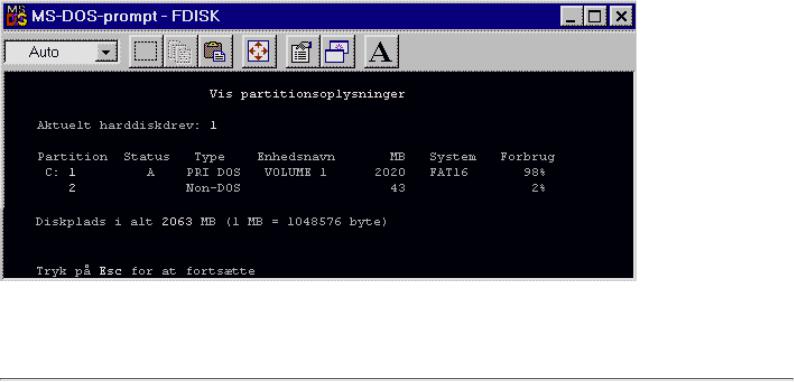
An illustrated Guide to the File System
Therefore it is often seen that the hard disk is not utilized 100%. Look at this picture of FDISK, which has partitioned a 2 GB hard disk. The illustration is in Danish, but you'll se the same in English:
You can clearly see, that there are actually only two partitions. However, only the upper is assigned a drive letter (C:). The other partition consists of 43 MB unused hard disk, which FDISK identifies as Non DOS. It is not used, because you asked for a 2,020 MB partition. The remainder is left over. The 43 MB is not enough to bother to place in a new partition.
More boot records
When FDISK has partitioned the hard disk, the file system must be able to recognize this partitioning. Information about the location of beginning and end of each partition is stored in the first sector (number 0), which is called Master Boot Record (MBR). Then, regular boot records are stored in the beginning of each partition on the disk.
Here is a disk divided in two logical drives, which will be named C: and D:. The Master Boot record is in the first sector of the physical disk. It contains information about the two partitions. In the beginning of each partition we find a new boot record, describing that partition.
file:///E|/education/Click & Learn/module6a.htm (15 of 18) [4/15/1999 6:27:18 AM]
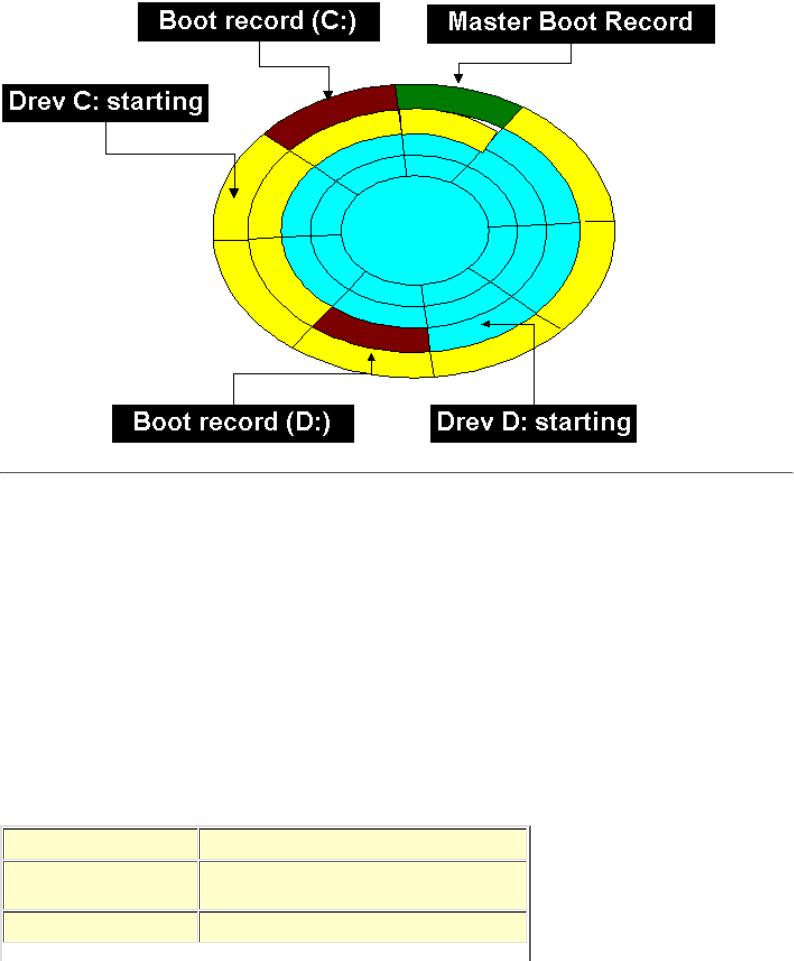
An illustrated Guide to the File System
FDISK example
You use FDISK to divide the hard disk in one or more partitions. FDISK writes a MBR in sector zero. That divides the rest of the disk in logical drives, each of which is regarded as a "real" drive by the operating system. Let us look at the division of a large EIDE hard disk. It is sold as 5.1 GB. Actually, it holds 4.8 GB. Through FDISK, this capacity is distributed in three partitions. Here are the expressions, as used in Windows 95 version of FDISK:
●First a primary partition is created. We choose to assign it maximum size. That is 2,047 MB, corresponding to 2,146,467,840 bytes. That becomes our C drive, which is activated, so we can boot from there.
●We choose to establish an expanded DOS partition for the rest of the disk.
●The expanded DOS partition must be divided in logical DOS drives. We choose to make the first logical DOS drive the maximum allowable size. D drive will then be 2,047 MB, just like the primary partition is.
●A smaller part of the hard disk still remains. We will make that into a logical DOS drive. That will have 813,561,344 bytes, or 775 MB. That becomes the E drive.
Now FDISK reports that the disk has three drives. C: is the primary partition, D: and E: are two logical DOS drives, which are in the expanded partition. If we look at the physical hard disk, we find that it has a total of 9,974,720 sectors, 512 bytes each. After the partitioning, these almost 10 million sectors are distributed as shown below:
file:///E|/education/Click & Learn/module6a.htm (16 of 18) [4/15/1999 6:27:18 AM]
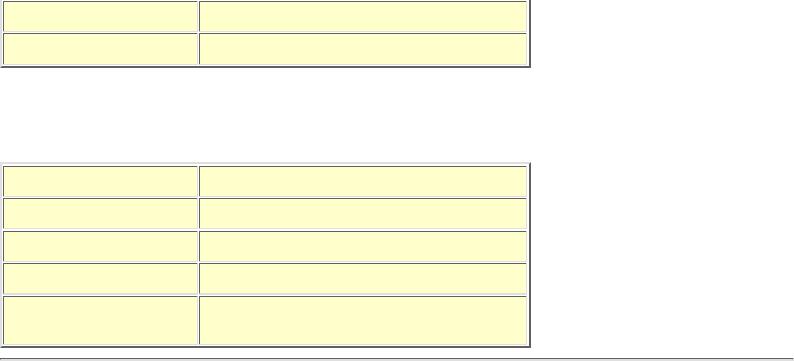
An illustrated Guide to the File System
Note, that each of three drives has its own disk administration divided in boot record, FAT, root directory, and data area. If we select the C drive from above, we can see here how the sectors are distributed in the C drive partition:
The primary partition and booting
There will always be one primary partition on the hard disk. Booting must be from the primary partition and the operating system is read from here.
The hidden system files
The core of the operating system is stored in the two hidden system files, which are always found in a primary DOS partition. In traditional MS-DOS, the files are named IO.SYS and MSDOS.SYS. These files have the same names in Windows 95, but the contents are changed slightly compared to the traditional DOS. This review is from the old fashioned DOS, but tells something general about the boot process of an operating system.
The DOS system formatted disk contains two hidden system files. The first, IO.SYS, must be the first entry in the root directory. MSDOS.SYS must be on entry number two.
Start-up on disk
When the start-up program has finished POST (Power On Self Test) and the loading of BIOS routines, the boot process starts. It follows the following steps:
●MBR is read first. The sector number of the primary partition's boot record is found here.
●A small boot program is read from the primary partition's boot record. That activates the loading of the two hidden files.
●IO.SYS is saved to working memory. Besides creating an interface "downwards" to the BIOS programs, IO.SYS includes a small program called SYSINIT. This program starts the next steps of the boot process.
●Now MSDOS.SYS is read from the disk.
●Then SYSINIT looks in root directory for a file named CONFIG.SYS. All commands in CONFIG.SYS are executed, gradually configuring the PC to have a ready and usable DOS.
●Then SYSINIT looks for the command interpreter COMMAND.COM. If that is not found, we will get an error message about this. When it is found, AUTOEXEC.BAT, which contains the last information for personal configuration of the PC, is executed.
That was a little bit about the boot process.
file:///E|/education/Click & Learn/module6a.htm (17 of 18) [4/15/1999 6:27:18 AM]
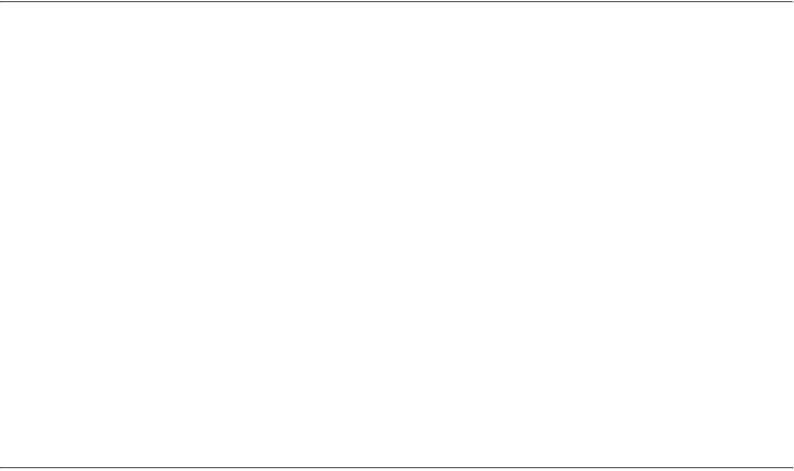
An illustrated Guide to the File System
OS/2 Boot Manager
With OS/2's FDISK edition, you can divide the hard disk into more primary partitions. That allows use of the special Boot Manager, which comes with OS/2. Even if you do not use OS/2, you can still use Boot Manager let us say to have DOS /Windows 3.11 on one primary partition and Windows 95 on another. They will both appear as C drives, but you can only see one at a time. This, you control with the Boot Manager.
I hope you understand the importance of FDISK. It is a good program to be fluent in. Altogether, it is important to understand the file system, the boot process, etc.
There are two excellent utilities - Partition Magic and System Commander, which give further facilities to change the partitions and the start-up sequences, etc.
Long file names with VFAT in Windows 95
You can store long file names in Windows 95, which uses the VFAT file system. That is a 32 bit edition of FAT. VFAT was introduced with Windows 3.11, but the long file names did not become available until Windows 95.
The file systems in Unix, NT, and OS/2 have always been able to store long file names, but now Windows 95 can do it too. Also VFAT is compatible with regular FAT, which is smart. You can exchange files with other PC's - regardless of whether they can use long file names or not.
Actually, the VFAT file system is almost identical with regular FAT. But in a smart way Microsoft has been able to break the heavy 8.3 file name limitation, which limits regular FAT.
Physically, the file names are stored in a traditional 8.3 file name, which VFAT creates (without user control). The user can assign a long file name. As an example, a file is named "Ford Escort sales.doc". That will be translated to "FORDES~1.DOC", when the filename is registered by FAT.
The long file names may be up to 255 characters long, but they are translated to an "alias," which follows the traditional 8.3 FAT format. The trick is, that the long file name is written across multiple directory entries. Normally,
one directory entry points towards one file, but in this case one file can occupy several root directories, each of which provides 32 bytes to the file name.
You should be happy about the long file names in Windows 95 - it makes it much easier to identify saved files. The only "danger" is, that you must not defragment the hard disk with a DOS based application. Then the long file
names are destroyed. The files still exist, but you can only find them under their 8.3 name and that is an annoying experience, especially if you have thousands of files.
Last revision: 20 May 1998. To Overview. Total number of visits: |
|
since 10Dec96. |
Copyright (c) 1996, 1997, 1998 by Michael B. Karbo. WWW.MKDATA.DK. |
|
|
file:///E|/education/Click & Learn/module6a.htm (18 of 18) [4/15/1999 6:27:18 AM]
