
- •Firebird 1.5 Quick Start Guide
- •Table of Contents
- •About this guide
- •What is in the kit?
- •Classic or Superserver?
- •Default disk locations
- •Installing Firebird
- •Installing the Firebird server
- •Installation drives
- •Installation script or program
- •Windows platforms
- •Posix platforms
- •Testing your installation
- •Pinging the server
- •Checking that the Firebird server is running
- •Windows NT4, 2000 and XP
- •Windows 9x or ME
- •Windows Control Panel applets
- •Posix servers
- •Other things you need
- •A network address for the server
- •Default user name and password
- •How to change the SYSDBA password
- •An Admin tool
- •Performing a client-only install
- •Windows
- •Linux and some other Posix clients
- •Working with databases
- •Connecting to the sample database
- •Server name and path
- •The CONNECT statement
- •Using isql
- •Using a GUI client
- •Creating a database using isql
- •Starting isql
- •The CREATE DATABASE statement
- •Firebird SQL
- •Division of an integer by an integer
- •Things to know about strings
- •String delimiter symbol
- •Apostrophes in strings
- •Concatenation of strings
- •Double-quoted identifiers
- •Expressions involving NULL
- •More about NULLs
- •Safety measures
- •Security options on the server
- •Backup
- •How to corrupt a database
- •Modifying metadata tables yourself
- •Disabling forced writes on Windows
- •Disabling Forced Writes on a Linux server
- •Restoring a backup to a running database
- •Allowing users to log in during a restore
- •How to get help
- •The Firebird Project
- •Alphabetical index
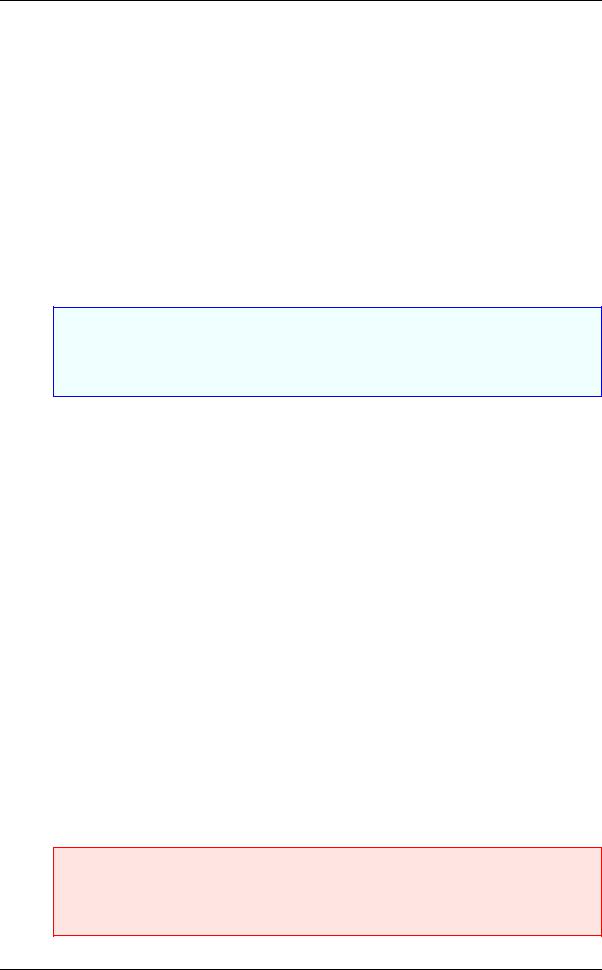
Firebird 1.5 Quick Start
You can now continue to play about with the employee.fdb database. The characters isql stand for interactive SQL [utility]. You can use it for querying data, getting information about the metadata, creating database objects, running data definition scripts and much more.
To get back to the command prompt type
SQL>QUIT;#
For more information about isql, see Using Firebird, Chapter 10: Interactive SQL Utility (isql).
Using a GUI client
GUI client tools usually take charge of composing the CONNECT string for you, using server, path, user name and password information that you type into prompting fields. Use the elements as described in the preceding topic.
Note
•It is quite common for such tools to expect the entire server + path as a single string
•Remember that file names and commands on Linux and other Posix command shells are casesensitive
Creating a database using isql
There is more than one way to create a database using isql. Here, we will look at one simple way to create a database interactively – although, for your serious database definition work, you should create and maintain your metadata objects using data definition scripts. There is a complete chapter in the Using Firebird manual discussing this topic.
Starting isql
To create a database interactively using the isql command shell, get to a command prompt in Firebird's bin subdirectory and type isql (Windows) or ./isql (Linux):
C:\Program Files\Firebird\Firebird_1_5\bin>isql#
Use CONNECT or CREATE DATABASE to specify a database
The CREATE DATABASE statement
Now, you can create your new database interactively. Let's suppose that you want to create a database named test.fdb and store it in a directory named data on your D drive:
SQL>CREATE DATABASE 'D:\data\test.fdb' page_size 8192# CON>user 'SYSDBA' password 'masterkey';#
Important
•In the CREATE DATABASE statement the quotes around path string, username, and password are mandatory. This is different from the CONNECT statement.
16
