
- •Table of Contents
- •Chapter 1. Why Shell Programming?
- •2.1. Invoking the script
- •2.2. Preliminary Exercises
- •Part 2. Basics
- •Chapter 3. Exit and Exit Status
- •Chapter 4. Special Characters
- •Chapter 5. Introduction to Variables and Parameters
- •5.1. Variable Substitution
- •5.2. Variable Assignment
- •5.3. Bash Variables Are Untyped
- •5.4. Special Variable Types
- •Chapter 6. Quoting
- •Chapter 7. Tests
- •7.1. Test Constructs
- •7.2. File test operators
- •7.3. Comparison operators (binary)
- •7.4. Nested if/then Condition Tests
- •7.5. Testing Your Knowledge of Tests
- •Chapter 8. Operations and Related Topics
- •8.1. Operators
- •8.2. Numerical Constants
- •Part 3. Beyond the Basics
- •Chapter 9. Variables Revisited
- •9.1. Internal Variables
- •9.2. Manipulating Strings
- •9.2.1. Manipulating strings using awk
- •9.2.2. Further Discussion
- •9.3. Parameter Substitution
- •9.4. Typing variables: declare or typeset
- •9.5. Indirect References to Variables
- •9.6. $RANDOM: generate random integer
- •9.7. The Double Parentheses Construct
- •Chapter 10. Loops and Branches
- •10.1. Loops
- •10.2. Nested Loops
- •10.3. Loop Control
- •10.4. Testing and Branching
- •Chapter 11. Internal Commands and Builtins
- •11.1. Job Control Commands
- •Chapter 12. External Filters, Programs and Commands
- •12.1. Basic Commands
- •12.2. Complex Commands
- •12.3. Time / Date Commands
- •12.4. Text Processing Commands
- •12.5. File and Archiving Commands
- •12.6. Communications Commands
- •12.7. Terminal Control Commands
- •12.8. Math Commands
- •12.9. Miscellaneous Commands
- •Chapter 13. System and Administrative Commands
- •Chapter 14. Command Substitution
- •Chapter 15. Arithmetic Expansion
- •Chapter 16. I/O Redirection
- •16.1. Using exec
- •16.2. Redirecting Code Blocks
- •16.3. Applications
- •Chapter 17. Here Documents
- •Chapter 18. Recess Time
- •Part 4. Advanced Topics
- •Chapter 19. Regular Expressions
- •19.1. A Brief Introduction to Regular Expressions
- •19.2. Globbing
- •Chapter 20. Subshells
- •Chapter 21. Restricted Shells
- •Chapter 22. Process Substitution
- •Chapter 23. Functions
- •23.1. Complex Functions and Function Complexities
- •23.2. Local Variables
- •23.2.1. Local variables make recursion possible.
- •Chapter 24. Aliases
- •Chapter 25. List Constructs
- •Chapter 26. Arrays
- •Chapter 27. Files
- •Chapter 28. /dev and /proc
- •28.2. /proc
- •Chapter 29. Of Zeros and Nulls
- •Chapter 30. Debugging
- •Chapter 31. Options
- •Chapter 32. Gotchas
- •Chapter 33. Scripting With Style
- •33.1. Unofficial Shell Scripting Stylesheet
- •Chapter 34. Miscellany
- •34.2. Shell Wrappers
- •34.3. Tests and Comparisons: Alternatives
- •34.4. Optimizations
- •34.5. Assorted Tips
- •34.6. Oddities
- •34.7. Portability Issues
- •34.8. Shell Scripting Under Windows
- •Chapter 35. Bash, version 2
- •Chapter 36. Endnotes
- •36.1. Author's Note
- •36.2. About the Author
- •36.3. Tools Used to Produce This Book
- •36.3.1. Hardware
- •36.3.2. Software and Printware
- •36.4. Credits
- •Bibliography
- •Appendix A. Contributed Scripts
- •Appendix C. Exit Codes With Special Meanings
- •Appendix D. A Detailed Introduction to I/O and I/O Redirection
- •Appendix E. Localization
- •Appendix F. History Commands
- •Appendix G. A Sample .bashrc File
- •Appendix H. Converting DOS Batch Files to Shell Scripts
- •Appendix I. Exercises
- •Appendix J. Copyright

Advanced Bash−Scripting Guide
Appendix I. Exercises
Write a script to carry out each of the following tasks.
Easy
Home Directory Listing
Perform a recursive directory listing on the user's home directory and save the information to a file. Compress the file, have the script prompt the user to insert a floppy, then press ENTER. Finally, save the file to the floppy.
Converting for loops to while and until loops
Convert the for loops in Example 10−1 to while loops . Hint: store the data in an array and step through the array elements.
Having already done the "heavy lifting", now convert the loops in the example to until loops.
Primes
Print (to stdout) all prime numbers between 60000 and 63000. The output should be nicely formatted in columns (hint: use printf).
Unique System ID
Generate a "unique" 6−digit hexadecimal identifier for your computer. Do not use the flawed hostid command. Hint: md5sum /etc/passwd, then select the first 6 digits of output.
Backup
Archive as a "tarball" (*.tar.gz file) all the files in your home directory tree (/home/your−name) that have been modified in the last 24 hours. Hint: use find.
Safe Delete
Write, as a script, a "safe" delete command, srm.sh. Filenames passed as command−line arguments to this script are not deleted, but instead gzipped and moved to a
/home/username/trash directory. At invocation, the script checks the "trash" directory for files older than 48 hours and deletes them.
Medium
Managing Disk Space
List, one at a time, all files larger than 100K in the /home/username directory tree. Give the user the option to delete or compress the file, then proceed to show the next one. Write to a logfile the names of all deleted files and the deletion times.
Making Change
Appendix I. Exercises |
359 |

Advanced Bash−Scripting Guide
What is the most efficient way to make change for $1.68, using only coins in common circulations (up to 25c)? It's 6 quarters, 1 dime, a nickel, and three cents.
Given any arbitrary command line input in dollars and cents ($*.??), calculate the change, using the minimum number of coins. If your home country is not the United States, you may use your local currency units instead. The script will need to parse the command line input, then change it to multiples of the smallest monetary unit (cents or whatever). Hint: look at Example 23−4.
Lucky Numbers
A "lucky number" is one whose individual digits add up to 7, in successive additions. For example, 62431 is a "lucky number" (6 + 2 + 4 + 3 + 1 = 16, 1 + 6 = 7). Find all the "lucky numbers" between 1000 and 10000.
Alphabetizing a String
Alphabetize (in ASCII order) an arbitrary string read from the command line.
Parsing
Parse /etc/passwd, and output its contents in nice, easy−to−read tabular form.
Pretty−Printing a Data File
Certain database and spreadsheet packages use save−files with comma−separated values (CSVs). Other applications often need to parse these files.
Given a data file with comma−separated fields, of the form:
Jones,Bill,235 S. Williams St.,Denver,CO,80221,(303) 244−7989 Smith,Tom,404 Polk Ave.,Los Angeles,CA,90003,(213) 879−5612
...
Reformat the data and print it out to stdout in labeled, evenly−spaced columns.
Difficult
Logging File Accesses
Log all accesses to the files in /etc during the course of a single day. This information should include the filename, user name, and access time. If any alterations to the files take place, that should be flagged. Write this data as neatly formatted records in a logfile.
Strip Comments
Strip all comments from a shell script whose name is specified on the command line. Note that the "#! line" must not be stripped out.
HTML Conversion
Convert a given text file to HTML. This non−interactive script automatically inserts all appropriate HTML tags into a file specified as an argument.
Appendix I. Exercises |
360 |

Advanced Bash−Scripting Guide
Strip HTML Tags
Strip all HTML tags from a specified HTML file, then reformat it into lines between 60 and 75 characters in length. Reset paragraph and block spacing, as appropriate, and convert HTML tables to their approximate text equivalent.
Hex Dump
Do a hex(adecimal) dump on a binary file specified as an argument. The output should be in neat tabular fields, with the first field showing the address, each of the next 8 fields a 4−byte hex number, and the final field the ASCII equivalent of the previous 8 fields.
Determinant
Solve a 4 x 4 determinant.
Hidden Words
Write a "word−find" puzzle generator, a script that hides 10 input words in a 10 x 10 matrix of random letters. The words may be hidden across, down, or diagonally.
Anagramming
Anagram 4−letter input. For example, the anagrams of word are: do or rod row word. You may use
/usr/share/dict/linux.words as the reference list.
Please do not send the author your solutions to these exercises. There are better ways to impress him with your cleverness, such as submitting bugfixes and suggestions for improving this book.
Appendix J. Copyright
The "Advanced Bash−Scripting Guide" is copyright, (c) 2000, by Mendel Cooper. This document may only be distributed subject to the terms and conditions set forth in the LDP License These are very liberal terms, and they should not hinder any legitimate distribution or use of this book. The author especially encourages the use of this book, or portions thereof, for instructional purposes.
Hyun Jin Cha has done a Korean translation of an earlier version of this book. Spanish, Portuguese, and French translations are underway. If you wish to translate this document into another language, please feel free to do so, subject to the terms stated above. The author would appreciate being notified of such efforts.
If this document is printed as a hard−copy book, the author requests a courtesy copy. This is a request, not a requirement.
Notes
[1]
These are referred to as builtins, features internal to the shell.
[2]
Many of the features of ksh88, and even a few from the updated ksh93 have been merged into Bash.
Appendix J. Copyright |
361 |
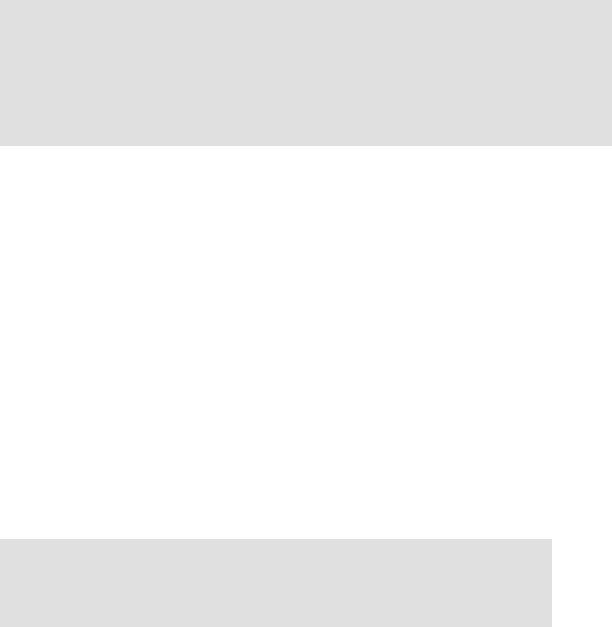
Advanced Bash−Scripting Guide
[3]By convention, user−written shell scripts that are Bourne shell compliant generally take a name with a
.sh extension. System scripts, such as those found in /etc/rc.d, do not follow this guideline.
[4]
Some flavors of UNIX (those based on 4.2BSD) take a four−byte magic number, requiring a blank after the !, #! /bin/sh.
[5]
The #! line in a shell script will be the first thing the command interpreter (sh or bash) sees. Since this line begins with a #, it will be correctly interpreted as a comment when the command interpreter finally executes the script. The line has already served its purpose − calling the command interpreter.
[6]
This allows some cute tricks.
#!/bin/rm
#Self−deleting script.
#Nothing much seems to happen when you run this... except that the file disappears.
WHATEVER=65
echo "This line will never print (betcha!)."
exit $WHATEVER # Doesn't matter. The script will not exit here.
Also, try starting a README file with a #!/bin/more, and making it executable. The result is a self−listing documentation file.
[7]
Portable Operating System Interface, an attempt to standardize UNIX−like OSes.
[8]
Caution: invoking a Bash script by sh scriptname turns off Bash−specific extensions, and the script may therefore fail to execute.
[9]
A script needs read, as well as execute permission for it to run, since the shell needs to be able to read it.
[10]
Why not simply invoke the script with scriptname? If the directory you are in ($PWD) is where scriptname is located, why doesn't this work? This fails because, for security reasons, the current directory, "." is not included in a user's $PATH. It is therefore necessary to explicitly invoke the script in the current directory with a ./scriptname.
[11]
The shell does the brace expansion. The command itself acts upon the result of the expansion.
[12]
Exception: a code block in braces as part of a pipe may be run as a subshell.
ls | { read firstline; read secondline; }
#Error. The code block in braces runs as a subshell,
#so the output of "ls" cannot be passed to variables within the block.
echo "First line is $firstline; second line is $secondline" # Will not work.
# Thanks, S.C.
[13]
Appendix J. Copyright |
362 |
Advanced Bash−Scripting Guide
The process calling the script sets the $0 parameter. By convention, this parameter is the name of the script. See the manpage for execv.
[14]
"Word splitting", in this context, means dividing a character string into a number of separate and discrete arguments.
[15]
Be aware that suid binaries may open security holes and that the suid flag has no effect on shell scripts.
[16]
On modern UNIX systems, the sticky bit is no longer used for files, only on directories.
[17]
As S.C. points out, in a compound test, even quoting the string variable might not suffice. [ −n "$string" −o "$a" = "$b" ] may cause an error with some versions of Bash if $string is empty. The safe way is to append an extra character to possibly empty variables, [ "x$string" != x −o "x$a" = "x$b" ] (the "x's" cancel out).
[18]
The pid of the currently running script is $$, of course.
[19]
The words "argument" and "parameter" are often used interchangeably. In the context of this document, they have the same precise meaning, that of a variable passed to a script or function.
[20]
This applies to either command line arguments or parameters passed to a function.
[21]
If $parameter is null in a non−interactive script, it will terminate with a 127 exit status (the Bash error code code for "command not found").
[22]
These are shell builtins, whereas other loop commands, such as while and case, are keywords.
[23]
This is either for performance reasons (builtins execute much faster than external commands, which usually require forking off a process) or because a particular builtin needs direct access to the shell internals.
[24]
A option is an argument that acts as a flag, switching script behaviors on or off. The argument associated with a particular option indicates the behavior that the option (flag) switches on or off.
[25]
When a command or the shell itself initiates (or spawns) a new subprocess to carry out a task, this is called forking. This new process is the "child", and the process that forked it off is the "parent". While the child process is doing its work, the parent process is still running.
[26]
The C source for a number of loadable builtins is typically found in the
/usr/share/doc/bash−?.??/functions directory.
Note that the −f option to enable is not portable to all systems.
[27]
The same effect as autoload can be achieved with typeset −fu.
[28]
These are files whose names begin with a dot, such as ~/.Xdefaults. Such filenames do not show up in a normal ls listing, and they cannot be deleted by an accidental rm −rf *. Dotfiles are generally
Appendix J. Copyright |
363 |

Advanced Bash−Scripting Guide
used as setup and configuration files in a user's home directory.
[29]
A tar czvf ... will include dotfiles in directories below the current working directory. This is an undocumented tar "feature".
[30]
This is a symmetric block cipher, used to encrypt files on a single system or local network, as opposed to the "public key" cipher class, of which pgp is a well−known example.
[31]
A daemon is a background process not attached to a terminal session. Daemons perform designated services either at specified times or explicitly triggered by certain events.
The word "daemon" means ghost in Greek, and there is certainly something mysterious, almost supernatural, about the way UNIX daemons silently wander about behind the scenes, carrying out their appointed tasks.
[32]
This is actually a script adapted from the Debian Linux distribution.
[33]
The print queue is the group of jobs "waiting in line" to be printed.
[34]
For an excellent overview of this topic, see Andy Vaught's article, Introduction to Named Pipes, in the September, 1997 issue of Linux Journal.
[35]
EBCDIC (pronounced "ebb−sid−ic") is an acronym for Extended Binary Coded Decimal Interchange Code. This is an IBM data format no longer in much use. A bizarre application of the conv=ebcdic option of dd is as a quick 'n easy, but not very secure text file encoder.
cat $file | dd conv=swab,ebcdic > $file_encrypted
#Encode (looks like gibberish).
#Might as well switch bytes (swab), too, for a little extra obscurity.
cat $file_encrypted | dd conv=swab,ascii > $file_plaintext
# Decode.
[36]
A macro is a symbolic constant that expands into a command string or a set of operations on parameters.
[37]
This is the case on a Linux machine or a UNIX system with disk quotas.
[38]
The userdel command will fail if the particular user being deleted is still logged on.
[39]
For more detail on burning CDRs, see Alex Withers' article, Creating CDs, in the October, 1999 issue of Linux Journal.
[40]
The −c option to mke2fs also invokes a check for bad blocks.
[41]
Operators of single−user Linux systems generally prefer something simpler for backups, such as tar.
[42]
Appendix J. Copyright |
364 |
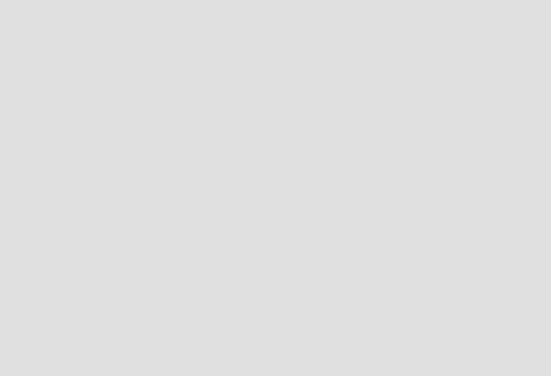
Advanced Bash−Scripting Guide
NAND is the logical "not−and" operator. Its effect is somewhat similar to subtraction.
[43]
For purposes of command substitution, a command may be an external system command, an internal scripting builtin, or even a script function.
[44]
A file descriptor is simply a number that the operating system assigns to an open file to keep track of it. Consider it a simplified version of a file pointer. It is analogous to a file handle in C.
[45]
Using file descriptor 5 might cause problems. When Bash creates a child process, as with exec, the child inherits fd 5 (see Chet Ramey's archived e−mail, SUBJECT: RE: File descriptor 5 is held open). Best leave this particular fd alone.
[46]
The simplest type of Regular Expression is a character string that retains its literal meaning, not containing any metacharacters.
[47]
Since sed, awk, and grep process single lines, there will usually not be a newline to match. In those cases where there is a newline in a multiple line expression, the dot will match the newline.
#!/bin/bash |
|
sed −e 'N;s/.*/[&]/' << EOF |
# Here Document |
line1 |
|
line2 |
|
EOF |
|
# OUTPUT: |
|
# [line1 |
|
# line2] |
|
echo
awk '{ $0=$1 "\n" $2; if (/line.1/) {print}}' << EOF line 1
line 2 EOF
#OUTPUT:
#line
#1
#Thanks, S.C.
exit 0
[48]
Filename expansion can match dotfiles, but only if the pattern explicitly includes the dot.
~/[.]bashrc |
# Will not expand to ~/.bashrc |
~/?bashrc |
# Neither will this. |
|
# Wild cards and metacharacters will not expand to a dot in globbing. |
~/.[b]ashrc |
# Will expand to ~./bashrc |
~/.ba?hrc |
# Likewise. |
~/.bashr* |
# Likewise. |
|
|
Appendix J. Copyright |
365 |
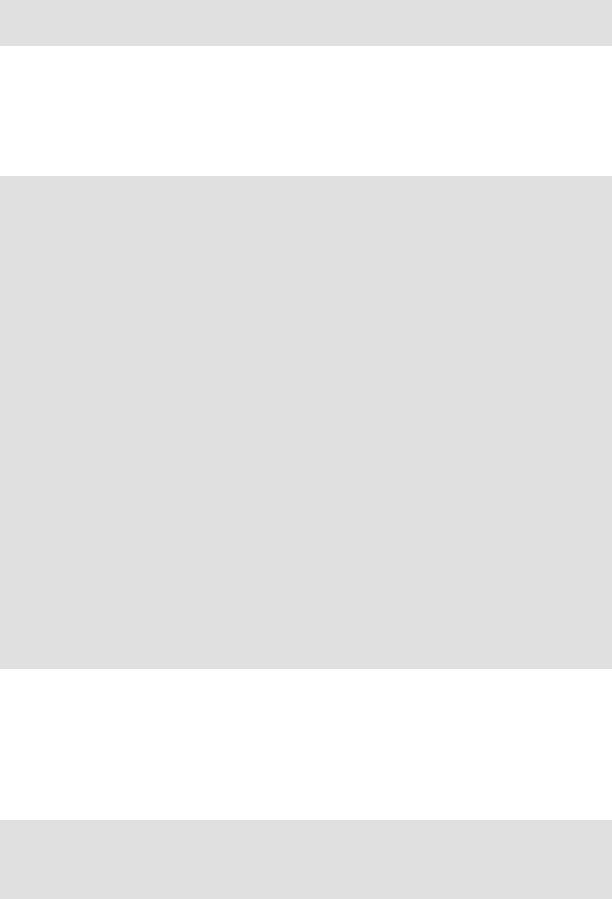
Advanced Bash−Scripting Guide
#Setting the "dotglob" option turns this off.
#Thanks, S.C.
[49]
This has the same effect as a named pipe (temp file), and, in fact, named pipes were at one time used in process substitution.
[50]
Indirect variable references (see Example 35−2) provide a clumsy sort of mechanism for passing variable pointers to functions.
#!/bin/bash
ITERATIONS=3 # How many times to get input. icount=1
my_read () {
#Called with my_read varname,
#outputs the previous value between brackets as the default value,
#then asks for a new value.
local local_var |
|
echo −n "Enter a value |
" |
eval 'echo −n "[$'$1'] |
"' # Previous value. |
read local_var |
|
[ −n "$local_var" ] && |
eval $1=\$local_var |
# "And−list": if "local_var" then set "$1" to its value.
}
echo
while [ "$icount" −le "$ITERATIONS" ] do
my_read var
echo "Entry #$icount = $var" let "icount += 1"
echo done
# Thanks to Stephane Chazelas for providing this instructive example.
exit 0
[51]
The return command is a Bash builtin.
[52]
Herbert Mayer defines recursion as "...expressing an algorithm by using a simpler version of that same algorithm..." A recursive function is one that calls itself.
[53]
Too many levels of recursion may crash a script with a segfault.
#!/bin/bash
recursive_function ()
{
(( $1 < $2 )) && f $(( $1 + 1 )) $2;
Appendix J. Copyright |
366 |
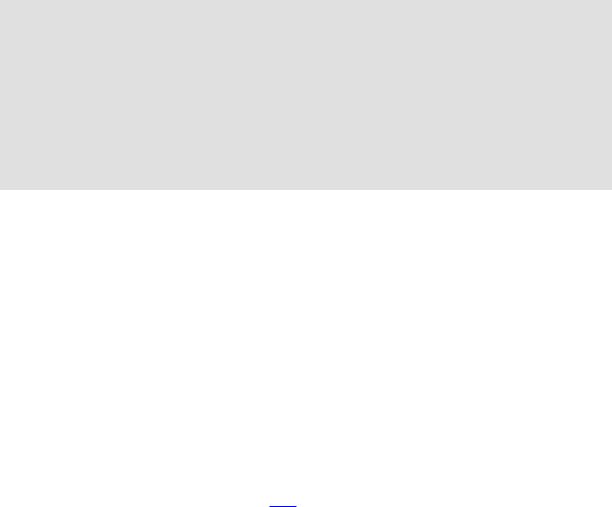
Advanced Bash−Scripting Guide
# As long as 1st parameter is less than 2nd, #+ increment 1st and recurse.
}
recursive_function 1 50000 # Recurse 50,000 levels!
#Segfaults, of course.
#Recursion this deep might cause even a C program to segfault, #+ by using up all the memory allotted to the stack.
#Thanks, S.C.
exit 0 # This script will not exit normally.
[54]
However, aliases do seem to expand positional parameters.
[55]
This does not apply to csh, tcsh, and other shells not related to or descended from the classic Bourne shell (sh).
[56]
The entries in /dev provide mount points for physical and virtual devices. These entries use very little drive space.
Some devices, such as /dev/null, /dev/zero, and /dev/urandom are virtual. They are not actual physical devices and exist only in software.
[57]
A block device reads and/or writes data in chunks, or blocks, in contrast to a character device, which acesses data in character units. Examples of block devices are a hard drive and CD ROM drive. An example of a character device is a keyboard.
[58]
Certain system commands, such as procinfo, free, vmstat, lsdev, and uptime do this as well.
[59]
By convention, signal 0 is assigned to exit.
[60]
Setting the suid permission on a script has no effect.
[61]
In this context, " magic numbers" have an entirely different meaning than the magic numbers used to designate file types.
[62]
Chet Ramey promises associative arrays (a Perl feature) in a future Bash release.
[63]
Those who can, do. Those who can't... get an MCSE.
[64]
If no address range is specified, the default is all lines.
Appendix J. Copyright |
367 |
