
cha2
.pdf2
Messages and Objects
Everywhere
THE SMALLTALK-80 LANGUAGE
When I use a word, . . .
it means just what I choose it to mean
— neither more nor less.
LEWIS CARROLL, Alice's Adventures in Wonderland
Smalltalk strives to use a small number of consistent abstractions and terms, unconstrained by conventions or terms from other programming languages. For example, a Smalltalk procedure or subroutine is called a "method." We will try to justify the Smalltalk names as soon as you leam enough to understand the excuse, but for now we will keep the unconventional names to a minimum in this tutorial. Generally we will give the Smalltalk name with the conventional name in parentheses, or vice versa. Variable names in Smalltalk are often highly descriptive, and thus quite long. Following the Smalltalk tradition. we use capitals as visual separators (moveTower) instead of hyphens (move-tower). In the next few paragraphs we explain Smalltalk relying mainly on Pascal terminology, with four figures highlighting different aspects of the moveTower procedure.
10 MESSAGES AND OBJECTS EVERYWHERE [CH. 2]
The "moveTower" procedure has local names for its arguments, and these are underlined below. All text that is between double quotes is a comment (comments are shown in italics in this chapter only). It is surprising that four languages have four different notations for something as simple as a comment. Next is an expression, (height > 0), that evaluates to true or false. The Smalltalk if-statement is like Pascal except that the Boolean expression precedes, instead of follows, the "if." Next is a block, similar to the C curly bracket notation, except that Smalltalk surrounds blocks with square brackets. There is a comment at the end of the procedure.
moveTower: height from: fromPin to: toPin using: usingPin
"Recursive procedure to move the disk at a height from one pinto another pin using a third pin"
(height > 0) ifTrue: [
self moveTower: (height-1) from: fromPin to: usingPin using: toPin, self moveDisk: fromPin to: toPin.
self moveTower: (height-1) from: usingPin to: toPin using: fromPin]
"This comment gives an example of how to run this program. Select the following and choose 'doit' from the middle-button menu.
(Object new) moveTower: 3 from: 1 to: 3 using: 2
In Smalltalk, periods are used to separate statements. Pascal and C programmers will find this syntax familiar provided they remember to use '.' instead of';'. There are three statements in the block, shown in boxes below, and they are executed sequentially.
moveTower: height from: fromPin to: toPin using: usingPin
"Recursive procedure to move the disk at a height from one pin to another pin using a third pin"
(height > 0) ifTrue: [
| self moveTower: (height-1) from: fromPin to: usingPin using: toPirT| j self moveDisk: fromPin to: toPin.1
| self moveTower: (height-1) from: usingPin to: toPin using: fromPin |]
"This comment gives an example of how to run this program. Select the following and choose 'do it' from the middle-button menu.
(Object new) moveTower: 3 from: 1 to: 3 using: 2
THE SMALLTALK-80 LANGUAGE 11
The designers of the Smalltalk language chose a format for procedure names that encourages the programmer to describe each of the arguments. The idea is to provide more than just the order of the arguments to help the programmer remember which one is which. Each part of a procedure name ends with a colon and is followed by the argument it describes. This notation could be used in any language.
The four underlined words in the first line below are the four parts of the name of the procedure (method) that is being defined. When you want to talk about the procedure, squeeze all the parts of its name together; in this example, the actual name of the procedure we have been working with is moveTower:from:to:using:. It has four arguments and corresponds to the Pascal procedure named "movetower." This procedure calls three procedures (itself twice and moveDisk:to: once) and those names are also underlined. The interleaving of pieces of procedure names with the arguments is just syntactic sugar, and you may find it useful to translate calls on this procedure to the familiar format of procedure name followed by arguments:
moveTower:from:to:using: (height, fromPin, toPin, usingPin).
moveTower: height from: fromPin to; toPin using: usingPin
"Recursive procedure to move the disk at a height from one pin to another pin using a third pin"
(height > 0) ifTrue: [
self moveTower: (height -1) from: fromPin to: usingPin using: toPin. self moveDisk: fromPin to; toPin.
self moveTower: (height -1) from: usingPin to; toPin using: fromPin]
"This comment gives an example of how to run this program. Select the following and choose 'do it' from the middle-button menu.
(Object new) moveTower: 3 from: 1 to: 3 using: 2
As mentioned above, Smalltalk strives for consistent abstractions. While most languages treat operators and procedure names as separate entities, Smalltalk lumps them together, calling them "message selectors." Both > and moveTower:from:to:using: are message selectors.
You've probably heard that Smalltalk is an object-oriented system, and may be curious to know what an "object" is. An object is a package of data and procedures that belong together. Specifically, all constants and the contents of all variables are objects. An object in Smalltalk is like a record in Pascal, but much richer and more versatile. Below, we have underlined all the objects in our example. The only things that don't denote objects are the message selectors (operators or procedure names), the comments, and a few punctuation characters.
12 MESSAGES AND OBJECTS EVERYWHERE [CH. 2]
moveTower:heightfrom:fromPinto:toPinusing:usingPin
"Recursive procedure to move the disk at a height from one pin to another pin using a third pin"
(height > 0) ifTrue: [
self moveTower: (height-1) from: fromPin to: usingPin using: toPin. self moveDisk: fromPin to: toPin.
self moveTower: (height -1) from: usingPin to: toPin using: fromPin]
"This comment gives an example of how to run this program. Select the following and choose 'do it' from the middle-button menu.
(Object new) moveTower: 3 from: 1 to: 3 using: 2
Most systems get work done in a variety of ways: by calling procedures, applying operators to operands, conditionally executing blocks, and so forth. Following the goal of using a small number of consistent abstractions, Smalltalk has exactly one way of getting work done: by "sending messages" to objects. A message is just an operator or procedure name (message selector) with its operands. The object that receives a message, the "receiver," appears just to the left of the message. We have boxed some of the messages in the code below.
moveTower:heightfrom:fromPinto:toPinusing:usingPin
"Recursive procedure to move the disk at a height from one pin to another pin using a third pin"
(height F^Ol)ifTrue:[
self | moveTower: (height I -11) from: fromPin to: usingPin using: toPin]. self ImoveDisk: fromPin to: toPinl.______
self | moveTower: (height I -Tj) from: usingPin to: toPin using: fromPin ]
"This comment gives an example of how to run this program. Select the following and choose 'do it' from the middle-button menu.
(Object new) moveTower: 3 from: 1 to: 3 using: 2
Smalltalk always returns a value as the result of each procedure (method), and, as you might expect from an object-oriented language, that result is also an object. For example, height-1 returns an integer and height > 0 returns a boolean.
You now know enough that we can explain more Smalltalk lingo. The terms "method" (procedure) and "selector" (procedure name) come from the question, "How do we select the method an object will use to respond to this message?" The answer is, "Use the selector to find the right method to execute." A message is just the operator or procedure name (message selector) along with its arguments. "Calling a proce-
THE SMALLTALK-80 LANGUAGE 13
dure" is translated in Smalltalkese as "sending a message." From now on, we will use the term "method" instead of "procedure" or "subroutine."
If you talk to yourself while you read code (don't be bashful, everyone does), then you need to know how to "talk" Smalltalk, height > 0 does exactly what you think it does, and you can pronounce it just the way you would in other languages ("height is greater than zero"); but it is really shorthand for "the object height receives the message greater-than with the argument zero." For the really dedicated code talkers, see Appendix 2. We will sprinkle Smalltalkese throughout this tutorial, but you can survive this experience without learning the complete dialect.
The object-message paradigm is natural for simulation programs. For example, sending the message throttleOpen: 30 to the object that is simulating an automobile engine might mean that the gas pedal is pressed to 30 percent of maximum. When an object receives a message, it looks up the message name to see if it understands the message. If the message is found, it starts executing the "method" that tells how to respond to the message.
Just as a Pascal procedure may call other procedures, a method may need to call other methods. The way to start another method is to send a message to an object. Sometimes you want to send a message to the same object that received the current message. How is that object named locally? In other words, when a Smalltalk object talks to itself, what does it call itself? Why, "self," naturally! Not surprisingly, messages to self are common. You can see them sprinkled throughout the program on the previous page. How does Smalltalk handle recursion? In Pascal, the definition ofa procedure can include a call on itself. In Smalltalk, the code within a method sends a mesage to the object self, in particular, a message with the same selector as the current method.
Specifying an object, sending it a message, and getting back another object as the result are the only things that ever happen in Smalltalk code. Things that require new kinds of constructs in other languages, such as control structures and arithmetic operators, are simply messages sent to objects in Smalltalk. The result of one message can be used as the object that receives another message, or as an argument in another message. For example, the object that is the result of the message - 1 being sent to height is used in each of these ways in moveTower:from:to:using:. Except for the assignment operator (covered in the next chapter), all Smalltalk code is a grand concoction of messages sent to objects.
14 MESSAGES AND OBJECTS EVERYWHERE [CH. 2]
DEFINING A METHOD
For those that like this sort of thing, this is the sort of thing they like.
MAX BEERBOHM
The best way to read this section is while sitting in front of a Smalltalk-80 system. (But we supply lots of pictures to help readers who have only an imaginary Smalltalk machine.) Notice that Smalltalk relies on a bit-mapped graphic display and pointing device, rather than a conventional character-oriented display. This difference means little to the Smalltalk language, but a large screen makes programming much easier than on a traditional display terminal. Seeing more than one piece of code at a time relieves a large mental burden.
It will probably save you time if you get a friend to show you how to start Smalltalk, move the mouse, use the mouse buttons, enter windows, select text, bring up menus, and scroll in windows. If you are the first on your block to use a bit-mapped display with a mouse, you can use the system from the hints we give you here, or look in the User's Guide.* We will give you a very careful step-by-step explanation of how to navigate and enter programs. At the back of this book you will find a user interface pocket reference card. Pull it out and use it as a reminder.
To start Smalltalk you probably have to do something sophisticated like typing @ST80. If the incantation at your site is different, write it here:
If that doesn't work, ask a friend or use the on-line help facility of the operating system from which you are trying to launch Smalltalk. The display should now look similar to the figure below. It may differ if some windows are closed, collapsed, or not there at all (see Figure 2.1).
We would like to say that there is just one standard way to drive a Smalltalk-80 system, and that this book teaches it. Unfortunately, there are two ways that your system might be different from the standard version, depending on the numbers of mouse buttons** and the
• As mentioned in the preface, "User's Guide" refers to Smatt.talk-80: The Interactive Programming Environment, by Adele Goldberg. In the User's Guide, read Sections 1.1 for the mouse,
2.5for entering windows, 3.1 for selecting text, and 2.3 for scrolling.
**How many buttons are there on your mouse or pointing device? If there are three buttons, then the descriptions we will give are correct, and you can skip to the second part of this footnote. We describe the three buttons as left, middle, and right. If your mouse has only one
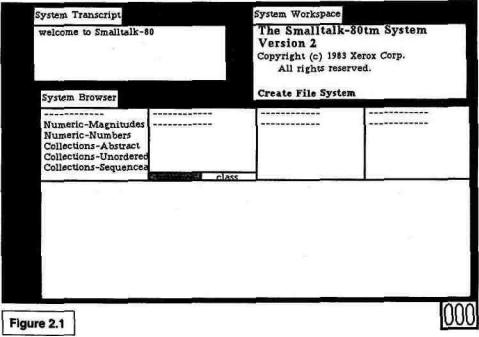
DEFINING A METHOD 15
version of the Smalltalk system***. We call the three mouse buttons "left," "middle," and "right." In some Smalltalk methods, and in the other Smalltalk books, the buttons are called, respectively, "red,"
button, you will need to do something different when we say "click the middle button." Apple computers use position on the screen in conjunction with their single mouse button to provide three virtual buttons for Smalltalk.
To use the "left button," point at anything "inside" the main part of a window and press the single mouse button.
To use the "middle button," move the cursor into the bar at the left edge of the window.
When the cursor changes into a picture of a menu 1-;;|, press the mouse button. (The cursor v"4
can change into four different shapes inside the bar, depending on its horizontal position.) To use the "right button," move the cursor into the title tab at the top of the window and
press the mouse button.
Alternatively, if you don't like that way of indicating middle and right buttons, there is another way to do it on Apple machines. Instead of using the position of the cursor to encode the buttons, you can use the "Enter" and "Option" keys as you would use shift keys.
To get the "middle button," press the mouse button while you are holding down the "Option" key.
To get the "right button," press the mouse button while you are holding down the "Enter"
key.
*** Is your Smalltalk-80 system a License 1 system or a License 2 system? Unless you are using a Macintosh, the answer is probably "License 2" (see the table in the preface to see which license you have). The Smalltalk books by Goldberg and Robson describe the License 2 system, and this book also uses the License 2 conventions. The main difference is the choice of items the user has in the middle-button menu in the browser. If you have License 2, just follow the description in the text. Where possible we will note the License 1 deviations in footnotes or parentheses. Macintosh users may find this slightly inconvenient, but bear with us. (Besides Apple, Digital Equipment and Hewlett-Packard also have the option to sell Smalltalk-80 systems under License 1.)
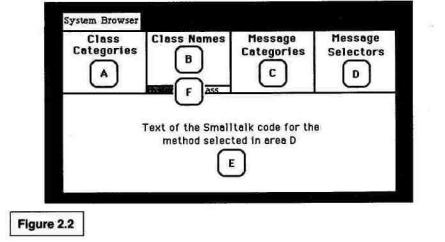
16 MESSAGES AND OBJECTS EVERYWHERE [CH. 2]
"yellow," and "blue." These kinds of mix-ups may seem childish, but we are here to explore a young subject.
We start by dealing with the display. The largest window on the screen is labeled System Browser. It is used for browsing through the many snippets of program that make up the Smalltalk system. The browser shows pieces of code according to a classification scheme, and is the main place where code is composed and edited. Looking at the browser, you see menus in four areas across the top. These areas are labeled A, B, C, and D in Figure 2.2. Area E is the "text" section
where you will edit programs. The broadest categories are in the left menu; after you have chosen one of these categories, a more specific menu appears to its right. You will work from left to right across the four menus, and then see or create a piece of program in the bottom window. For now, don't worry about the significance or meaning of the four menus in the browser.
With traditional programming systems one creates a new program that is loosely linked to other programs via the operating system. In Smalltalk, on the other hand, every program is just a piece of the whole system, and the pieces are linked together. This Zen-like approach to programming means we must find a place for Tower of Hanoi before we can write the program. Let's create a games section in one of the more generic parts of the system.
To place the games category in the Smalltalk hierarchy:
(1) "Enter the window" of the browser. Do this by moving the cursor inside the browser. One of the windows on your screen is actively listening to your mouse and keyboard. If the label that says System Browser is shown in reverse video (white let-
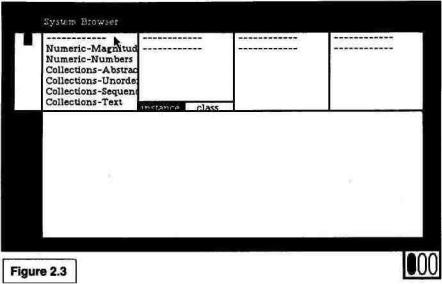
DEFINING A METHOD 17
ters on a black background), then the browser is the active window. If the browser is not already active, briefly press and release the left mouse button.* This action is called a "click." The System Browser should look like Figure 2.3.
(2) Move the cursor into area A of the browser. Look for Kernel- Objects, one of the categories in area A. It is not in the visible portion of area A, so you will have to move the menu to find it. We call this "scrolling." Just move the cursor into the vertical rectangle at the left edge of the window. You will notice the cursor changing shape as you move the mouse from side to side. (If the scroll bar suddenly disappears, move the cursor back into area A.) The horizontal position of the cursor determines which cursor is showing. Move to the right side of the scroll bar until the cursor shows an upward-pointing arrow. When you click, the line beside the cursor will go to the top of the window (see Figure 2.4).
To move the menu down, move the cursor to the left edge of the bar and get the down-pointing arrow. A click now will send the line at the top of the window to where the cursor is (the farther down the cursor is, the more text will scroll down). Try it a few times. You are looking for Kernel-Objects. It is near the middle of the list, between the Graphics- items
*If you are using a Macintosh 512K system, you are running Apple's "Level 0" Smalltalk-80 system. The browser window may not be on the screen. Instead it is "collapsed" and shows as just a label. If so, put the cursor in the label, press and hold the mouse button, and a pop-up menu will appear. Move the cursor to frame and let up on the button. The browser will expand into a window, and you can do Step 1 above.
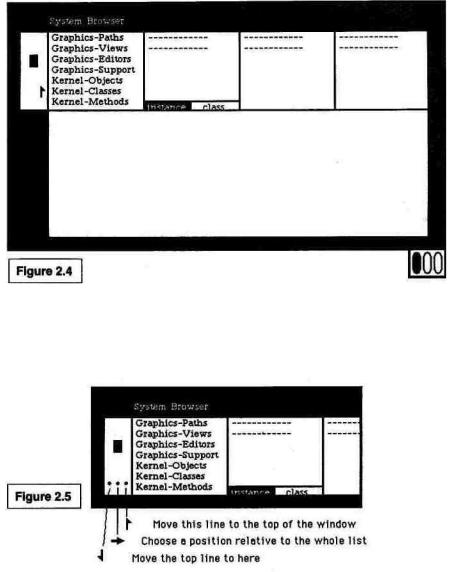
18 MESSAGES AND OBJECTS EVERYWHERE [CH. 2]
and the Interface- items (License 1 users will find it after the Interface- items). The Smalltalk system allows you to scroll almost any window (see Figure 2.5). If you want to know more about scrolling, see Section 2.3 of the User's Guide.
(3) Select Kernel-Objects. When we say "select" an item we mean place the cursor over the item and click the left mouse button. (Remember? Briefly press and release. The pocket reference card at the back of this book summarizes the various ways the mouse can be used to select an item or move around in the browser. Pull out the card and use it as you read.) In Figure 2.6, the three ovals at the bottom right of the figures represent the left, middle, and right mouse buttons. Any oval that is black means that that button is being pressed. The figure shows the screen as it is before the blackened button is
