
Buying A Computer For Dummies, 2006 Edition (2005)
.pdf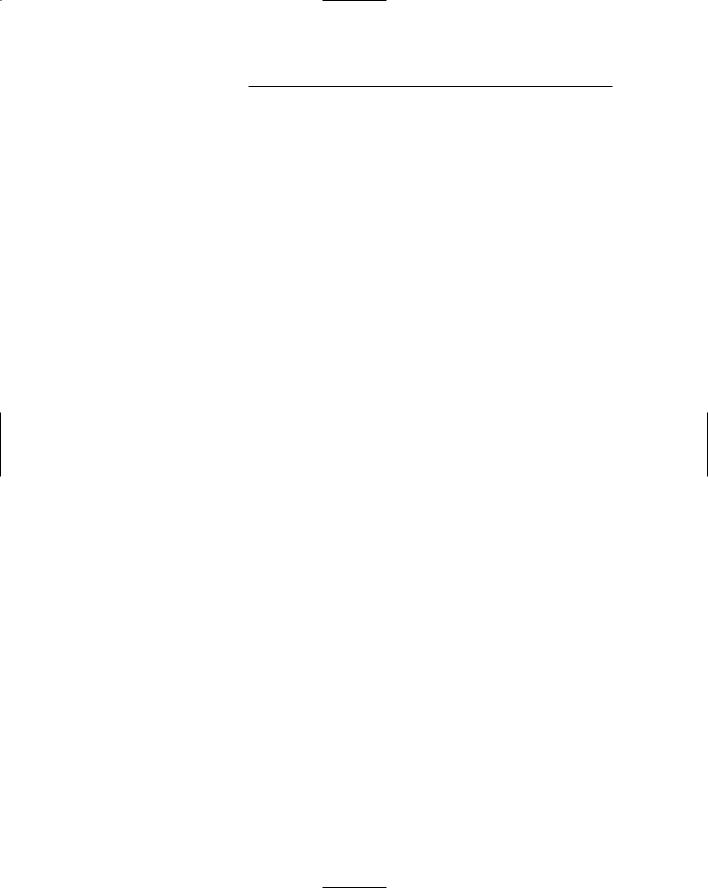
290 Part V: The Part of Tens
Dropping Brand Names
When people find out what I do, they usually want my advice about buying a computer. “Dan,” they say, as they puff up their chests, about to impress me with some trivial tidbit, “I’ve been looking at the UltraDork computer. What do you think about it?”
“Big mistake,” I answer. It doesn’t matter which brand they mention; I always say the same thing. Software is more important than hardware. Most people don’t see that, so I’m not rude when I tell them. But, thinking about brand names rather than what the computer can do is a big mistake.
Shopping for the Cheapest
Computer System
When you buy a bargain system, you will probably wind up with a competent and functional computer. When things go wrong, you want the dealer to provide service to get your system fixed. That bargain price often doesn’t include service, however. Look for a dealer you can grow friendly with. The dealer’s reputation, which is more important than price, is how it stays in business.
Being Unprepared for the Sale
Computers have different jargon (in case you haven’t noticed). Don’t expect a computer salesperson to be able to explain to you all the subtleties of things like GPU, scan rate, MHz, and IEEE. Some disreputable salespeople may even dupe you into paying more money for obsolete and unnecessary technology.
Forgetting Some Extra Items
The ad says $600, and you have just a hair over that — enough to pay the sales tax. Alas, you didn’t read the fine print: That $600 computer doesn’t come with a monitor. Oops!
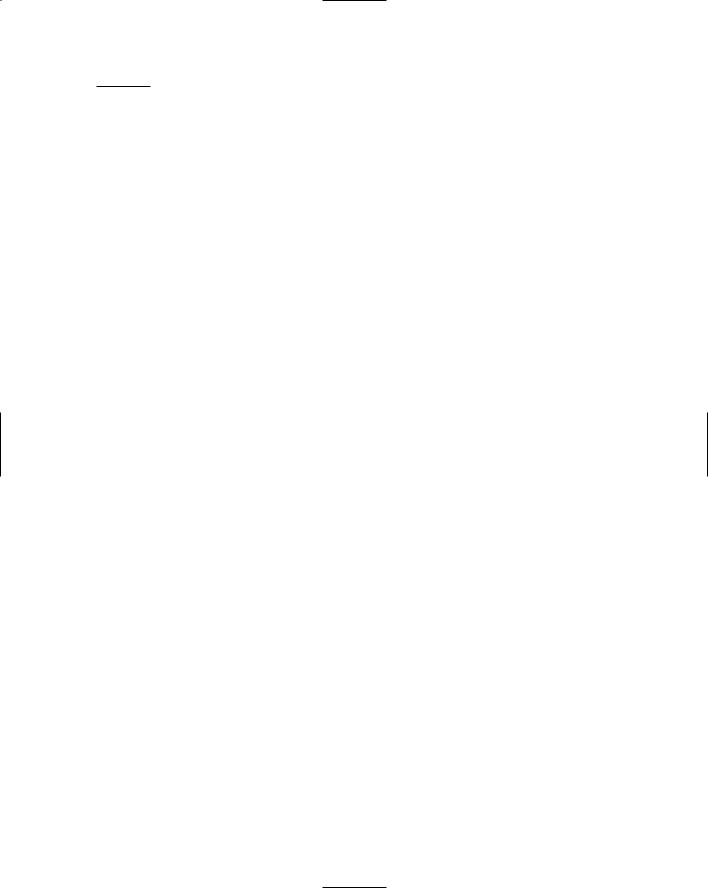
Chapter 28: Ten Common Mistakes Made by First-Time Computer Buyers 291
Ensure that you buy a complete computer system! Doubleand triple-check the ads for any missing pieces. You need a monitor, a keyboard, memory, a hard drive, and operating system software to make a computer system.
Not Paying by Credit Card
Never pay for a computer with a check. Never pay cash. Always pay with a credit card. Why? Because credit charges can be put into dispute if anything nasty happens between you and the dealer. Credit card companies support their clients. If someone sells you junk, the credit card company doesn’t force you to pay for it (as long as you have taken legitimate steps to resolve the problem).
Most banks don’t let you reverse the charges on a check. If you pay cash to a shady dealer, your money is gone forever. Computer-dealer scams aren’t as popular as they used to be, although they still exist.
Not Reading the Setup Manuals
As a general rule of advice from a self-proclaimed computer guru: Read things over before trying them. If you make a mistake or something doesn’t happen right, read the instructions again and try a second time. Consider it a last resort to make that phone call to your dealer. Don’t substitute the phone for the manual.
Forgetting That Software
Can Be Expensive
Contrary to what you may think, computer hardware is only half your cost. The computer software that your computer needs probably costs the same amount as what you paid for your computer (over time, of course). Piece by piece, package by package, software is expensive.
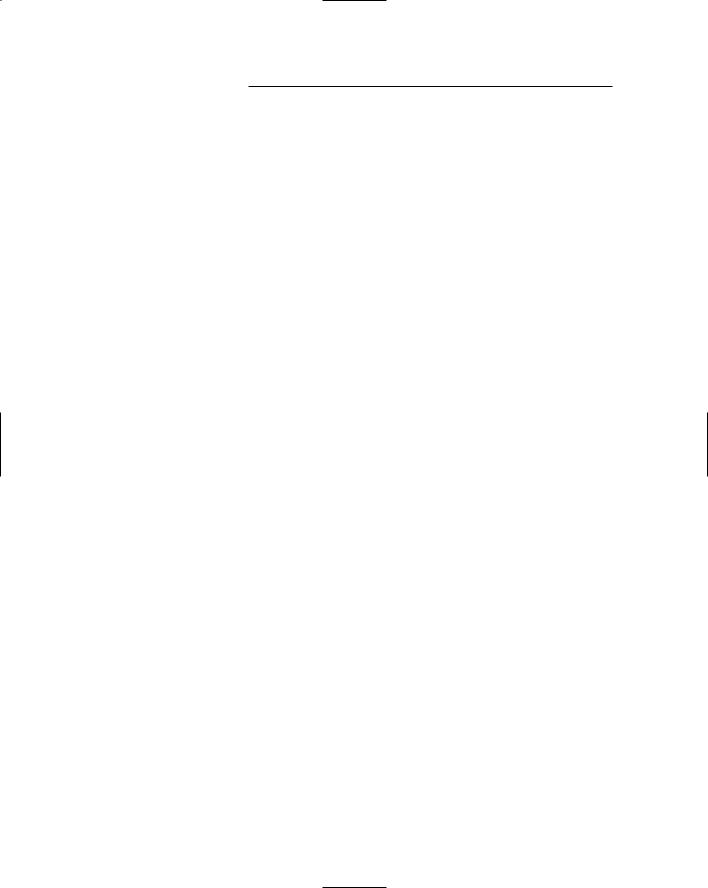
292 Part V: The Part of Tens
Buying Too Much
Start simple. If you buy too much stuff too quickly, you may go overboard and never find out all about your system. My recipe for becoming a computer guru, in fact, involves starting with a minimal system. After you have that mastered, upgrade slowly and learn as you go.
Not Counting Learning Time
If you have just figured out that you need a computer “yesterday,” you’re too late. I advise everyone (businesspersons, students, or just the idle curious) to give themselves at least three weeks to use and become comfortable with their computer system before the real work starts.
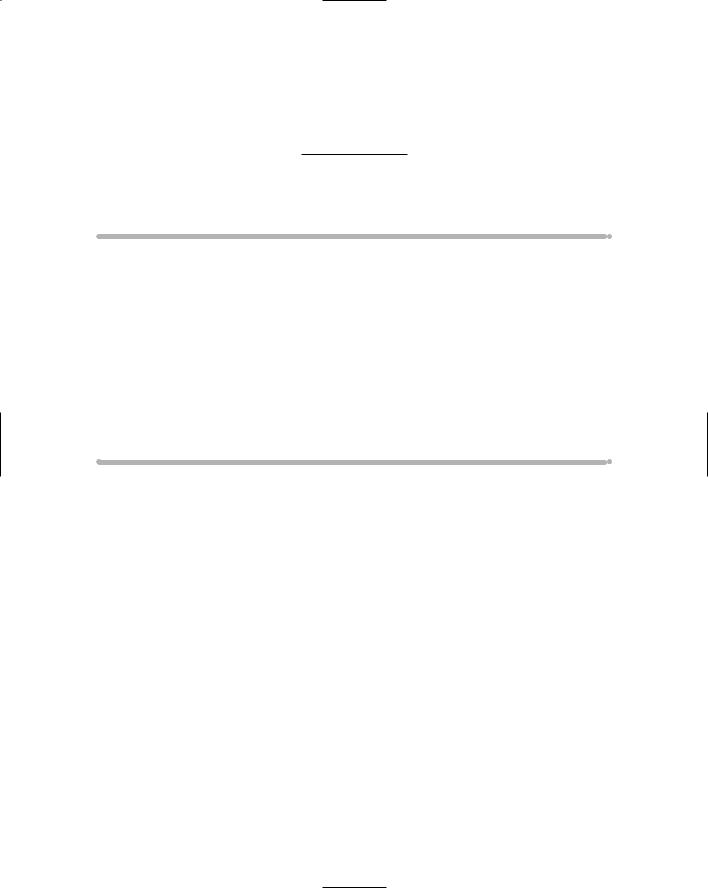
Chapter 29
Ten Warning Signs
In This Chapter
Industry standards versus ads
Out-of-date stock
Money down required
Missing pieces
No address in mail orders
Salespeople too busy
You’re ignored
No classroom
No software documentation
If all people were good, wholesome folks with high morals and standards and a strong sense of customer support, I wouldn’t have to write this chapter. Because this chapter is here, though, I suppose that you will have a
better understanding of human nature.
Because the computer industry is full of terms and standards that only real computer geeks have knowledge of or an understanding of, it’s rather easy to pull the wool over your eyes. I don’t want that to happen. The best thing I can do is educate you on what to be aware of. Consider this chapter a computerbuying self-defense class.
Hi-yah!
Industry “Standards” versus the Ads
Beware of computer hype! You may read about “groundbreaking” technology, but, honestly, unless you see that technology available in a computer ad, forget it.
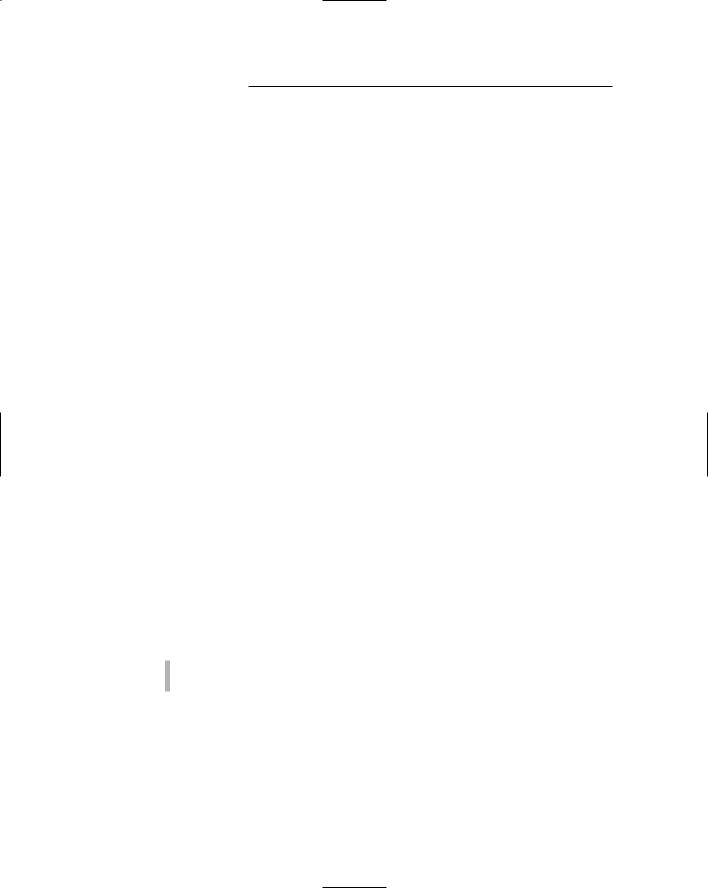
294 Part V: The Part of Tens
Any new hardware technology takes time to become accepted. Wait until something “fabulously new” is available on most new computer systems before you decide whether to buy one. Remember that software controls the hardware. You need software in order to use the new hardware, regardless of whether every computer has the new hardware.
Out-of-Date Stock
Computer dealers like to sell stuff they don’t have to fix. No one — neither you nor the dealer — likes to see you come back with your computer in the box because it doesn’t work. I don’t mean, however, that shady dealers don’t try to sell you old stuff just to get rid of it.
Do your research (like reading this book) before you walk into a store. Be aware of what’s appropriate for your needs and what the computer industry suggests as standard (which you determine by reading the ads). You don’t want a pushy salesman convincing you that a CRT monitor is better than an LCD simply because he has three dozen stacked up in the storage room and the boss told him to get rid of them.
(I worked one day at a computer store. During my only sales meeting, we were told to “unload” an ailing computer, to steer customers to it first regardless of what their true needs were. Like I said, I worked there only one day.)
Money Down Required
For what possible reason would anyone need money down on a computer? It’s just not necessary. Don’t believe them if they pull this bit: “We need the down payment to ensure that you’re committed to buying this computer.” Computers are selling like hotcakes, so it’s not like they would build a computer and be stuck with it forever if you didn’t take it. Someone else will buy it.
Never put money down, especially cash, on a computer.
Always pay for your purchase with a credit card.
Missing Pieces
If you open the box and everything isn’t there, take it back immediately! Chances are good that you were sold a computer someone else returned and everything wasn’t put back properly. Tell the people at the computer store that you want another computer. Don’t accept their giving you the missing

Chapter 29: Ten Warning Signs 295
parts. Unless someone there told you that you were buying a refurbished computer, he cannot legally sell it to you. Check the laws in your state about selling refurbished equipment.
No Address in the Mail-Order Ad
It’s an easy scam: Someone opens a business with a rented postal box, places an ad in a circular (and doesn’t pay for it), and has an 800 number. The orders fly in because the prices in the ad are just too good to be true. That’s because they are; two days later, the “business” doesn’t exist and folks are out thousands of dollars in cash.
Reputable dealers post their physical addresses in their ads, along with their local phone numbers.
Salespeople Too Busy to Help
My theory has always been that if people are too busy to take my money, I don’t want to give it to them anyway. Go someplace else, to wherever you find someone who’s willing to answer your questions and take the time to fully explain what they have to offer you.
Salespeople in the Store Ignore You
If the salespeople in the store are ignoring you, one of two things is going on: Either no one knows enough to walk up and help you, or no one gives a hoot whether you buy a computer. Apathy and ignorance are two qualities you don’t ever want to do business with, regardless of whether you’re buying a computer, a car, or some shoes.
(I was ready to plunk down $800 for a new hard drive in a local store, and everyone in the store ignored me. The salesperson didn’t know what a SCSI drive was. The techie commented only on the SCSI drive and didn’t tell me whether it was in stock or available for sale. It was a nice store, too; it had a classroom in back and competitive prices. Because the people in there were jerks, though, I bought my $800 hard drive by mail order.)
Also, be wary of any salesperson who refers to you behind your back as a “mark” — unless, of course, your name is Mark.
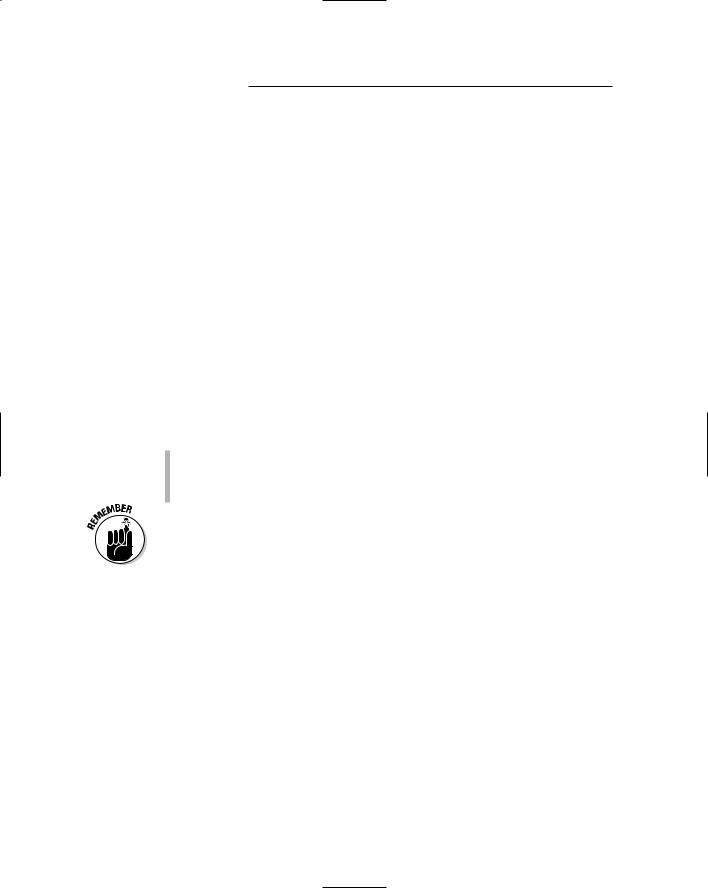
296 Part V: The Part of Tens
No Classroom
If a store doesn’t offer some kind of computer class to help you with your new purchase, the folks there really aren’t concerned with giving you complete customer service. They’re more concerned with making a sale.
If you’re a first-time computer buyer, taking a class gives you a better sense of confidence to go exploring with your computer, and your frustration level is much lower.
No Software Documentation
All software comes with some kind of documentation: installation instructions, information on how to play or work the software, and maybe even some technical notes. This stuff is all-important. If the software documentation doesn’t come with the computer, chances are that the software is stolen. Don’t leave the store without seeing that documentation. If someone makes any of the following comments, leave the store!
“The software doesn’t come with any documentation.”
“Oh, you’ll be able to figure it out.”
“The program tells you what to do as you go along.”
All software must be sold with documentation! Even if it’s just a CD, that CD must have a serial number on it — or, sometimes, the entire manual!
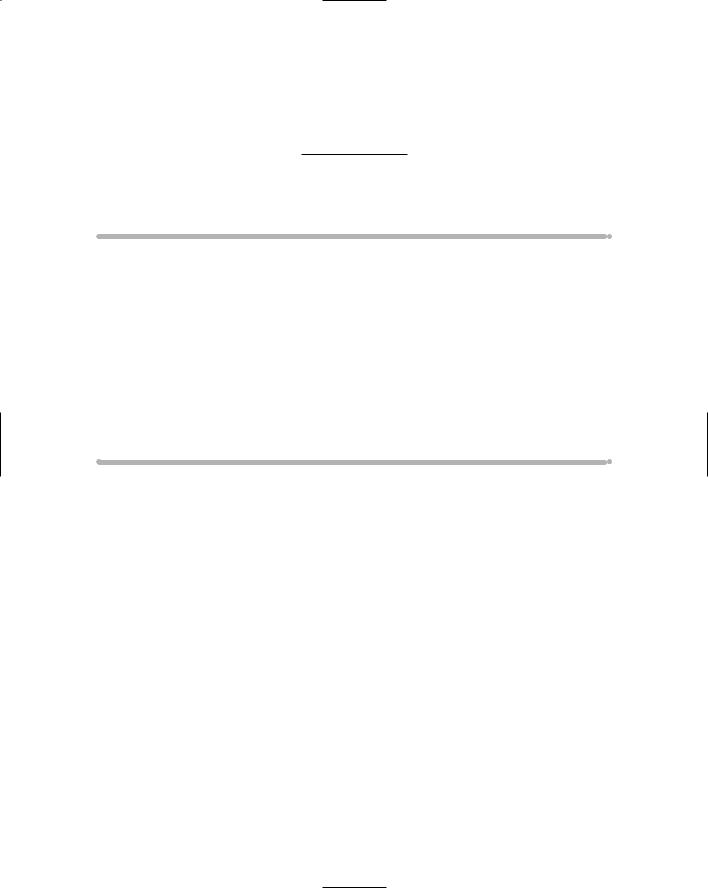
Chapter 30
Ten Other Things You Should Buy
In This Chapter
Mousepad and wristpad
Power strip and surge protector
Uninterruptible power supply
Printer cable
Printer paper
Toner or ribbons
Removable disks
CD caddy
Roll of paper towels
This chapter is dedicated to the ten additional things, whatnots, and items you need to buy that will help with your whole computer-using
experience. Buying these things isn’t optional. You really need them.
Mousepad and Wristpad
Ever try to use a mouse with a dirty ball? No, really, I’m serious. The mouse has a ball that it rolls on, and if that ball becomes dirty, it doesn’t roll smoothly and you have a heck of a time trying to get it to point, drag, or do anything.
A mousepad is a screen-size piece of foam rubber that sits on your desk and that the mighty mouse rolls on. A mousepad makes the mouse roll more smoothly and keeps that mouse ball clean (as long as you don’t drop cookie crumbs all over it).
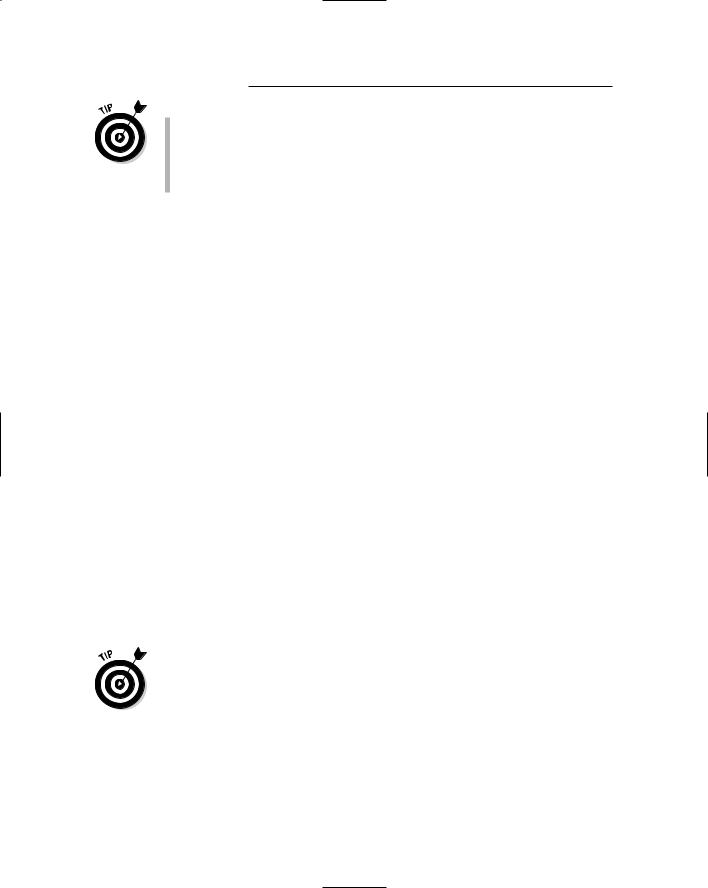
298 Part V: The Part of Tens
You get the best performance from your mouse if you buy a mousepad that’s slightly textured. Smooth pads don’t work as well.
Optical mice don’t need mousepads, but, still, having a mousepad is nice; it keeps a portion of your desktop clean for the mouse to slide around in.
Buying a wristpad is more of a health measure than a technical one. Lazy keyboarders drop their wrists to an unnatural position, which eventually causes stress on their wrists and their infamous carpal tunnels. This condition, of course, can be painful.
The purpose of a wristpad is to keep your arms and hands in a normal, healthy position. It fits right below your keyboard, and your wrists gently lie on it.
Wristpads are also available for your mousepad, sometimes both in one unit.
Neither a mousepad nor a wristpad is expensive, and you can get creative with a mousepad. Kinko’s has a process in which you can put your kids’ pictures (or pictures of your cats, if you don’t like kids) on your mousepad.
Power Strip
Not until you start putting together your computer and all its various gadgets does it occur to you that home builders truly underestimate the need for wall outlets.
You have to plug in your computer, printer, modem, scanner, lamp, clock, and answering machine. The list can get pretty long, and you’re probably looking at one, maybe two, plugs to accommodate all this stuff.
Power strips are like short extension cords, except that they have several outlets to accommodate your computer paraphernalia.
The Kensington SmartSockets brand of power strip has a large, wide area that allows more room for the AC converters that often come on computer peripherals. I recommend this brand.
Surge Protector
A surge protector is merely a dooded-up power strip. It’s like a power strip with a fuse to even out the electricity in times of power glitches, which can crash your computer and make you lose everything you have been working on.
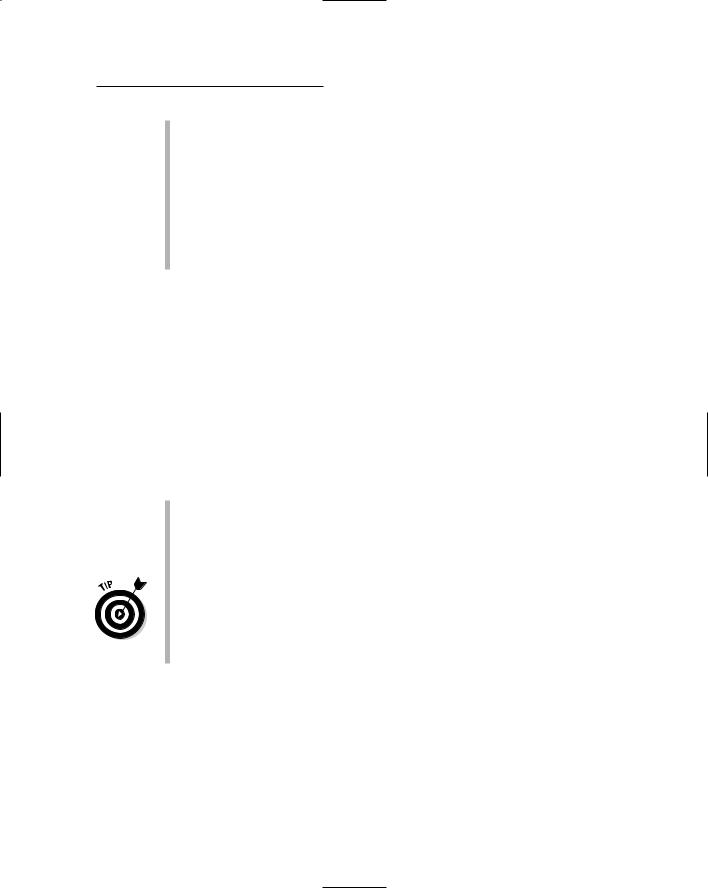
Chapter 30: Ten Other Things You Should Buy 299
A power strip can also be a surge protector. Some just have extra outlets. Others have surge protection in them, like the SmartSockets, mentioned in the preceding section.
Some surge protectors also come with filters for protecting your phone line and network cable.
The more you pay for a surge protector, the better its protection. The highest level of protection is spike protection, which protects your computer from lightning strikes.
Sorry — you can’t get any “wrath of God” protection.
UPS
UPS (not the delivery service) stands for uninterruptible power supply. It keeps the computer on (for a while) during a power outage.
By plugging your computer and monitor into the UPS, you have enough time to safely save and close all your documents before turning off your computer. The UPS also has surge protection, but you don’t really have to plug everything into it. After all, who cares whether your modem or your printer goes off during an outage? The data in your computer is more important, and that’s what the UPS protects.
If you plug too much stuff into a UPS, your computer doesn’t have enough power to last long enough to save any of your work. Plug just the computer and monitor into the UPS.
Never plug a printer into a UPS; printing can wait until after the power comes back on.
If possible, try to find a UPS that supports swappable batteries. That way, you can replace only the battery if the unit ever gets sluggish and not have to buy a whole new UPS.
Most UPS systems are good for around five minutes, so don’t dawdle! Save your work, and then turn off your computer!
Printer Cable
Printers don’t come with printer cables, which has always amazed me because you can’t get your printer to work unless a cable connects your printer to your computer. It’s like buying a television without a cord to plug into the wall. Ugh.
