
Buying A Computer For Dummies, 2006 Edition (2005)
.pdf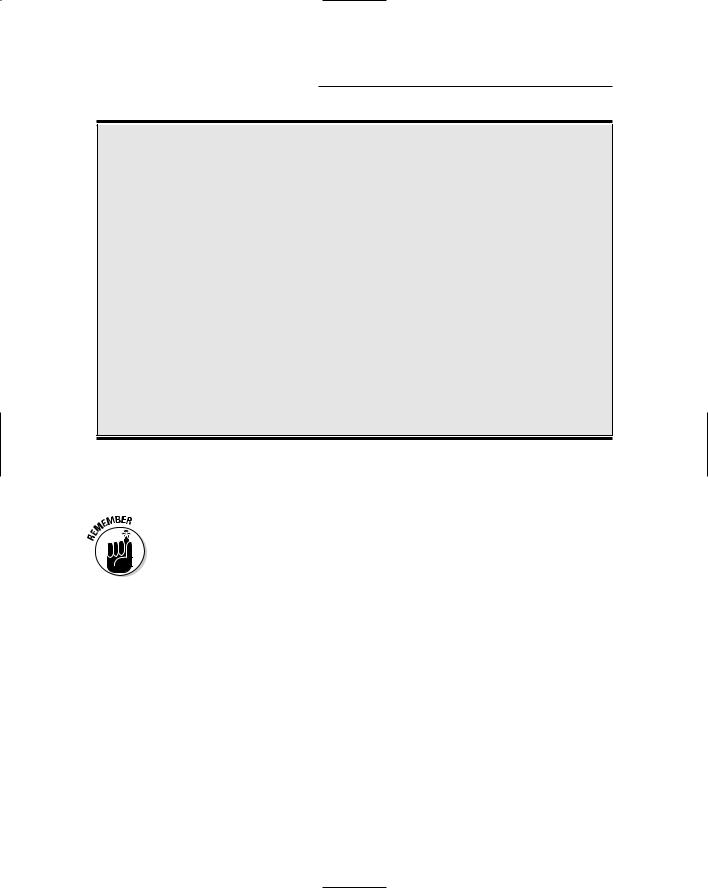
280 Part IV: Living with Your Computer
Is AOL an ISP?
AOL has its fans, but I’m not one of them. For the price, I think AOL is a rip-off. Yet, if you enjoy AOL and feel that you’re getting your money’s worth — great. Before moving on, however, consider some arguments both pro and con for AOL as your ISP:
Pro: AOL is great if you’re just starting out. The software is free (but not the monthly service fee), and it’s easy to set up. Access is available all over, which means that you can get your mail and go online when you travel. AOL is widely supported by many companies, news organizations, and online retailers. If you’re happy with AOL, why rock the boat?
Con: Using AOL is slower than connecting directly to the Internet through an ISP. You’re
limited by the AOL software, through which Web pages are funneled, as opposed to viewing them directly with a true Internet Web browser. AOL e-mail is nonstandard, which means that some attachments cannot be received. Though the AOL phone lines may not be as busy as in days past, AOL is still subject to outages. The AOL help system is impersonal and bad.
I favor a local ISP because you often get hometown service and the fastest Internet access possible. All your Internet software works, and you’re not restricted to certain places or prevented access because the system is busy. Because of that, this book doesn’t cover AOL.
The S Means Service
Remember that the S in ISP means service. An ISP should not be judged merely on the fact that it gives you a phone number and Internet access. And, never buy into an ISP’s plan just because it’s the cheapest. There should be more.
Beyond classes, I would give high marks to any ISP that offers 24-hour human tech support (a person on the phone). Nothing is more helpful than a human voice when you’re experiencing Something Weird on the Internet at 1 a.m.
Ensure that the ISP has plenty of phone lines. Ask how well connected it is; the more connections it has to the Internet, the more likely you can still use the Internet in the event of a crash (the Internet does crash from time to time).
Make sure that the people at the ISP are those with whom you’re willing to work. Having their personal e-mail addresses available is a major plus, almost like having a favorite salesperson in the store.
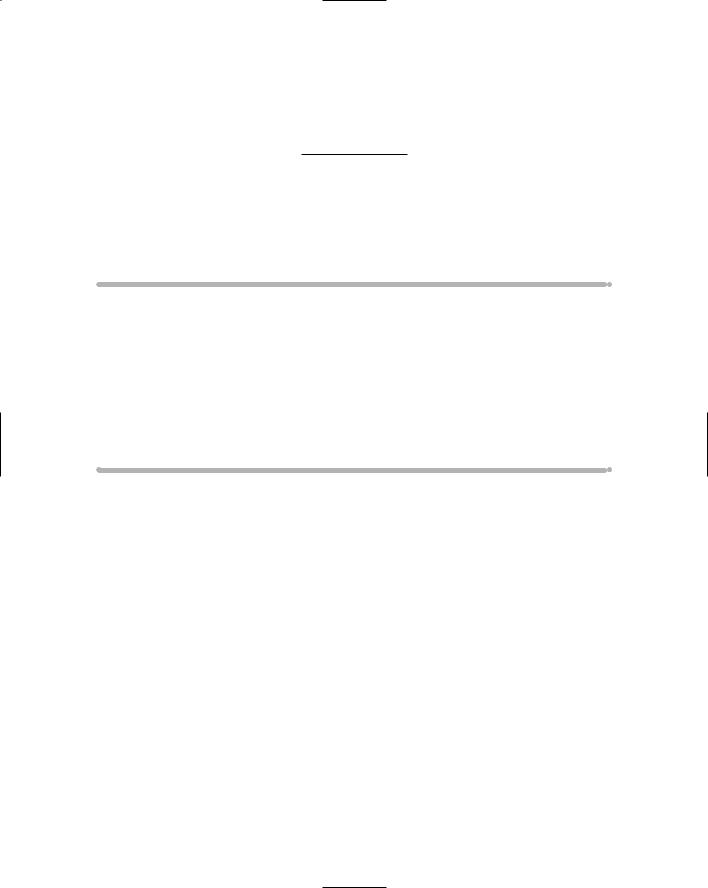
Chapter 27
When to Buy, When to Sell, When to Upgrade
In This Chapter
Knowing when your computer is a geezer
Deciding whether to upgrade your old stuff
Determining whether to upgrade the microprocessor
Upgrading your software
Upgrading your operating system
Selling your computer
Considering used computers
Nothing lasts forever. Well, except for death and taxes (but you die only once). Diamonds last a while. But, most things have a life span. For
example, rubber spatulas seem to last about three months before they get all melted and cracked. Cars? Maybe five or seven years (just enough time to pay off the loan). Computers? They have life spans too.
Expect your computer to last at least four to seven years. Although a computer can last longer, technology advances so much and software demands new technology so strongly that after four years, your new computer is seriously outdated. What should you do? Should you sell it? Should you upgrade it? Should you buy a new one? This chapter helps you make those decisions.
Unlike Wine and Cheese, Computers
Don’t Age Well
Nothing is more disappointing than reading a computer ad six months after you buy a computer and discovering that you could have had, for the same money, a much better computer. Don’t get discouraged! This situation happens all the time, which is why I say “Buy!” when you’re ready to buy. You have your computer. You’re using it. That’s much better than waiting.

282 Part IV: Living with Your Computer
When exactly does your computer become a true geezer? Generally, after four or five years of duty. After that time, two things generally happen: The hardware becomes much better and cheaper, and the software starts craving that better hardware. A third thing also happens: Your computer starts to go south. The hard drive may start making a louder noise, especially when the system first starts up. It’s a sign that the bearings are starting to go. (It’s not an emergency; the drive may still have years of life left.)
Should You Upgrade?
One of the joys of owning a computer is that you can upgrade or replace any of its components at any time — as long as the computer is turned off when you do so.
Upgrading is an easy alternative to tossing out a fairly good computer and spending more money on a new one. Upgrades are inexpensive. And, often, all you need is a simple upgrade: more memory, another monitor, another hard drive. A few twists of the screwdriver later, and you have an almost-new computer again. Upgrading should come from some serious need: Software demands more memory, you run out of disk storage, or something breaks.
Which hardware to upgrade first
What you upgrade first depends on your needs. Does your software need more memory? Upgrade it. Is your monitor shot? Buy another one. Out of hard drive storage? Add another.
Memory: As long as your computer is properly configured for memory (refer to Chapter 6), plugging in another 256MB, or even 1GB, of RAM is relatively easy. This upgrade often solves a number of problems you may have with a sluggish computer.
Hard drive: Although plugging in another hard drive is easy, getting it going can be a pain. Hard drives must be formatted, and it’s hard to find out exactly how that’s done. Better leave this upgrade to your dealer.
The best part about upgrading a hard drive is that you can add a second hard drive of immense size. If you miscalculate and find that 40GB of storage isn’t enough, for example, buy an 80GB hard drive! You can install it right inside the console. Upgrading the hard drive is more expensive than upgrading memory. Because humans tend to collect things, however, you will enjoy the extra space right away.
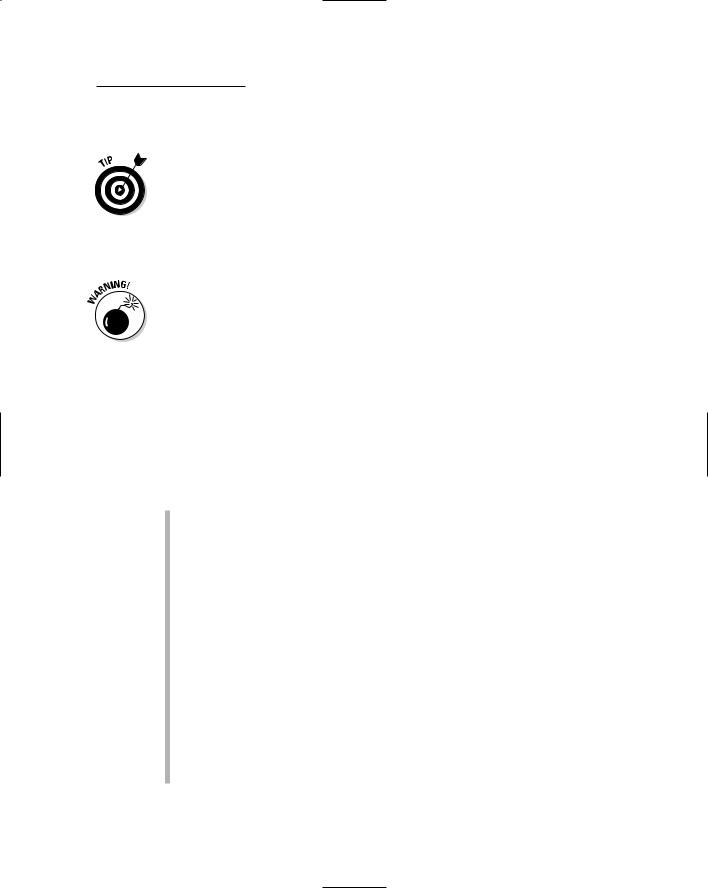
Chapter 27: When to Buy, When to Sell, When to Upgrade 283
Monitor: Buying another monitor is cinchy: Buy it! Turn your computer off, unplug the old monitor, and plug in the new one. Done!
Old monitors don’t keep their value. You cannot sell them, and you shouldn’t toss them out in the trash. Instead, refer to your locality’s disposal people for the proper method of tossing out an old computer monitor.
Other stuff: Just about everything in your computer can be upgraded. You can upgrade, in addition to the preceding items, your CD-ROM player, a floppy drive, a video adapter, or virtually any component in your computer.
Watch your upgrade costs! Sure, it may be fun to buy your computer a present in the form of an upgrade. Tally what you spend, though. If you’re not careful, you may wind up spending more on your old computer than it would cost to buy a new one.
My $.02 on upgrading your microprocessor
Another hardware upgrade touted in the computer magazines is the microprocessor upgrade. It’s not hard to do: The microprocessor slides or clips into a socket. Most computers are designed that way. I don’t recommend it, though, for several reasons:
Cost: When your dealer buys microprocessors to plug into his computers, he buys them by the truckload. He gets a discount; you don’t. You pay top dollar for a new microprocessor, which can be a several-hundred-dollar premium for the current top-of-the-line model. Spending your money on a memory upgrade may give you better results anyway.
Compatibility: Although the new microprocessor may plug into
the old one’s slot, is the computer’s circuitry geared to work with it? Motherboards are designed around specific microprocessors running at specific speeds. Although the new one may function, it may be crippled or inhibited by the older circuitry on the motherboard. What’s the point of having a faster microprocessor when it has to slow down to access your computer’s old memory, for example?
The whole motherboard upgrade: This upgrade involves another microprocessor upgrade, which directly addresses the issue of compatibility, but not price! New motherboards (your computer’s main circuitry) are spendy. If you go that route, you may as well buy a new case and a new hard drive and — hey! — you have a new computer! You have the old one too, gutted out and not good for anything.
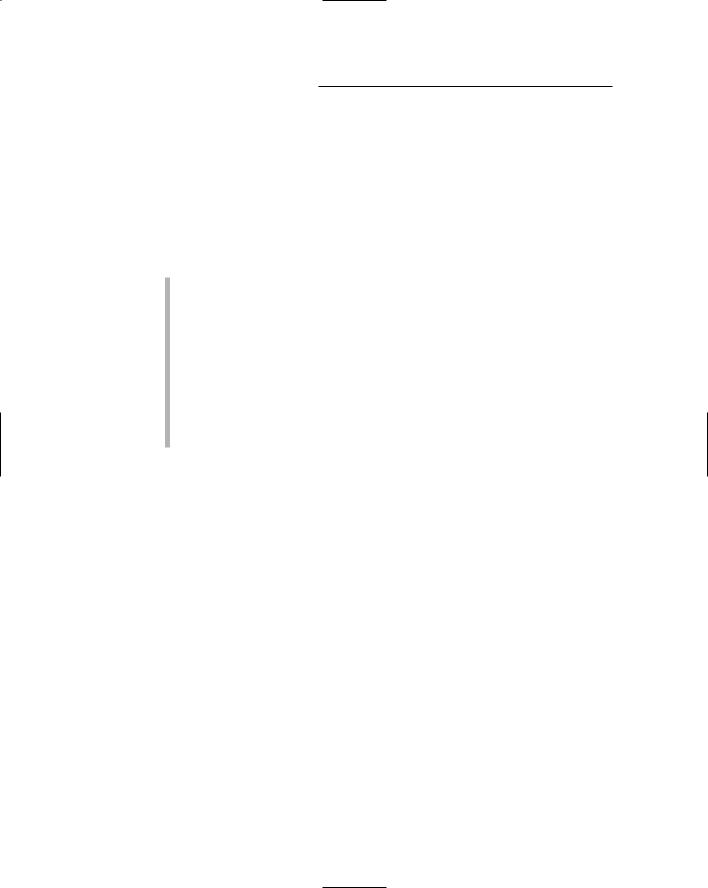
284 Part IV: Living with Your Computer
Upgrading software
You’re often bombarded with developers’ propaganda for upgrading their software. Hurry! Version 4.02 is available! It’s only $69 because you’re a registered user and we like you!
When should you upgrade your software? As with everything else, the answer is “according to your needs.” Do you need the new features the software offers? Does the new version fix the bugs that annoyed you? If so, buy it.
It’s possible and quite common to skip software upgrades. For example, skipping from Version 3.2 to Version 4.1 can save money and keep you current.
If you’re using the same software at home as you are at work, upgrade when your office does. If you don’t, your older software at home may not be capable of reading the documents the newer software at work produces.
A good argument to eventually upgrade any application, in fact, is to keep compatible with any new document formats. Eventually, you may find that others are using the software and that your older application cannot read those newer document formats.
Upgrading your operating system
Like all software, your operating system eventually will have a new version. In days of yore, this situation caused a debate: Everything worked fine with the current operating system, so why upgrade? Even if the new version had exciting features, the upgrade may not have been compatible. It was a puzzle. Generally speaking, I can give you this advice:
Never upgrade your operating system.
The best way to get the next version of an operating system is to wait until you need to buy a new computer. The new version comes installed on that computer. Otherwise, you risk a great deal by upgrading your current operating system — primarily, that some of your older software may not be compatible, which would force you into paying lots of money for upgrades.
You may eventually encounter new software that requires the newest operating system. Traditionally, however, that doesn’t happen until the new operating system is about two years old. Why? The answer is that because software developers don’t want to lose you as a customer, they don’t write a specific version of their applications until everyone has upgraded. So, don’t panic.
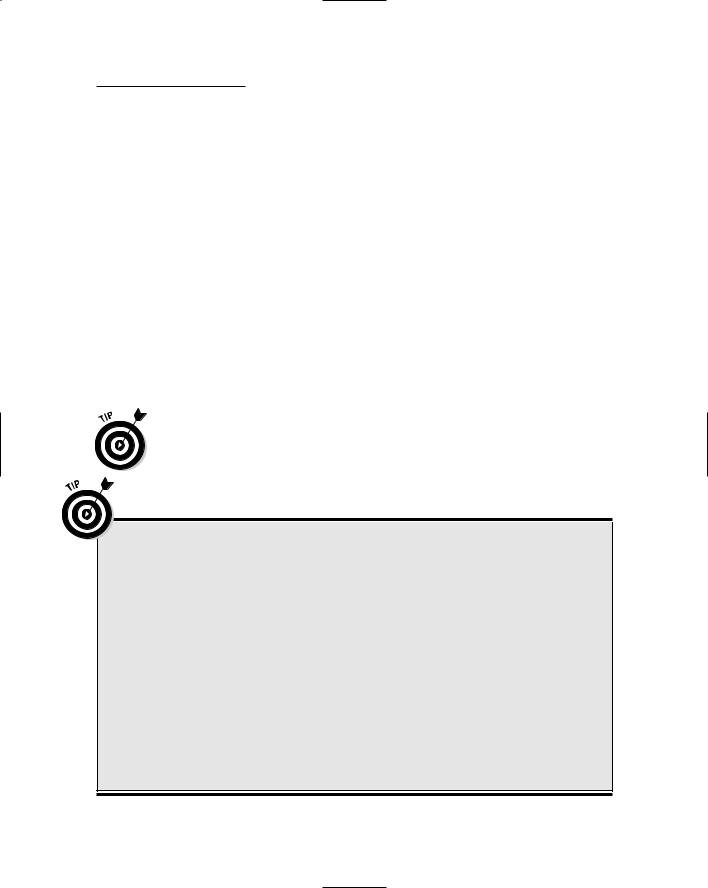
Chapter 27: When to Buy, When to Sell, When to Upgrade 285
Should You Sell Your Beloved Computer?
I remember when friends of mine in the mid-1980s tried to sell their computers. They had sold cars, so they tried to figure the price of their used computers in the same way. The stuff never sold.
Used computers have no value. If you wait four or five years, the new stuff is so much better that you never can recover any value from your original purchase. I have my accountant rapid-depreciate my computers, in fact, because they just don’t hold any value.
If you do try to sell your computer, ask only $50 to $100 for it; use a higher price if it’s a recent system, but don’t expect to walk away with a profit. The best buyer is someone who already has that type of computer and wants to buy another one.
Sell everything that comes with the computer when you sell. Make the computer system as complete as you can. You can throw in software too, although that doesn’t add to the price of the computer. (Old software has no value.)
Ask for either cash (because it won’t be that much) or a cashier’s check for your old computer. The last insult you want is to sell something you paid $2,000 for to a guy who writes you a rubber check.
What about the hard drive and all your personal data?
When you get rid of your old computer, don’t get rid of your personal data as well! The most secure thing to do is keep the hard drive. Offer your used system without a hard drive, or, if you really want it to sell, buy a replacement hard drive for the computer. That’s the safest way to ensure that your data doesn’t get abused. (Companies that are serious about security remove hard drives from their old computers and have those drives physically destroyed.)
If physically removing the hard drive isn’t practical, you can use software that “bulk-erases” the
disk. This type of program comes with Norton Utilities (or Norton SystemWorks). It’s called Wipe Disk. Use it to utterly erase everything on your PC’s hard drive so that none of your personal information is sold with your computer.
Other programs that can erase your hard drive include OnTrack’s Data Eraser (www. ontrack.com) and Jetico’s BCWipe (www. jetico.com).
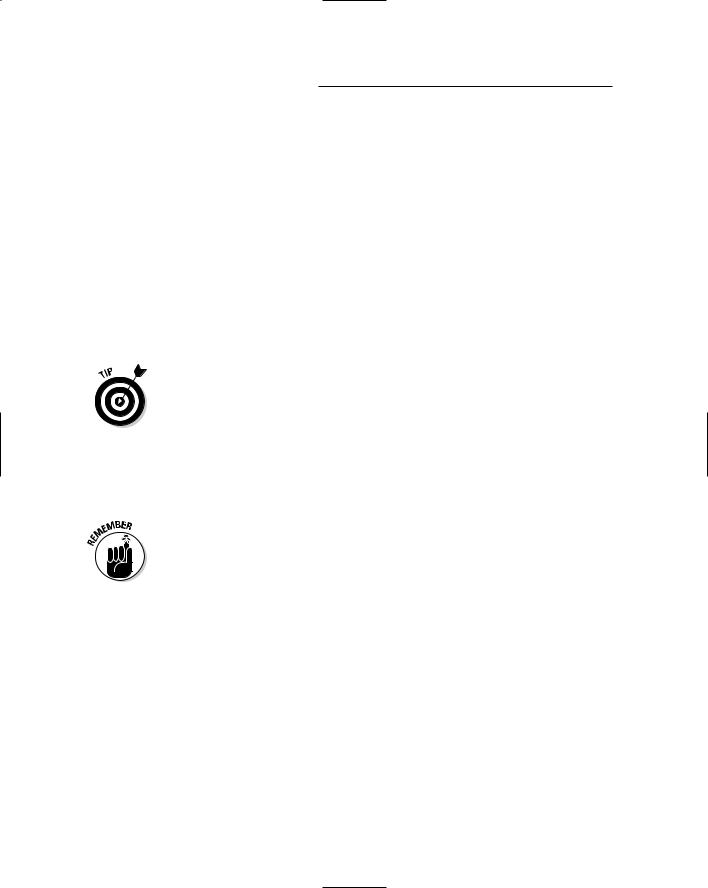
286 Part IV: Living with Your Computer
A better thing to do with your old computers is to donate them to charities or private schools. Give them as much computer as you can, including a printer. Give them your software manuals and discs. And, ask for a receipt based on the computer’s fair market value (see an accountant for more information). You get more from the computer that way, as a tax deduction, and you give something back to your community.
Buying a Used Computer
You may have many reasons for buying an old computer. The most common is that you have a computer exactly like it and want another as a spare. Or, maybe your software just runs better with an older system. If so, buying a used computer saves you hundreds of dollars over buying a state-of-the-art system whose power just isn’t needed.
Test-drive a used computer before you buy it. Take some software with you and load it up. Make sure that it runs. Save something to disk. Print something. If it works, the used computer is worthy.
Used computers, unless they have been used less than a year, are worth only a couple hundred dollars — max. Don’t overpay! Check the classified ads to see what’s being asked for used equipment. Then check the prices of new equipment and compare. Obviously, paying $200 for an old Pentium PC makes no sense with new PC models selling for $400.
Someone may tell you, “Oh, but you also get $2,000 worth of software for only $200!” Just laugh at the person. “Ha-ha!” Old software has no value. Sure, the guy may have paid $2,000 for it originally, but it’s worth nothing now. Insist that the seller include all the boxes (if they’re available), original software, and documentation.

Part V
The Part of Tens
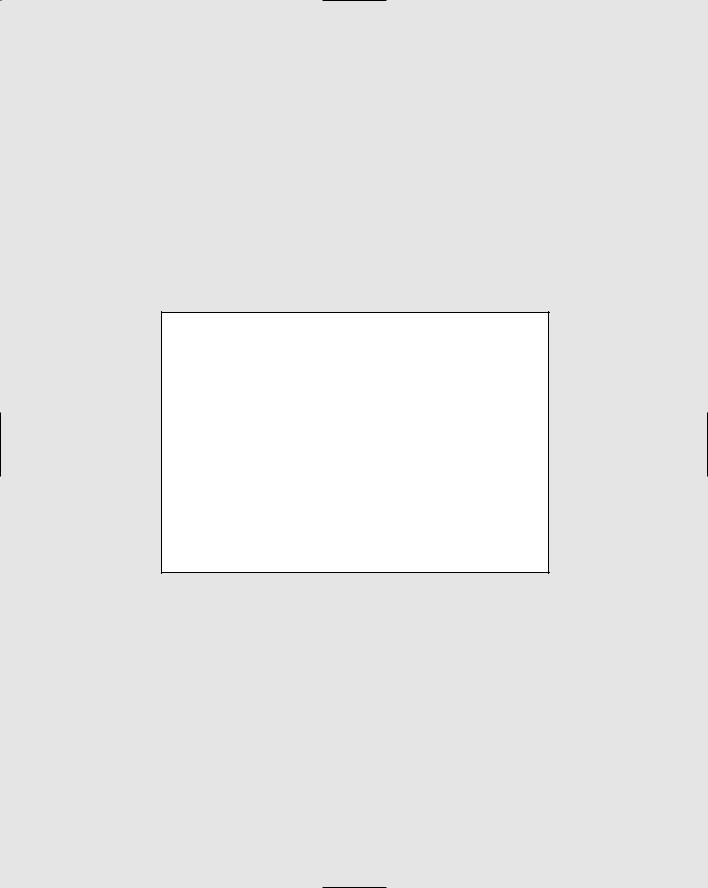
In this part . . .
Lists are fun to make and share, and often useful. For example, astronauts have dozens of lists to check off
and work through to ensure that their billion-dollar spaceship, supplied by the lowest bidder and assembled by government employees, doesn’t blow all to hell. When it comes to buying a computer, you have lists to peruse as well, but without all that blowing up stuff.
The chapters in this part of the book contain lists of ten items (sometimes more, sometimes less), which you should review at various stages in the buying process. It’s all good advice. Read it and heed it.
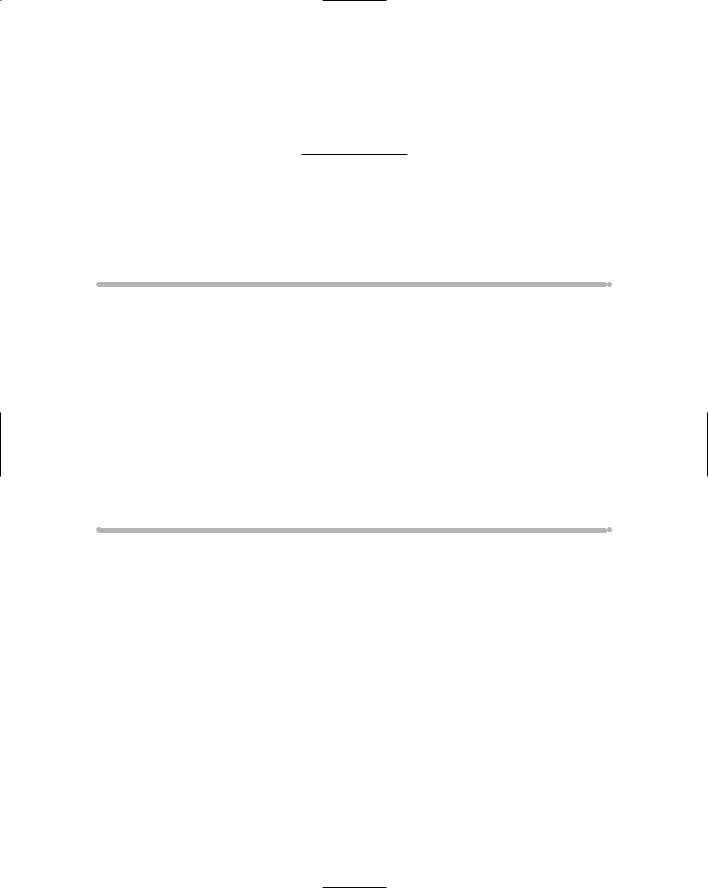
Chapter 28
Ten Common Mistakes Made by First-Time Computer Buyers
In This Chapter
Buying hardware rather than software
Shopping for brand names
Shopping for the cheapest system
Being unprepared for the sale
Forgetting the “extras”
Paying by check or cash
Not reading the setup manuals
Forgetting that software is expensive
Buying too much
Not counting learning time
If you have followed this book’s advice, you won’t (I hope) fall into the trap of making one of the following ever-so-common mistakes. It’s worth
putting them in a list, just as a reminder.
Buying Hardware before Software
Software controls the hardware by telling it what to do. Don’t be tempted by marvelous hardware features. Don’t be lured into buying one brand or the other by some advertising campaign. Without software, the hardware is next to useless. Buy your hardware to support your software.
