
Buying A Computer For Dummies, 2006 Edition (2005)
.pdf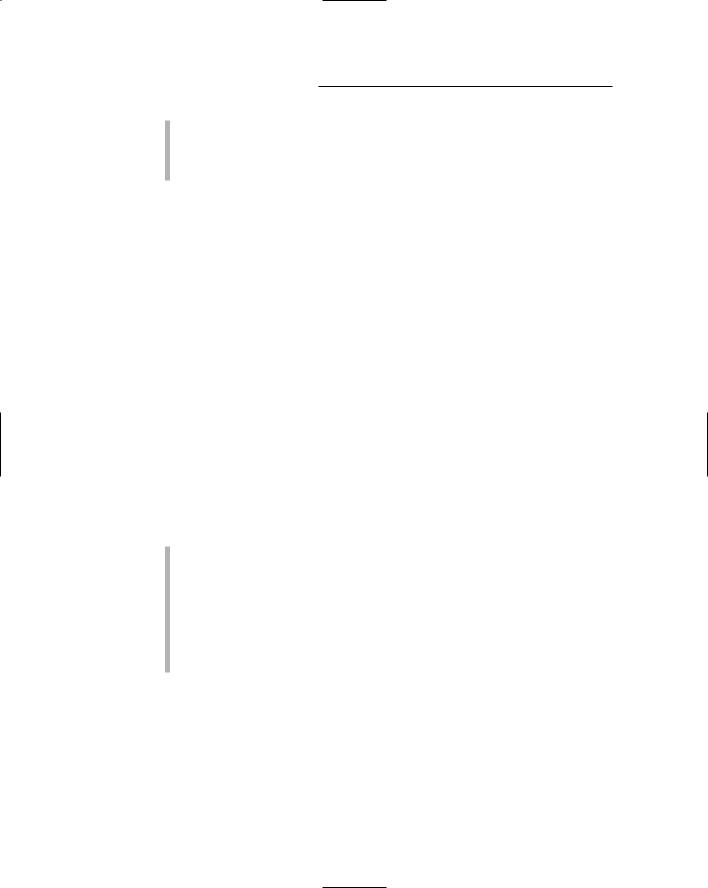
270 Part IV: Living with Your Computer
Don’t forget your printer’s original software disc! You may need it to install the software drivers for your new computer.
My main printer has been used with four different computers. It’s a robust little guy who has served me well for more than ten years!
Modems
Internal modems need to stay internal. Don’t even bother removing one from your old computer. If you have followed my buying advice, your new computer already has an internal modem. For cable and DSL or external dial-up modems — yes! — most definitely, move them over to your new system.
Other peripherals
Peripherals can easily be moved from an old computer to a newer model. For example, I’m typing these words on a classic IBM keyboard that I have been using for almost ten years now — even though this computer is only four years old. (I’m picky when it comes to computer keyboards.) This IBM keyboard, if it lasts, may even find its way to whichever computer replaces my current model.
Scanners can also be passed from computer to computer, as can most other peripherals. As long as you always have a way to connect the device to the computer, and you still have the software and installation manuals, reinstalling the peripheral for the new system is a snap.
No, you have no reason to buy a new scanner for a new computer if your old scanner works just fine.
This peripheral-keeping and -sharing will become even more popular as USB devices take over the world.
As you get more adept at using and upgrading computers, you may find yourself ordering the minimum when you buy. Just transplant your favorite items from the old system to the new model, and you’re off and running in no time!
Transferring Your Software
The software you transfer to your new computer has two parts: the programs you have accumulated — programs you want to install on the new system — and the data you have created, as well as your e-mail address book, favorite Web pages, and personalized settings, for example. You may want to keep all that stuff as well — which, in many cases, is probably more important than all that old software anyway!
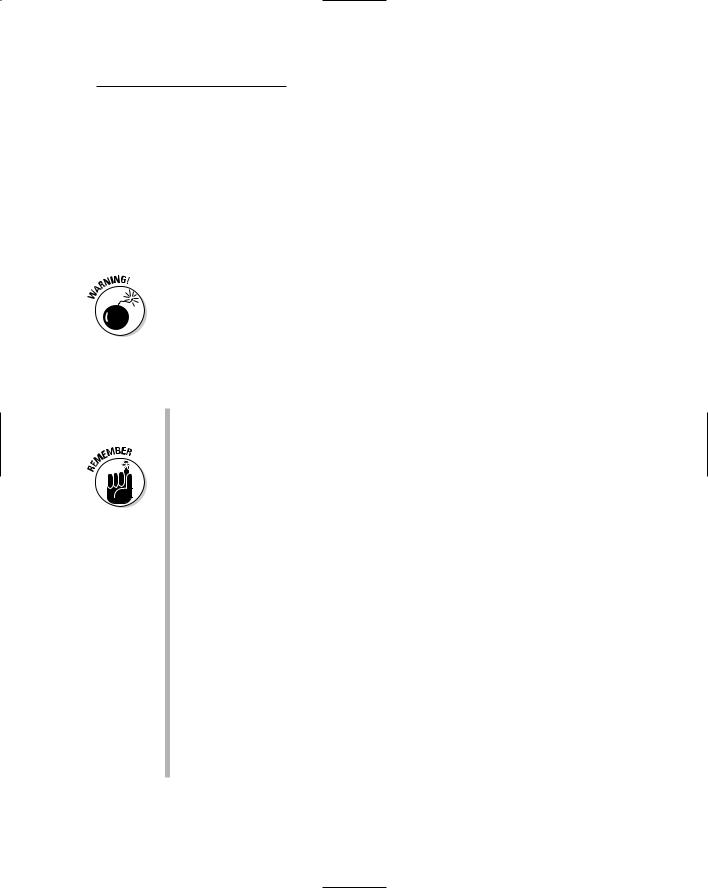
Chapter 25: From the Old Computer to the New One 271
Reinstalling applications
Because you’re an honest person, you purchased all your software from a retail store, or the software was included with your computer purchase. Whatever the case, you have the original box, manuals, and discs that came with the software. (That stuff is important — pray tell you didn’t toss it out!)
When you move to the new system, you need to “move over” your old software: Simply reinstall each program on your new computer.
You must reinstall the software. You cannot simply copy the program files from one computer to another. These days, software has to be installed properly for it to work. If you copy the programs from the old computer (however that’s done), things most likely will not work to your expectations.
I suggest installing the software as you need it. For example, if the first thing you want to try with your new computer is your word processor, install it. Ditto for a game or an “office” suite or any software you use.
Some software has to be uninstalled and reregistered before you can reinstall it on your new system. This process typically involves a phone call to the developer.
Some software may need corresponding hardware installed. For example, your imaging software may yearn for the presence of a scanner. Better install that scanner first.
Older software may not be compatible with the newer computer or its operating system. Oops! If you see any sort of error message or get a warning about incompatibilities — ka-ching! — you need to pay for an upgraded version of the program. Yes, this happens.
Some applications on your old computer may be “upgrade” or “OEM” versions. For example, the version of Microsoft Word that came with your old PC may be an OEM-only version (it was supplied by the computer manufacturer), and you may have trouble installing it on a new computer. My advice: Try your best! If it doesn’t install, you have to go out and buy the program. Yes, I know that this is unfair, but it’s how it works.
Occasionally, an upgrade merely needs to “see” the preceding version’s disc in order to install the upgrade. That’s a good reason for hanging on to your old software manuals and discs.
Don’t be surprised if that old game doesn’t work on the computer! Some games are geared to work best and work only with the technology available at the time.
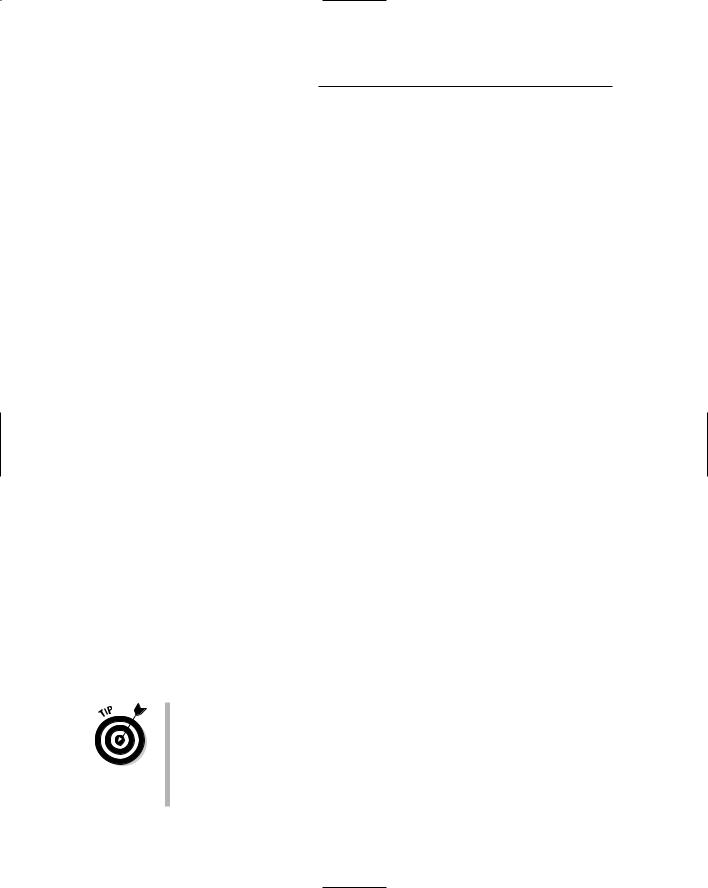
272 Part IV: Living with Your Computer
Moving over data
Ah! Here’s the tricky part. On your older computer, you probably have lots of files you have created — documents, images, and other information you need and use every day. I call them “data files.” The goal is to get those data files over to your new computer — if not all of it, at least the stuff you really, really need.
Here are the methods you can use to move over your data files:
By disk: Copy all your data files from the old computer to a CD-R or Zip disc. Then move the files over to the new computer, by copying them from the removable disc to the hard drive. Yes, this process is lots of work. (I have done it many times.)
By network: If your computers are connected by a network, you can easily access the files on the old system and beam them to your new computer. This method is by far the easiest and most efficient way to do things. In my office, I typically keep the old system up on the network for months to ensure that I have pulled off every single file I need.
By cable: Second best to the network method of transferring files is to directly connect both computers by using a special data-transfer cable, available at most computer and office supply stores. You can then use software that came with your computer to help you move the files (for example, the Data Migration Wizard that comes with Windows XP; Mac OS X has a similar utility).
By gizmo: You can also use solid-state USB drives, as well as any removable memory card or other media, to transfer files. I prefer something like the Lexar Media (www.lexarmedia.com) USB drive, which you can plug into any computer with a USB port. You can use this palm-size device to copy files from the older computer to the new one, with no cables or disk swapping needed.
However you make the connection — disc or cable — moving over the files is an important part of making the move. I miss the files I have left behind on various computers over the years.
An interesting piece of software to check out is Unicenter Desktop DNA. It grabs not only software but also personalized settings and other options, which allows you to move your old computer’s “personality” to the new system. Refer to the Computer Associates Web page for more information: www.ca.com.
Also available is the Personality Transport Pro program, from Tranxition Corporation (www.tranxition.com).
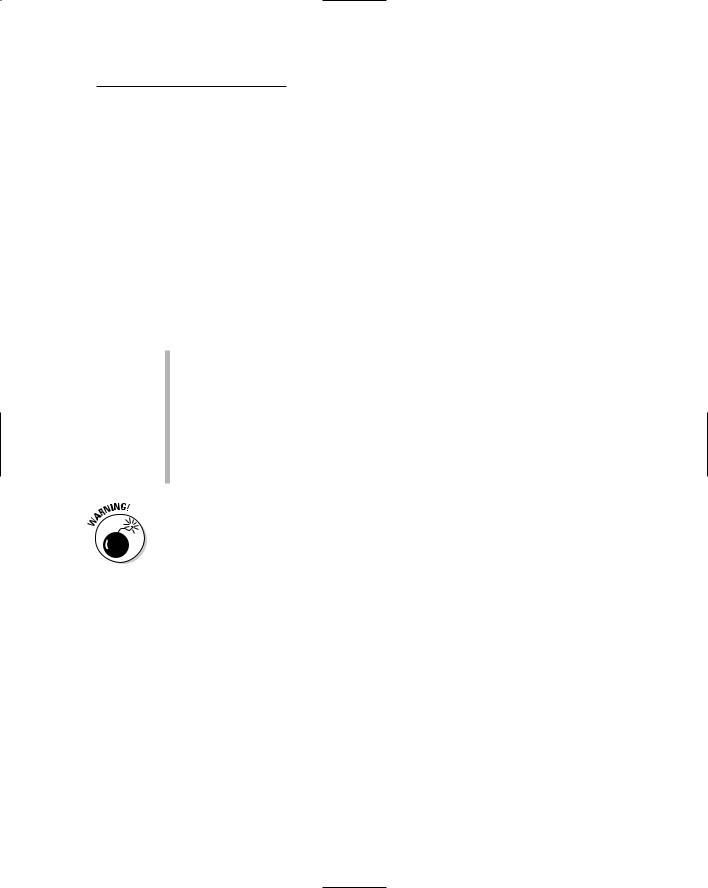
Chapter 25: From the Old Computer to the New One 273
Eliminating the preinstalled bonus crap
Most computers sold today come with prepackaged stuff. I find this practice most unnerving.
Sometimes, the stuff is useful; for example, you get a new computer and a brand-new version of Microsoft Office. Or, maybe you have your choice of Office versus a home package (including Quicken and maybe Word) or a gamers’ package with a ton of nifty games. That’s fine.
What’s not fine are the bonus programs they give you that you don’t want and will never use. That’s bunk. And, it junks up your hard drive. Of course, the question looms about what is really junk that you can remove versus which programs are valuable and keep the computer running.
Stuff you can freely delete: I have noticed that most, if not all, new PCs and Macs come with programs to connect you with various online services. If you want to try them, swell! If not, delete them. Ditto for any other offer for online services or Internet connections that you don’t want or feel that you will never use. Zap ’em away.
Free trials: These trials include anything you get that’s offered as a free trial or demo version of some program you can zap away. Bother with keeping something to check it out only if you’re interested. If you’re not interested, remove it.
Be careful how you remove things! In Windows, always use the Control Panel’s Add/Remove Software icon. Peruse the list that’s displayed, and uninstall anything there that you don’t want. If you’re unsure about something, phone the dealer and ask what it is or whether you need it. Then, uninstall!
This problem isn’t as pervasive on the Macintosh as it is on the PC. Only Apple makes the Mac, and Apple has not (at least since 1986, when I bought my first Mac) preinstalled junk the way junk is preinstalled on a PC.
Still, you may notice, for example, both Netscape and Internet Explorer available on your Mac. If you use one, drag the other’s folder to the Trash. Ditto for AOL and other online service sign-up icons. If you don’t need ’em, drag ’em to the Trash.

274 Part IV: Living with Your Computer

Chapter 26
Selecting an ISP
In This Chapter
Getting on the Internet
Paying for the Internet
Finding an ISP
Getting the service and support you need
In addition to choosing basic hardware and software, you should now consider that all computers have a third element: Internet access. In some cases, your company, the university you attend, or maybe some local organi-
zation provides Internet access. But, for the small office or home, Internet service is another purchase you need to make. Just like buying more hardware or software for your computer, you should look for certain things when you’re selecting an Internet service provider, or ISP.
This chapter covers the items you should look for when you’re selecting an ISP. Your computer probably comes with dozens of offers from national ISPs or online services, like AOL, and you may occasionally find newspaper fliers or junk mail (regular mail) for local ISPs and their offerings. This chapter helps you sift through all that stuff, to find an ISP that suits your needs to a T.
What You Need in Order to “Do” the Internet
The Internet isn’t a single computer or a piece of software. Instead, it’s lots of computers, all connected to one another. They store and exchange information. To “get on” the Internet, you need to connect your computer to another computer already on the Internet. That computer is usually owned by a company that provides Internet access — an ISP.
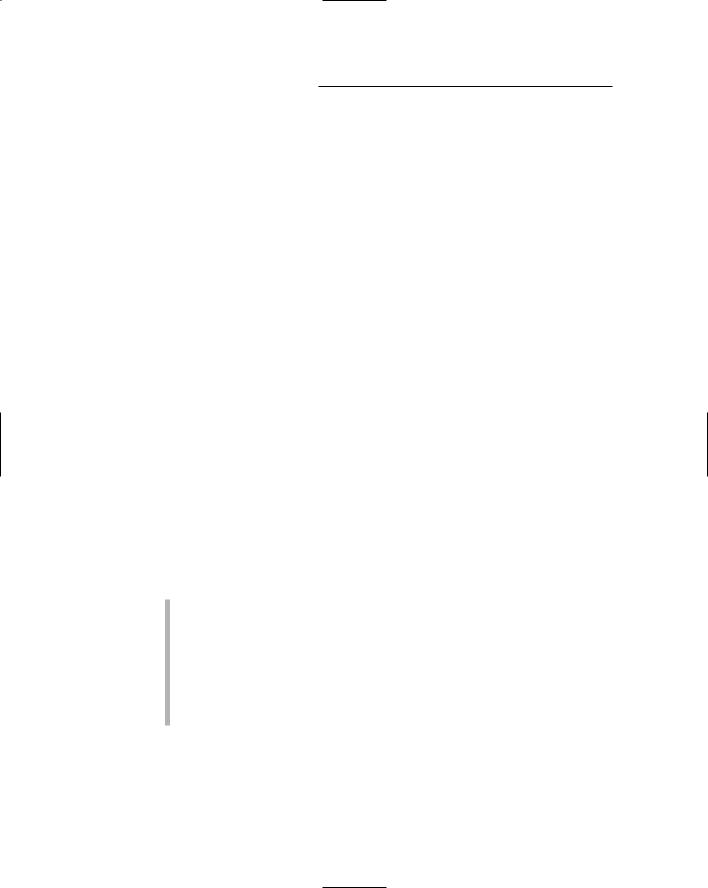
276 Part IV: Living with Your Computer
What you need
To access the Internet, you need a computer with the necessary hardware and software, plus an account at an ISP or other Internet service provider. Basically, it boils down to five items:
A computer: You most likely have this item, if you have worked through the various chapters in this book designed to get you a computer. Congratulations.
A modem: This gizmo connects your computer to the Internet. It can be a dial-up modem or a high-speed modem. Refer to Chapter 11 for the details on buying a modem.
Internet software: All modern computer operating systems have built-in programs and the software required in order to access the Internet. Honestly, you have nothing to buy here. Even if your computer seems to lack this or that program, you can find the software you need on the Internet by using the tools the operating system provides.
An ISP: This type of company provides Internet access. Unless your computer already has Internet access through your company or university, you need an ISP to grant you access.
Money: Ah, yes. Nothing is free. Even if Internet access just happens to be free in your part of the world, you’re still paying for it somehow. Most people need to pay an ISP for access.
You probably have three of these five items already. All you need, most likely, are the ISP and the money. This section helps with the ISP. The money . . . I’ll leave it up to you to figure that part out!
A good way to get money is to work. Most people who have money also have a job.
Some handheld computers require special Internet software, though if you’re serious about Internet access, you probably have a desktop or laptop system that serves as your main Internet computer.
The pundits predict that, eventually, all Internet access will be free, which means that it will be heavily subsidized by obnoxious advertising. I pray that will be an option; I prefer to pay not to see obnoxious advertising.
What the ISP gives you
In exchange for your hard-earned coin, an ISP should provide you with the following services. Remember that the S in ISP stands for service:
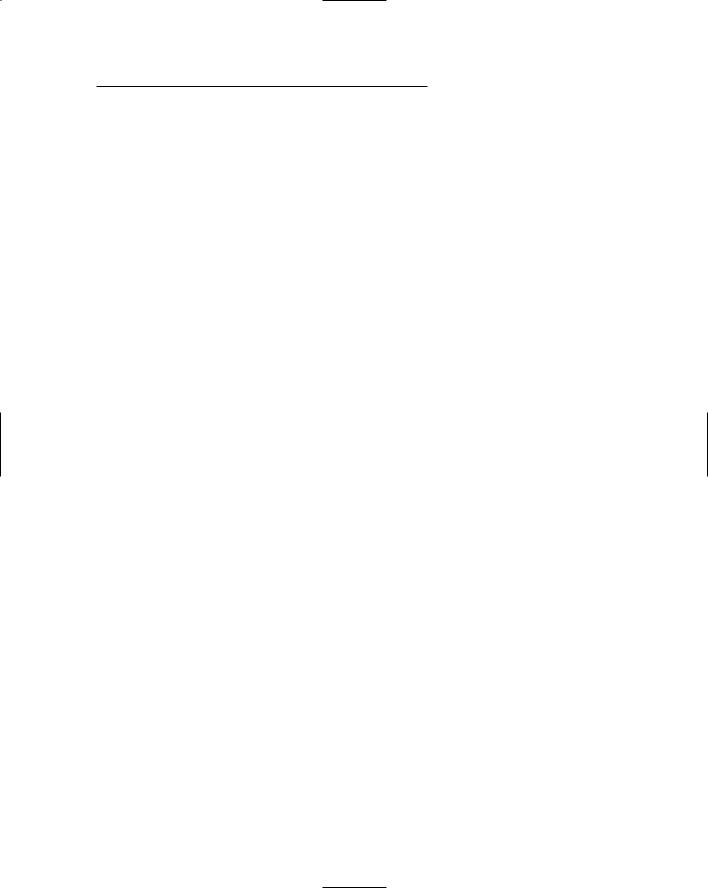
Chapter 26: Selecting an ISP 277
A dial-up number: You need a number to call so that your computer can access the Internet. This number, along with other basic account information, is given to the Internet connection program that configures your computer for the Internet.
For high-speed access, the ISP provides you with the technical nuts and bolts to make that connection work.
An e-mailbox: This item is very important. You should receive, as part of your account at the ISP, an e-mail address and a mailbox for receiving messages on the Internet. It’s a must! Avoid any ISP that doesn’t offer e-mail as a basic service.
Some kind of getting-started booklet: Even the pros need some of the basic, and often technical, information required to connect to the Internet. The booklet should tell you about the ISP’s service, what’s offered, general information (like phone numbers and tech support), plus lots of how-tos and some Q&As.
If the ISP is really on the ball, you may also get some or all of the following items. They may be offered at an additional charge, or they may be included with the base price:
Classes: Not only should classes be offered on basic Internet, Web browsing, and e-mail, but some ISPs may also offer classes that cover Web page design or even using a shell account. The beginning classes should be free or included with your sign-up fee. You may be charged for the advanced classes, or classes may be offered in conjunction with a local community college. No problem there.
Software: Some ISPs may have special software available, including a Web browser, an e-mail program, and other programs. The getting-started booklet (mentioned a few paragraphs ago) should tell you about the software.
Web space: This location on the ISP’s server is reserved for your use in case you ever decide to create and post your own Web page on the Internet. Sometimes, this space involves an extra cost, and sometimes it’s included with your account.
Newsgroup access: Some ISPs offer newsgroup (also known as USENET) access with regular accounts. Others may offer newsgroup access separately or for an extra fee. Having an ISP that provides all the newsgroups is a bonus.
Personal domain name: If you’re interested in having your own dot-com or dot-org or dot-whatever Web page, ask whether your ISP can provide it. Some can — at an extra charge, of course.
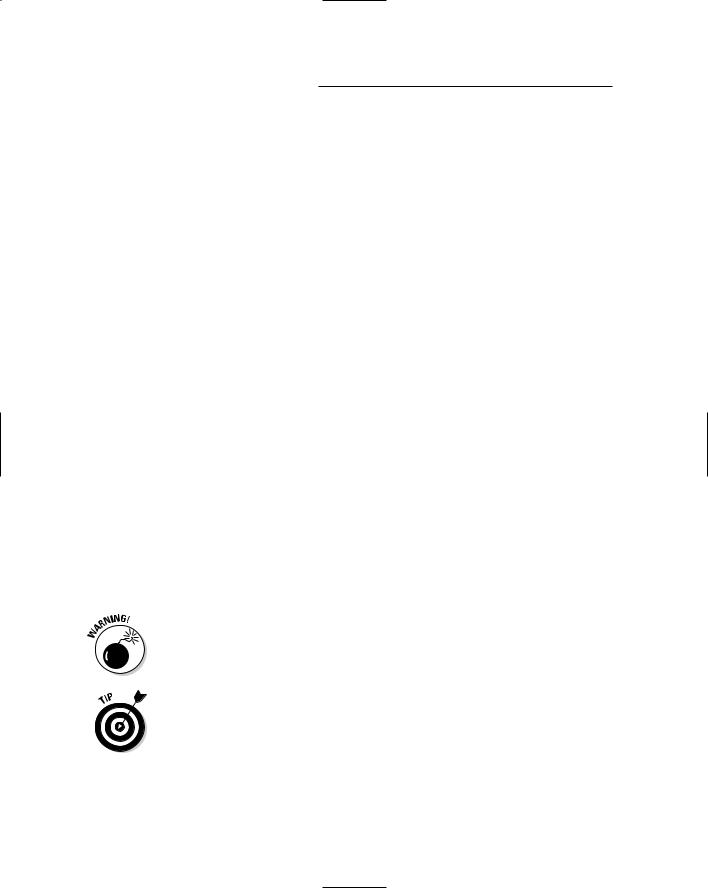
278 Part IV: Living with Your Computer
Programming services: Some ISPs also offer programming for Web pages, if you want such a Web page. This service and others are usually reserved for businesses that need these types of facilities.
Overall, what you really need are the number to dial, basic account information, and an e-mailbox. That’s really enough to get you started. Having the other options available may help down the road. For example, your home business may blossom into the next eBay, in which case it would be nice to be connected with an ISP that can provide you with that kind of service.
How much should it cost?
The price for Internet access ranges anywhere from free to several hundred dollars a month, depending on which services you’re getting or whether you’re just getting screwed.
A sign-up fee: This fee may involve a connection fee or other one-time fee to get you started. Some places have them, and some don’t. Sign-up fees can also be waived. Mostly, use them for comparison: If one ISP has a sign-up fee and another doesn’t, go with the cheaper of the two.
Monthly fees: These fees can range from as low as a couple of dollars to several hundred a month. Typically, Internet access is about $20 a month.
Contracts: In these deals, you sign up for a large amount of Internet time for a lower price. These contracts can be good or bad, depending on your needs.
As an example, my company buys Internet time one year in advance. By paying for the full year upfront, I get a heck of a discount. On the other hand, that’s a big check I write. It also means that I’m stuck with that ISP for a full year.
Avoid long-term contracts at all costs, such as the twoor three-year contracts that come with “free” computers. At $20 per month, the cost adds up. Besides, you should be getting a hefty discount for a three-year contract. Plus, a back-out clause would be nice. Please don’t be fooled by these offers.
Always review your billing options. Never assume that the rate you signed up for is eternal. For example, you may have signed on for service for $20 per month and then discover that the $4.95 rate suits your needs just as well. If so, change! Don’t pay more for services you don’t use. Refer to the ISP’s current rate information, or phone up its support crew for information and try to save yourself some money.
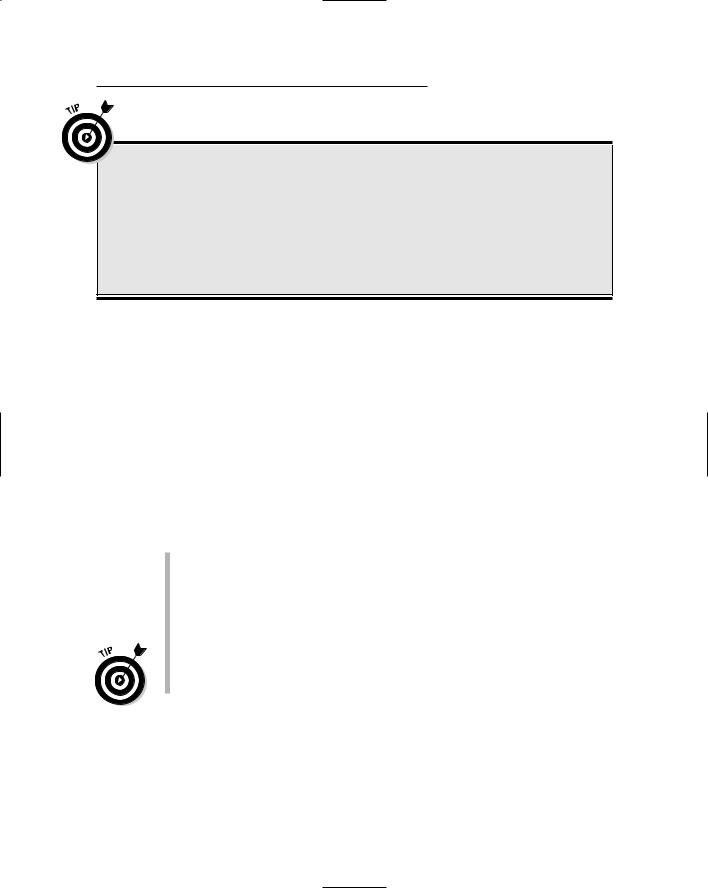
Chapter 26: Selecting an ISP 279
Changing ISPs
Unlike cable TV service, it’s entirely possible to change ISPs without moving your house. If you’re dissatisfied with the service or somehow feel ripped off, you can sign up to a new ISP and dump the old one, just like you can start shopping at a new grocery store.
If you plan to switch, sign up with the new ISP before you dump the old one. Make your connection, and let your e-mail buddies know your new e-mail address. Then cancel the old account. That way, you don’t miss anything.
Finding an ISP
Most cities and even towns and hamlets have their own ISPs. I highly recommend that you go with a local outfit, not some large, impersonal organization like — well, for legal reasons, I can’t mention them. No, service is important in an ISP, and nothing beats the local Ma-and-Pa Internet Shop.
If your area is blessed with more than one ISP, shop around. Find the one that gives you the best deal. Often times, the cheapest ISP lacks lots of features that other ISPs offer (but it doesn’t tell you that unless you know what you’re missing). Also, paying quarterly or annually (if you can afford it) is cheaper than paying monthly. These places can wheel and deal with you — if you know a bit about what you want.
You can find ISPs in the Yellow Pages, under Internet. Some of them even advertise on TV, usually late at night along with the 1-900 psychic hot- tub-babe hotlines.
I might add that ISPs with 24-hour service rank high on my list. If your e-mail dies at 11 p.m. and you need to get online, it’s nice to have someone there who can help you.
Don’t be afraid to change ISPs if yours doesn’t work out. I have done it twice. Please don’t put up with crummy service; change ISPs if you need to.
