
Buying A Computer For Dummies, 2006 Edition (2005)
.pdf
260 Part IV: Living with Your Computer
Paper feed
Ink cartridges under cover
Figure 24-2: |
Paper output |
|
An inkjet |
||
tray |
||
printer |
||
|
||
stands |
|
|
ready to |
|
|
cost you a |
|
|
fortune in |
Control panel |
|
ink “carts.” |
||
|
The only downside to the ink printer is the cost of the replacement ink cartridges. In two words, these cartridges are outrageously expensive! Not only that, but the cartridges also run dry when you print often, which forces you to continually pay for newer cartridges! It’s an endless cycle!
Odds are pretty good that you will get an ink printer for your first computer purchase. It’s a good way to go.
Inkjet printers use two ink cartridges. One is for black, and a separate cartridge contains the color inks: magenta, cyan, and yellow.
No, the colors aren’t red, blue, yellow. The names come from photogra-
phy; magenta and cyan combine to make more colors than red and blue.
If you can afford it, get an inkjet printer that uses separate ink cartridges for each of the four color inks: black, cyan, yellow, and magenta.
Because little mechanical movement is involved, inkjet printers are quiet. Sometimes, the brand name implies something about the printer’s silence: Quietwriter, Whisperwriter, and Gaspingforairwriter, for example.
When you buy the printer, make sure to buy some spare ink cartridges.
That special photographic paper is expensive. I just bought a box of eight sheets for $15. (Call me dumb, but it’s what I do for a living.) The output on that paper, however, is almost the same as an 8-x-10-inch photograph.
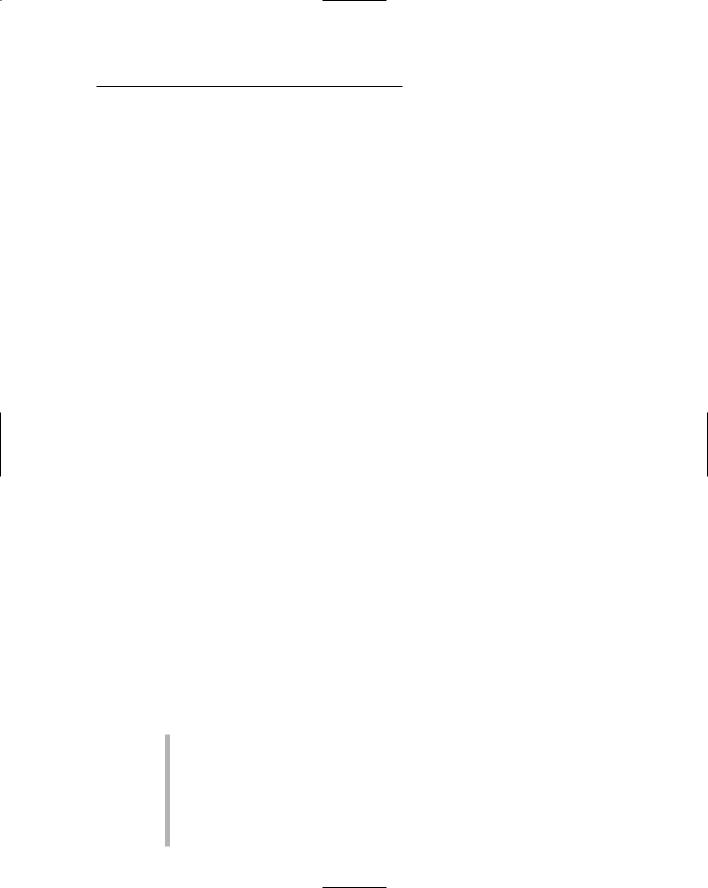
Chapter 24: Time to Get a Printer 261
The All-in-One
The most popular computer printer sold now is the all-in-one. Basically it’s an inkjet printer that can also be used as a scanner, fax, copier, it can walk the dog and get you a beer — if you pay enough money and buy the right model.
Seriously, the all-in-one is fine if you need a printer and only occasionally could use the services of a fax, scanner, or copier. If so, the price is right and the printer works surprisingly well. If you’re into high-end graphics, however, I recommend that you get a separate scanner. Refer to Chapter 13 for what to look for in a scanner.
The Photo Printer
If you plan on doing digital photography, look into getting a special type of ink printer known as a photo printer. This type of printer is far superior to either the standard inkjet printer or even a color laser printer when it comes to reproducing photo-quality output.
The key difference between a photo printer and a standard ink printer is the number of inks used. The standard ink printer uses four inks: cyan, yellow, magenta, and black (CMYK). The photo ink printer uses six inks, by adding second shades of magenta and yellow to the standard ink colors. The extra ink enables the printer to better render certain colors, which makes the photo printer’s output nearly photographic!
The downside to photo printers is that they’re slow. You can pay more to get a faster model (which I recommend). Also consider the higher cost of the ink when you’re making your decision.
Buying the Printer
You can buy a printer at the time you buy a computer or later, after you have toyed with the computer a while. No rule says that every computer must have a printer. And, you don’t have to print everything you do on the computer.
Your computer manufacturer’s brand-name printer isn’t required for your brand-name computer. Just about any computer can have any printer attached. It doesn’t matter.
Printers can be added to a computer at any time.
Your computer has the ability to control more than one printer at a time. You can add many printers via the USB cable. On a PC without USB, you must add additional printer ports to connect more than one printer.
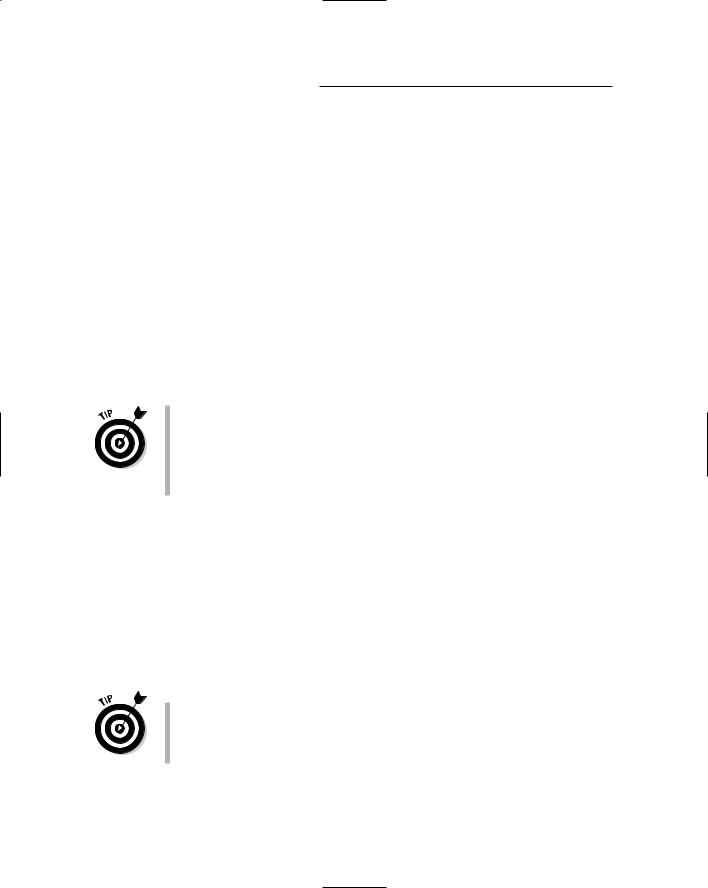
262 Part IV: Living with Your Computer
What does your software say?
To find out which printer works best for you, check your software.
Not all software has specific printer suggestions. Some software merely says on the box, “Any PC– or Windows–compatible printer.” But, some types of software, especially graphics programs, say “Any compatible printer or PostScript printer.” In that case, you should look into getting a PostScript printer for the best possible (and fastest) output.
Printer shopping
You don’t have to buy the printer at the same place you bought the computer. It’s nice, for example, if you had a pleasant buying experience and want to honor that place with repeat business. But, if its price is too high or it doesn’t sell what you want, feel free to go elsewhere.
If you’re set on a specific make and model of printer, consider using the Internet to shop — after all, you have a computer now! Use a shopping agent, like mySimon (as described in Chapter 20), to help you find the cheapest printer.
The same rules for buying a computer — or buying any extra hardware — apply for buying a printer.
Printers don’t come with cables!
Before diving in to the fast and exciting world of printer types, you should note one little-known axiom of the computer-buying world: Printers don’t come with cables. Gasp!
Unlike a stereo or VCR, which comes with all the required cables, a computer printer doesn’t come with everything you need to hook it up to your computer. The reason is simple: Not all printers are hooked up to the same type of computer.
The printer cable can’t be more than 20 feet long, which is kind of common sense because the best place for your printer should be within arm’s reach — or did you know that? Well, now you do.
A USB printer cable should be 3 meters (9 feet) or less in length.
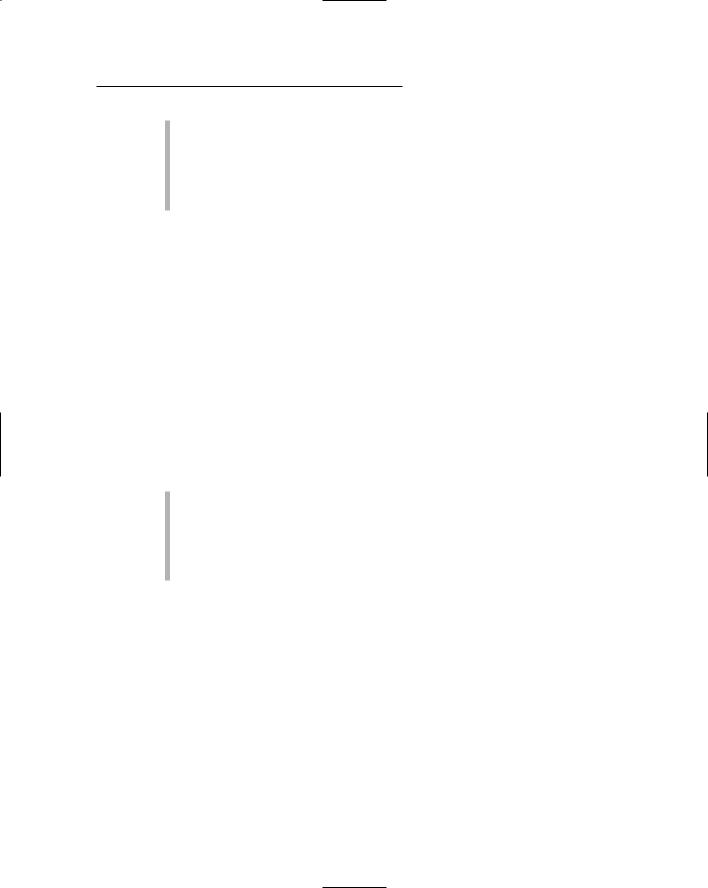
Chapter 24: Time to Get a Printer 263
Note that a USB cable has A and B connectors. Ensure that you get the proper one for your printer to plug into your computer.
Most computers are now sold with a smart (bidirectional) printer port. If your printer takes advantage of the smart printer port, ensure that you buy a smart printer cable. Some cheaper printer cables lack the smart feature (which is merely a few extra lines of data).
Printers don’t come with paper, either!
It almost goes without saying that your printer needs paper. Laser printers eat regular copy-machine paper, or you can pay more to get special high-quality paper.
Inkjet printers can print on any paper as well, although you should do yourself a favor and get special ink printer paper. It costs more, but the quality is worth it. Also, specialty papers are available for creating photographic-quality output as well as iron-on T-shirt transfers, transparencies, and other fancy time wasters.
Don’t bother with fanfold paper (the kind with the sheets connected to each other) unless you have a printer that has a proper paper feeder. Some ink printers have them, and nearly all impact (dot matrix) printers have them, but laser printers don’t.
Always buy the proper paper for your printer. Look in the documentation that came with your printer. Sometimes, printer manufacturers recommend the kind of paper that’s best for your printer.
Stock up on paper! Nothing is worse than running out of paper and not having any backup. Go to a discount paper warehouse place, if one is near you, and buy a whole box.
Buy some extra ink
As long as you’re at it, buy your printer a second toner cartridge or backup ink supply. That way, if you run out quicker than you expected, you have the replacement handy.
Setting Up the Printer
Setting up a printer is a snap. As with most things, you have a hardware part and a software part to add a printer to your computer system.

264 Part IV: Living with Your Computer
Initially, you set up the printer similarly to the way you set up everything else: Take it out of the box, unpack it, and then set it where you want it. Put the printer near the computer — the nearer, the better — although it doesn’t need to be too close.
Keeping the printer at arm’s length can come in handy.
Be sure to look inside the printer box for its software discs (CDs), manuals, font cartridges, and other stuff the printer needs.
Printer pieces’ parts
Printers come in many pieces. You have the printer itself, the ribbon or toner cartridge, and the thing that holds the paper. An instruction sheet that comes with the printer explains what goes where. Find that sheet and heed its instructions.
Basic printer setup requires yanking a few shipping items from the printer’s insides, installing the ribbon and toner cartridge, setting up the paper-feeding mechanism or paper tray, adding any font cards, and plugging in the cables.
Si la feuille du mode d’emploi a l’air français, c’est peut-être parce que c’est écrit en français. La plupart des modes d’emploi ont des directives en plusieurs langues. Il faut chercher la version en anglais.
If the instruction sheet reads like it’s written in French, it probably is. Most instruction sheets list instructions in several languages. Look for the English version.
Some printers may require a detailed internal setup, which means that you yank out several plastic doohickeys, peel tape, and apply salve to the printer’s aching foot pads. Those parts hold the printer’s insides inside during shipment. You don’t need to keep them; freely toss them out (even if you plan to move the printer later).
If you purchased extra memory for your printer, install it before you turn the printer on. Better still, have your dealer install it for you.
Connecting the printer cables
Printers have two required cables: the power cable, which plugs into a wall socket, and the printer cable, which plugs into the computer. (Congress
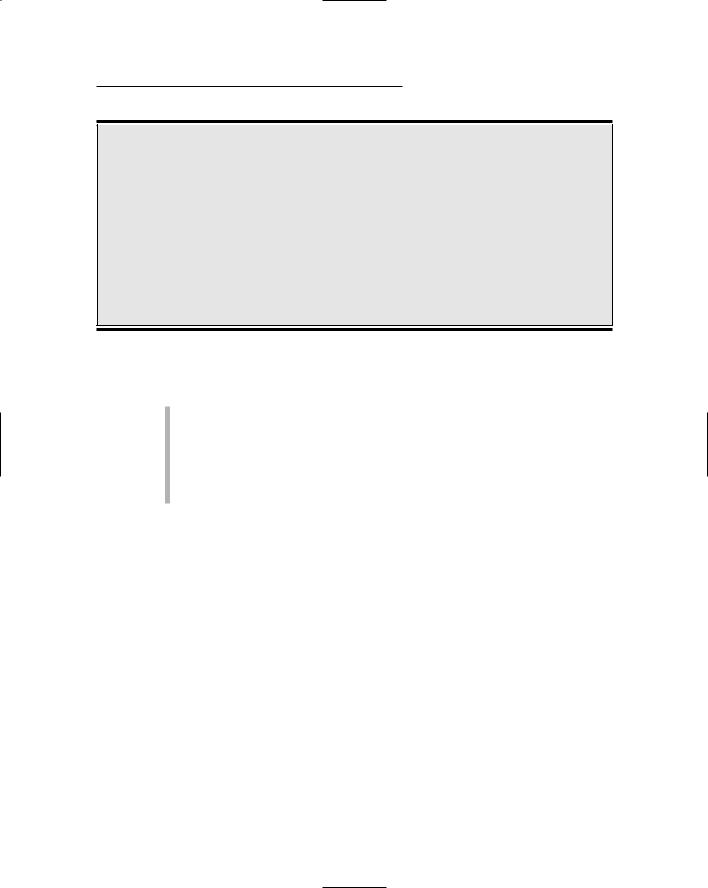
Chapter 24: Time to Get a Printer 265
Sharing one printer between two computers
It’s possible — and often cheaper — to share one printer between two or more computers. So, although it may seem nifty to have a printer for each computer, it’s really not practical. The better solution is to network your computers and then share the printer between them.
Networking involves both hardware and software. You need the hardware to physically connect both computers, and then the networking
software ensures that the computers can talk with each other, share files, and do other nice networky things. Connect the printer to one or the other computer, and inform the operating system that the printer is to be shared; then both computers can access it.
For more information on networking, refer to a good networking book or general PC reference.
passed a law ten years ago requiring that every computing device have, at minimum, two cables.)
The majority of printers plug into the computer’s printer port. Aren’t you glad that makes sense?
If your printer has both printer port and serial port options, use the printer port. You will thank me later.
The PC standard of tomorrow is the Macintosh standard of today: All Mac printers plug into the USB port.
Telling your computer about the printer
The final step to setting up a printer is to let the computer know about it. You do this by using the software disc that came with the printer.
The printer’s setup manual may tell you the sequence of steps. For example, some printers may just need to be plugged into the computer. At that point, the computer may recognize the printer and set things up automatically.
Most of the time, however, you do a manual setup.
Because each operating system handles printers differently, refer to your own operating system’s manual or a good book for information on the software side of on setting up a printer.
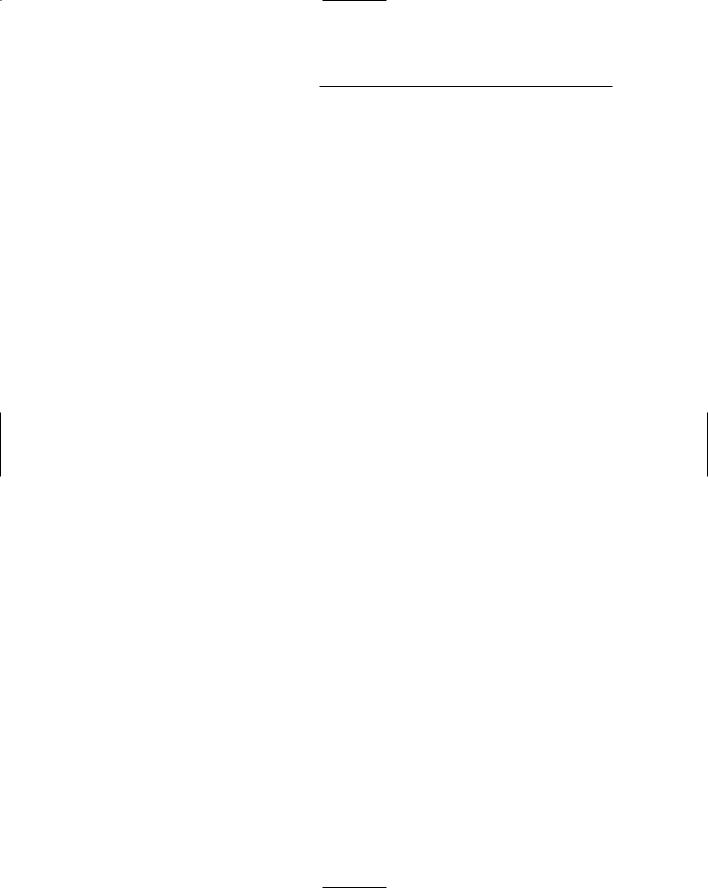
266 Part IV: Living with Your Computer
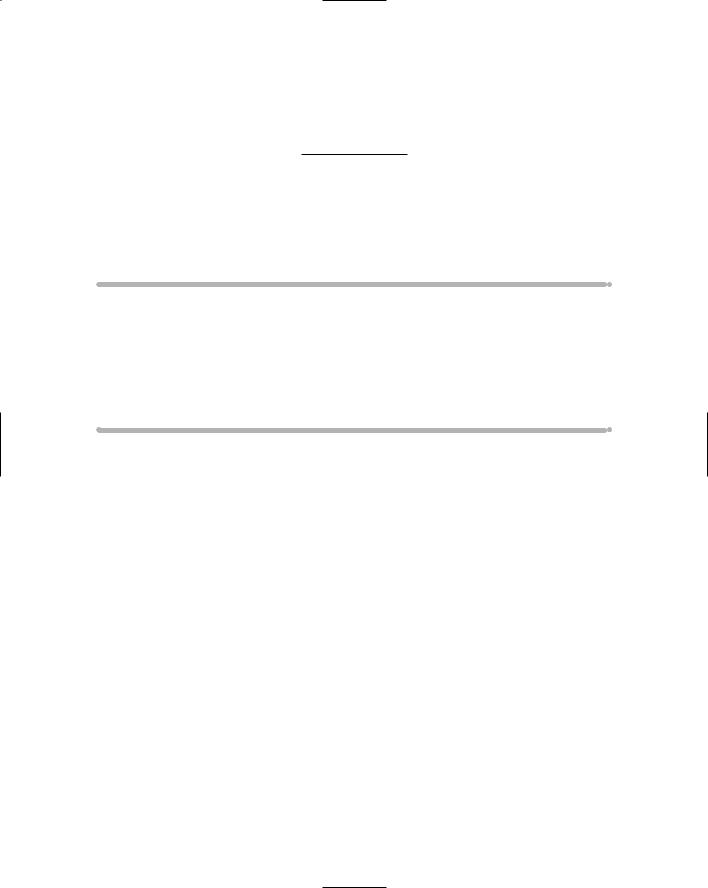
Chapter 25
From the Old Computer
to the New One
In This Chapter
Transferring hardware to a new computer
Using an older printer
Reinstalling your old applications
Moving data files to the new computer
Eliminating preinstalled software
Oftentimes, your new computer purchase is really a replacement computer purchase. For example, you were computing in the Stone Age
with an old Packard Bell, or maybe you’re upgrading your first Pentium to a brand-spanking-new Pentium 4 powerhouse. I upgrade my office computers every four years. It’s a thrill!
Although the new computer may delight you, what do you do with all the stuff on your old computer? Does it just sit there? Or, can you move it over to the new system? The answers lie in this chapter, which covers moving both hardware and software to your new computer system.
Moving Over Hardware
If your main reason for buying a new computer is to replace an older computer, consider what really needs replacing. Quite a bit of an older computer’s hardware may find a home inside or alongside the new computer. It all depends on the shape of the older system’s components. This section illuminates what can, may, and shouldn’t be moved to the new system.

268 Part IV: Living with Your Computer
Antiques: Don’t bother
If your early computer is older than six years, the thing probably has no hardware that would serve the new computer well. For example, I have an old, old Macintosh Quadra. Nothing inside that computer would work with a new Mac system. Nope, nothing. Ditto for older PCs versus newer systems.
If you have purchased any new peripherals or monitors for an older system, they may be able to be passed on to the new system. See the following subsections.
So, the hardware is crummy — but, don’t forget your data and software! See the sections later in this chapter for moving over your software.
Honestly, computers never really go out of date as long as they work. New computers are faster, but, given the choice between using an old clunky IBM PC/AT, DOS, and WordPerfect 4.2 versus a typewriter, I would take the old clunky PC any day of the week.
Monitors
CRT monitors tend to fade and fuzz out with time. If your older computer’s monitor is doing well or you just bought yourself a new LCD monitor, you can move it over to your new computer. Not buying a monitor can shave a few hundred dollars from a new computer’s purchase price.
As an example, I purchased a new LCD monitor for an older computer whose monitor was in its dying days. When I replaced that computer a few years later, I simply bought a new console and moved the LCD monitor over to the new computer.
As long as the monitor is in good shape, use it!
Even if you already have a monitor for your new computer, you can add a second monitor to your system. Most computers support dual monitors. Note that you need a second video adapter to make this happen.
Disk drives
I don’t recommend removing older hard drives and installing them in new computers. The hard drive is one of the first things to go on an older system, so relying on it for a new computer is risky. Even installing the older hard drive as a “backup” is questionable. No, you’re better off just getting the information from the hard drive and using a newer unit.
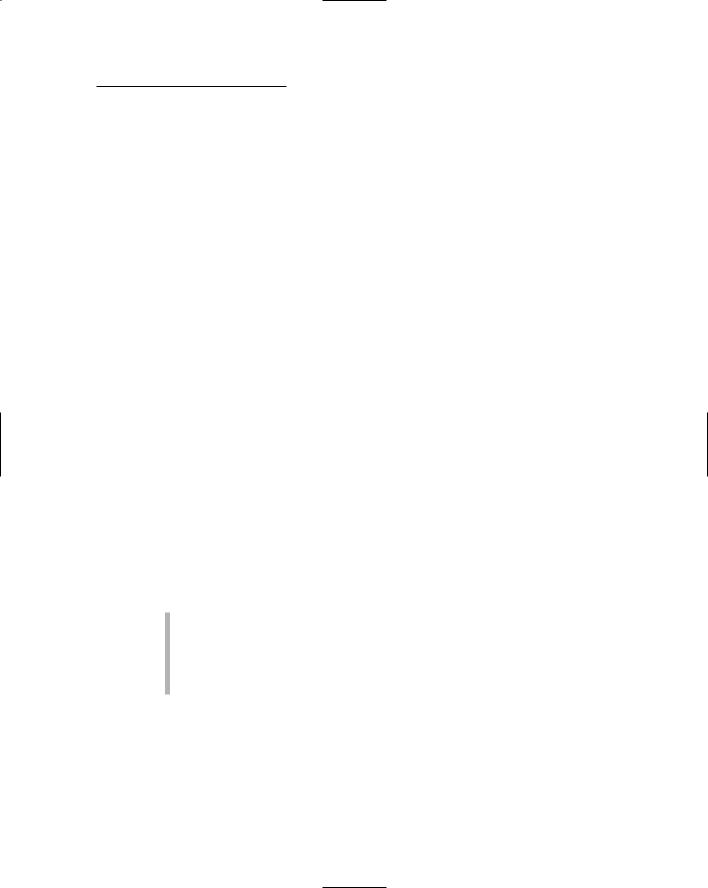
Chapter 25: From the Old Computer to the New One 269
External disk drives can easily be moved to a new computer, simply by plugging them in. Always make sure that you have the original installation discs, which helps the new computer recognize your older hardware.
Some internal disk drives, such as a new DVD or CD-R you added can be moved over to the new system — no problem. Again, remember the original software installation disc so that the operating system recognizes the new hardware.
Memory
Memory is something that you generally cannot move from computer to computer. The reason is that older memory is probably much “fatter” than your new computer can handle. By fatter, I mean that the memory is probably of lower capacity and slower speed; a new computer probably needs highercapacity memory (256MB versus 64MB SIMMS, for example) and faster access times. No, moving over memory is a waste of time.
Expansion cards
Some expansion cards may work in the newer system; some may not. The best advice I can offer is that if you have recently purchased an expansion card for the older system and it offers some feature that the newer system lacks, consider the move.
Suppose that you just bought a USB expansion card for your old PC, and the new PC also lacks USB ports. Moving over the old USB expansion card could be a good move. Ditto for newer network cards and high-end graphics adapters.
Refer to Chapter 10 for more information on expansion cards.
PCI and AGP cards are the best candidates for transfer to a new computer.
Also worthwhile are specialty cards: video input cards for any videoediting software you own, sound synthesis, and special waveform cards, as well as anything else you need with your software.
Printers
The easiest thing to move from an older computer to a newer model is a printer. This makes total sense: There’s no point in buying a whole new printer just because you have a new computer. As long as the printer is working just fine, keep it!
