
Buying A Computer For Dummies, 2006 Edition (2005)
.pdf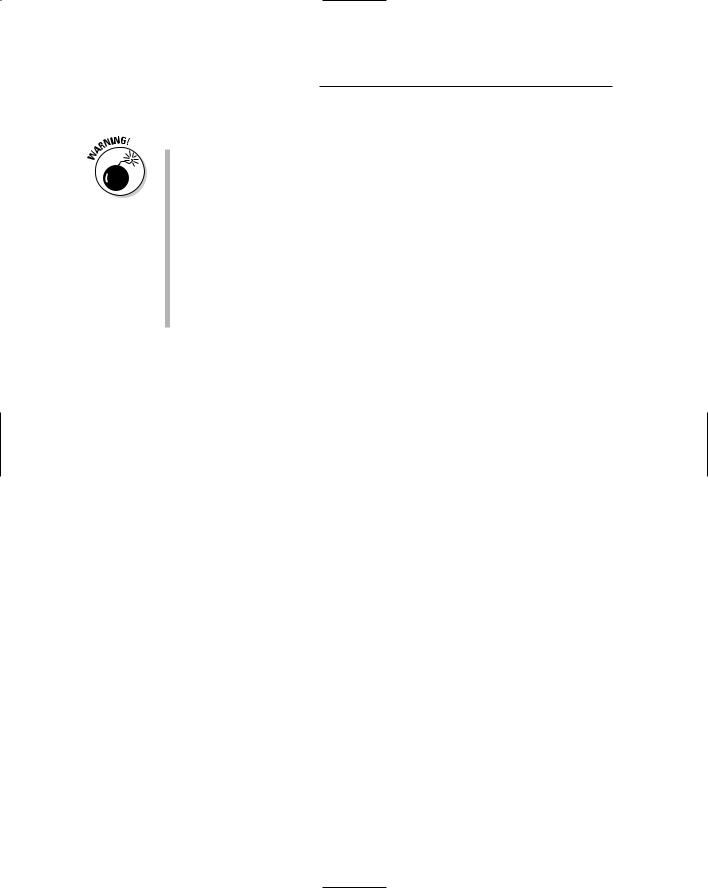
250 Part IV: Living with Your Computer
Set up everything just the way you want.
Don’t set a large (19 inches or larger) CRT monitor on top of a desktop PC unit. The heavy monitor may crush the console, which is designed to support only lighter-weight monitors.
If you don’t have enough cable to put the keyboard and monitor to one side of the console, you can buy extension cables at your favorite computer store.
Some monitors come with a tilt-and-swivel base, which enables you to move the monitor to various orientations, albeit stiffly. This type of base is also an option you can buy for the monitor, if it’s not already built in.
As with the console, the monitor needs to breathe. Don’t set anything on top of the monitor or cover its wee tiny air vents in any way.
Turning the Thing On
To use your computer, turn everything on!
What to turn on first?
Almost everything connected to a computer has an on–off switch. So, the question is obviously “Which thing do I turn on first?” An equally valid question is “What do I turn off last?” Decisions, decisions. . . .
The answer? Seriously, turn on the console last. Turning everything on at one time is okay, but if you have a choice, make the console the last thing you turn on. That way, it “sees” and recognizes all the devices plugged into it.
Turning it off
On both the Mac and the PC, you must properly shut down the computer. This process involves selecting a Shutdown command from the operating system’s menu. Where it can be found depends on which version of Windows, Linux, or Mac OS you’re using.
If the computer shuts down by itself, great. The console turns itself off, and you can turn off everything else by flipping its switch. If the console doesn’t switch off automatically, flip its switch (or punch its button).
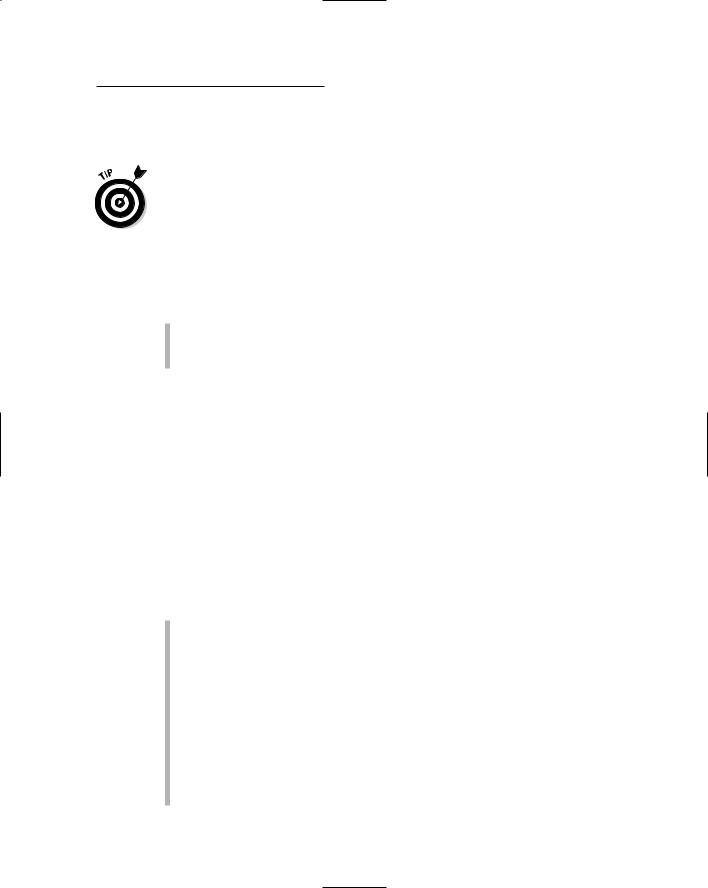
Chapter 23: Helpful Hints for Computer Setup 251
Breaking It In: The Burn-In Test
One way to ensure that your new equipment is up to snuff is to put it through a special test — the burn-in test. The object of this test is to break in your new computer during its warranty period. If something is amiss, you want to know about it before the warranty expires.
The desktop burn-in test
When you take your new computer home, follow these two instructions:
Keep your computer turned on 24 hours a day for 2 weeks.
Once a day, turn the machine off, wait for a full minute, and then turn it back on.
Because of the way electronic components are designed, faulty chips usually go bad within their first 48 hours of use. By testing your computer this way, you’re certain to find any faults immediately. Turning the power supply off and on each day helps to ensure that it’s tough enough to stand the load.
After the two-week test, you can obey whatever on–off habits you have deemed proper for your computer. At that point, in fact, it will probably behave itself for years.
The laptop burn-in test
Laptops should be burned in, just like desktops, though with the laptop computer, you also want to stretch the battery’s legs. Here’s what I recommend:
After initially charging the laptop’s battery, use the laptop on battery power only. Use the laptop until the battery fully drains and the computer tells you to recharge.
Recharge the battery, either while you’re using the laptop or with the laptop turned off.
Repeat the charge-drain cycle at least five times.
At least once a day, while using the laptop on battery power and while using it plugged in, close the laptop lid to ensure that Standby mode is activated and the laptop “sleeps.”
At least once during the burn-in test, try the operating system’s Hibernation option.
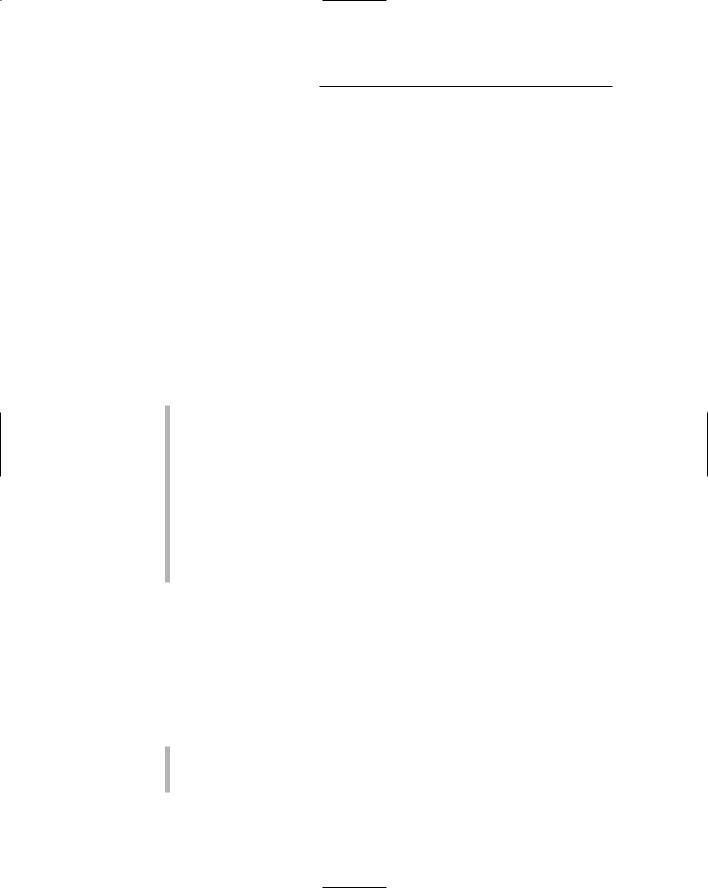
252 Part IV: Living with Your Computer
Hopefully, these tests reveal any immediate problems the laptop may have, either with the system itself or with the battery and power-management hardware. If a problem occurs, you can immediately get the laptop fixed or replaced, well before the warranty period is over.
After a week or two of testing, feel free to use your laptop as you normally would. Note that if you don’t plan to use the battery for an extended period, you should remove the battery from the laptop and store it in a nonmetallic (or conducting) container. The battery drains over time, but it lasts longer outside of the laptop than it does when it’s fully charged and never used inside the laptop.
What’s Next?
With the computer all set up and ready to roll, you’re probably tempted to turn it on. Wait. You should look for a few things before you steamroller ahead:
Find any manuals that came with your computer. Look for the ones that contain directions and troubleshooting help. Keep these manuals handy.
Always retain the manuals that come with your computer and any software manuals. Keep any disks and their software manuals together.
You can throw away most of the little scraps of paper now. Don’t throw away anything that has a phone number on it until you have written the number down — in the manual, for example, or just on a piece of paper — and stored it in a safe place.
Mail in your registration or warranty card. Make a note of the computer’s serial number, and file it away. In an office situation, you should keep track of all your equipment’s serial numbers.
Dealing with software
You may have purchased some software with your computer. If so, great. However, leave all those boxes alone for now. One mistake many beginners make is overwhelming themselves with computer software. Although it’s okay to buy lots of software (if you haven’t, you will probably buy more later), using it all right away is counterproductive.
Your computer’s operating system is the most important piece of software you have. Find out about it first.
Refer to Chapter 15 for more information about operating systems.
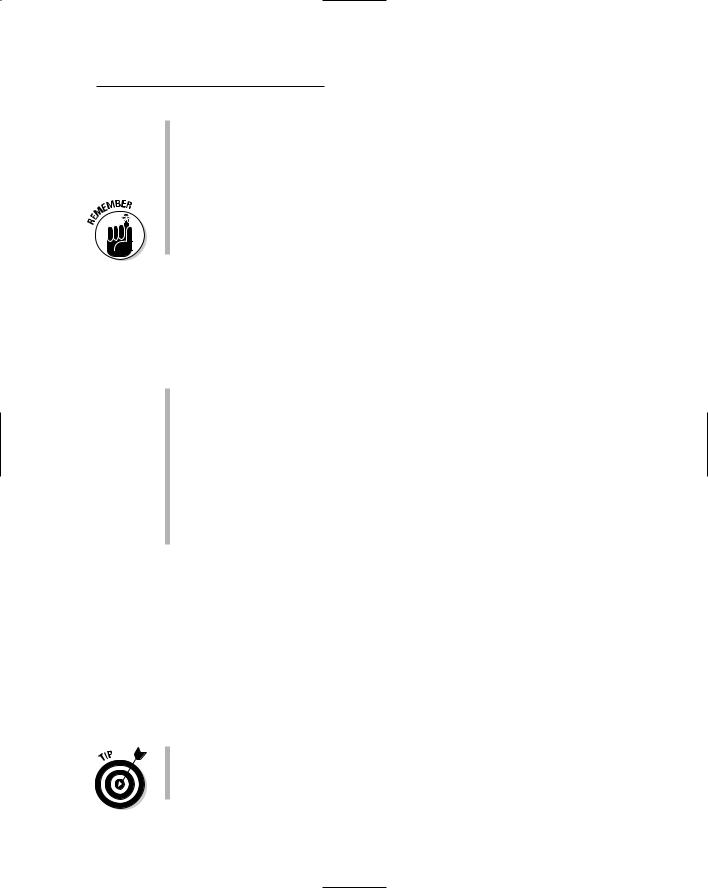
Chapter 23: Helpful Hints for Computer Setup 253
If you have anything you must do — a priority project, for example — set aside the software you need from the rest of your stuff. For example, if finding out how to use Quicken, Word, or QuarkXPress is your top priority, set aside the software and get ready to find out how to use it first. Everything else can wait.
Remember that no job can be done immediately. No matter how annoying your boss is, you must find out how to use software before you can be productive with it. Give yourself at least two weeks before you squeeze something brilliant from a computer.
Dealing with other hardware
You may have purchased other hardware goodies, each waiting for hookup and installation. Put them on hold for now. Trying to understand too much can boggle you. Handle the basics first, and install extra hardware later.
You add hardware to a computer either internally or externally.
Installing internal hardware requires some type of computer nerd. True, you can do it yourself. Many books and magazine articles go into the details, if you want to bother with installing internal hardware. My advice is to force someone else to do it.
External hardware requires a power cable and some type of cable to connect it with the computer. A few devices don’t use a power cable (they run off your brain waves). Also, you may need special software to run the external hardware; a scanner requires scanning software, and a modem requires communications software.
Understanding Your System
Give yourself time to read about your system, time to play, and time to relax and have fun with your computer. Believe it or not, the best way to understand how to use a computer system is to play around with it. Poke around. Test things. Try weird options, and see what they do. As long as you’re not rushed to start your serious work, you have time to easily grow with the system. After the workload comes, you will feel good about the system, and, lo, that expected and much-rumored frustration won’t be there.
After you have used your software for about a month, go back and reread the manual; you will be surprised at how much clearer it seems. It makes sense! (People who write manuals are overly familiar with the product and forget what it’s like to be a novice.)

254 Part IV: Living with Your Computer
By reading the manual a second time, you pick up a few more tips and some shortcuts. This trick is just another one the experts use to become experts.
As a kind word of advice, give yourself two weeks to find out about your software before you start doing serious work with it.
The more time you have to play with and figure out how to use your software, the more productive you become.
Give yourself three weeks (if you have it) to become used to your new computer system. Then when you’re ready to get to work, you will know some tricks, and you should proceed smoothly. Heck, you may be a computer wizard by then!

Chapter 24
Time to Get a Printer
In This Chapter
Understanding the various types of printers
Buying a printer
Buying extra items for the printer
Setting up your printer
Your new computer needs a printer. It’s a necessary part of the purchase — like software. You can buy the computer and the printer together, or you
can come back for the printer later. Either way, every computer needs a printer eventually.
This chapter covers the printer purchase. Fortunately, if you already have your computer and its software, picking a printer is a snap. As with the computer, it’s software that controls your printer. Your software can instantly help you narrow your printer choices and options.
Different Printers for Different Printing
Forget brand names. When it comes to printers, you can choose from three basic printer models:
Laser
Inkjet
All-in-one
Each type of printer gets the job done. They can all do color. Choosing one really depends on your printing needs.
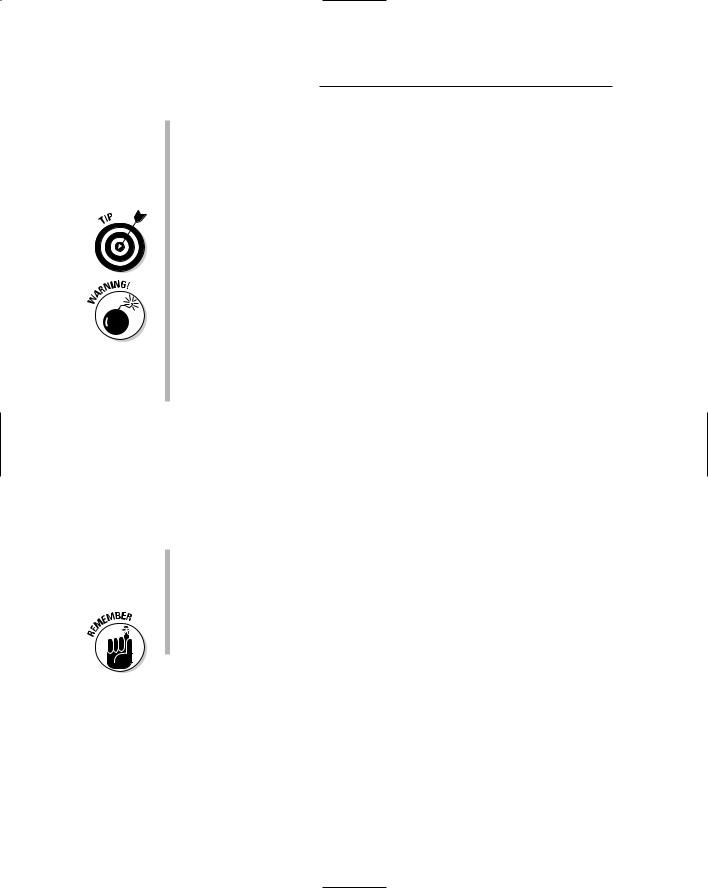
256 Part IV: Living with Your Computer
The all-in-one printer is really an inkjet. It can also be used as a scanner. Depending on the manufacturer, the printer may also double as a fax machine or photocopier. Amazingly, all those things work well together.
Inkjet printers are the most popular. They’re fast, quiet, and relatively inexpensive — and they print in color.
A laser printer is a must if you’re in business. Its chief advantage is that it’s faster than an inkjet.
If you want color, go with an inkjet printer. Color lasers have dropped in price, but you still pay a premium — for both the printer and its supplies.
A special type of inkjet printer is the photo printer, but be careful when you buy one! Any inkjet printer can print photographs. But, photo printers should come with extra ink — specifically, six ink colors rather than the standard four. If the printer doesn’t use six ink colors, it’s not a true photo printer.
Other types of printers exist. For example, you can get an impact printer for printing on multipart forms, as well as a battery-powered bubble or LED printer designed for portability and use with a laptop on the road.
Printer speed
A printer’s speed is measured in pages per minute, or ppm. The higher the value, the better. Some laser printers can manage 30 ppm, under optimal conditions, of course (usually repeatedly printing the same page of simple text). The more complex the graphics, the slower the printer goes.
Most inkjet printers manage between 8 ppm and 22 ppm.
Color laser printers are very slow, typically dribbling out 6 ppm or fewer.
Photo printers are very slow, though the manufacturers would prefer it if I said meticulous rather than slow.
The printer speed you see in the ads is an optimal value. The pages- per-minute values you experience will doubtless be less.
The print quality
Print quality is judged by how well the printer produces an image on paper, which depends on how many tiny dots the printer can squeeze on a square inch of paper. The more dots, the higher the printer’s resolution and the better the image.
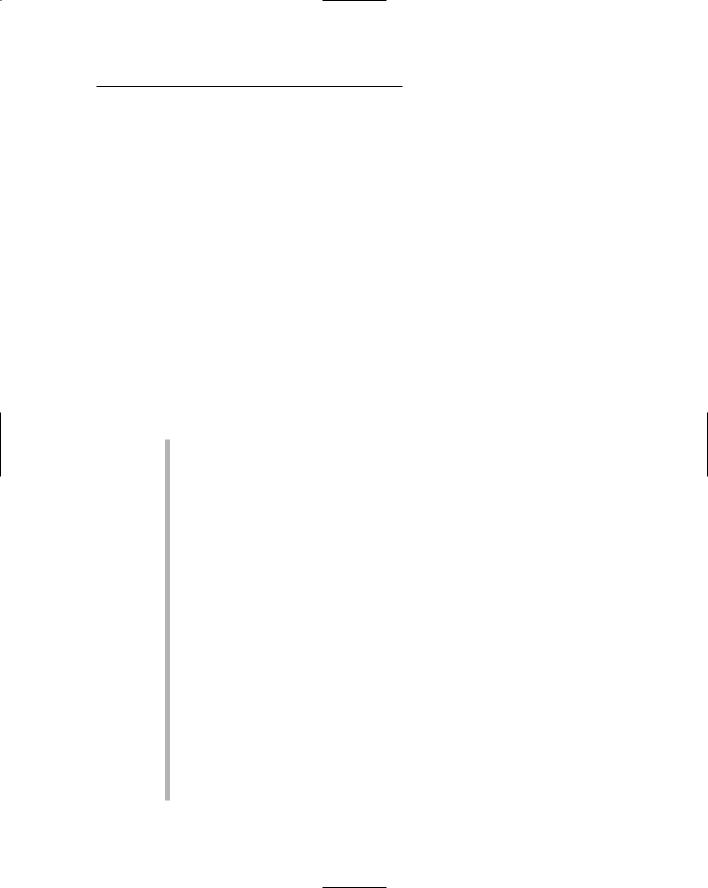
Chapter 24: Time to Get a Printer 257
Early laser printers could print 300 dots horizontally by 300 dots vertically. Today’s models can easily manage 600 x 600 dots in a square inch. Some models can manage 1,200 dots per inch (dpi), which is the same resolution as a professional typesetting machine.
Inkjet printers have similar dots-per-inch values. Higher resolution is available, but you pay more for it. Also, the print quality on an inkjet printer depends greatly on the paper quality. Special inkjet printer paper is available and produces a much better image (the paper literally absorbs the image).
How much?
Printers range in price from less than $100 for a cheap model that I wouldn’t wish on anyone to $2,000 for a high-quality color laser printer. You will probably pay anywhere from $150 to $600 or more for your printer, depending on what you get.
Several things affect a printer’s price. The top two are quality and speed. But, among the various models, you find subtle differences based on these factors:
Memory: Some printers come with their own memory, sometimes as much as a megabyte or more. The more memory you add to a printer, the faster it goes — especially for graphics. In fact, if you plan to print lots of graphics, pay the extra money and load your printer up with RAM.
Brains: Some printers are actually computers, ones specifically designed to print on paper (not foul up your phone bill). Cheaper printers? They’re cheap because they don’t have brains.
For example, you may notice that one color ink printer costs $390 and another model — just as technically good — costs $120. The difference? The $390 model has a brain. The $120 model uses your computer as its brain, which means that it takes that model longer to print and your computer slows down while the printer is printing.
PostScript: The PostScript printer is essentially a computer customized for printing high-quality images. The printer does all the thinking on its own. Your software merely says “Do this,” and the printer does the rest, which frees up the computer to do other things.
PostScript printers originally appeared for the Macintosh computer. Although you can get one for your PC as well, you have two pills to swallow. The first is that PostScript printers are expensive. All them thar PostScript brains cost money. The second pill to swallow is that PostScript printers work best with software that produces PostScript output — primarily, graphics applications, though you can look on the side of any software box to see whether it’s PostScript-happy.
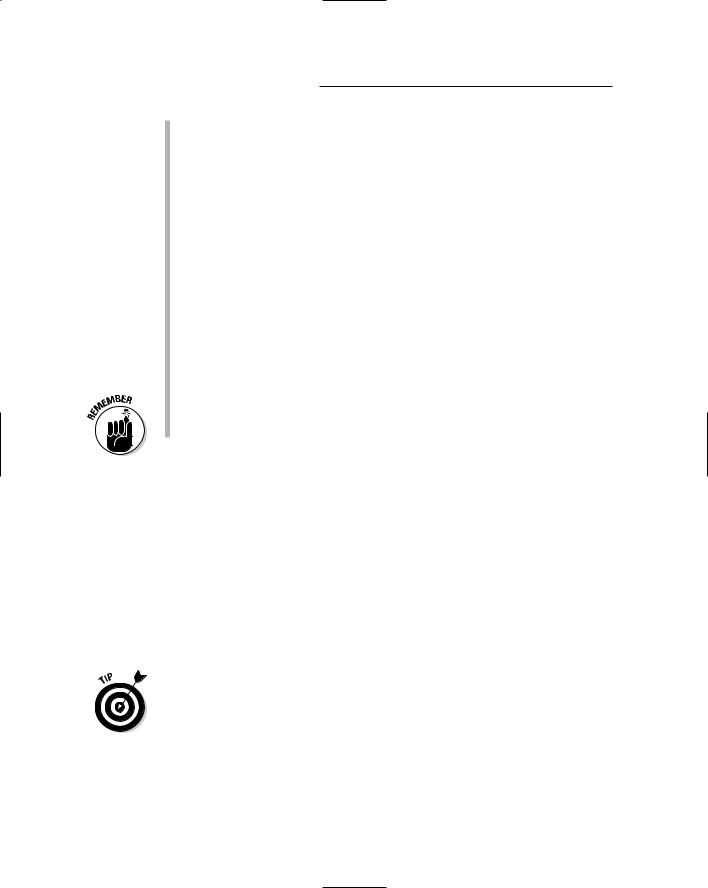
258 Part IV: Living with Your Computer
Networking: Printers, like computers, can sport their own networking adapter, or NIC. If so, you can hook the printer right up to your computer network. That way, each computer has equal access to the printer. Again, you pay extra for this feature.
Other stuff: Oh, and other factors determine a printer’s price: whether it has a wider paper-feed mechanism for printing “sideways,” an alternative paper tray for legal paper, a duplex device for printing on both sides of a sheet of paper, and other details too technical to bore you with here.
Refer to Chapter 12 for more information on networking computers and what hardware is required.
For some reason, the USB version of a printer costs more than the printer port version of the same printer.
I recommend getting a USB printer, one that you can continue to use even if your future computers don’t have a printer port.
Some broadband routers and wireless base stations have a special USB port for plugging in a printer. If you take advantage of that port, all com-
puters on the network can share the USB printer.
All Macintoshes now use USB printers. If you want a printer for your Mac, get a USB printer.
Laser Printers Go “Fwoom Pkt Shhh!”
Laser printers (see Figure 24-1) are similar to the old desktop copying machines, and they work on the same principles. The difference is that a laser printer receives its information from the computer instead of using a reflected image, which is how the copy machine does it. A laser beam is used to draw the image.
Laser printers have really come down in price over the past decade. Today’s models are cheap and reliable and don’t use all the watts required of the earlier models.
To print an image, a laser printer uses a toner cartridge. This item can be expensive! If you have a choice between two laser printers of similar quality, check the cost of the toner cartridge. You may think that you’re saving money on a printer now, but if it costs you $150 a year (or more often) to replace the toner cartridge, are you really saving money?
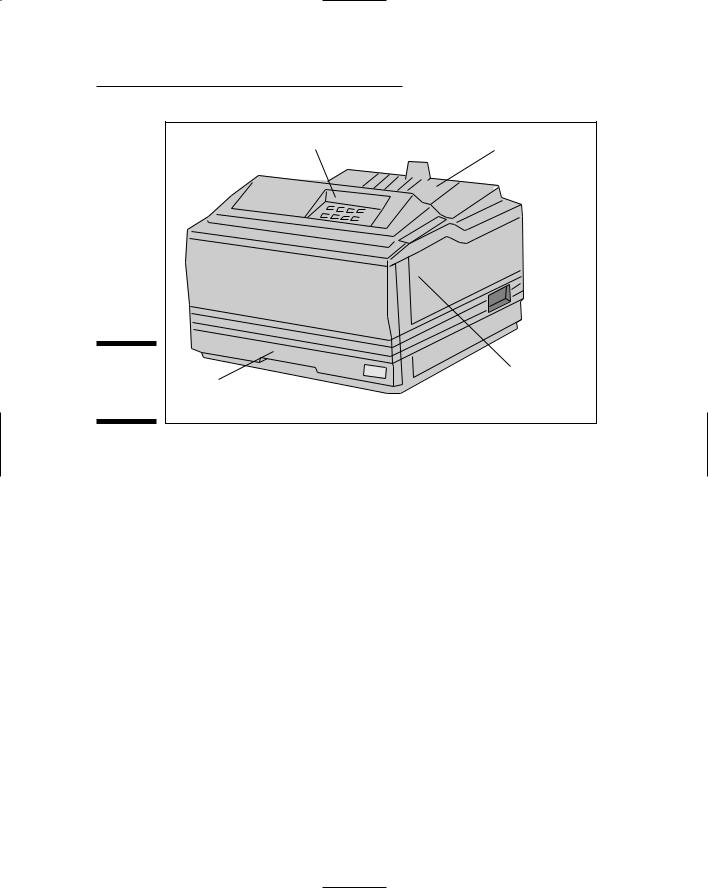
Chapter 24: Time to Get a Printer 259
Control panel
Paper output tray
Figure 24-1: |
|
A chunky |
cover |
type of laser |
|
printer. |
(slides out) |
Color laser printers? They use four toner cartridges (black, magenta, cyan, and yellow). That can get spendy over time.
Ink Printers Go “Thwip
Sft-Sft-Sft Clunk!”
Up front, here’s what you fear: Ink printers work by spewing ink all over paper, similar to the way a 3-year-old spits water on his little brother in the bathtub.
Now, the truth: An inkjet printer works by lobbing a tiny ball of ink precisely at the paper and forming a teensy-tiny dot on the page. The ink dries instantly, and the resulting piece of paper doesn’t smudge. In many cases, the paper looks exactly like it came from a high-priced laser printer. Figure 24-2 illustrates a typical inkjet printer.
