
Buying A Computer For Dummies, 2006 Edition (2005)
.pdf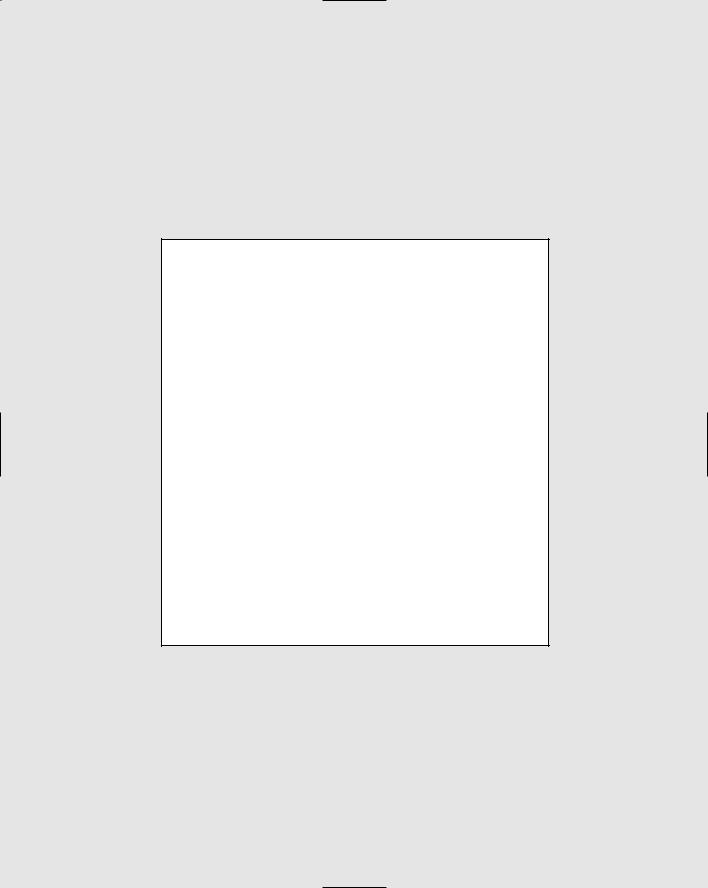
In this part . . .
Wouldn’t it be great if expedient and cheery young people in white lab coats would set up your new computer for you and make everything just so? Not only
that, but they could also sing show tunes while they snappily danced around your home or office. The reality of opening a new computer is honestly quite close to that fantasy.
Today’s computers come nearly ready to go, right out of the box. You have only a few things to assemble, a smattering of cables to connect. And, is the buying process over? No! You have still more to do, and this book is here to help you do it.
This part of the book is devoted to after-sale euphoria — or despair. There’s no sense in being left in a lurch, with boxes to unpack, parts to assemble, and things to work out. So, this part of the book takes you through the stages of computer assembly and getting it up and running. Then, it covers other things you need, or may want, for your computer, along with some good advice on how to maintain your computer for years to come.
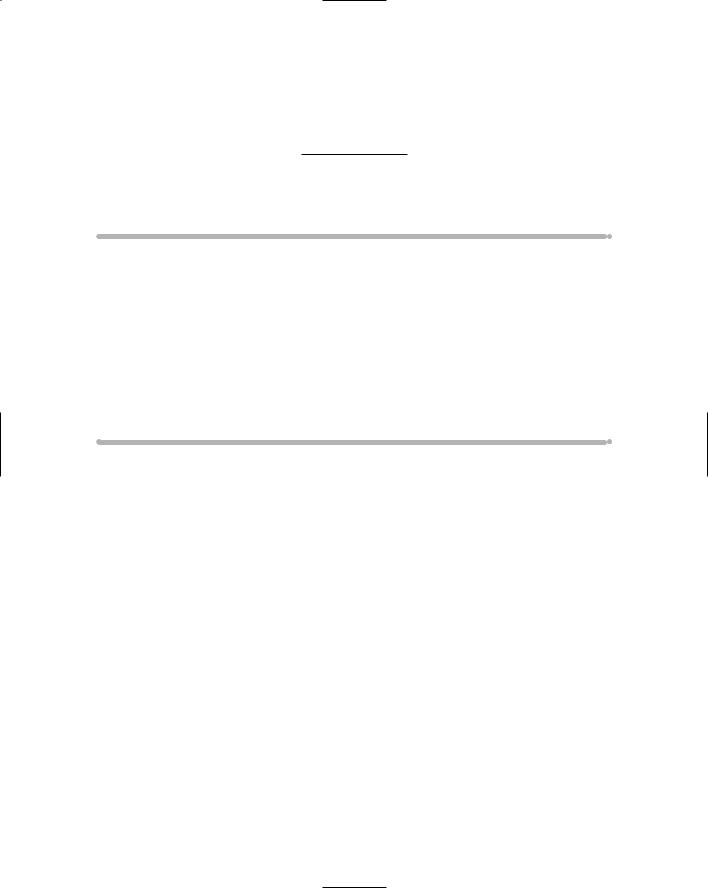
Chapter 23
Helpful Hints for Computer Setup
In This Chapter
Opening the boxes and unpacking everything
Finding a place for your computer
Setting up the console
Setting up the monitor
Turning the computer on
Turning the computer off
Dealing with hardware and software
Understanding your computer
Nothing can be more pleasing than opening up something new. Computer marketing types even have a name for it: the out-of-box experience. It
almost sounds religious.
“Yes, Doctor, I had an out-of-box experience. For a moment, I saw our old bread machine, and then the water heater that blew up last year. It told me that I had to go back . . . go back to assemble my computer.”
Sheesh.
If you haven’t yet put your computer together, this chapter offers some helpful hints and strategies. If your computer is fully assembled and up and running, skim to the section “Breaking It In: The Burn-In Test,” later in this chapter, for some helpful hints for putting your computer’s wee li’l rubber feet to the fire.
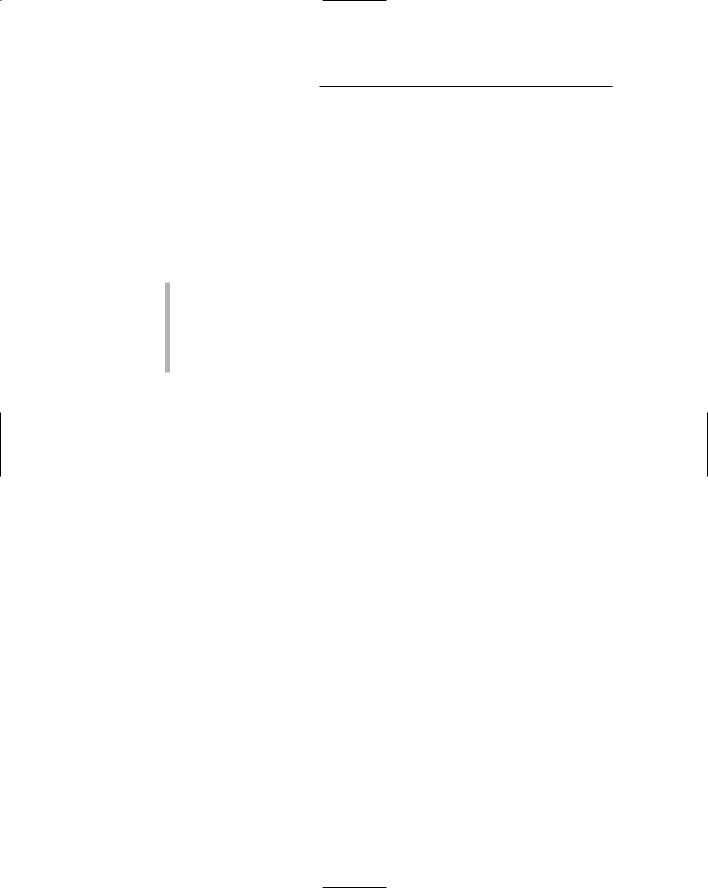
242 Part IV: Living with Your Computer
Check the Shipment
First things first. When you get your computer, review the packing slip. Compare it with your order. Ensure that everything you’re due has come.
If you ordered from a catalog or the Internet, review the boxes before signing the delivery sheet. The friendly delivery service guy even helps you out if you notice a damaged box. Most services return the box immediately if it appears damaged. Just remember not to sign for damaged material!
Count the boxes! An iMac comes in one box, and most other computers come in two — one for the monitor and another for the console. If you have ordered a printer, scanner, or other peripheral (like mondo speakers), it probably comes in an extra box as well.
Sometimes, packing lists come separately, or you may have an invoice. Either way, make sure that you have all the boxes you need.
Setting Up the Computer
Unless the nice person you bought your computer from sets it up right there on your desk, you have to do it yourself. It’s much easier than it was in the early days. The first Apple computer (which cost $666 in 1977, by the way) came as a bag of electronic parts. You had to solder the whole thing together from scratch!
Now, assembling a computer is easy, often easier than assembling a stereo or hooking up a DVD player (but not by much). You don’t even need a screwdriver.
Open the boxes
Setting up a computer starts with opening big boxes. If one box screams “Open me first!” open it first. It probably contains instructions. Otherwise, open the console box and look for the setup instructions.
After you find the instructions, locate the sheet that lists all the parts that came with your computer. Try to find all the parts to make sure that you have everything. Nothing is more distressing than discovering on Saturday that you’re missing a part and having to wait until late in the day on Monday to use your computer.
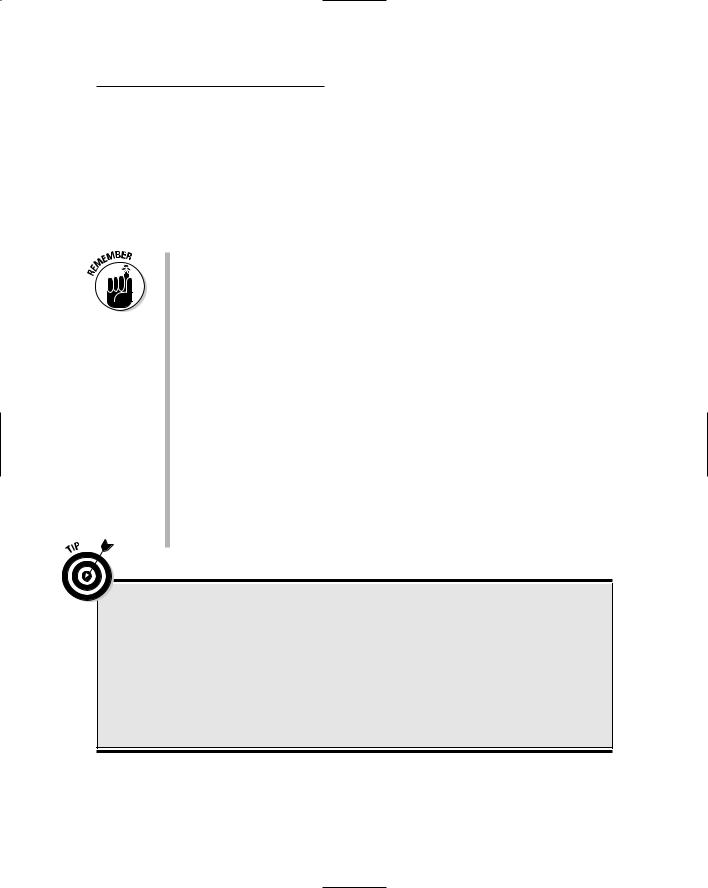
Chapter 23: Helpful Hints for Computer Setup 243
If you bought any expansion options — extra memory or a network card, for example — the dealer will have installed them. You don’t have to plug them in on your own.
Also, don’t panic if you can’t find some small computer part (like the keyboard) when you’re unpacking your computer. These beasts come in lots of boxes and in boxes within boxes. Look everywhere before calling your dealer and accusing him of omitting something.
Some boxes have opening instructions. I kid you not! My huge 21-inch CRT monitor had to be opened on top and then turned upside down so that I could lift the box off the monitor. Remember that gravity can be your friend.
You have no easy way to ensure that the stuff installed inside the computer is really what you paid for. Generally speaking, however, news of improperly installed hardware, or “switcheroos,” travels quickly. Your computer guru can quickly tell you whether your computer’s console contains all the guts you have paid for.
Some dealers install internal components in the console and then place those components’ empty boxes inside the console box to demonstrate that the gizmo has been installed. Don’t think that you have been ripped off if you find an empty network card adapter box; it probably means the adapter was installed and they just tossed in the box because they know how much you enjoy empty boxes.
Always keep the phone numbers of your dealer and computer manufacturer handy. (Space is provided on the Cheat Sheet in the front of this book.) Also, look out for special support numbers; some manufacturers offer a 24-hour, toll-free support number. Write ’dem numbers down!
Box-opening etiquette
Be careful when you’re opening any box. The “grab and rip” approach can be dangerous because those massive ugly staples used to close the box can fling off and give you an unwanted body piercing. (It’s fashionable in parts of Silicon Valley to have a large staple through your eyebrow.)
The same advice holds true with using a box knife: Use a small blade because you don’t want to slice through or into anything electronic — or fleshy, for that matter.
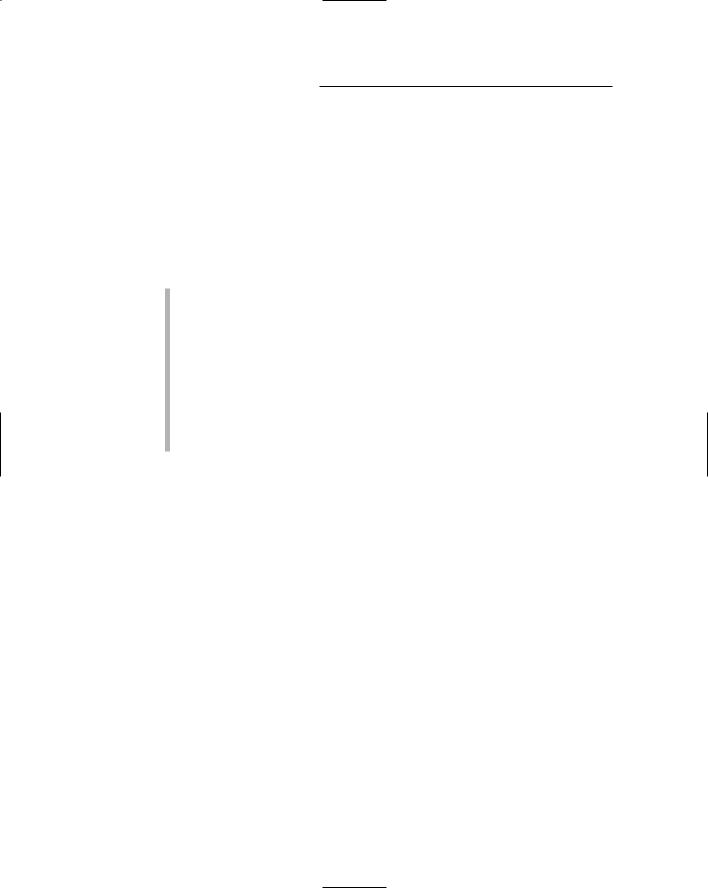
244 Part IV: Living with Your Computer
“What can I toss out?”
Nothing yet.
“What do I do with all this stuff?”
You can unpack most of the material in the boxes now, if you like, and set each item aside. You probably have several stacks:
The monitor, with its cables
The console
The power cable
The mouse
The keyboard
A stack of disks
A stack of “free” offers and other paperwork
Reference material
Just keep everything in its stack for now. You need each item as you build your computer. Eventually, after a few days or weeks, you can review all the stuff that came with your computer and decide what you want to keep. Some “free” offers can get tossed right away, but wait before throwing anything out until you know what it is.
“Should I keep the boxes?”
Computers are shipped with a great deal of packing material: plastic bags, twist ties, rubber bands, nylons, Hershey bars, and so on. For now, keep everything.
You have two reasons to keep the boxes and packing materials: to return a bum computer to the dealer and for when you move.
If the computer dies on you, you need something in which to ship it back. Believe me, it’s worth it to keep the original boxes. Some dealers claim that not shipping the computer in its original box voids your warranty. That’s not good.
If you move frequently, you should keep the boxes. Many moving companies don’t insure your computers unless they’re in the original packing material, with the original foam peanuts and Hershey bars.
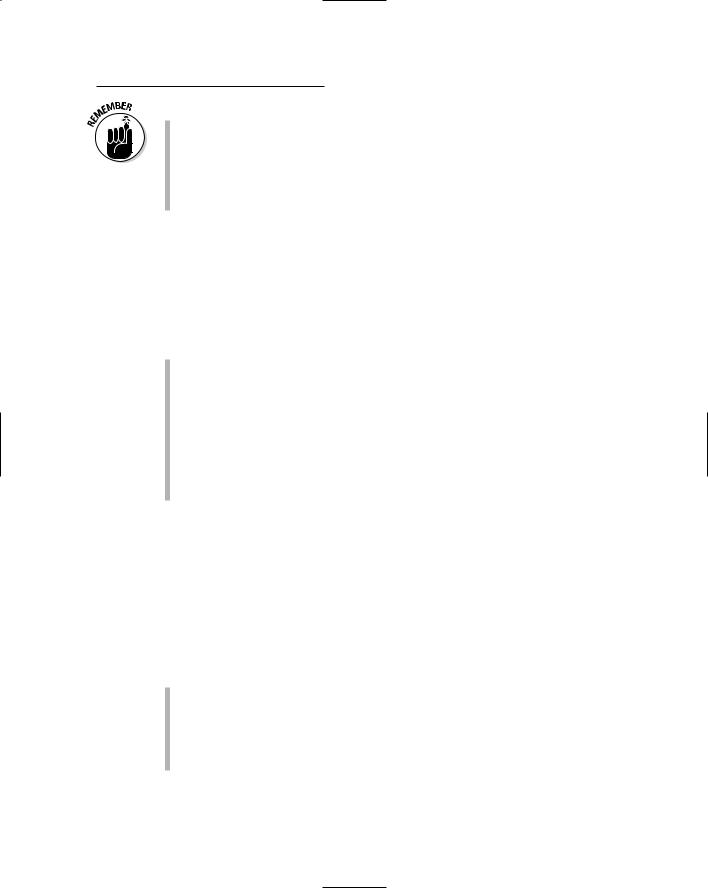
Chapter 23: Helpful Hints for Computer Setup 245
Also, be on the lookout for boxes within boxes! Don’t toss out any box until you’ve examined it thoroughly for anything you may need.
The boxes do make for clutter. After a year, I throw my boxes out. A year is usually well past the time a computer or monitor may turn sour, so then it’s okay. (Back when I moved often, though, I kept all my boxes forever.)
“Do I have to read the manuals?”
Nope. I recommend looking over all the manuals, though, just to see what you have. You may get a humorous tutorial or guide for assembling your computer. Keep all the manuals together in one spot so that you can read them later — if you dare!
Most computers don’t come with real manuals any more. If any information is to be found, the computer itself displays it. (This doesn’t help you much when the power goes out, though.)
I have a special shelf in my office where I keep all my computer discs and manuals. Each computer has its own area on the shelf and, I admit, it looks junky. But, at least I know where all the material is located.
Also consider getting one of those folder-organizer boxes from an office supply store. You can put your computer’s manuals, disks, and other detritus in one of those for long-term safekeeping.
Putting It Together
Now that you know where the computer goes and you have everything situated for optimal computer use, go ahead and put it together. How? Although each computer is different, you put everything together in some standard ways.
The whole operation takes about half an hour, or more if you have additional items, such as printers or scanners, to install.
Be patient. Take care. Give yourself plenty of room and time.
Keep pets and small children at a distance when you set up your computer. If you keep a cold beverage handy, put it in a safe place (like in another time zone), where spilling it won’t be a problem.
You may need a flashlight to see behind your computer after it’s set up.
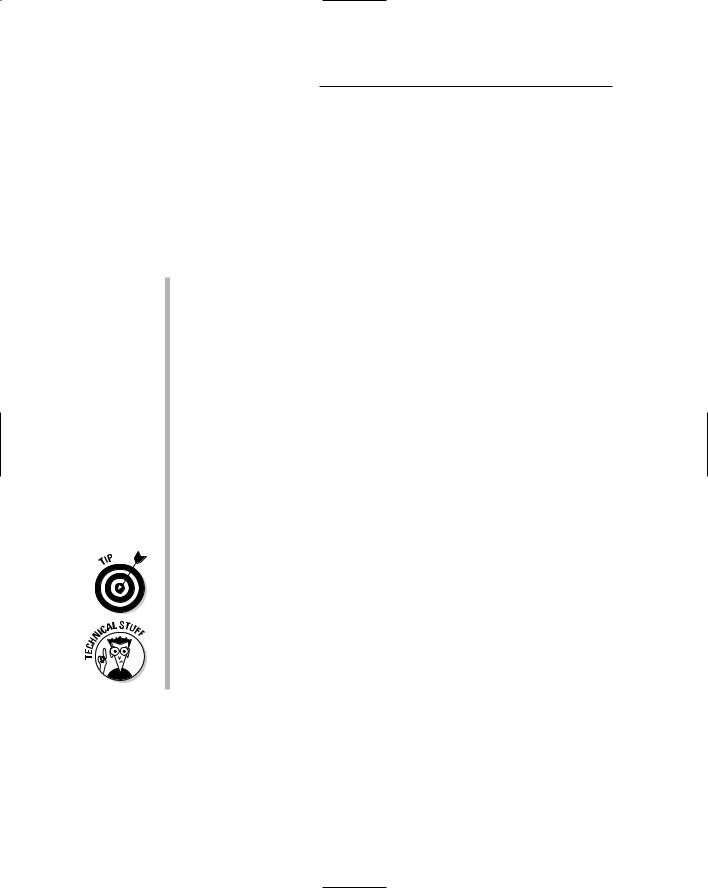
246 Part IV: Living with Your Computer
Where will Mr. Computer live?
Find a home for your computer. Clear off your desk or tabletop, and allow enough room for the computer and keyboard. Remember that your computer will have an octopus of cables and peripherals around it. Make room for all that stuff too.
The computer must live somewhere near a power outlet, preferably an independent circuit with a grounded plug.
Computers need room to breathe. Don’t put your computer in a closet, box, recessed vault, grotto, or other cavelike place with poor ventilation.
Don’t put your computer by a sunny window because that heats up the computer and gives it anxiety.
If you can sit on the table, the table can support the computer. Don’t put Mr. Computer on a wobbly table or anything you wouldn’t sit on yourself (like the cat).
The obvious place to set the computer is on a well-supported computer desk.
An independent circuit is one not shared by other devices in your home or office. For example, if you plug your computer into the same circuit as the refrigerator or air conditioner, it may blow a fuse when either of those devices turns on.
If you have a desktop computer, you can set the monitor on top of the console. If you have a minitower, set the monitor to the side. The minitower can even go on the floor, if you like.
Try to position the computer so that no lights shine directly into the monitor. Your eyes can get frazzled from the glare of the lights or the sun. My eye doctor tells me that monitor glare is, in fact, the biggest cause of eye fatigue from using a computer.
Today’s computers don’t draw as much power as the computer systems of yesterday. Even so, I highly recommend that you put your computer system on an independent, 20-amp circuit, especially if you’re using a laser printer. Most 15-amp household circuits do fine, but 20 amp is better. (If this amp stuff confuses you, never mind.)
Preparing to plug things in
Just about everything on a computer has a plug that plugs into the wall socket. Your monitor, computer box, printer, and anything else that’s
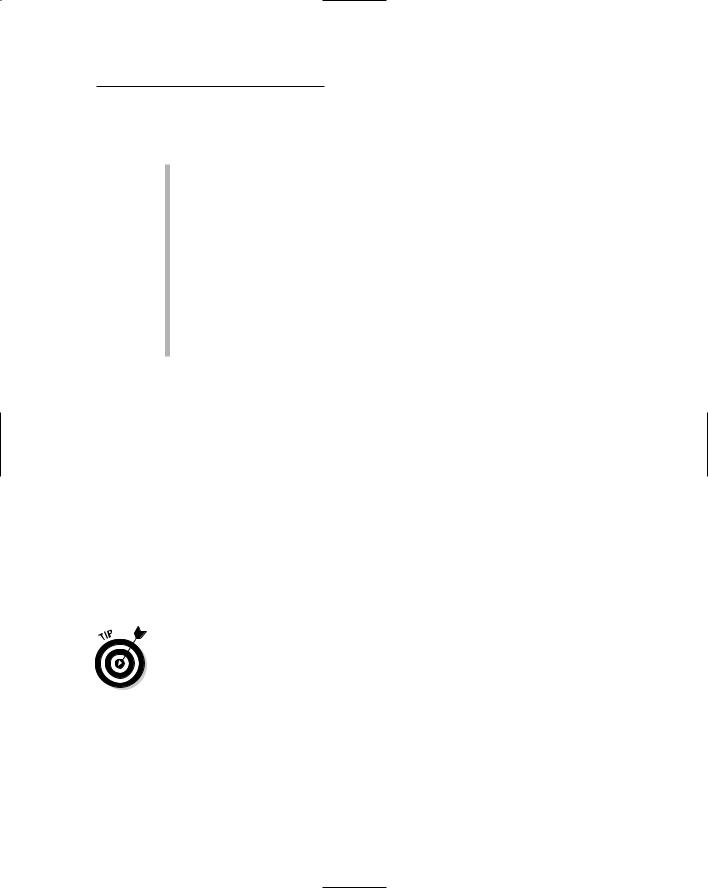
Chapter 23: Helpful Hints for Computer Setup 247
peripheral (such as a modem) have to plug into a wall socket. Find that wall socket now!
I recommend buying one of those power strips that lets you plug four, six, or more items into one receptacle.
Make sure that the power strip is off. That way, whenever you plug something into it, the something doesn’t turn itself on (which you don’t want at this point).
An even better deal is to get a surge suppressor or a UPS (uninterruptible power supply). A surge suppressor protects your computer against power surges, and a UPS gives you time to save your work when the power goes down. Check out the nearby sidebar “Ode to plugging things into the wall” for more information.
A laptop computer doesn’t need a UPS. It has its own battery, which immediately powers the computer if the power from the wall is ever cut off.
Setting up the console
The first thing you’re most likely to set up is the console, which is the box that everything else plugs into. It’s the least mobile of the units you unpack, so setting it up first gives you a good starting base.
Remove the console from its plastic bag, if you haven’t already done so.
Don’t slide the console against the back of the desk just yet. In fact, twist the console around 90 degrees so that it’s facing right or left. You need access to the back of it.
Plug the power cable into the console and then — after ensuring that the console is turned off — plug the power cable into the wall. If you hear the console switch on after you plug it in, no problem: Just turn it off.
A map or large sheet of paper may come with your computer. That sheet tells you how and where to plug various things in. Refer to that sheet as you work through the following sections.
Attaching the mouse and keyboard
Plug the mouse and keyboard into the console.
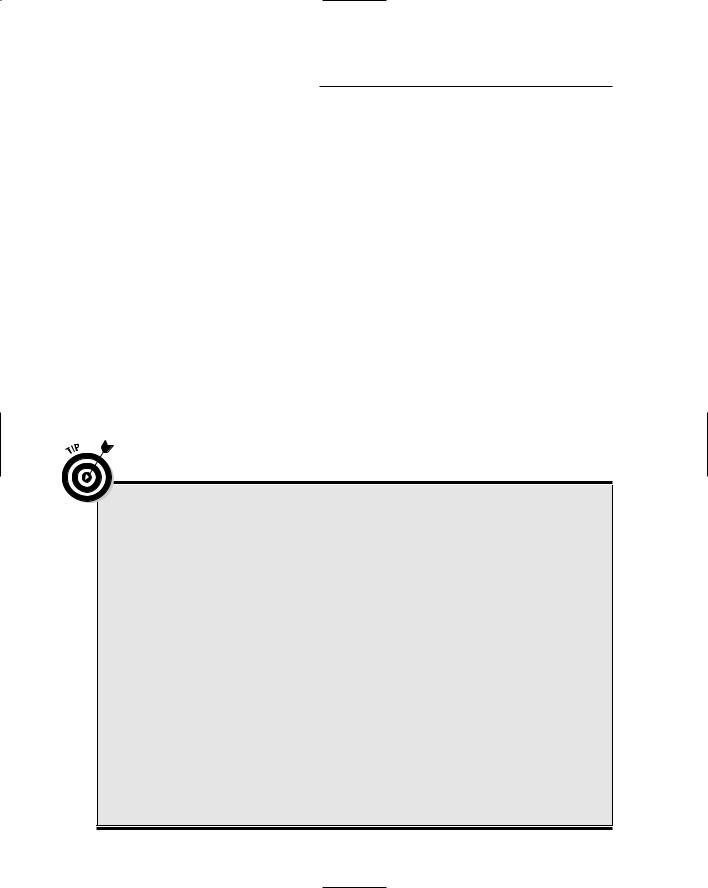
248 Part IV: Living with Your Computer
On a PC, the mouse and keyboard each has its own, tiny hole into which it plugs. Each one plugs in only one way (you have to line up the pins with the holes). You have to push hard to plug one in wrong, so don’t force things.
String the mouse cable out on your desk to ensure that it’s not tangled or looped.
Set the keyboard and mouse out of the way so that you can attach other devices.
On the Mac, the keyboard plugs into the console, and then the mouse plugs into the keyboard.
Attaching other devices
If your computer has special external speakers, plug them in now. Locate the speaker holes on the computer. Plug the speakers in.
If you see left and right speaker holes, great! Otherwise, you need to plug in one speaker and then plug the second speaker’s cord into the back of the first speaker. If you have a woofer unit, everything probably plugs into it first.
Ode to plugging things into the wall
Nearly everything that comes with a computer should be plugged into the wall or some similar wall-socket-like device. Ideally, the console and monitor should be plugged into a UPS, or uninterruptible power supply — a power source capable of running the computer during brief power outages.
Other devices should be plugged into a power strip or surge protector.
Printers can also be plugged into a power strip. A laser printer, however, should be plugged directly into the wall. (Printers don’t need to be plugged into a UPS; just wait until the power comes on again to print.)
Here are some other power and electrical issues and rules:
Never use an extension cord to meet your power needs. People trip over extension cords and routinely unplug them.
If you need more sockets, use a power strip or one of those multisocket adapters that plugs and screws into an existing wall socket. Avoid those plus-shaped extensions because they easily fall out of the wall socket when burdened with cables.
Computers need grounded sockets, which must have three prongs in them.
If a UPS has extra sockets, plug in your desk clock or an external modem.
Not every UPS has full UPS sockets. For example, some UPS devices may have two full UPS sockets and two surge-protected sockets that aren’t backed up by battery.
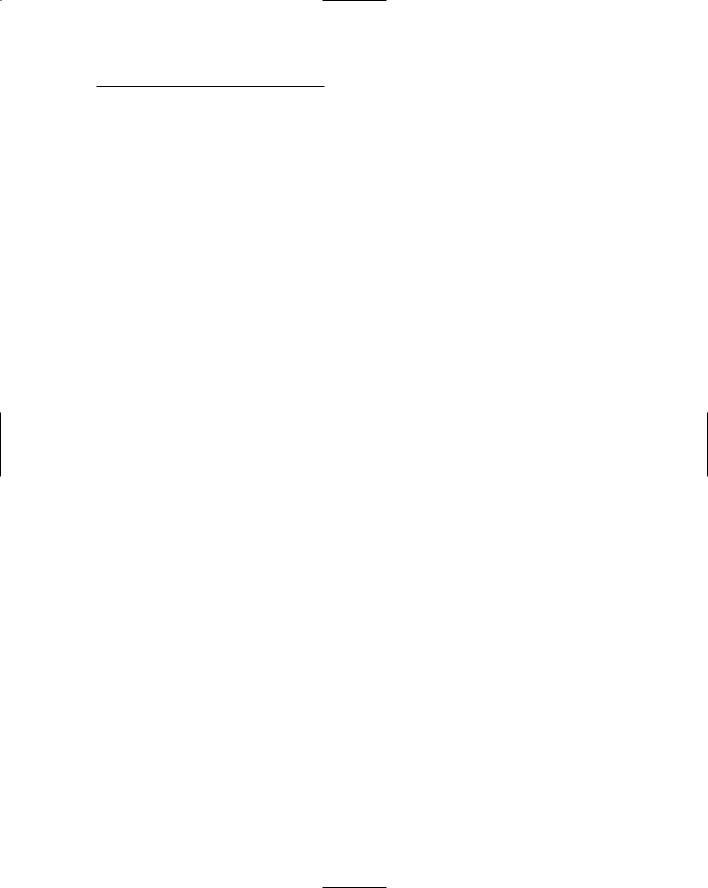
Chapter 23: Helpful Hints for Computer Setup 249
If the speakers need electrical power, ensure that the speakers are turned off and then plug them into the power strip.
Setting up the monitor
If your monitor is separate from the console, set the monitor beside the console. That isn’t its final resting place — it’s merely a way to set it down while you work.
Plug the monitor into the console.
Ensure that the monitor is turned off, and then plug it into a power receptacle. If you have a UPS, plug the monitor into the UPS.
Plugging in other stuff
Finally, anything else you bought also has to be plugged into the computer box. For example, an external modem (one that lives outside your computer) has a cable that connects the modem to your computer. The modem also has a cable that connects to a phone jack in the wall, plus a place for you to plug your desktop phone into the modem. (Yes, this process is complex, but if it weren’t, it wouldn’t be a computer!)
If you already have a printer, plug its printer cable into its back. Then plug the other end of the cable into the back of the console.
Plug in anything else as well.
If the modem plugs into a router, connect the router to your PC, as directed by the modem’s or router’s instructions.
Finishing up
Plug all the power cords into the wall socket. Ensure that everything is switched off, and then plug it all in.
Reorient the console so that it’s facing forward and the ugly cables are ’round back. (Do this gently so that you don’t unplug anything.)
If you have a desktop computer, you can set the monitor on top of the computer now.
