
Buying A Computer For Dummies, 2006 Edition (2005)
.pdf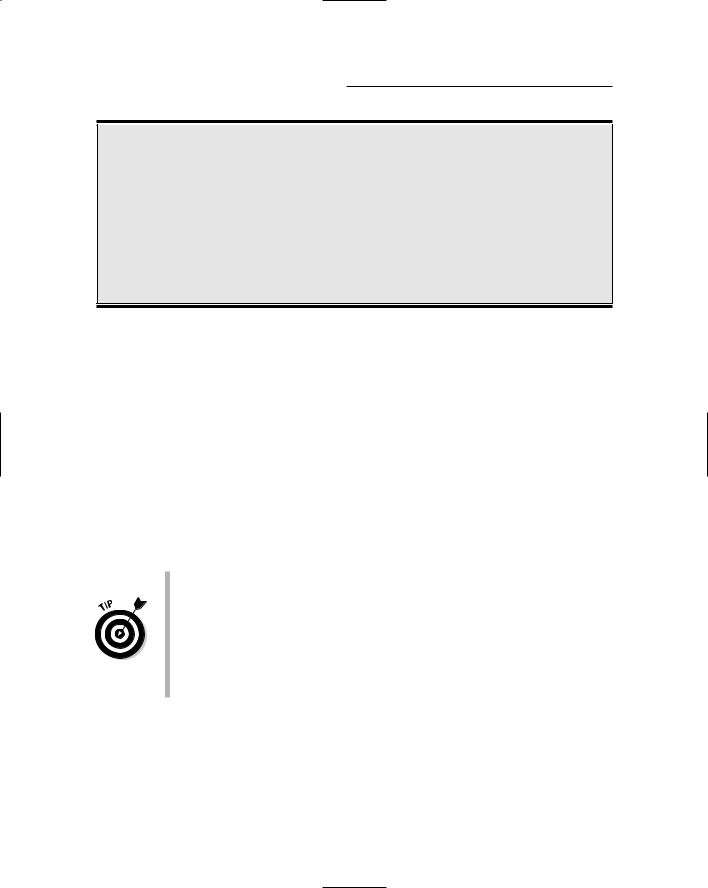
230 Part III: Finding Your Perfect Computer
A sample support question to ask
If you’re unsure about whether a dealer truly allows you to ask questions after the sale, call up before you buy, and ask this question:
“I’m installing a game, and it says that I need to ‘swap disks.’ What does that mean?”
The answer to this question is something along the lines of “Take one disk out of the disk drive
and put the next disk into the disk drive.” It works just like changing CDs in your car radio. If the dealer makes it sound easy on the phone, you have found good support. If the person sounds annoyed by the question or tells you to call the game developer, buy your computer somewhere else.
For your software, you use the developer’s phone support — or buy a good book. For some hardware, you may have to call the hardware manufacturer directly; for what you buy from your dealer, however, you should be able to call someone there. (Some supernice dealers even help you with your software questions.)
“Can I phone someone to ask questions?”
This question is important. Does the dealer have someone available to help you? Many superdiscount places lack the proper support staff to deal with your after-sale troubles. Nothing is more frustrating than to plunk down Big Bucks for a computer and have the dealer ignore you when you come back for help 24 hours later.
Hint: Any place that also sells TV sets and jeans next to its computers probably doesn’t give you much after-sale service and support.
Your salesperson may not be the person you end up calling for support. Salespeople sell. Support people answer questions. (Although sometimes your salesperson may help, don’t count on it.)
Test the dealer! See the nearby sidebar “A sample support question to ask,” just to make sure that the sales rep is being honest about phone support.
“Do you offer classes?”
All the better computer dealers have a classroom with a real live, human teacher right there, ready to help you do something bizarre, such as run Windows. It’s a major plus. Some dealers have classes in conjunction with local universities or high schools. Great.
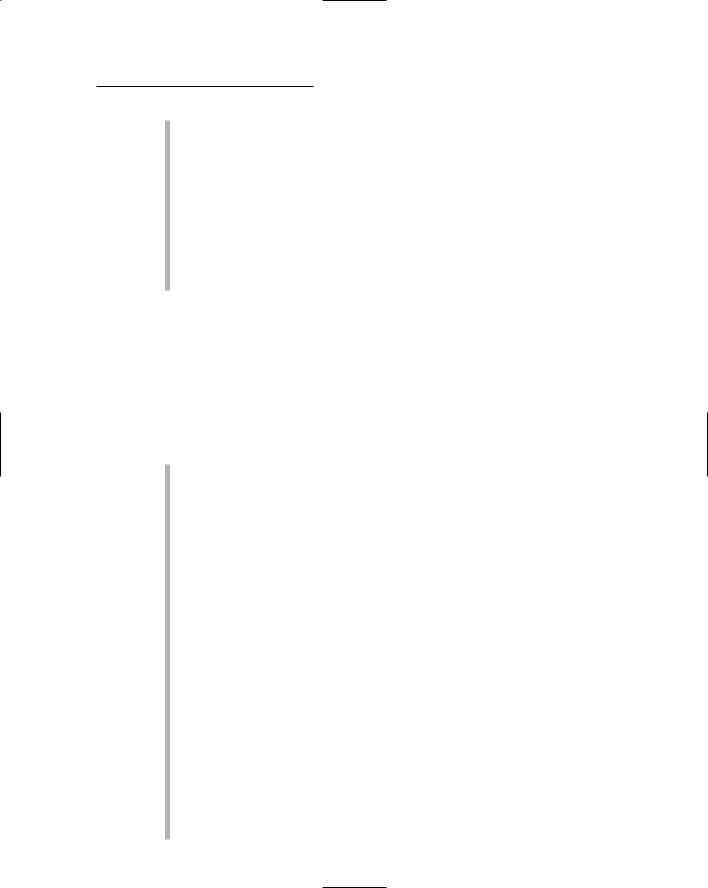
Chapter 21: Searching for Service and Support 231
Expect to pay perhaps a little more for the support, hand-holding, and general warm-fuzzy feeling you want. The price you pay is more than offset by removing after-sale anxiety.
Obviously, buying from a catalog or on the Internet means that you don’t have any classroom handy. That’s right! It’s a good reason to consider paying a bit more for local service and support.
I first went out to buy a computer with $1,500 in my pocket. I waited and waited in the showroom, and eventually grabbed a salesman by the arm and asked, “What can you tell me about this Apple II computer?” He asked, “Why don’t you just go out and buy a book on it?” Needless to say, I bought my first computer elsewhere.
Support Issues for Buying on the Internet
Buying on the Internet is just like mail order when it comes to getting support. Depending on what you bought and where, you could end up with an 800 number, on-site service, or the lonely echoes of your palpitating heart.
But, with buying online, you have to dig to find out which type of support is available and how the service works. Here are my suggestions:
Always buy from places offering toll-free tech support. Many online dealers have a support line for everything they sell. Some have you call the manufacturer, which can be a letdown. Avoid a dealer that offers help only through its Web page.
Ensure that the dealer supports what it sells and that it doesn’t redirect you elsewhere. This is a “fine print” issue. Always read all the conditions when you buy. Sometimes, you have to click a special link to discover what the conditions are. Beware!
If possible, try to sign up for on-site service.
Scour that Web page! Look for support issues like a FAQ (Frequently Asked Questions) list, troubleshooting guide, comment location, feedback, or even maybe a chat room. Often, you can find common problems and their solutions on a vendor’s Web page.
E-mail support works, but it’s spotty. When I ordered a computer online and the monitor was bad, I e-mailed the vendor. It replied quickly and sent me a new monitor along with a shipping tag. I put the old monitor in the new monitor’s box and shipped it back. It cost me nothing, and I never spoke with a person. To me, that was amazing.
On the flip side of e-mail support is the runaround issue. You can e-mail Microsoft all you want about its software bundled with your new computer, but Microsoft will tell you that it’s up to the dealer to give you support. The dealer will claim that it’s Microsoft’s job. And so it goes.
If buying on the Internet worries you in any way, don’t!
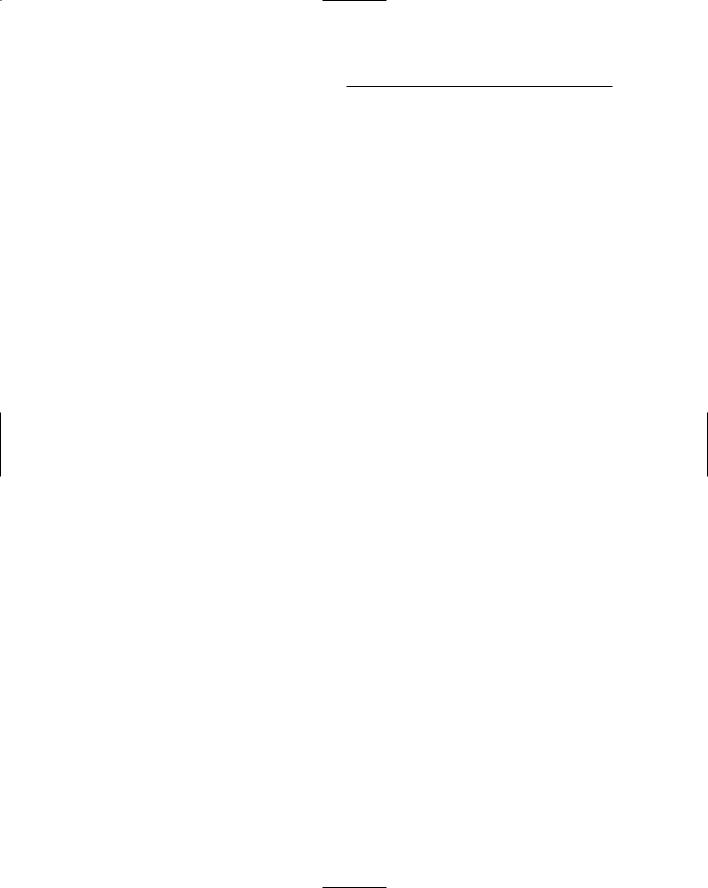
232 Part III: Finding Your Perfect Computer
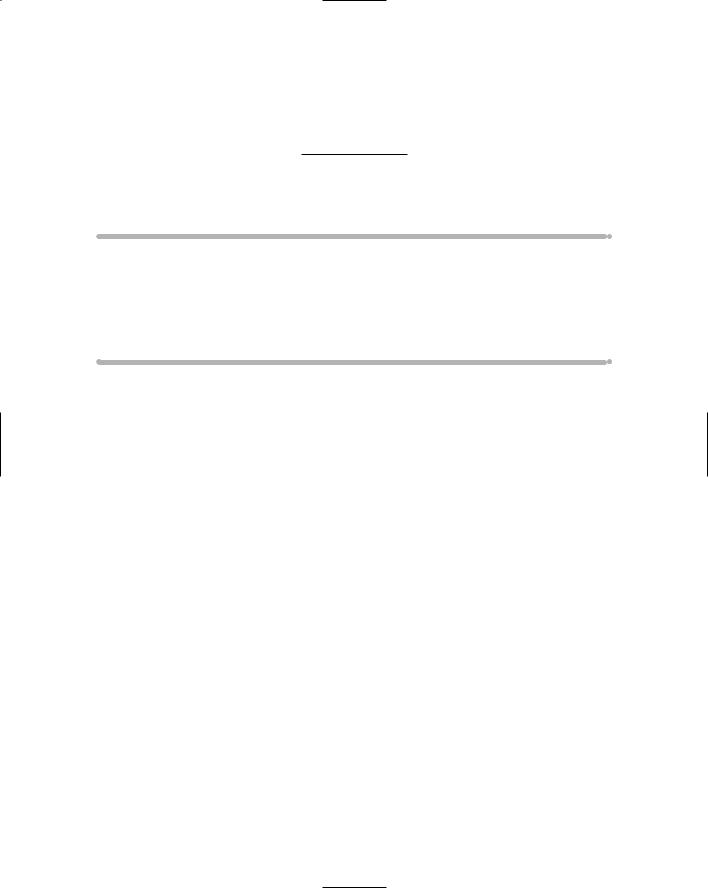
Chapter 22
Buying the Computer
In This Chapter
A quick review of the buying process
Spending your “extra” money
Taking the plunge and making the purchase
Remembering some last-minute buying tips
Find someone whose fingernails have been chewed to the nubs, and he has probably been looking for a computer. Simply mention “buying a
computer” to anyone, especially someone who is now looking, and he will probably faint — maybe even die.
This book arms you with all the knowledge you need in order to know what a computer does. You have been braced, studied, quizzed, and oriented. It’s time to buy. A whole chapter for that? Yup. Buying is the big move that many people put off. This chapter is devoted entirely to motivating you to go for it.
A Review of the Five Steps
Buying a computer is cinchy, as long as you follow the five steps as outlined in Chapter 1. As a review, here they are:
1.Identify your computer needs.
This step is easy. What do you want the computer to do? Answer that question, and everything else falls into place.
2.Find the software to meet those needs.
This step is where you software-shop, which is covered in Chapter 17. The software boxes themselves describe the hardware that’s required in order
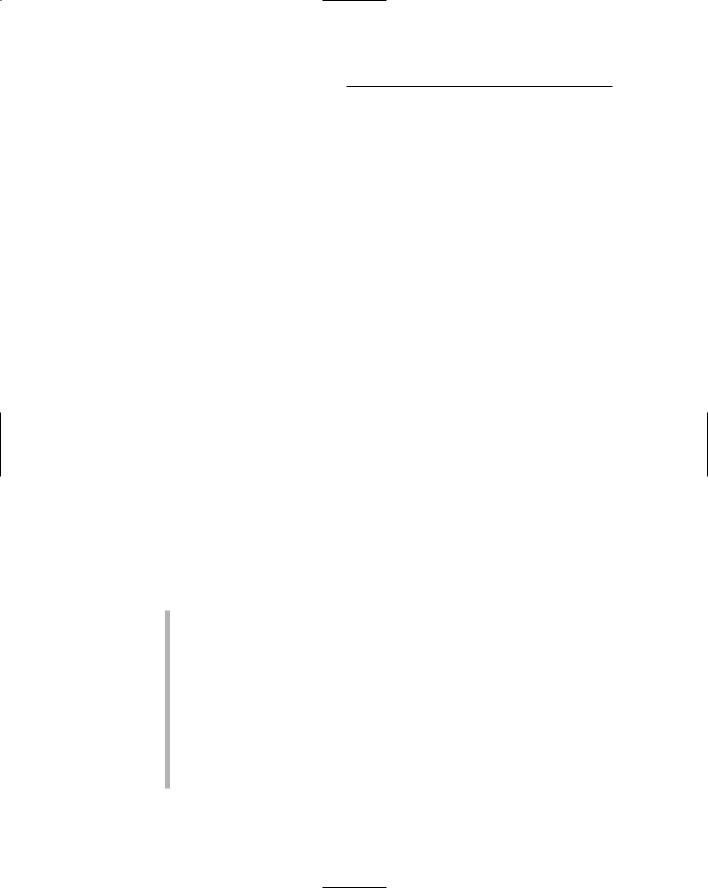
234 Part III: Finding Your Perfect Computer
to run the software. (Remember that it’s the software that’s more important.) Filling out your software worksheets marks the end of this step.
3.Find the hardware to run your software.
Part II of this book reviews all the hardware and software issues for you. Matching up all your software worksheets to the hardware worksheet is covered in Chapter 18.
4.Locate a place you can do business with — some outfit with both the service and support you need.
This step is the most neglected. If you ever have any problems buying a computer, or know of anyone who relates a horror story, the problem was in omitting this important step.
5.Buy the computer.
Do it!
Why is this last step so hard? Because buying a computer frightens many people. Hopefully, those people will turn to this chapter first and then read the previous chapters to bone up on what’s important. After that, this last step should be a snap.
What to Spend “Extra” Money On
Buying anything above and beyond what you have written on your worksheets depends on how much you can afford. The real question is “Where should I spend my money first?”
Without a doubt, spend any “extra” money you may have on the following items, in this order:
Microprocessor: First and foremost, buy yourself the fastest microprocessor you can afford. This is a must. If your software craves a Pentium 4 at 2.40 GHz, but you can afford the fastest Pentium 4, spend your money there. You won’t regret it.
Memory: Second, get more memory. If your software can get by with 256MB, 512MB is even better. If you can afford it, get 1GB or even 2GB. Computers just love extra memory!
Hard drive: Third, buy a higher-capacity hard drive. If you have followed the hard drive size calculation from Chapter 18 and can afford a larger hard drive, buy it.
Monitor: One word: LCD.
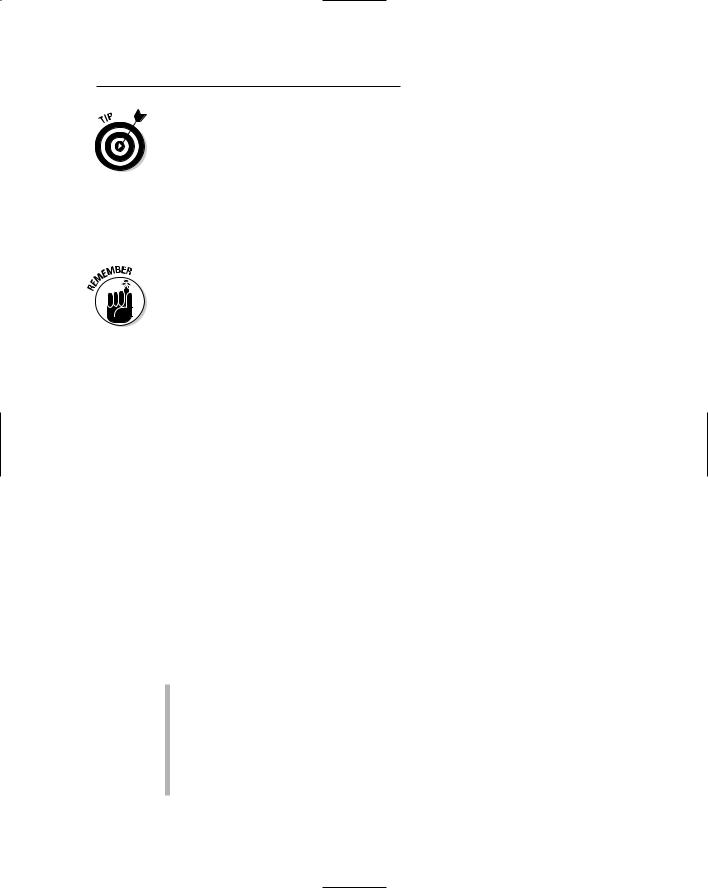
Chapter 22: Buying the Computer 235
The idea is to spend more money on the things that are the hardest to upgrade later. Everything on a computer can be swapped out for something faster and better, although some things are more easily swapped than others.
The most difficult upgrade is the microprocessor, so that gets first priority. Then come the hard drive and the memory. Most computers can sport a second hard drive, and memory is easy to upgrade. Doing so first, however, saves you the trouble later (especially if you have the money now). Finally, you can replace a monitor at any time.
Often, the second or third item from the top is the best bargain. For example, rather than get the top-of-the-line hard drive or microprocessor, get the model that’s one or two notches below that. There, you will find a bargain because you’re not paying merely for the boasting rights of having the (current) top-of-the-line stuff.
“When Do I Get My Computer?”
You can go to buy a computer and walk out of the store with it that day. Most home and personal systems can be found this way. The iMac, for example, comes in its own, friendly box, as do numerous low-end and home PCs. The iMac has everything you need! But, if you have ordered a special configuration, receiving it may take longer.
Most of the time, plan on waiting anywhere from a couple of hours to several days for your computer, depending on how busy the dealer is and whether the dealer runs tests on your computer before giving it to you. (Read more about that subject in the “What about the ‘burn-in’ period” sidebar, later in this chapter.)
Mail-order computers may arrive right away, or they may take anywhere from a week to three weeks to arrive. The amount of time depends on how busy the dealer is and whether the parts you need are in stock. Always ask! Never assume that the Federal Express driver is sitting there with his engine idling and waiting to unload your new computer.
Computer sales are seasonal, like most things. End-of-the year, back-to- school, and Christmas are the busiest times to order and the longest times to wait for custom systems.
High demand means that you have to wait.
Custom computers also take time to build. I have waited up to three weeks before one of my systems was waiting for pickup on the dock. (I tracked its progress on the Web, as outlined in Chapter 20.)
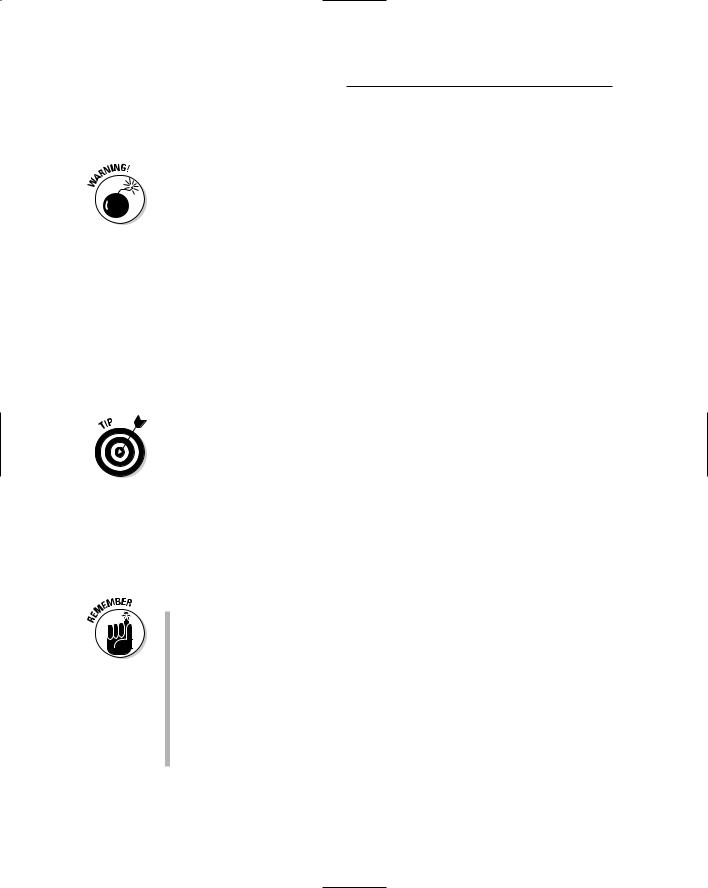
236 Part III: Finding Your Perfect Computer
Don’t Ever Put a Deposit on a Computer!
When someone asks you for a deposit up front for your computer, run like the wind! Up-front deposits are one surefire way to find a shady computer dealer. You should never put down a deposit on a computer. The best way to be sure is to always pay by credit card.
Not everyone is out to rip you off. Most classic computer-store scams, however, involve a “rob Peter to pay Paul” scheme. Writing a check for your computer at this type of place usually means that you lose your money.
Paying with a credit card is the best option because you can always cancel your order. Most dealers don’t charge your card until the computer ships or you pick it up. If you don’t receive your computer and the charge shows up on your bill, call the dealer and ask what’s up. If the answers or attitude don’t sit well with you, immediately phone your credit card company and place the charge “in dispute.” The credit card company will tell you what to do from there.
Don’t fret over having to put a deposit down to hold a special on-order item. For example, you may need some special piece of equipment that’s not in stock. If so, a 5 to 20 percent deposit is okay to hold it. Again, use the dealer’s reputation as the deciding factor and pay by credit card.
Hey, Bud! You’re Ready to Buy
It’s time to take the plunge. Jump in with both feet, and get that computer. As always, you need to take into consideration and remember some things when you’re buying your dream computer:
Don’t forget software! You need software to make your computer hardware go. Software is expensive; you eventually spend as much on software as you spend on your computer.
You may want to get other items for your computer: a printer, scanner, or digital camera or other “toys.” Worry about them later. For now, concentrate on using the computer itself. You have enough to deal with when you get it!
If your dealer offers classes, now would be a good time to sign up for one. Give yourself a week or so alone with your computer before you show up (with your yellow pad full of questions).
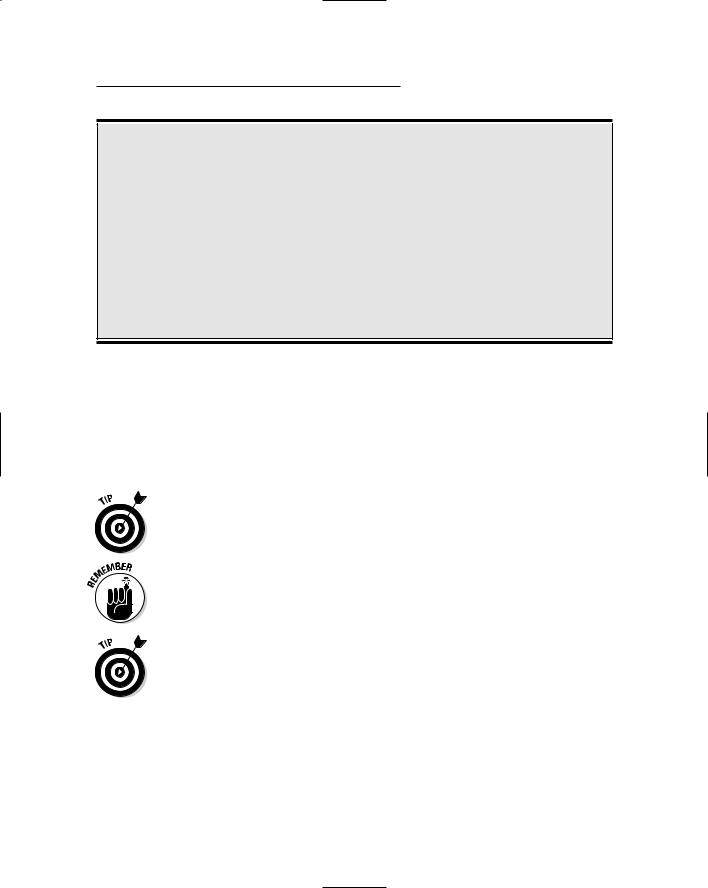
Chapter 22: Buying the Computer 237
What about the “burn-in” period?
Some people wonder about “burn in” when it comes to computers and high-tech equipment. This term has nothing to do with setting the computer on fire.
The burn-in is a test: The dealer assembles the computer and turns it on to ensure that everything is working. Then the computer is kept on for a length of time to ensure that everything keeps working. The system may be turned off and on a few times. The idea behind the burn-in
period is to find any bad hardware before you take the system home.
Few places now do burn-in tests. The reason is simple: Computer hardware is just too darn reliable! The failure rate for computer hardware is so low as to be insignificant. Computer dealers have therefore determined that the burn-in period is a waste of time and that you would rather have your new computer sooner than later.
A few last-minute buying tips
Never worry about technology making your computer obsolete. For example, you may hear a rumor that Apple is coming up with a new, more powerful line of iMacs — so what? Buy your iMac now, and start using it now. The difference between today and tomorrow’s computer is so slight that it’s not worth mentioning. (Today’s computer versus next year’s computer is another issue, but you won’t be waiting that long.)
Computer ads are riddled with cryptograms and small words that may earn you big points in Scrabble but confuse the heck out of any first-time computer buyer. Check any unfamiliar terms with this book’s index.
Never pay for a computer with a check; use a credit card. Credit card users are granted certain rights and protections that aren’t given to people who write checks.
Try not to buy your computer on a Saturday. This advice has nothing to do with the zodiac. It’s just that Saturday tends to be the busiest day for buying a computer. Also, most computer stores close on Sunday, so if you get stuck the first night, you have no one to call.
Allow yourself time to get to know your computer. Don’t expect to rush home and instantly be brilliant with it. These things take time.
The final step is to. . . .
Go for it! When you’re finally ready to buy, take a deep breath and buy your computer!
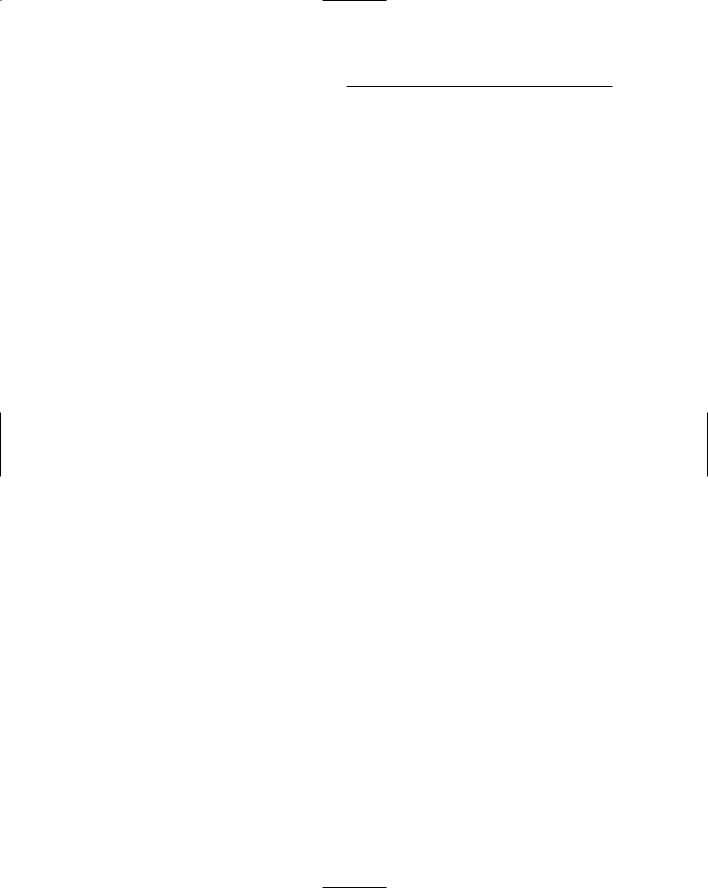
238 Part III: Finding Your Perfect Computer
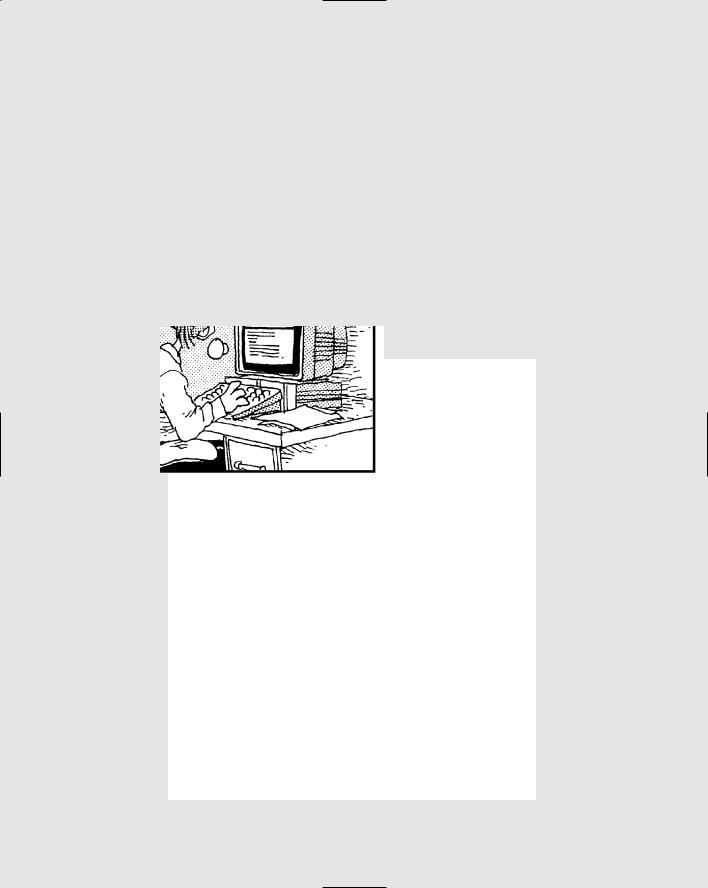
Part IV
Living with Your Computer
