
- •Contents at a Glance
- •Table of Contents
- •Introduction
- •Googling the World
- •Delivering and Automating
- •Research Results
- •Building Simple, Effective Queries
- •Achieving Precision with Google Operators
- •Using Google Answers to Learn Google Research Techniques
- •Researching Like a Pro
- •Using Google’s Comparative Methodology to Your Advantage
- •From Scripting to the Google Web APIs
- •Downloading a Developer Key
- •Building a C# Google Application
- •The Part of Tens
- •Appendixes
- •Using the SDK
- •Using the Google APIs with Java
- •Index

Chapter 4
Building Simple, Effective Queries
In This Chapter
Entering search terms
Using simple operators
Working with Google wildcards
The advanced search page
How Google presents search results
Simplicity is often best, and simple queries often produce the most useful research results when you use the Google search engine. In other words,
you don’t need to know anything fancy to use Google, as millions of users worldwide have proved. I often find the research answers I need just by typing a few words in Google and clicking the Search button.
Even in this realm of easy searching — think of it as the “fast food” of researching — some simple concepts and techniques can make your searches much more effective. This is the difference between frustrating searches that lead you to page after page of search results without ever finding what you need, and “love at first sight” searching: The first page of returned results contains a number of links pointing to exactly the information you need.
In this chapter, I give you information about straight text searching and show you how to get more out of your search. I show you how to craft the perfect keywords to get the results you need.
Understanding how to use the simple Google operators, quote phrases, and use Google wildcard characters can improve your search results without much effort. This chapter offers handy techniques in all these areas. And if you want to get a little fancier with your searches, you can use the Google Advanced Search page, which I also show you in this chapter.
You also need to know what Google results mean. In this chapter, I explain Google results sets, what cached results are, and how to conduct further searches within a results set of an initial search.
TEAM LinG - Live, Informative, Non-cost and Genuine !

54 |
Part II: Crafting Queries and Using the Google Research Tools |
Speeding Up Basic Text Searches
As you likely know, the basic way you use Google is to enter search terms, also called queries or keywords, into the Google search box, shown in Figure 4-1. Then click the Google Search button or press the Enter key on your keyboard.
There’s no point in formulating your words as a question, even if you want a specific question answered. For example, suppose the director of a science fiction thriller taking place in Antarctica asked you to find out whether there are ants in Antarctica (somehow the plot turns on the presence of these ants in a space training station on the polar ice fields).
As a researcher using Google, it should be simple to answer the question:
Are there ants in Antarctica?
However, the only words in this question, also called a query, that Google pays any attention to are ants and Antarctica. So save yourself the trouble and don’t bother with the whole question. Just go ahead and type the important words, or keywords. Google searches its index for Web pages containing both keywords. (See Chapter 11 for an under-the-hood glimpse of how Google does its job.)
Figure 4-1:
Enter the words you want to use for your search in the box.
TEAM LinG - Live, Informative, Non-cost and Genuine !
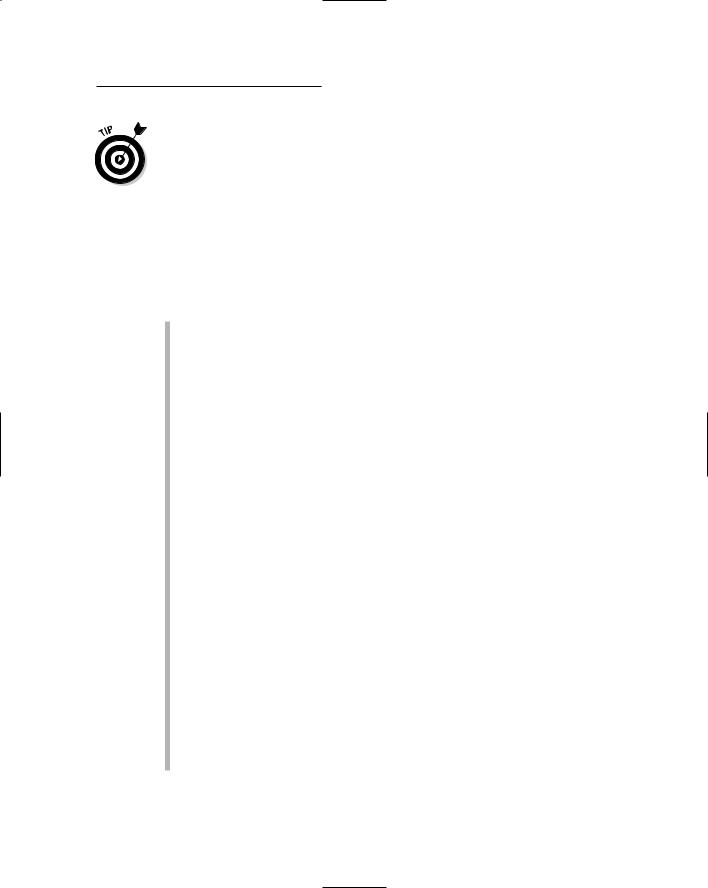
Chapter 4: Building Simple, Effective Queries |
55 |
If you don’t specify otherwise — I explain how to do so in “Introducing Simple Operators” — Google assumes that two or more keywords in a query are connected implicitly by the AND operator; Google searches for pages that contain all the keywords.
Creating more simple, specific search queries
When you use Google in its simplest form, you should follow some basic search rules:
Punctuation doesn’t count. In fact, it is stripped out of the query automatically.
Keywords aren’t case sensitive. Uppercase and lowercase letters are considered equal, so Antarctica is the same as antarctica.
You’re limited to ten words. Everything after the first ten words is truncated and ignored (see “Working with Wildcards” for a way to get around the ten-word limitation).
Avoid misspellings: If you misspell a keyword in your search, then you won’t get the results you expect. If Google thinks you’ve misspelled a search term, it gives you the benefit of the doubt by searching for the misspelled word and proposing a spelling correction when it presents results.
Be specific: The more targeted your keywords, the more likely you are to get usable search results. A search for sanitation Alameda County CA is more likely to yield results having to do with sanitation issues within Alameda County than a search for garbage Northern California.
A thing is not many things: Singular and plural forms are different keywords to Google. If a search using a singular form (ant) doesn’t provide the results you are looking for, you should consider using the plural form (ants) instead. As an example, the query ant Antarctica doesn’t tell you anything about whether there are ants in Antarctica, but ants Antarctica returns many pages that provide this information.
Google ignores most common, short words: Don’t bother to pose questions in your search queries; Google throws out all the stop words anyway. Stop words include most articles (such as the, and, and or), prepositions (after, in, and so on), pronouns (I), how, it, and forms of the verb to be (is, was, will be, and so on). Some single letters are also eliminated. (If a word is omitted from your search terms on these grounds, a message to that effect appears at the top of your search results.)
TEAM LinG - Live, Informative, Non-cost and Genuine !

56 |
Part II: Crafting Queries and Using the Google Research Tools |
These words are excluded to keep searches fast and to keep focused on the most important search terms in the query. So if you want to search for the movie how the west was won, be sure to enter your query phrase wrapped in quotes (“how the west was won”) so that the stop words won’t be ignored (although you’ll still get some relevant results without the quotes while how, the, and was are ignored as stop words).
Use keywords that are distinctive and important. If you need to search using a stop word, you can wrap the phrase that includes the
stop word in quotes, as I explain in “Quoting Phrases,” or wrap the stop word itself in quotes.
When stop words are excluded from a search, Google notes the fact on the results page, just below the search box.
In “Understanding Results,” later in this chapter, I explain how to analyze Google results in detail. For now, you can see in Figure 4-2 the initial results for a search for ants Antarctica.
The Google search results include excerpts from the pages Google deems relevant. This is very helpful to you as a researcher because you can scan these excerpts to decide for yourself how relevant a results page is without having to open the page.
Figure 4-2:
Google search results include excerpts from the text of the relevant Web pages.
TEAM LinG - Live, Informative, Non-cost and Genuine !
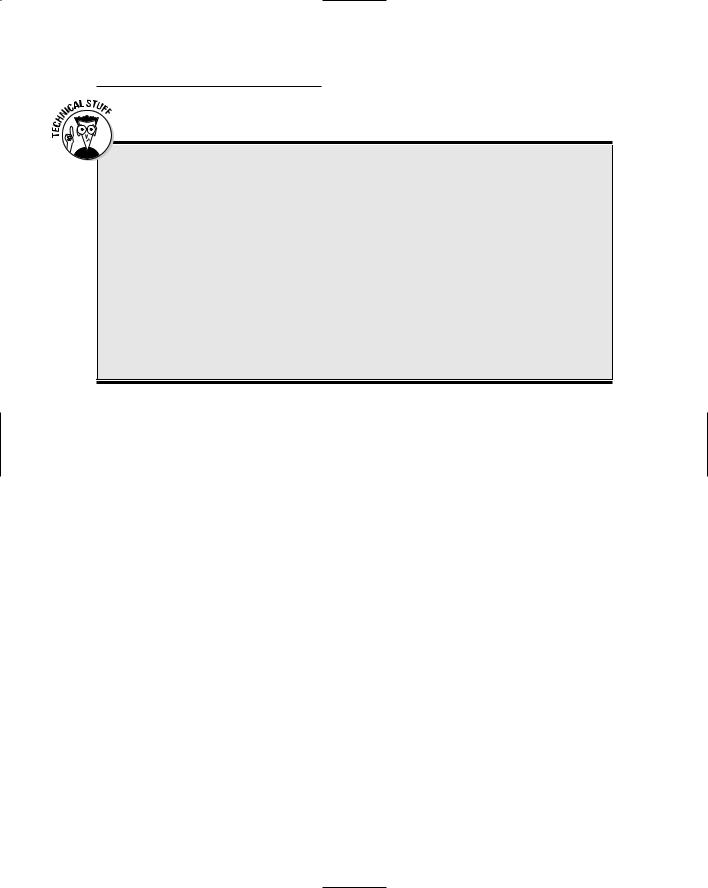
Chapter 4: Building Simple, Effective Queries |
57 |
What happens behind the scenes of a Google search?
It’s fun, and sometimes useful, to know what happens when you click the Google Search button. Google spits out a Uniform Resource Locator (URL), also called a Web address, that consists (in large part) of your search keywords, and sends the URL as a form GET HTTP request to the Google Web server. For example, here’s the URL generated by the ants Antarctica query that I made:
www.google.com/search?hl=en&q=
ants+Antarctica&btnG=Google
+Search
If you are using Microsoft Internet Explorer as your Web browser, you can easily view the generated Web address by making sure that the Address Bar option is checked to display on the Toolbar submenu of the View menu. You can then see the Google generated URL for the results page in the Address Bar.
Another reason this function is useful is because you can tell at a glance whether all the information you need in order to answer your simple query is present in the first Google set of results. Right away, you can let the film director know (from the third and fifth results on the Google results page) that “Native ants can be found everywhere in the world, excluding Antarctica . . .” and that there are more than 9,000 species of ants in virtually all regions of the world except Antarctica.
Avoiding the I’m-Feeling-Lucky pitfall
An alternative to the Google Search button is to click the I’m Feeling Lucky button. Clicking this button brings up the Web page that Google feels is the best answer to your query (in other words, the first page in the return results set) without going through the intermediate step of returning a results set of links. (For more information about how Google determines the order of its return results set, and therefore the best page match, see Chapter 11.)
Think of the I’m Feeling Lucky button as the Clint Eastwood button from the film Dirty Harry. Ask yourself, “Do you feel lucky today, kid?”
The “Clint Eastwood” button is popular among many everyday Google users. But if you’re doing heavy-duty research, you are likely to find (as have many others) that it usually doesn’t provide helpful results to your queries. As a matter of fact, the Clint Eastwood result to the ants Antarctica query shows me a nice picture of an ant, and a map of New Zealand, but it doesn’t tell me anything about ants in Antarctica.
TEAM LinG - Live, Informative, Non-cost and Genuine !
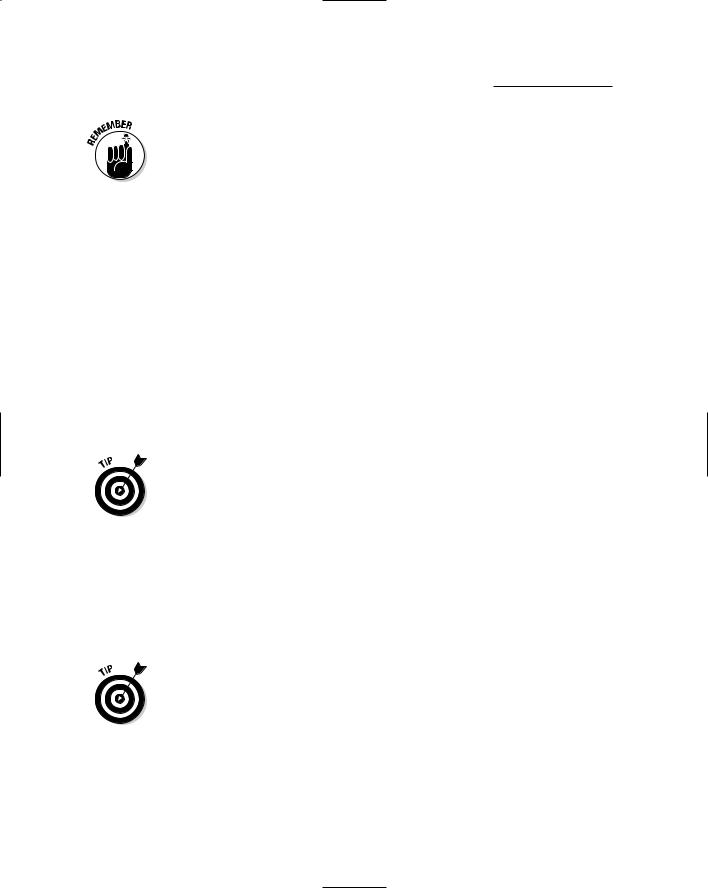
58 |
Part II: Crafting Queries and Using the Google Research Tools |
By the way, Google search results are not static, meaning you don’t always get the same thing over time for a given search. The relative PageRank of pages does change, and therefore Google’s estimation of which single “best” page to return to you may also differ with time. So if you try this, you may get a different “best” page than I did.
Obtaining Google Desktop Search results
If you’re like me, one of your biggest organizational challenges as a researcher is relocating information you’ve already found once, hidden in the files of your desktop computer.
The Google Desktop Search tool greatly helps with this problem. You can use Google Desktop Search to retrieve information from the files on your hard drive as a stand-alone program, or have it integrate the results from searching your personal files with your Web searches.
By comparison, the search feature built into Microsoft Windows is slow, has a complex and hard-to-use interface (particularly if you need to find information within a file as opposed to the name of a file), and doesn’t integrate with your Web search results.
To install Google Desktop Search, you need to download it from http:// desktop.google.com.
When you first run Google Desktop Search, you need to tell it which kinds of files to include in the index that it creates (and which you use when you search your desktop). Later, you can change your Google Desktop Search settings using the Google Desktop Search Preferences page, shown in Figure 4-3.
When you first install Google Desktop Search, Google must index the files you specify on your computer. This process can take hours, but the good news
is that you can keep on working while the indexing process goes on in the background.
Click the Show Desktop Search Results on Google Web Search Result Pages check box in the Integration section of the Preferences page to determine whether files and documents from your own desktop also appear in the results set when you conduct a Web search with Google.
After your desktop content has been indexed, you can search specifically for local content by opening Google Desktop Search (click the icon in the Windows system tray).
And if you set up Google Desktop Search to display local desktop results when you search the Web, local documents appear alongside Web results, as you see in Figure 4-4. As you can also see in Figure 4-4, a link to the 132
TEAM LinG - Live, Informative, Non-cost and Genuine !

Chapter 4: Building Simple, Effective Queries |
59 |
results on your local computer appears at the top of the Web search results (along with the top two local links). If you want to see all the items on your local computer, click this results link.
If you are only interested in a Web search for a particular term, you can suppress the local results by clicking the Hide link, next to the summary of local results, shown in Figure 4-4.
Google says that the privacy of your information is secure. Specifically, the index to your information is stored on your own computer, and won’t be shared with Google or anyone else without your permission. (For further information, see http://desktop.google.com/privacyfaq.html.) Still, if you are concerned about privacy, you’ll have to take Google’s word that it hasn’t made use of what it finds on your computer. (Google’s word is good enough for me!)
Google Desktop Search is a great took for you to use if you need to go through your own data repositories. Now there’s never any reason to have to find the same information twice!
Figure 4-3:
You can use the Google Desktop Search Preferences page to specify which files are included in the index of your desktop content.
TEAM LinG - Live, Informative, Non-cost and Genuine !
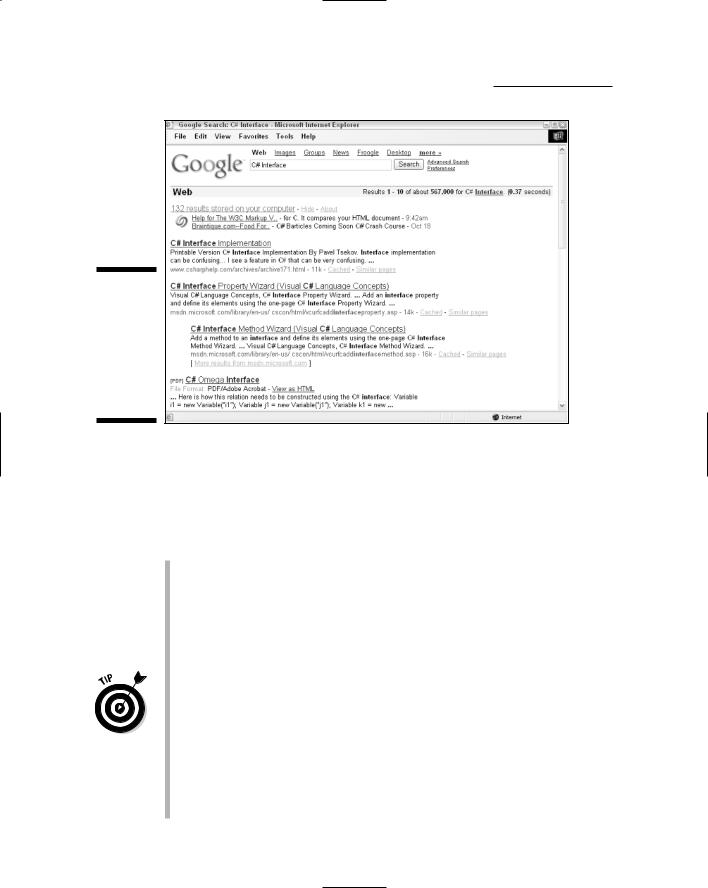
60 |
Part II: Crafting Queries and Using the Google Research Tools |
Figure 4-4:
Set the Integration option to show local searches along with Web content.
Crafting Better Searches
There’s a craft to finding the right search terms for answering a research question. As with any craft, after a while you get a feeling for the best way to do things. In the meantime, these suggestions will help:
Pose answerable queries: This one seems obvious, and even a little circular — how do you know if there will be search results without first searching? What I mean is that you should make sure that your search terms are unambiguous. Have you given Google enough information to answer your query? For example, what about a search for lemon? Do you mean lemon tree, lemon cake, lemon candy, the color of a lemon, a car that is a lemon, Lemon laws, or other alternatives?
Google can do many things, but it can’t read your mind. If you need help being specific, try answering the question “What kind of . . . ?” before you conduct a search. For example, ask “What kind of lemon?” and see how your answer changes your query.
Don’t describe; use keywords: Google search terms should not be a description of what you want to find, so don’t search for round yellow fruit if you’re looking for information about how well lemon trees grow in Wisconsin. Rather, consider the words that a Webmaster might use. For example, if you’re looking for a good lemon tree that won’t die in the winter, you might want to search for lemon tree climate gardening.
TEAM LinG - Live, Informative, Non-cost and Genuine !

Chapter 4: Building Simple, Effective Queries |
61 |
Enter search terms in the order they are most likely to be found: Yes, Virginia, the order of search terms does make a difference. In the example of the lemon tree, I chose the order of my keywords to be hierarchical. The most important term is the lemon tree. The two last keywords, if searched outside the context of lemon trees would do nothing for me.
Understanding implicit AND word linkage: Google search terms are implicitly linked as if the Google AND operator (see “Introducing Simple Operators”) had been used. This means that when you search for more than one word, you search for pages that contain all the words (lemon
AND tree AND climate AND gardening).
Use unlikely word combinations: Sometimes unlikely word combinations return the best results; as long as all the words used are relevant, they cut way down on spurious results. For example, I found some basic information when I searched for lemon tree climate gardening, but because I know that gardeners categorize climates into zones based on temperature, I changed my keywords to lemon tree gardening zone 5. The result at the top of the results set told me immediately that growing any citrus tree in a colder climate would be a very bad idea.
Change your search terms or search within results: If you’re not getting the right results, change things around. Search terms are implicitly linked, so adding to an existing keyword can narrow the scope of a search. Alternatively, with the same effect, click the Search within results link at the bottom of the results page and enter your new keyword.
Introducing Simple Operators
Operators are used in conjunction with Google search terms and have a special meaning to Google. They are not included in the subject of a search, but rather change how Google works when it performs a search. Thus, the operator AND signifies that two words should be searched for together. The operator OR looks for one term or another to show up in the search results.
I talk about AND, OR, +, and − operators in this section.
Although words entered as Google search terms are not case sensitive, Google operators are. You must type AND or OR. You cannot enter them as and or or. (Alternatively, you can use the pipe operator, | , as the OR operator.)
Understanding Google operator options
Google uses a rather simplistic set of query operators that do not correspond completely to standard Boolean or SQL systems. (For more information about Boolean operators and Boolean logic, try searching for those terms on Google. SQL, or Structured Query Language, is used for interacting with databases.)
TEAM LinG - Live, Informative, Non-cost and Genuine !
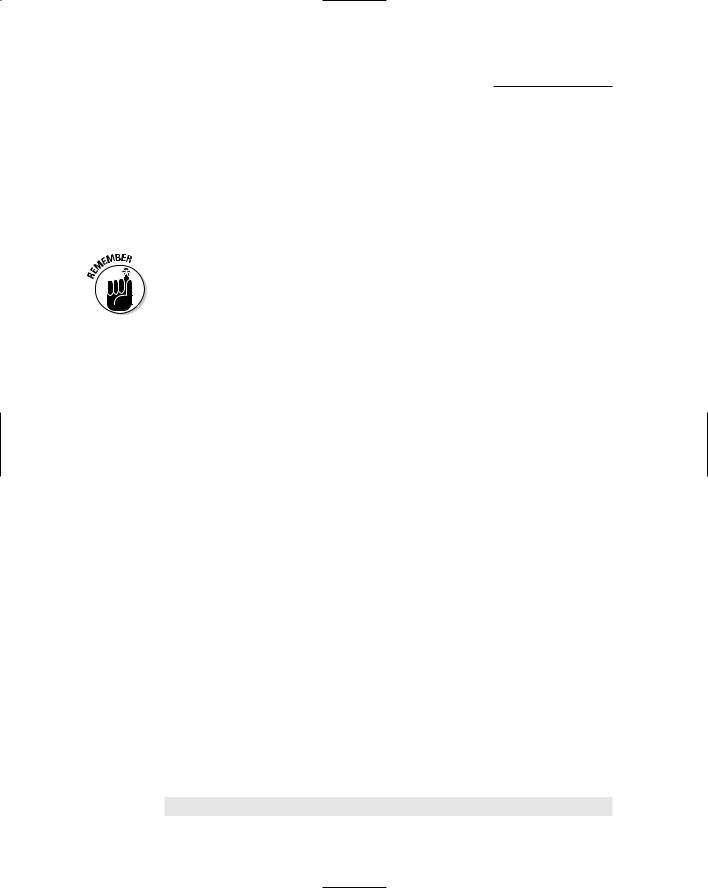
62 |
Part II: Crafting Queries and Using the Google Research Tools |
For example, in contrast to traditional Boolean operators, Google doesn’t provide a negation operator as such. Google does have an exclusion operator (see the section called “The exclusion operator” for more details). In other words, with Google you can match results to a search if any of the search terms appear in the pages (see the section called “The OR operator”), but you can’t create an exclusive, or match — in which the search matches if the result contains one, and only one, of the search terms. In other words, Google doesn’t allow you to do a search for either bananas or gorillas that does not exclude pages that have both bananas and gorillas on them.
With Google, simplicity is the name of the game. Keeping the search operator syntax simple means that searches are speedier, but you don’t get the full spectrum of operators that are available with other engines.
The average Google user probably doesn’t need to worry about operators at all; but as a researcher, you do; Google’s limited syntax means that you must use what they’ve given you with as much skill as possible.
Understanding the AND operator
The AND search operator is the explicit conjunction operator that tells Google that the terms on either side of the AND operator should be included in search results. By default, even if you don’t use an operator, Google provides search results for multiple keywords as if you’d used the AND operator (this fact explains why AND isn’t used too often). However, using AND instead of the implicit conjunction makes it clear what is going on and makes it easier to transfer your results to a search engine (or database) that does require the explicit use of an AND operator (such as an SQL-driven database).
The OR operator
When you use the OR operator, you tell Google, “Match any of the terms connected by the OR operator” (as oppose to AND, which requires all the terms to appear in search results).
One of the best uses of the OR operator is when you’re not quite sure of the spelling of a term (looking for autochthonous?), or when the term has several variations (email OR e-mail). Or perhaps you want to include both singular and plural forms of a word (ant OR ants).
Sometimes OR works if an item is known by more than one term. For example, the search
wireless device OR computer OR network
TEAM LinG - Live, Informative, Non-cost and Genuine !
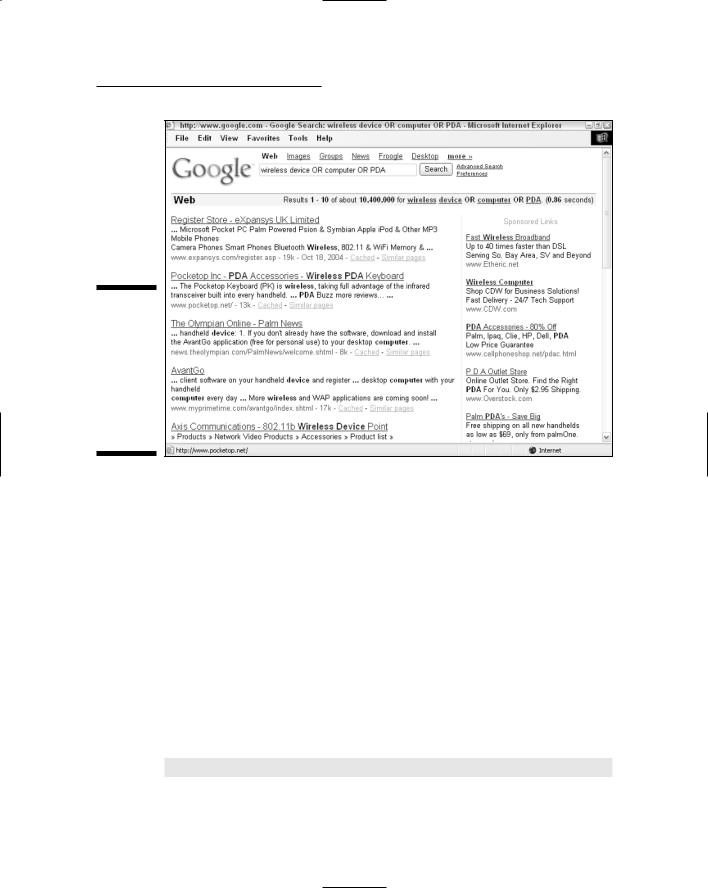
Chapter 4: Building Simple, Effective Queries |
63 |
Figure 4-5:
The OR operator returns results that include any of the terms joined using the OR operator.
returns pages that contain the words wireless and device or wireless and computer or wireless and network (wireless and any two or three of the other terms) as you can see in Figure 4-5. In any event, the word wireless appears in the results.
The inclusion operator
The inclusion operator, signified by a plus sign (+), forces Google to include the indicated word on each page that is returned as a result. The inclusion operator, +, must come immediately before the term to be included, without any spaces.
The inclusion operator is most useful for reinserting the stop words that Google leaves out by default. Sometimes you really need to include stop words to get the best results. Never fear; the + is here. For example, if you search for
Star Wars I
the results omit I from the search results. (In fact, Google even displays a message to let you know that I is a very common word and was therefore
TEAM LinG - Live, Informative, Non-cost and Genuine !

64 |
Part II: Crafting Queries and Using the Google Research Tools |
omitted from the search.) If you’re really looking for results related to the first episode of the Star Wars space opera, it’s handy-dandy to be able to enter
Star Wars +I
and get search results related to Episode I: The Phantom Menace.
The exclusion operator
The exclusion operator requires Google to return results that do not include a specified term. This operator is represented by a minus sign (−) before the term to be excluded (no spaces are allowed between the operator and the excluded term).
Exclusion is one of the most useful operators a researcher can use because it allows you to clarify the context of terms. Many words are used across a number of fields. For example, a virus can infect a computer or a person. A search for
virus -computer
should, in theory, show only biological viruses. If you try this search, you’ll see that in fact it includes biologic viruses, philosophic pseudo-religious viruses, and more, as well as some computer virus links. In contrast, a search just for virus returns primarily links about computer viruses. So the exclusion operator doesn’t always work perfectly, but it does improve results.
Here’s another example. Take the search term fly. Fly could refer to an insect, fishing, a kind of guy, or an airline. Suppose your research interest is in the fly genome. You can suppress a great many extraneous results using the exclusion operator in a search such as this:
fly -guy -airplane -airline -fishing
with the results shown in Figure 4-6.
Refining searches with inclusion and exclusion
Of course, you can combine multiple terms along with exclusion operators. This technique is likely to give you better results than just using exclusion operators (the inclusion operator is implied when you add any new term to your query).
TEAM LinG - Live, Informative, Non-cost and Genuine !
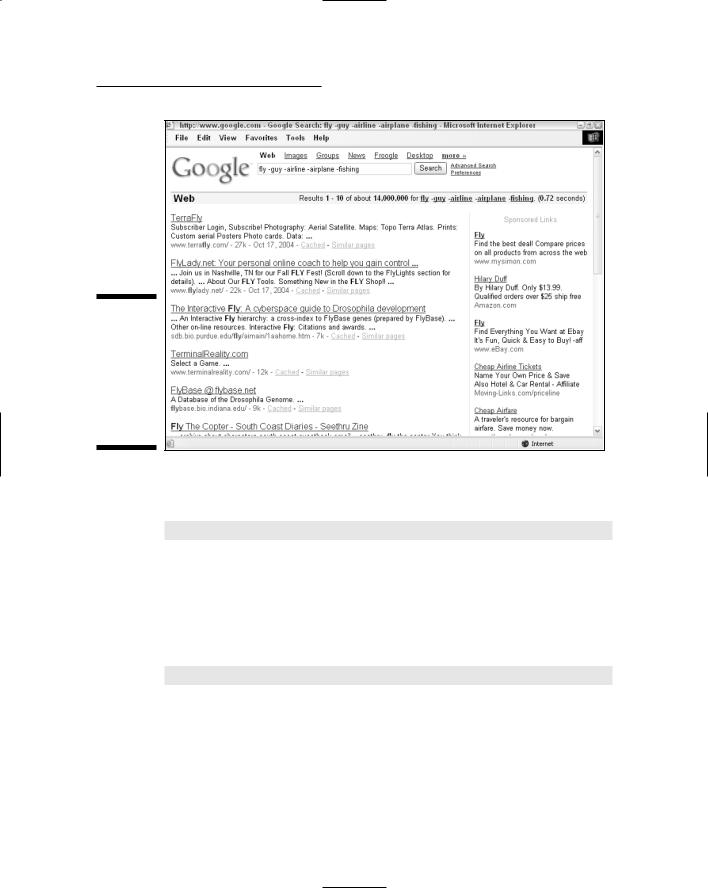
Chapter 4: Building Simple, Effective Queries |
65 |
Figure 4-6:
The exclusion operator is very useful for making searches more precise.
For example, if you want to find biological but not computer viruses, using a search term that includes virus and biological and excludes computer, like this:
virus biological -computer
is a good idea. If you are looking for the fly genome, you’ll get pretty good results if you include both fly and genome in your search. (There’s really not much point in excluding guy, airplane, airline, and fishing as I do in the previous section because these terms don’t come up in search results when you add the term genome to the mix.) But you might want to search for fly genomes that belong to flies other than the fruit fly. If so, you could include genome and exclude fruit, with excellent results:
fly genome -fruit
Quoting Phrases
A phrase enclosed in double quotes “like this” is probably the most commonly used special syntax in a Google search. In a typical search, if you type chocolate malt, the words chocolate and malt can appear anywhere on the Web pages in the results set Google presents to you — so you can end up at a
TEAM LinG - Live, Informative, Non-cost and Genuine !
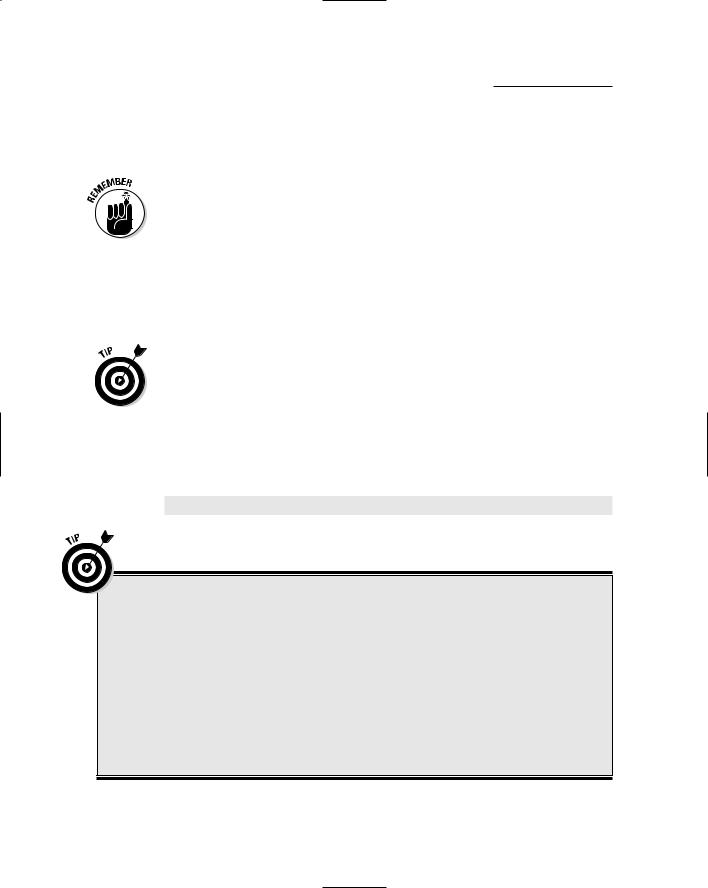
66 |
Part II: Crafting Queries and Using the Google Research Tools |
page that discusses chocolate mousse and malt liquor. When you place double quotes around a phrase, Google finds pages that contain the exact phrase chocolate malt with the words together in all their happy ice-cream goodness.
Within a quoted phrase, punctuation and capitalization are still ignored, but stop words are not excluded from the search. A search for Star Wars +I would yield similar results to a search for “Star Wars I”. The difference is that in the first search, I can exist anywhere on the pages your search results yield. In the second search, the three terms must be linked together, but any pages that refer to Star Wars Episode I would be excluded from the results. So the first search is probably slightly better. The moral is that you can change the quality of your search results with minor variations in how you search. You have to decide for yourself whether it is worth the effort to conduct multiple searches with slight variations like this, depending upon your individual research circumstances.
Anytime you are interested in a specific phrase, such as a quotation from a speech, a song lyric, a line of a poem, or a book title, the best way to find it is by using a quoted search.
The classical search with quotes is a search for the phrase “to be or not to be”. This phrase is from Hamlet’s soliloquy, and without the quotation marks, the exact phrase wouldn’t show up in your search results because every word in the phrase except not is a stop word. However, a quoted search, with hamlet added so that extraneous results are omitted, like this:
hamlet “to be or not to be”
returns numerous relevant links, as you can see in Figure 4-7.
Applying the Jeopardy! approach to research
Although I advise you not to use actual questions in your Google searches, one exception to this rule is when you use quoted phrases that are partial answers to your question.
For example, you could use a quoted search using a partial answering phrase to find the population of San Francisco:
“the population of San Francisco is”
Indeed, the results page for this research contains numerous links to (differing) tallies of the population of San Francisco. While the comparatively simple search for “San Francisco population” yields comparable results, you should consider trying a quoted partial answer phrase in some situations.
TEAM LinG - Live, Informative, Non-cost and Genuine !

Chapter 4: Building Simple, Effective Queries |
67 |
Figure 4-7:
Quoting a phrase returns relevant results even if the phrase contains stop words.
If you’re working on an academic paper, you may be interested to know that quoted phrases are often used by teachers to detect plagiarism. A teacher can use a distinctive phrase or two as the basis for a quoted Google search. Then the instructor can inspect any matches that come up as possible sources from which the student copied text verbatim.
Working with Wildcards
The asterisk, *, is the so-called wildcard operator. It is used to match any word. This is extremely useful if you know part of a phrase. For example, searching for
“I left my * in San Francisco”
provides numerous matches containing the phrase “I left my heart in San Francisco” and a few with other body parts, such as “I left my blood in San Francisco” (don’t ask).
TEAM LinG - Live, Informative, Non-cost and Genuine !
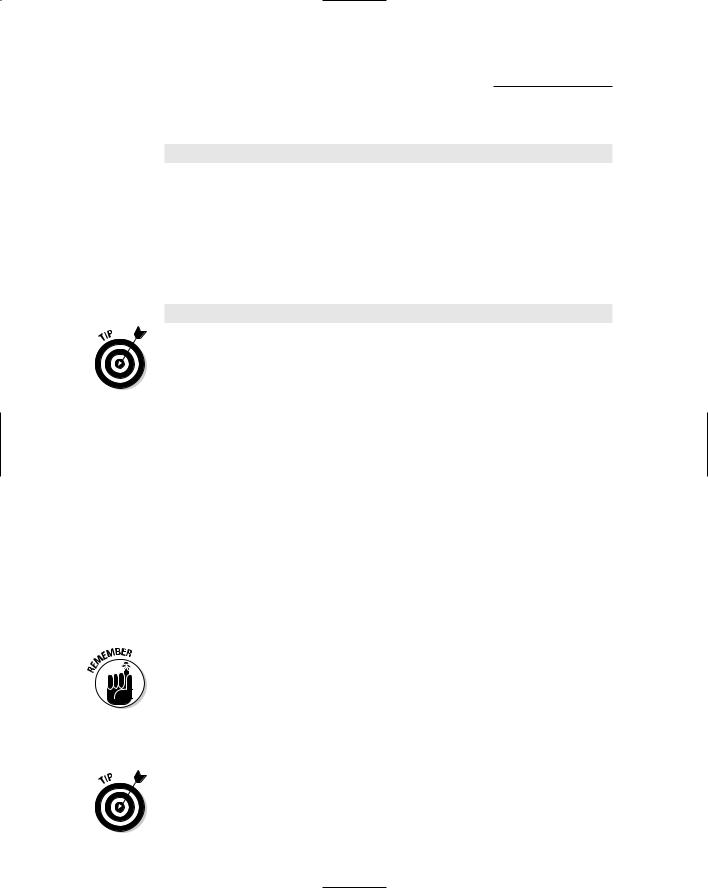
68 |
Part II: Crafting Queries and Using the Google Research Tools |
You can use multiple stars to represent multiple words. The search
“Do you know the way to “ **
produces numerous links to sites that include the phrase “Do you know the way to San Jose?” as well as others that include phrases like “Do you know the way to Santa Fe?”, “Do you know the way to San Andreas?”, “Do you know the way to Ban Jose?”, “Do you know the way to Abu Ghraib?”, and more.
By the way, you can use the wildcard operator either within or outside a quoted phrase. So you get almost the same results if you use the query
“Do you know the way to **”
Wildcards are not counted towards the ten-word search limit, so you can use a wildcard operator in place of common words to enter somewhat longer search terms.
In Google, unfortunately, the wildcard operator cannot be used to match partial words. So if you want to use a search like beaut* to match beautiful, beautician, and so on, you are out of luck.
Using the Advanced Search Page
Google has many advanced operators, which I show you how to use in Chapter 5. In fact, from the Advanced Search page, you can use most of Google’s search operators — the ones I explain in this chapter and the more heavy-duty operators I discuss in Chapter 5. Although you don’t get the full functionality of the operators using the Advanced Search page — for example, you have more choices of file type restrictions using operators — you do get most of the operator’s functionality. The distinction is that the Advanced Search page offers a different interface for accessing information. So instead of using arcane syntax (+ OR *) you can use a series of text boxes and drop-down menus.
To achieve Google operator functionality without using the Google operators in your search terms themselves, you need to use the Google Advanced Search.
To open the Google Advanced Search page, click the Advanced Search link on the Google home page or to the right of the search box on any Google results page.
In some cases, you may want to use operators as part of your search terms, even if you enter the search terms using the Advanced Search page rather than the usual Google search box, for example, by using the wildcard operator or quoting a phrase in the With All of the Words box.
TEAM LinG - Live, Informative, Non-cost and Genuine !

Chapter 4: Building Simple, Effective Queries |
69 |
Figure 4-8:
You can use the Google Advanced Search page to control many aspects of your search.
Take a look at Figure 4-8, which shows the Google Advanced Search page, to see just how many search options are under your control. Ah, the power.
Using the Advanced Search page, you can control search terms by entering text in several different text boxes labeled as follows:
with all of the words: This option is the equivalent of a normal, implicit AND Google search.
with the exact phrase: This option is just like entering a quoted phrase in the Google search box.
with at least one of the words: This is the same thing as using the OR operator between the words in a normal search.
without the words: The words you enter in this box are treated as if they each had the exclusion operator (−) prepended to them.
The Advanced Search page is your first stop if you want to adjust Google settings. For example, you can adjust how searches are conducted, how pages are returned (including the number of results per returned page), and the file formats to be shown as return results. You can also restrict searches to a particular Web domain. (I show you how to do the same thing using the site operator in Chapter 5.)
TEAM LinG - Live, Informative, Non-cost and Genuine !

70 |
Part II: Crafting Queries and Using the Google Research Tools |
You should know your file format options, especially if you’re doing research in records that aren’t likely to be associated primarily with the World Wide Web. Google’s default is to show you all file formats, but by using the Advanced Search page you can exclude standard Web pages (HTML) and restrict search results to your choice of files in Adobe Acrobat (.pdf), Postscript (.ps), Microsoft Word (.doc), Microsoft Excel (.xls), Microsoft PowerPoint (.ppt), or Rich Text Format (.rtf) formats.
Restricting the file format might lead to improved search results in a number of situations. For example, if you are interested in scholarly or academic research papers, it is a good bet that you’ll find these saved as Postscript files, so you can restrict your search to just look for this file type.
Understanding Results
Understanding the results page that Google displays when you make a search is very important to researchers. If you know what you are looking at, you can save a great deal of time — and also glean valuable hints for refining a search to help achieve your research goals.
Figure 4-9 shows a typical results page. This page shows the first ten search results for the query
traffic patterns “North Berkeley” BART
This query might be used in a research project to analyze how to improve traffic flow and increase pedestrian safety around the North Berkeley BART (Bay Area Rapid Transit) station.
By default, Google only gives you ten results per page. You can change your settings so that you see more results per page. Simply click either the Preferences link or the Advanced Search link on the search results page (see “Using the Advanced Search Page”).
Results are returned in the order of their PageRank in Google’s index. Pages with the highest PageRank are at the top of the list. I explain the details of how PageRank works in Chapter 11. For now, you can think of PageRank as Google’s evaluation of how the Web as a whole evaluates the merit of each Web page.
Each search results page provides statistics in the upper-right corner (above the actual search results) that show you how many results were found in total and how long the search took.
TEAM LinG - Live, Informative, Non-cost and Genuine !

|
Chapter 4: Building Simple, Effective Queries |
71 |
Web search result block |
Statistical information |
|
Figure 4-9:
A typical Google results page.
URL of page |
Link to cached |
Link to similar |
Link |
|
version of page |
pages |
to page |
The total count of search results is an estimate, not the precise number. It would take Google too long to figure out the actual number of results each time.
In addition, the statistics part of the results page provides links to each of the terms in a multiword search; these links take you to the definition of the term at Answers.com. The Answers.com definition page provides a link back to the most popular Web sites for the term (using Google of course!), so this can be a speedy shortcut if you decide you need to broaden a search.
Each of the results on the page is represented by a snippet of text from the Web page the result points to. A link to the Web page is also provided, with the title of the page as the text for the link, if it is available (the page’s URL is used if it is not).
Each result also provides a Cached link (see the upcoming section, “Cached results”) and a Similar Pages link (see “Refining your search,” also coming up).
TEAM LinG - Live, Informative, Non-cost and Genuine !
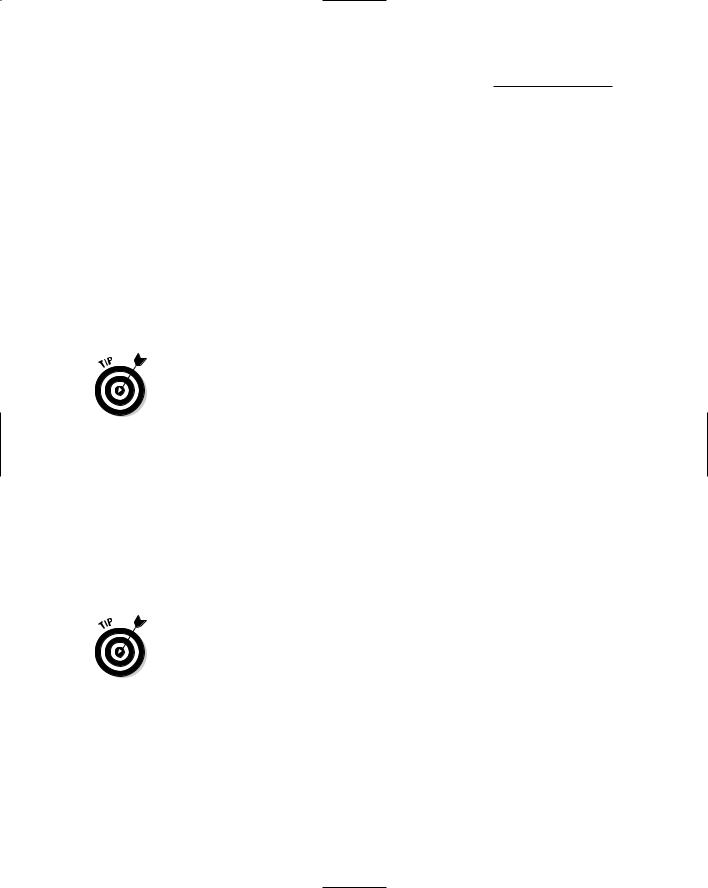
72 |
Part II: Crafting Queries and Using the Google Research Tools |
Using the results
Obviously, one way you can use the results presented on a search results page is to click through to the Web page that is linked to each result. But the results page, and each result on the page, contains a great deal of useful information itself.
First, most researchers know to ignore ads and sponsored links for the most part. It can be fun to click through on sponsored links, but technically speaking these are not research results — they are paid-for placements and lack the research validation of a page returned because of its PageRank.
The snippet of text returned as part of a result should help you understand whether the page referenced by the result might contain what you are looking for. Your search terms appear in bold type in the snippet.
If your search terms do not appear in bold in the snippet, it is because the search terms do not appear in the text of the page, but are associated with the page in some other way — for example, as the text of a link pointing to the page.
The snippet itself may, in fact, contain the information you need (for example, the population of San Francisco, or the fact that there are no ants in Antarctica). If you can find what you need in the snippet, there is no need to click through to the actual page, and you can save some time. (Of course, you can better evaluate the credibility of a Web page than of a snippet from that page, although even a snippet provides some clues about its credibility. Credibility of Web sources is a difficult topic, discussed in Chapter 11.)
If the various snippets reveal contradictory information (for example, I mention earlier in this chapter that you’ll find differing figures for the population of San Francisco depending on the source), this will alert you to the existence of methodological issues.
One of the best ways to use snippets is to gather ideas for further searches, based on the words and phrases you find in the snippets. For example, the phrase excess cars in one of the snippets returned by the traffic patterns search shown in Figure 4-9 might be a good search to use to find general information about traffic flow issues. Or you might see something about bus and car circulation that spurs an new query.
Snippets can also be used to assess the credibility of a page before you open it. For example, you may want to avoid pages in which the snippets include misspellings or words that are all capitalized.
TEAM LinG - Live, Informative, Non-cost and Genuine !
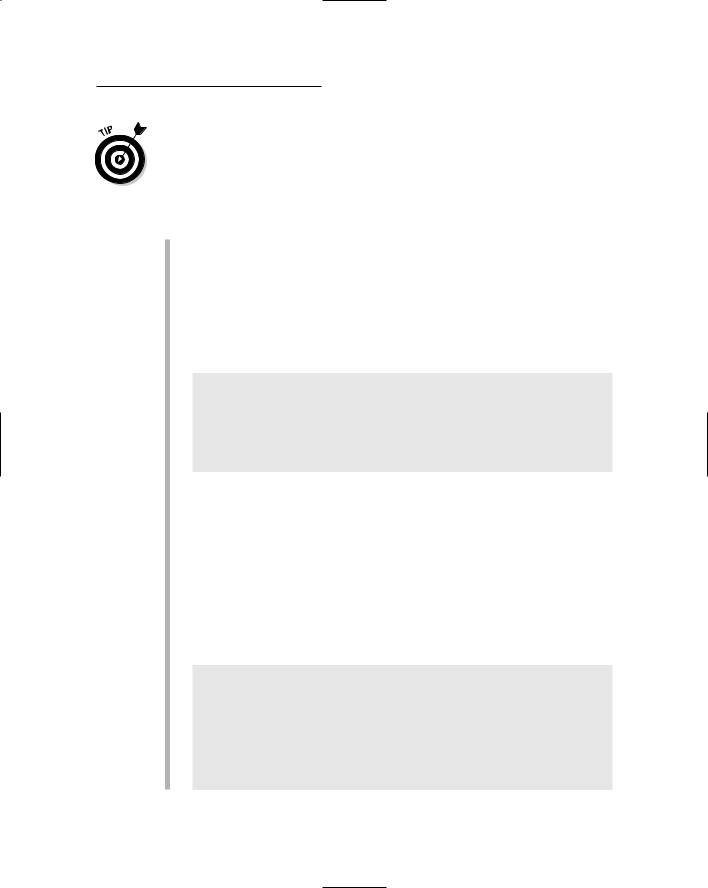
Chapter 4: Building Simple, Effective Queries |
73 |
If a snippet does not appear as part of the result, the page has not been cached by Google. This might happen if Google hasn’t downloaded the page yet into its Cache servers, but has downloaded pages that contain links to it. See Chapter 11 for more information about how Google’s caching works.
You can also scan snippets to (sometimes!) avoid opening pages that are unlikely to produce good research results. These types of pages include
Spam pages: Spam pages are pages placed by sites that contain deceptive keywords intended to fool Google into thinking they are legitimate. In fact, these pages actually exist for the sole purpose of displaying advertisements. Google is pretty good at eliminating these pages, and you can report them at www.google.com/contact/spamreport.html, but some spam pages do get through on occasion. You can usually identify a spam page because it contains the keywords you are interested in but the text is nonsensical and/or repetitious. For example, the following return result is clearly pointing to a spam site:
2u Rack Mount Chassis - info on 2u Rack Mount Chassis...
split level. london hotel. limited express. hotel. drop ship
wholesale. phone silver or keyboard bracelet. new york angelina ballerina. vacation. cream polish. ...
host.bagelox.com/2u_rack_mount_chassis.html - 25k -
-Cached - Similar pages
Commercial pages: Commercial pages are pretty clearly trying to sell something, which is fine if you are looking to buy it — but usually not very helpful to a researcher, unless the research assignment is to investigate the product that is being sold. Just because a site is a “.com” site doesn’t make it necessarily unhelpful to a researcher, and there are of course many sites that provide useful information on a for-profit basis. But a site selling, for example, candles or widgets is unlikely to be helpful to a researcher unless the research topic is candles (or widgets).
It’s usually pretty easy to identify commercial sites from their snippets because they often contain product descriptions, prices, and links to pages hosted by well-known retailers. Here’s a typical snippet pointing to a commercial page:
Amazon.com: Electronics: Linksys BEFW11S4 Wireless-B Cable/DSL ...... Amazon.com Product Description The
EtherFast
wireless access point and cable/DSL router features a router,
a 4-port 10/100 switch, NAT firewall, and an IEEE ...
www.amazon.com/exec/obidos/ tg/detail/- /B00005ARK3?v=glance -68k - Oct 18, 2004 - Cached - Similar pages
TEAM LinG - Live, Informative, Non-cost and Genuine !
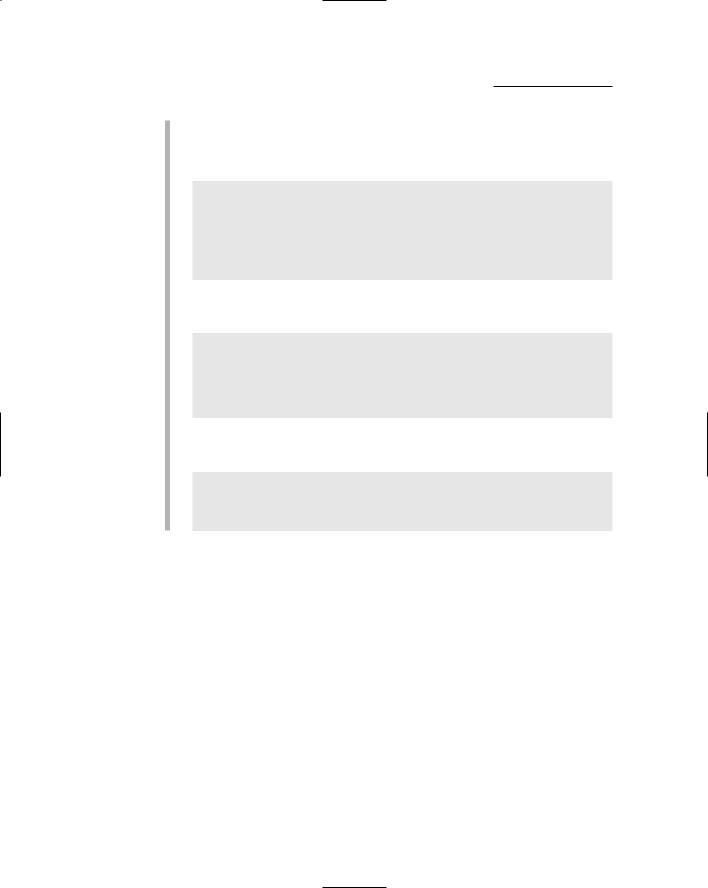
74 |
Part II: Crafting Queries and Using the Google Research Tools |
Logon pages: These pages usually contain the word “Logon” (or “Login”), references to signing in, or references to lost passwords; they are easy to pick out. Here’s a pretty typical snippet that obviously refers to a logon page:
Forgot Your Password?Help. Forgot Your Password? Your User
Name. Send my Password to: The e-mail address registered to my
account A new e-mail address (This ...
www.ezboard.com/help/form_forgotpassword.html - 8k - Cached - Similar pages
Error pages: Error pages usually contain the word “error” in their snippet, and may describe a specific kind of error, such as an access error. Here’s a typical error page snippet:
Sign-in Access ErrorHotmail. Sign-in Access Error. JavaScript
required. The browser that you are using does not support
JavaScript, or you may have disabled JavaScript. Help.
...
www.hotmail.com/ - 11k - Cached - Similar pages
Page moved pages: Page moved pages usually include some of the phrases “Page Moved,” “Site Moved,” or “Redirect” in their snippets, so they are easy to pick out.
PageAmerican Association of Home-Based Businesses is now accessible from a new site... In 3 seconds, you will be
automatically redirected ...
www.aahbb.org/ - 2k - Cached - Similar pages
Cached results
If you click the Cached link in a search result, a copy of the Web page that Google has downloaded and saved in its cache servers appears. (In Chapter 11, I explain how parts of Google work together behind the scenes, and where the cache servers fit in.)
The copy of a Web page that is opened from the Google cache server is a snapshot frozen in time — the time when Google downloaded it. So if the Web page in the “real world” has changed since then, those changes aren’t reflected in the cached copy.
Figure 4-10 shows the upper portion of a Google-cached page, which provides information about when it was cached, how to link to the cached page, and the terms in the page that are highlighted, as well as a link to the “live” version of the page.
TEAM LinG - Live, Informative, Non-cost and Genuine !
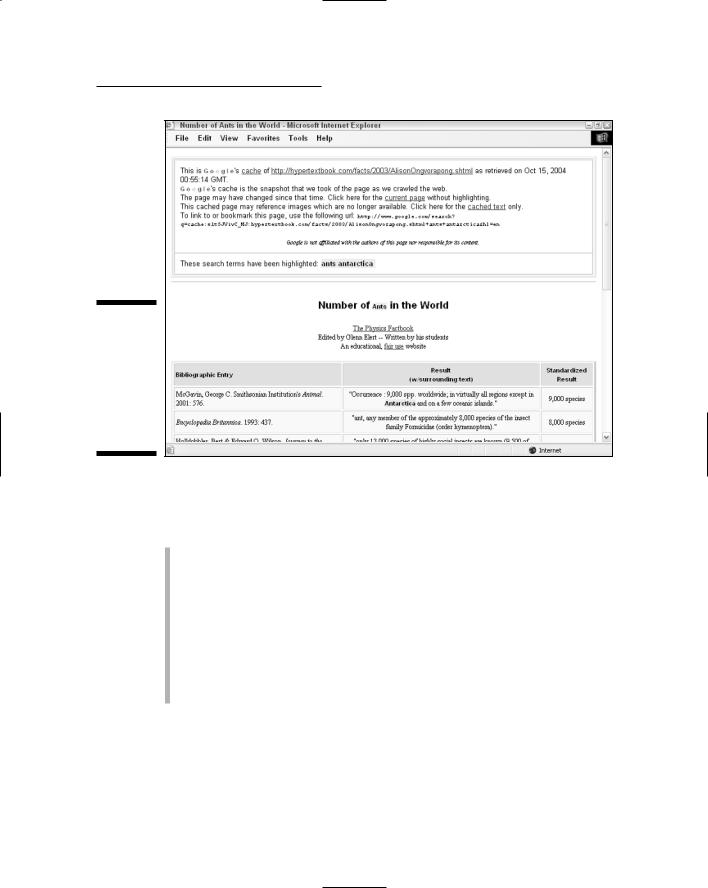
Chapter 4: Building Simple, Effective Queries |
75 |
Figure 4-10:
Google highlights terms from your search in its cached pages.
So why open a cached version of a page rather than the page itself? For the most part, there’s no particularly good reason to do so; however, cached pages provide a potential resource that researchers should know about:
The fact that search terms are highlighted in the cached result (of course, they are not in a live page) can be helpful.
You can usually open cached pages more quickly than you can access its live analog because Google’s servers are faster than almost anybody else’s.
If you can’t access the live Web page (perhaps because the Web server is down, or because the page has been removed), you may be able to find the cached page. Still, you need to be aware that the cached page you are viewing is not necessarily up to date. (Of course, if you are looking for removed information, this may be what you want.)
Refining your search
According to some studies, if you don’t find search result you need within the first 25 results returned, you need to change or refine your search. In other words, assuming that the number of results per results page has been left at the default of ten, there’s no point in looking past the first three results pages.
TEAM LinG - Live, Informative, Non-cost and Genuine !

76 |
Part II: Crafting Queries and Using the Google Research Tools |
In my own experience, I sometimes find useful results farther down in the ordering of a results set than 25. However, at some point fairly early on (and by early on I mean within the first half dozen pages of your millions and millions of results pages) you hit the law of diminishing returns. Efficient research practice says it is better to refine your search earlier than later.
There are many ways to refine a search. After your initial search, you may realize that you need to change directions and rethink how to proceed. If nothing pops into your mind as a way to change or refine your search, the following methods can help you get better results:
Click the Similar pages link provided by the return result that is closest to what you are looking for: This action provides a list with results similar to the initial resource, particularly pages from competitive sites.
Add a word at the end of the existing search term: Doing so instantly generates a search within the existing results because the added word implicitly uses the AND operator. (See “Understanding the AND operator,” earlier in this chapter.)
Start over with a new search based on new keywords you picked up from the snippets: Do a new search using terms suggested by the return snippets from your original search.
TEAM LinG - Live, Informative, Non-cost and Genuine !
