
Beginning Ubuntu Linux - From Novice To Professional (2006)
.pdf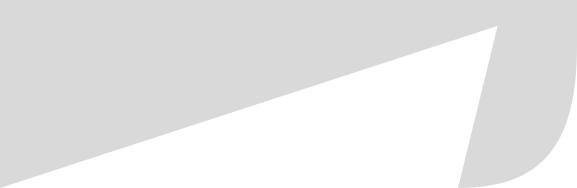
530 |
A P P E N D I X C ■ G E T T I N G F U R T H E R H E L P |
Nowadays, depending on the software package, man pages are usually created by technical writers, but the concept of providing essential information still applies. Man pages under Linux provide all the information you need about how to use a particular command or piece of software.
Sounds great, doesn’t it? Alas, there’s a problem: man pages are written by software engineers for software engineers. They expect you to already understand the technology being discussed. This is illustrated very well by the man page for cdrecord, software that can be used to burn CD images to disc. You can view this man page by typing man cdrecord at the command prompt.
The first line of the man page states, “Cdrecord is used to record data or audio Compact Discs on an Orange Book CD-Recorder or to write DVD media on a DVD-Recorder.”
Most of that is clear, but what do they mean by “Orange Book”? They don’t explain. (If you’re curious, head over to http://searchstorage.techtarget.com/sDefinition/ 0,,sid5_gci503648,00.html.)
Further down in the man page, you see, “Cdrecord is completely based on SCSI commands
. . . Even ATAPI drives are just SCSI drives that inherently use the ATA packet interface as [a] SCSI command transport layer.”
What’s SCSI, or ATAPI for that matter? Again, the man page doesn’t explain. (They’re methods of interfacing with storage devices attached to your computer.)
But why should man pages explain as they go along? Their function is to describe how to use a piece of software, not to provide a beginner’s introduction to technology. If they did that, a single man page could run to hundreds of pages.
In other words, man pages are not for complete beginners. This isn’t always the case and, because Linux sees widespread usage nowadays, man pages are sometimes created with less knowledgeable users in mind. But even so, the format is inherently limited: man pages provide concise guides to using software. Luckily, there are some tips you can bear in mind to get the most from a man page. But before you can use those tips, you need to know how to read a man page.
How to Read a Man Page
To read a man page, you simply precede the command name with man. For example, to read the man page of cdrecord, a piece of software used to write ISO images to CD-R/RW discs, type the following command:
man cdrecord
This opens a simple text viewer with the man page displayed. You can move up and down line by line with the cursor keys, or move page by page using the Page Up and Page Down keys (these are sometimes labeled Pg Up and Pg Down). You can search by hitting the forward slash key (/). This will highlight all instances of the word you type. You can search for other examples of the word in the document by hitting the n key.
The average man page will include many headings, but the following are the most common:
Name: This is the name of the command. There will also be a one-sentence summary of the command.
Synopsis: This lists the command along with its various command options (sometimes known as arguments or flags). Effectively, it shows how the command can be used. It looks complicated, but the rules are simple. First is the command itself. This is in bold, which indicates it is mandatory. This rule applies to anything else in bold: it must be included
A P P E N D I X C ■ G E T T I N G F U R T H E R H E L P |
531 |
when the command is used. Anything contained within square brackets ([]) is optional, and this is usually where you will find the command options listed. A pipe symbol (|) separates any command options that are exclusive, which means that only one of them can be used. For example, if you see [apple|orange|pear], only one of apple, orange, or pear can be specified. Usually at the end of the Synopsis listing will be the main argument, typically the file(s) that the command is to work on and/or generate.
Description: This is a concise overview of the command’s purpose.
Options: This explains what the various command options do, as first listed in the Synopsis section. Bearing in mind that command options tell the software how to work, this is often the most useful part of the man page.
Files: This lists any additional files that the command might require or use, such as configuration files.
Notes: If this section is present (and often it isn’t), it sometimes attempts to further illuminate aspects of the command or the technology the command is designed to control. Unfortunately, Notes sections can be just as arcane as the rest of the man page.
See Also: This refers to the man pages of other commands that are linked to the command in question. If a number appears in brackets, this means the reference is to a specific section within the man page. To access this section, type: man <section no> command.
Although there are guidelines for the headings that should appear in man pages, as well as their formatting, the fact is that you may encounter other headings, or you may find nearly all of them omitted. Some man pages are the result of hours if not days of effort; others are written in ten minutes. Their quality can vary tremendously.
Tips for Working with Man Pages
The trick to quickly understanding a man page is decoding the Synopsis section. If you find it helps, split the nonobligatory command options from the mandatory parts. For example, cdrecord’s man page says that you must specify the dev= option (it’s in bold), so at the very least, the command is going to require this:
cdrecord dev=X filename
Then you should skip to the Options section and work out which options are relevant to your requirements. While you’re there, you’ll also need to figure out what the dev= command option requires.
Although the command options contained in square brackets in the Synopsis section are, in theory, nonobligatory, the command might not work satisfactorily without some of them. For example, with cdrecord, I use the -speed command option, which sets the burn speed, and also the -v option, which provides verbose output (otherwise, the command runs silently and won’t display any information on screen, including error messages!).
Another handy tip in decoding man pages is understanding what standard input and standard output are. In very simple terms, standard input (stdin) is the method by which a command gets input—the keyboard on most Linux setups. Standard output (stdout) is where the output of a command is sent, which is the screen on most Linux setups. (See Chapter 15 for more details about standard input and standard output.)
532 |
A P P E N D I X C ■ G E T T I N G F U R T H E R H E L P |
Often, a man page will state that the output of a command will be sent to standard output. In other words, unless you specify otherwise, its output will appear on screen. Therefore, it’s necessary to specify a file to which the data will be sent, either by redirecting the output (see Chapter 17), or by specifying a file using a command option. For example, the mkisofs command can be used to create ISO images from a collection of files for subsequent burning to CD. But unless the -o option is used to specify a filename, mkisofs’s output will simply be sent to standard output—it will appear on the screen.
Finally, here’s the best tip of all for using man pages: don’t forget that man has its own man page. Simply type man man.
Info Pages
Man pages date from the days of relatively primitive computers. Back then, most computers could only display page after page of text, and allow the user to scroll through it. In addition, memory and disk space were scarce, which is why some man pages are incredibly concise— fewer words take up less memory!
The Texinfo system is a valiant by the GNU Project attempt to overcome the shortfalls of man pages. Often, this is referred to as info, because that’s the command used to summon Texinfo pages (normally, you type info command).
For starters, info pages are more verbose than the equivalent man pages, and that gives the author more space to explain the command or software. This doesn’t necessarily mean that info pages are easier to understand, but there’s a better chance of that being the case.
Secondly, info pages contain hyperlinks, just like web pages. If you move the cursor over a hyperlinked word, which is usually indicated by an asterisk (*), you can proceed to a related page. In a similar sense, pages are linked together so that you can move back and forth from topic to topic.
The bad news is that the man page system is far more popular and established than Texinfo. If a programmer creates a new application, for example, it’s unlikely he’ll bother with an info page, but he will almost certainly produce a man page.
In fact, in many cases, typing info command will simply bring up the man page, except in the software used to browse info pages.
However, nearly all the GNU tools are documented using info pages, either in their own pages or as part of the coreutils pages. For example, to read about the cp command and how to use it, you can type this:
info coreutils cp
To browse through all sections of the coreutils pages, type this:
info coreutils
Because man pages are so established, everyone expects to find one for every utility. So most utilities that have info pages will also have man pages. But in such a case, the man page will state near the end that the main documentation for the utility is contained in an info page and you may find it more fruitful to use that instead.
Navigating through info pages is achieved via the keyboard and is something of an art. But, as you might expect, there’s a user-friendly guide to using info: just type info info. Remember that words preceded with an asterisk are hyperlinks, and you can jump from link to link using the Tab key.
A P P E N D I X C ■ G E T T I N G F U R T H E R H E L P |
533 |
README Files and Other Documentation
Some programs come with their own documentation. This is designed to give users the information they need to get started with the program (as opposed to the man page, which is a concise and complete guide to the software). Alternatively, program documentation sometimes gives a brief outline of the program’s features.
The files are usually simple text, so they can be read in any text editor or word processor, and are normally called README. Under Ubuntu, these documents are usually stored in a programspecific directory within /usr/share/doc (although a small minority of programs use /usr/doc).
Not all programs are friendly enough to provide such documentation, but even so, you’ll still find a directory for the software in /usr/share/doc. This is because the software might also come with a getting started guide written by the Ubuntu package maintainer. Such guides detail specifics of using the software under Ubuntu, such as where configuration files are located or how the program interoperates with other software on the system. Sometimes, this documentation is written by a Debian package maintainer because nearly all Ubuntu software has its origins in the Debian project (www.debian.org).
In addition, the directory will probably contain copyright information, explaining the software license used by the software, as well as a CHANGELOG, which is a text file listing features that have been added to each release of the software. The directory might contain some other files, too, detailing where to send information about bugs, for example.
Viewing the README documentation is easy. For example, for the Gedit text editor, you could type this:
cd /usr/share/doc/gedit less README
Sometimes, the README documentation is in a compressed tarball, in which case it will have either a .tar.gz or a .tar.bz2 file extension. However, less is clever enough to realize this and extract the document for reading.
Getting Help Online
If you can’t figure out the answer by referring to the documentation, then there’s little choice other than to look online. Linux benefits from a massive community of users, all of whom are usually willing to help each other.
Usually, the best way of getting help is to visit a forum. Here, you can post messages for others to reply to. Alternatively, you might choose to sign up for a mailing list. This is a way of sending e-mail to several hundreds, if not thousands, of people at once. Any individual can then reply. Mailing lists often have the benefit of allowing personal attention and interaction, but this comes at the expense of each subscriber receiving a whole lot of mail.
Forums
The official Ubuntu project forums are located at www.ubuntuforums.org. You’ll find forums for just about every need, from security to beginner’s issues, but by far, the most popular is the one devoted to the current release of Ubuntu. At the time of writing, this was Ubuntu 5.10 Support (GNOME).
534 |
A P P E N D I X C ■ G E T T I N G F U R T H E R H E L P |
Before you can post, you need to register by providing an e-mail address. This is designed to keep down the quantity of unwanted junk postings to the forum.
You might think it fine to post a new question immediately after registering, but don’t forget the simple rules mentioned at the beginning of this appendix: if you don’t do elementary research first and try to solve your own problem, you may elicit a hostile response from the other posters, especially if your question is one that comes up time and time again, and has been answered several times.
So, first make use of the comprehensive search facility provided with the forums. For example, if you’re looking for advice on getting a Foomatic D1000 scanner working, use this as a search term and see what comes up. The chances are that you won’t be the first person who has run into problems with that piece of hardware, and someone else may have already posted a solution.
Often, you’ll need to read the full thread to find an answer. Someone may start by asking the same question as you but, with the help and guidance of the forum members, they might find a solution, which they then post several messages later.
In addition, some individuals write their own HOWTO guides when they figure out how to do something. These are normally contained in the Customization Tips & Tricks forum.
If you’re unable to find a solution by searching, then consider posting your own question. Keep your question simple, clear, and concise, because no one likes reading through acres of text. If possible, provide as many details about your system as you can. You will almost certainly want to provide the version number of the Linux kernel you’re using, for example. You can find this version number by typing the following in a GNOME Terminal window:
uname –sr
In addition, any other details you can provide may prove handy. If you’re asking about hardware, give its entire model name and/or number. Don’t just ask for help with a Foomatic scanner. Ask for help with a Foomatic D1000 scanner, model number ADK1033, Revision 2. If you’re asking about a piece of software, provide its version number (click Help About).
Sometimes in their replies, other forum members may ask you to post further details or to provide log files. If you don’t understand the question, simply ask the poster to give you more details and, if necessary, instructions on what to do. Just be polite. Explain that you’re a newbie.
If you think the question is extremely obvious, then say so—apologize for asking what may be a stupid question, but explain that you’ve tried hard to answer it yourself but have failed. Don’t forget that the Ubuntu forums include the Absolute Beginner Talk forum, where fundamental questions are asked all the time.
Mailing Lists
Using the forum’s search function also has the advantage of searching the archives of the mailing lists.
Mailing lists have a number of advantages and disadvantages. The advantages are that a mailing list provides an excellent way to learn about Ubuntu. All you have to do is read through the e-mail messages you receive in order to partake of a constant information drip-feed. In addition, some mailing lists are designed to make public announcements, so you’ll find it easy to learn about the latest happenings in the Ubuntu community.
A P P E N D I X C ■ G E T T I N G F U R T H E R H E L P |
535 |
Mailing lists also have a terrific sense of community. They offer a neat way of getting to know other Ubuntu users and talking to them. E-mails often drift off topic into humor and general discussion.
The disadvantages of mailing lists are that you can easily receive in excess of 200 messages a day, depending on which mailing list you join. Even if you have a moderately fast Internet connection, that quantity of messages can take a long time to download. In addition, you’ll need to sort out any personal or business e-mail from the enormous quantity of mailing list traffic (although the mailing list messages usually have the list title in square brackets in the subject field; you can therefore create a mail rule that sorts the mail according to this).
You can sign up to the Ubuntu mailing lists at www.ubuntulinux.org/community/lists/ document_view.
Other Official Sites
The Ubuntu Document Storage Facility (http://doc.gwos.org/index.php/Main_Page) is a guide put together by the individuals who maintain the Ubuntu forums. It contains a lot of information culled from the forums, not least of which is the Hardware Compatibility Guide. This lists hardware that is known to work with Ubuntu, or at least hardware that can be made to work with Ubuntu with a little effort, which often is also detailed.
The official Ubuntu web site, www.ubuntu.org, contains a Documentation section that features FAQs and a glossary of terms. Simply click the Documentation link on the right side of the main web page.
In addition, you might want to take a look at the Ubuntu wiki: https://wiki.ubuntu.com. This contains a whole world of fascinating information about Ubuntu, but can be somewhat difficult to navigate. Try starting with the Documentation pages: https://wiki.ubuntu.com/ UserDocumentation.
Third-Party Sites
Of course, the Ubuntu project doesn’t have a monopoly on sites that discuss Ubuntu. Several third-party web sites are worth at least an occasional visit, and other forum web sites are devoted to Linux.
One I visit on a regular basis is the Ubuntu blog: http://ubuntu.wordpress.com. This is written by a relative newcomer to Ubuntu who has chosen the Ubuntu distribution for his computer. It details discoveries that Carthik Sharmahas made about Ubuntu, such as configuration options, online sources of software, how to overcome hardware issues, and so on.
In addition, I like to visit http://linuxhelp.blogspot.com, which is a similar blog written by a Linux user who uses Ubuntu and likes to share tips and techniques.
Perhaps the king of third-party Ubuntu sites is Ubuntu Guide: http://ubuntuguide.org. This contains brief instructions on how to do a variety of common tasks under Ubuntu, such as installing certain types of software or administering particular hardware. It covers a lot of the same ground as this book, but is still worth investigating if you wish to browse through some excellent tips and advice.
Finally, one of the best Linux forums and general advice sites can be found at www. linuxquestions.org. This has a forum dedicated specifically to Ubuntu, but also contains hundreds more devoted to just about every aspect of Linux, including forums for beginners.

