
Beginning Ubuntu Linux - From Novice To Professional (2006)
.pdf478 |
C H A P T E R 3 3 ■ S C H E D U L I N G T A S K S |
You can view the list at any time by typing atq. This will show a list of numbered jobs. You can remove any job by typing atrm, followed by its atq job number. For example, the following will remove the job numbered 9 in the atq list:
atrm 9
Summary
In this brief chapter, we looked at how you can schedule tasks under Ubuntu, which is essentially making programs run at certain times. We examined the crontab and anacron facilities, which can schedule tasks to run periodically, and we also examined the at service, which can schedule one-off tasks to run at certain times.
In the final chapter of this book, we will look at how you can access your Ubuntu computer remotely—theoretically, from any Internet-equipped location in the world.

C H A P T E R 3 4
■ ■ ■
Accessing Computers
Remotely
One area where Linux particularly excels is in its support for networking, including the Internet. If you wish to learn about how networks operate on a fundamental level, then Linux is an ideal choice, because it puts you in virtually direct contact with the technology.
The widespread integration and support for networking extends to several useful system tools, which let you access Linux across any kind of network, including the Internet. In fact, it’s even possible to access a Linux machine running on a different continent, just as if you were sitting in front of it!
This chapter looks at the many ways you can access your Ubuntu computer remotely. In addition, we look at the ways that you can use Ubuntu to access almost any other computer, including Windows XP Professional PCs.
Using Secure Shell
The history of Unix has always featured computers connecting to other computers in some fashion, whether they were dumb terminals connecting to a mainframe computer or Unix machines acting as nodes on the fledgling Internet. Because of this, a wide variety of techniques and protocols were invented to allow computers to communicate and log in to each other across networks. However, while these still work fine over the modern Internet, we’re now faced with new threats to the privacy of data. In theory, any data transmitted across the Internet can be picked up by individuals at certain key stages along the route. If the data isn’t protected in any way, it can be easily intercepted and read.
To counter such an occurrence, the ssh suite of programs was created. Although these programs started as open source, they gradually became proprietary. Therefore, several newer open-source versions were created, including the one used on the majority of Linux distributions (including Ubuntu): OpenSSH.
The goal of ssh is to create a secure connection between two computers. You can then do just about any task, including initiating a shell session so you can use the remote computer as if you were sitting in front of it, or copying files to and from ssh uses various techniques at both ends of the connection to encrypt not only the data passing between the two machines, but also the username and password.
479

480 |
C H A P T E R 3 4 ■ A C C E S S I N G C O M P U T E R S R E M O T E L Y |
■Note This chapter refers to remote and local machines. The remote machine is the computer you’re connecting to across the network or Internet. The local machine is the one you’re actually sitting in front of. These two terms are widely used within documentation describing networking.
Logging In to a Remote Computer
The most basic type of ssh connection is a remote login. This will give you a command prompt on the remote computer, as if you had just sat down in front of it and opened GNOME Terminal.
But before you can log in to any machine via ssh, you’ll need to be sure the remote computer is able to accept ssh connections. This means that it needs to be running the ssh server program (referred to as a service), and also that its firewall has an open port for incoming connections.
The two major components of OpenSSH are the client and server. Most distributions install both items and run the server component all the time. However, only the client component of SSH is installed under Ubuntu. To install the server component, and therefore access your Ubuntu system remotely, you’ll need to open Synaptic Package Manager (System Administration) and search for openssh-server. Click to install it. Configuration will be automatic, although if you’re using the Ubuntu firewall (see Chapter 9), you will need to configure an incoming rule to open port 22.
■Tip If you use Firestarter, as described in Chapter 9, you can simply select the default incoming SSH rule. There’s no need to manually specify a port number.
Initiating an ssh remote shell session with a remote machine is usually achieved by typing something similar to the following at a command prompt on the local machine:
ssh <username>@<IP address>
In other words, you specify the username you want to log in as, as well as the IP address of the machine. If there’s a fully qualified domain name (FQDN) for the system you want to access, you could specify that instead of the IP address.
■Note An FQDN is the hostname of a system plus its Internet address, such as mycomputer.example. com. Unless you have had this function specifically set up for you by a system administrator, you’ll probably have to connect via IP addresses. However, if you rent a web server, you might be able to ssh into it using the domain name of the server.
You’ll be prompted for your password which, obviously, is the password for the account you’re trying to log in to on the remote computer.
When you log in for the first time, you’ll see the following message:

C H A P T E R 3 4 ■ A C C E S S I N G C O M P U T E R S R E M O T E L Y |
481 |
The authenticity of the host <host IP address> can't be established
Figure 34-1 shows an example. This means that the remote computer’s encryption key hasn’t yet been added to your PC’s store file. However, once you agree to the initial login, the encryption key will be added, and it will be used in the future to confirm that the remote computer you’re connecting to is authentic.
Figure 34-1. When logging in via ssh for the first time, you’ll need to confirm acceptance of the encryption key.
■Note There’s a fine line between security concern and paranoia. Connecting to a remote machine for the first time and accepting its ssh key is considered insecure by some people, because you cannot be 100% sure that the remote machine is the one you want to connect to. It might have been swapped for a different machine by hackers (or some such theory). In addition, the key might be intercepted on its journey to you. Because of this, those who are highly security conscious can use the ssh-keygen program to create a key on the remote machine first, and then import it to the local machine via floppy disk before logging in. See the ssh-keygen man page for more details.
After confirming that you want to make the connection, you’ll be invited to enter the password for the user account under which you initiated the ssh connection. Once this is done, you should find yourself with a shell login on the remote computer. You can run the same commands as usual and perform identical tasks.
The machine you’re logged in to will show no symptoms of being used remotely. This isn’t like the movies, where what you type on your local machine is somehow mirrored on the remote machine for all to see. However, obviously, if a user of the remote machine were to view

482 |
C H A P T E R 3 4 ■ A C C E S S I N G C O M P U T E R S R E M O T E L Y |
her network connections using something similar to the netstat command, then she would see another computer attached via ssh.
To end an ssh session, simply type exit. This will then return you to the command prompt on your own machine.
■Tip There’s a version of the ssh client that runs on a variety of non-Linux operating systems, making it possible to log in to your Ubuntu machine from a Windows computer. The program is called PuTTY and can be downloaded from www.chiark.greenend.org.uk/~sgtatham/putty/.
MANAGING REMOTE SESSIONS
Whenever you open any kind of shell to enter commands and run programs, you might have noticed that any commands you start running last only as long as the shell window is open. When the shell window is closed, any task running within it ends, too. This is because the shell is seen as the “owner” of the process, and when the owner dies, any processes it started also die.
When using ssh to start a remote shell session, this also applies. Whenever you log out, any tasks you were running are ended. This can be annoying if, for example, you’ve started a lengthy download on the remote machine. Effectively, you must remain logged in via ssh until the download has finished.
To get around this, you can use the handy screen program. This isn’t specifically designed to be an aid to remote logins, but there’s no reason why it cannot be used in such a situation.
The screen program effectively starts shell sessions that stick around, even if the shell window is closed or the ssh connection is ended or lost. After logging in to the remote computer via ssh, you can start a screen session by simply typing the program name at the prompt:
screen
After pressing the spacebar as prompted to start the program, there won’t be any indication that you’re running a screen session. There’s no taskbar at the bottom of the terminal window, for example. screen works completely in the background.
Let’s consider what happens when you detach and then reattach to a screen session. To detach from the screen session, press Ctrl+A and then Ctrl+D. You’ll then be returned to the standard shell and, in fact, you could now disconnect from your ssh session as usual. However, the screen session will still be running in the background on the remote computer. To prove this, you could log back in, and then type this:
screen -r
This will resume your screen session, and you should be able to pick up quite literally where you left off; any output from previous commands will be displayed.
To quit a screen session, you can either type exit from within it or press Ctrl+A, and then Ctrl+\ (backslash). The screen program is very powerful. To learn more about it, read its man page. To see a list of its keyboard
commands, press Ctrl+A, and then type a question mark (?) while screen is running.

C H A P T E R 3 4 ■ A C C E S S I N G C O M P U T E R S R E M O T E L Y |
483 |
Transferring Files Between Remote Computers
The ssh utility brings with it two basic ways of transferring files between machines: scp and sftp. scp is fine for smaller file transfers, but if you want to copy a lot of files, sftp is probably a better choice.
Using scp
Strictly speaking, scp is merely a program that copies files from one computer to another in a secure fashion using the underlying ssh protocol. You don’t have to be logged in to another computer via ssh to use it. For example, if I were merely browsing my own computer and wanted to transfer a file to a remote computer, I could type:
scp myfile keir@<IP address>:/home/keir/
I would replace <IP address> with the IP address of the computer to which I wanted to send the file. In other words, you must first specify the local file you want to copy across, and then provide the login details for the remote computer in the same format as with an ssh login. Then, after a colon, you specify the path on the remote computer where you would like the file to be copied.
■Note If it helps, consider the latter part of the scp command after the filename as one large address: first you provide your username, then the computer address, and then the path.
Using the command when you are logged in to another computer via ssh works in exactly the same way. Let’s consider an example.
Assume there are two computers: A and B. I have a user account on each one. So sitting at the keyboard of A, I establish an ssh connection with B by typing the following:
ssh keir@computer_B
This lets me log in to B as if I were sitting in front of it. I spot a file called spreadsheet.xls that I want to copy to my local machine (A). I therefore issue the following command:
scp spreadsheet.xls keir@computer_A:/home/keir/
This will copy the file from computer B to computer A and place it in the /home/keir/ directory.
■Tip With scp, you can copy entire directories, too. Simply add the -r command option, like so: scp -r mydirectory <username>@<IP address>:/path/.

484 |
C H A P T E R 3 4 ■ A C C E S S I N G C O M P U T E R S R E M O T E L Y |
Using sftp
To copy a lot of files to or from a remote computer, the sftp program is the best solution. If you’ve ever used a shell-based ftp program, you’ll feel right at home, because sftp isn’t very different.
The difference compared to scp is that you use sftp to establish a connection with the remote computer in a similar way to ssh, except you can use only certain commands. You can initiate a sftp session by using this command format:
sftp <username>@<IP address>
The same rules as when you’re logging in with ssh apply, both in terms of formatting the login command and also confirming the encryption key if this is the first time you’ve logged in.
The sftp commands are fairly basic. For example, to copy a file from the remote machine, simply type this:
get <filename>
This will copy the file into the directory you were in on the local machine before you started the sftp session.
By specifying a path after the filename, the file will be copied to the specified local directory:
get spreadsheet.xls /home/keir/downloaded_files/
Sending files from the local machine to the remote machine is just as easy:
put <filename>
By specifying a path after the filename, you can ensure the file is saved to a particular remote path.
One useful thing to remember is that any command preceded by an exclamation mark (!, called a bang in Linux-speak) is executed on the local machine as a shell command. So, if you wanted to remove a file on the local machine, you could type this:
!rm -rf <filename>
Simply typing a bang symbol on its own starts a shell session on the local machine, so you can perform even more tasks. When you’re finished, type exit to return to the sftp program.
For a list of popular sftp commands, see Table 34-1.
Table 34-1. sftp Commands
Command |
Function |
cd |
Change the remote directory |
lcd |
Change the local directory |
get |
Download the specified file |
ls |
List the remote directory |
lls |
List the local directory |
mkdir |
Create a directory on the remote machine |
lmkdir |
Create a directory on the local machine |
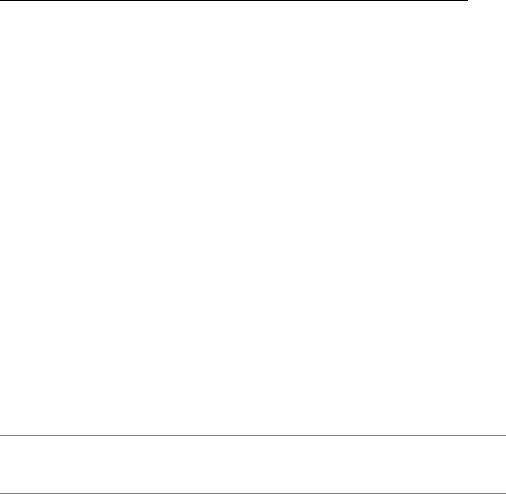
C H A P T E R 3 4 ■ A C C E S S I N G C O M P U T E R S R E M O T E L Y |
485 |
Table 34-1. sftp Commands
Command |
Function |
put |
Upload the specified file to the remote machine |
pwd |
Print the current remote directory |
rmdir |
Delete the remote directory |
rm |
Delete the remote file |
exit |
Quit sftp |
!command |
Execute the specified command on the local machine |
! |
Start a temporary local shell session (type exit to return to sftp) |
help |
Show a list of commands |
|
|
Accessing GUI Applications Remotely
So far, we’ve looked at connecting to a remote machine using command-line tools. But Ubuntu is based around the graphical desktop, so is there any way of running, say, a Nautilus file browser window so you can manipulate files on the remote machine? Yes!
The graphical subsystem of Linux, X, is designed to work across a network. In fact, if you run Linux on your desktop PC, X still works via a loopback network within your machine (meaning that network commands are sent out but addressed to the very same machine on which they originated). Because of this, it’s possible to make programs on a remote machine run on a local machine’s X server. The actual work of running the application is handled by the remote machine, but the work of displaying the graphics is handled by the local machine.
■Caution X connections across a network can be a little slow and certainly not as snappy as running the same application on the local machine. This lag can become irritating after a while.
Running X Applications on a Remote Computer
Unfortunately, X server communications aren’t normally encrypted, so if one machine were to simply connect to an X server over a network (or even the Internet), the data transfer would be unencrypted and open to eavesdroppers.
But ssh once again comes to the rescue. You can configure ssh so that X applications on the remote computer can be run on the local machine, with the data sent through the ssh connection. Log in to the remote machine using ssh, but also specify the -X flag:
ssh –X <username>@<IP address>
When you’re logged in, you can simply start any application by typing its name as usual. The only difference is that the program will appear on the screen of the local machine, rather than on the remote machine, as shown in Figure 34-2.

486 |
C H A P T E R 3 4 ■ A C C E S S I N G C O M P U T E R S R E M O T E L Y |
Figure 34-2. Although the calculator application appears on the local computer’s display, it’s actually running on the remote machine.
Using X across the Internet or even a local network isn’t very fast, and you can expect delays when you open menus or if the screen must frequently redraw. However, it can prove very useful.
Running the GNOME Desktop Across a Remote Connection
It’s even possible to run the entire GNOME desktop across an ssh connection. In other words, you can access the desktop of a remote computer as if you were sitting in front of it.
You can do this by starting a stripped-down X server shell on the local computer, and then initiating the GNOME desktop on the remote computer via an ssh connection.
■Note If the remote computer is already running a desktop, yours will run in addition to it. Anyone using the remote computer won’t be aware of what you’re doing, unless they specifically look for evidence. However, sound isn’t part of what X takes care of, so any sounds normally made during GNOME startup, such as the jingle, will be heard on the remote machine! The same applies for any error noises, such as beeps.

C H A P T E R 3 4 ■ A C C E S S I N G C O M P U T E R S R E M O T E L Y |
487 |
On the local machine from which you would like to initiate the connection, close all open programs and then kill the X server by pressing Ctrl+Backspace. If you find the GUI restarts, press Ctrl+Backspace again.
Log in at the command prompt and then type:
xinit
This will start a rudimentary X session, complete with an xterm shell window. You can then use the ssh command to log in to your remote machine, specifying that X communications should be allowed over the connection:
ssh -X <username>@<IP address>
And then type the following:
gnome-session
After a few seconds, the remote computer’s GNOME desktop will appear. Make sure you don’t close the original xterm window, because this owns the gnome-session process, so closing it would kill the desktop.
Once again, the remote desktop will be fairly slow to respond to mouse clicks and keyboard strokes, but it should be usable.
If you intend to do this often, you may wish to configure a command-line–only run level on the local machine. This will mean you boot to a non-GUI login prompt and can then initiate your own X session manually (either running GNOME on your local machine or on a remote machine). Most Linux distributions, such as Red Hat or SUSE, define run level 3 as command- line–only, so you can do the same.
■Note Under Ubuntu, run levels 2 through 5 are exactly the same. Run level 2 is used all the time, and run levels 3 through 5 are effectively spares that can be altered however you wish.
Type the following to stop the GUI starting automatically under run level 3:
sudo rm –f /etc/rc3.d/S13gdm
Following this, you’ll need to modify the /etc/inittab file so that you boot to the modified run level 3. The following will load it into the Gedit text editor:
sudo gedit /etc/inittab
Look for the line that begins id:2:initdefault: and change it so it reads id:3:initdefault:. Then save the file and reboot.
Once you’ve logged in, you’ll have the choice of either starting the X server shell for a remote connection, as described earlier, or starting the usual GNOME desktop on the local machine by typing startx.
