
- •Introduction
- •Who This Book Is For
- •What This Book Covers
- •How This Book Is Structured
- •What You Need to Use This Book
- •Conventions
- •Source Code
- •Errata
- •p2p.wrox.com
- •What Are Regular Expressions?
- •What Can Regular Expressions Be Used For?
- •Finding Doubled Words
- •Checking Input from Web Forms
- •Changing Date Formats
- •Finding Incorrect Case
- •Adding Links to URLs
- •Regular Expressions You Already Use
- •Search and Replace in Word Processors
- •Directory Listings
- •Online Searching
- •Why Regular Expressions Seem Intimidating
- •Compact, Cryptic Syntax
- •Whitespace Can Significantly Alter the Meaning
- •No Standards Body
- •Differences between Implementations
- •Characters Change Meaning in Different Contexts
- •Regular Expressions Can Be Case Sensitive
- •Case-Sensitive and Case-Insensitive Matching
- •Case and Metacharacters
- •Continual Evolution in Techniques Supported
- •Multiple Solutions for a Single Problem
- •What You Want to Do with a Regular Expression
- •Replacing Text in Quantity
- •Regular Expression Tools
- •findstr
- •Microsoft Word
- •StarOffice Writer/OpenOffice.org Writer
- •Komodo Rx Package
- •PowerGrep
- •Microsoft Excel
- •JavaScript and JScript
- •VBScript
- •Visual Basic.NET
- •Java
- •Perl
- •MySQL
- •SQL Server 2000
- •W3C XML Schema
- •An Analytical Approach to Using Regular Expressions
- •Express and Document What You Want to Do in English
- •Consider the Regular Expression Options Available
- •Consider Sensitivity and Specificity
- •Create Appropriate Regular Expressions
- •Document All but Simple Regular Expressions
- •Document What You Expect the Regular Expression to Do
- •Document What You Want to Match
- •Test the Results of a Regular Expression
- •Matching Single Characters
- •Matching Sequences of Characters That Each Occur Once
- •Introducing Metacharacters
- •Matching Sequences of Different Characters
- •Matching Optional Characters
- •Matching Multiple Optional Characters
- •Other Cardinality Operators
- •The * Quantifier
- •The + Quantifier
- •The Curly-Brace Syntax
- •The {n} Syntax
- •The {n,m} Syntax
- •Exercises
- •Regular Expression Metacharacters
- •Thinking about Characters and Positions
- •The Period (.) Metacharacter
- •Matching Variably Structured Part Numbers
- •Matching a Literal Period
- •The \w Metacharacter
- •The \W Metacharacter
- •Digits and Nondigits
- •The \d Metacharacter
- •Canadian Postal Code Example
- •The \D Metacharacter
- •Alternatives to \d and \D
- •The \s Metacharacter
- •Handling Optional Whitespace
- •The \S Metacharacter
- •The \t Metacharacter
- •The \n Metacharacter
- •Escaped Characters
- •Finding the Backslash
- •Modifiers
- •Global Search
- •Case-Insensitive Search
- •Exercises
- •Introduction to Character Classes
- •Choice between Two Characters
- •Using Quantifiers with Character Classes
- •Using the \b Metacharacter in Character Classes
- •Selecting Literal Square Brackets
- •Using Ranges in Character Classes
- •Alphabetic Ranges
- •Use [A-z] With Care
- •Digit Ranges in Character Classes
- •Hexadecimal Numbers
- •IP Addresses
- •Reverse Ranges in Character Classes
- •A Potential Range Trap
- •Finding HTML Heading Elements
- •Metacharacter Meaning within Character Classes
- •The ^ metacharacter
- •How to Use the - Metacharacter
- •Negated Character Classes
- •Combining Positive and Negative Character Classes
- •POSIX Character Classes
- •The [:alnum:] Character Class
- •Exercises
- •String, Line, and Word Boundaries
- •The ^ Metacharacter
- •The ^ Metacharacter and Multiline Mode
- •The $ Metacharacter
- •The $ Metacharacter in Multiline Mode
- •Using the ^ and $ Metacharacters Together
- •Matching Blank Lines
- •Working with Dollar Amounts
- •Revisiting the IP Address Example
- •What Is a Word?
- •Identifying Word Boundaries
- •The \< Syntax
- •The \>Syntax
- •The \b Syntax
- •The \B Metacharacter
- •Less-Common Word-Boundary Metacharacters
- •Exercises
- •Grouping Using Parentheses
- •Parentheses and Quantifiers
- •Matching Literal Parentheses
- •U.S. Telephone Number Example
- •Alternation
- •Choosing among Multiple Options
- •Unexpected Alternation Behavior
- •Capturing Parentheses
- •Numbering of Captured Groups
- •Numbering When Using Nested Parentheses
- •Named Groups
- •Non-Capturing Parentheses
- •Back References
- •Exercises
- •Why You Need Lookahead and Lookbehind
- •The (? metacharacters
- •Lookahead
- •Positive Lookahead
- •Negative Lookahead
- •Positive Lookahead Examples
- •Positive Lookahead in the Same Document
- •Inserting an Apostrophe
- •Lookbehind
- •Positive Lookbehind
- •Negative Lookbehind
- •How to Match Positions
- •Adding Commas to Large Numbers
- •Exercises
- •What Are Sensitivity and Specificity?
- •Extreme Sensitivity, Awful Specificity
- •Email Addresses Example
- •Replacing Hyphens Example
- •The Sensitivity/Specificity Trade-Off
- •Sensitivity, Specificity, and Positional Characters
- •Sensitivity, Specificity, and Modes
- •Sensitivity, Specificity, and Lookahead and Lookbehind
- •How Much Should the Regular Expressions Do?
- •Abbreviations
- •Characters from Other Languages
- •Names
- •Sensitivity and How to Achieve It
- •Specificity and How to Maximize It
- •Exercises
- •Documenting Regular Expressions
- •Document the Problem Definition
- •Add Comments to Your Code
- •Making Use of Extended Mode
- •Know Your Data
- •Abbreviations
- •Proper Names
- •Incorrect Spelling
- •Creating Test Cases
- •Debugging Regular Expressions
- •Treacherous Whitespace
- •Backslashes Causing Problems
- •Considering Other Causes
- •The User Interface
- •Metacharacters Available
- •Quantifiers
- •The @ Quantifier
- •The {n,m} Syntax
- •Modes
- •Character Classes
- •Back References
- •Lookahead and Lookbehind
- •Lazy Matching versus Greedy Matching
- •Examples
- •Character Class Examples, Including Ranges
- •Whole Word Searches
- •Search-and-Replace Examples
- •Changing Name Structure Using Back References
- •Manipulating Dates
- •The Star Training Company Example
- •Regular Expressions in Visual Basic for Applications
- •Exercises
- •The User Interface
- •Metacharacters Available
- •Quantifiers
- •Modes
- •Character Classes
- •Alternation
- •Back References
- •Lookahead and Lookbehind
- •Search Example
- •Search-and-Replace Example
- •Online Chats
- •POSIX Character Classes
- •Matching Numeric Digits
- •Exercises
- •Introducing findstr
- •Finding Literal Text
- •Quantifiers
- •Character Classes
- •Command-Line Switch Examples
- •The /v Switch
- •The /a Switch
- •Single File Examples
- •Simple Character Class Example
- •Find Protocols Example
- •Multiple File Example
- •A Filelist Example
- •Exercises
- •The PowerGREP Interface
- •A Simple Find Example
- •The Replace Tab
- •The File Finder Tab
- •Syntax Coloring
- •Other Tabs
- •Numeric Digits and Alphabetic Characters
- •Quantifiers
- •Back References
- •Alternation
- •Line Position Metacharacters
- •Word-Boundary Metacharacters
- •Lookahead and Lookbehind
- •Longer Examples
- •Finding HTML Horizontal Rule Elements
- •Matching Time Example
- •Exercises
- •The Excel Find Interface
- •Escaping Wildcard Characters
- •Using Wildcards in Data Forms
- •Using Wildcards in Filters
- •Exercises
- •Using LIKE with Regular Expressions
- •The % Metacharacter
- •The _ Metacharacter
- •Character Classes
- •Negated Character Classes
- •Using Full-Text Search
- •Using The CONTAINS Predicate
- •Document Filters on Image Columns
- •Exercises
- •Using the _ and % Metacharacters
- •Testing Matching of Literals: _ and % Metacharacters
- •Using Positional Metacharacters
- •Using Character Classes
- •Quantifiers
- •Social Security Number Example
- •Exercises
- •The Interface to Metacharacters in Microsoft Access
- •Creating a Hard-Wired Query
- •Creating a Parameter Query
- •Using the ? Metacharacter
- •Using the * Metacharacter
- •Using the # Metacharacter
- •Using the # Character with Date/Time Data
- •Using Character Classes in Access
- •Exercises
- •The RegExp Object
- •Attributes of the RegExp Object
- •The Other Properties of the RegExp Object
- •The test() Method of the RegExp Object
- •The exec() Method of the RegExp Object
- •The String Object
- •Metacharacters in JavaScript and JScript
- •SSN Validation Example
- •Exercises
- •The RegExp Object and How to Use It
- •Quantifiers
- •Positional Metacharacters
- •Character Classes
- •Word Boundaries
- •Lookahead
- •Grouping and Nongrouping Parentheses
- •Exercises
- •The System.Text.RegularExpressions namespace
- •A Simple Visual Basic .NET Example
- •The Classes of System.Text.RegularExpressions
- •The Regex Object
- •Using the Match Object and Matches Collection
- •Using the Match.Success Property and Match.NextMatch Method
- •The GroupCollection and Group Classes
- •The CaptureCollection and Capture Class
- •The RegexOptions Enumeration
- •Case-Insensitive Matching: The IgnoreCase Option
- •Multiline Matching: The Effect on the ^ and $ Metacharacters
- •Right to Left Matching: The RightToLeft Option
- •Lookahead and Lookbehind
- •Exercises
- •An Introductory Example
- •The Classes of System.Text.RegularExpressions
- •The Regex Class
- •The Options Property of the Regex Class
- •Regex Class Methods
- •The CompileToAssembly() Method
- •The GetGroupNames() Method
- •The GetGroupNumbers() Method
- •GroupNumberFromName() and GroupNameFromNumber() Methods
- •The IsMatch() Method
- •The Match() Method
- •The Matches() Method
- •The Replace() Method
- •The Split() Method
- •Using the Static Methods of the Regex Class
- •The IsMatch() Method as a Static
- •The Match() Method as a Static
- •The Matches() Method as a Static
- •The Replace() Method as a Static
- •The Split() Method as a Static
- •The Match and Matches Classes
- •The Match Class
- •The GroupCollection and Group Classes
- •The RegexOptions Class
- •The IgnorePatternWhitespace Option
- •Metacharacters Supported in Visual C# .NET
- •Using Named Groups
- •Using Back References
- •Exercise
- •The ereg() Set of Functions
- •The ereg() Function
- •The ereg() Function with Three Arguments
- •The eregi() Function
- •The ereg_replace() Function
- •The eregi_replace() Function
- •The split() Function
- •The spliti() Function
- •The sql_regcase() Function
- •Perl Compatible Regular Expressions
- •Pattern Delimiters in PCRE
- •Escaping Pattern Delimiters
- •Matching Modifiers in PCRE
- •Using the preg_match() Function
- •Using the preg_match_all() Function
- •Using the preg_grep() Function
- •Using the preg_quote() Function
- •Using the preg_replace() Function
- •Using the preg_replace_callback() Function
- •Using the preg_split() Function
- •Supported Metacharacters with ereg()
- •Using POSIX Character Classes with PHP
- •Supported Metacharacters with PCRE
- •Positional Metacharacters
- •Character Classes in PHP
- •Documenting PHP Regular Expressions
- •Exercises
- •W3C XML Schema Basics
- •Tools for Using W3C XML Schema
- •Comparing XML Schema and DTDs
- •How Constraints Are Expressed in W3C XML Schema
- •W3C XML Schema Datatypes
- •Derivation by Restriction
- •Unicode and W3C XML Schema
- •Unicode Overview
- •Using Unicode Character Classes
- •Matching Decimal Numbers
- •Mixing Unicode Character Classes with Other Metacharacters
- •Unicode Character Blocks
- •Using Unicode Character Blocks
- •Metacharacters Supported in W3C XML Schema
- •Positional Metacharacters
- •Matching Numeric Digits
- •Alternation
- •Using the \w and \s Metacharacters
- •Escaping Metacharacters
- •Exercises
- •Introduction to the java.util.regex Package
- •Obtaining and Installing Java
- •The Pattern Class
- •Using the matches() Method Statically
- •Two Simple Java Examples
- •The Properties (Fields) of the Pattern Class
- •The CASE_INSENSITIVE Flag
- •Using the COMMENTS Flag
- •The DOTALL Flag
- •The MULTILINE Flag
- •The UNICODE_CASE Flag
- •The UNIX_LINES Flag
- •The Methods of the Pattern Class
- •The compile() Method
- •The flags() Method
- •The matcher() Method
- •The matches() Method
- •The pattern() Method
- •The split() Method
- •The Matcher Class
- •The appendReplacement() Method
- •The appendTail() Method
- •The end() Method
- •The find() Method
- •The group() Method
- •The groupCount() Method
- •The lookingAt() Method
- •The matches() Method
- •The pattern() Method
- •The replaceAll() Method
- •The replaceFirst() Method
- •The reset() Method
- •The start() Method
- •The PatternSyntaxException Class
- •Using the \d Metacharacter
- •Character Classes
- •The POSIX Character Classes in the java.util.regex Package
- •Unicode Character Classes and Character Blocks
- •Using Escaped Characters
- •Using Methods of the String Class
- •Using the matches() Method
- •Using the replaceFirst() Method
- •Using the replaceAll() Method
- •Using the split() Method
- •Exercises
- •Obtaining and Installing Perl
- •Creating a Simple Perl Program
- •Basics of Perl Regular Expression Usage
- •Using the m// Operator
- •Using Other Regular Expression Delimiters
- •Matching Using Variable Substitution
- •Using the s/// Operator
- •Using s/// with the Global Modifier
- •Using s/// with the Default Variable
- •Using the split Operator
- •Using Quantifiers in Perl
- •Using Positional Metacharacters
- •Captured Groups in Perl
- •Using Back References in Perl
- •Using Alternation
- •Using Character Classes in Perl
- •Using Lookahead
- •Using Lookbehind
- •Escaping Metacharacters
- •A Simple Perl Regex Tester
- •Exercises
- •Index
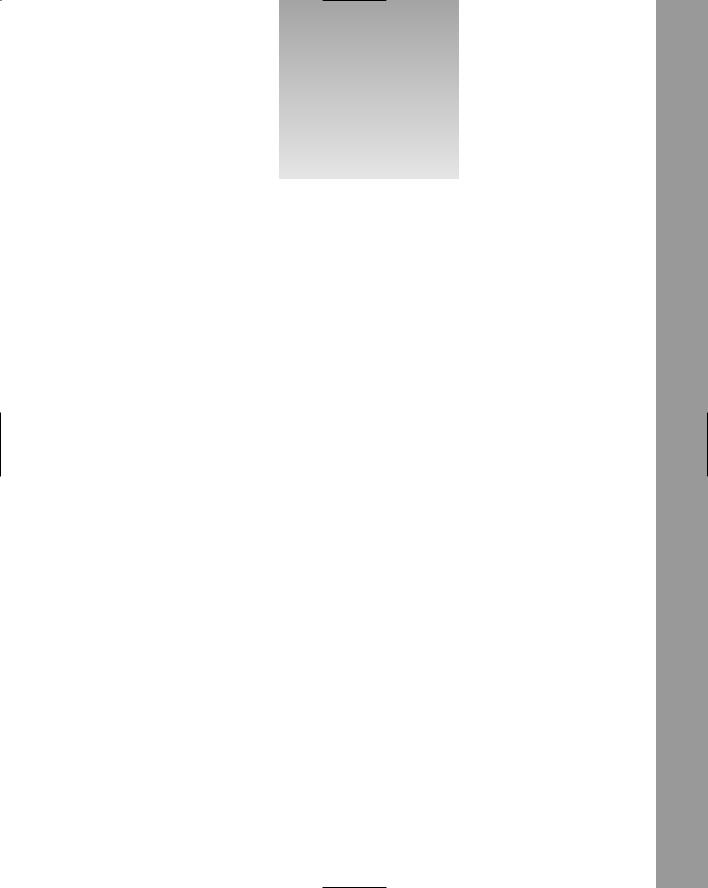
13
Regular Expressions
Using findstr
The findstr utility is a command-line utility that can be used to find files containing a particular string pattern. The findstr utility allows searches similar to those carried out using Windows Search but also supports more specific searches that include regular expressions.
The findstr utility makes use of parameters supplied on the command line, as well as some standard and nonstandard regular expression syntax.
In this chapter, you will learn the following:
How to use findstr from the command line
How to use the regular expression metacharacters supported by findstr
Introducing findstr
The findstr utility is available on many recent versions of Windows and can be used, for example, from a Windows XP command line without having to set paths or environment variables.
The description of the findstr utility in this chapter is based on findstr in Windows XP Professional.
To confirm the presence and functioning of the findstr utility on your version of Windows simply type findstr /? at the command prompt. If all is well, as it should be, you will see a considerable amount of help information scrolling past in the command window. Figure 13-1 shows the final part of the help information to be displayed. Approximately another full screen of help information has scrolled out of sight.
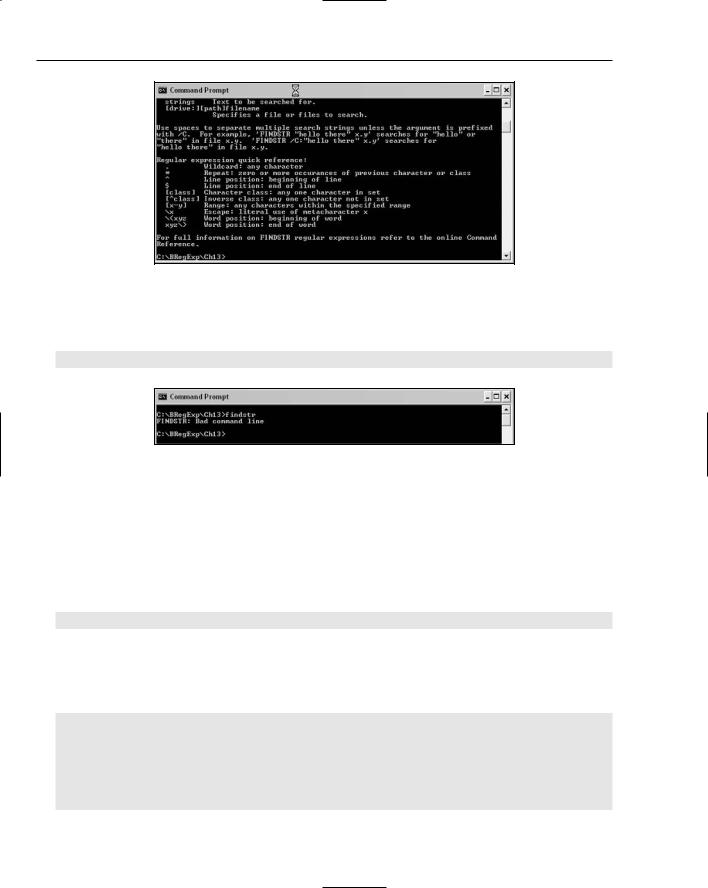
Chapter 13
Figure 13-1
You cannot use the following command on its own from the command line, or you will receive a bad command error, as shown in Figure 13-2:
findstr
Figure 13-2
It is essential that you use one or more of the command-line switches and parameters that specify what findstr is to do.
Finding Literal Text
One of the simplest tasks that findstr can be used for is to match literal text. The general form of a findstr command to perform simple literal matching in a single file is as follows:
findstr “Text of interest” Filename.suffix
Strictly speaking, you supply a regular expression pattern that consists only of literal characters to be matched.
The test file, Hello.txt, is shown here:
Hello world!
Hello with initial upper-case.
hello with initial lower case.
Goodbye!
306
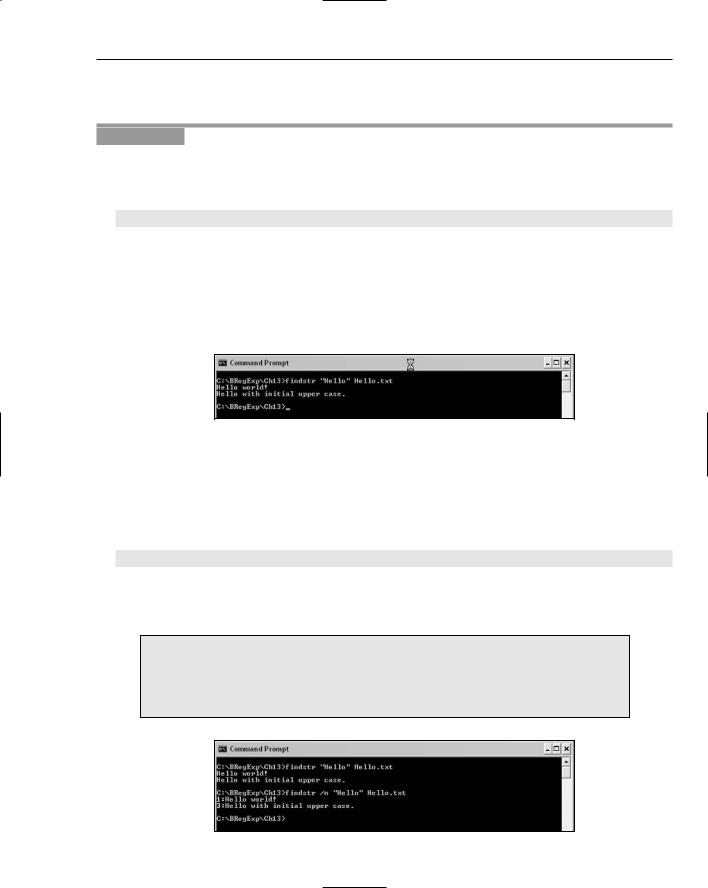
Regular Expressions Using findstr
Notice that two lines have Hello with an initial uppercase H, and one line has hello with an initial lowercase h.
Try It Out |
Finding Literal Text |
1.Open a command window, and navigate to the directory into which you downloaded the test file Hello.txt.
2.Type the following command at the command line:
findstr “Hello” Hello.txt
3.Press Return, and inspect the results returned by findstr. Figure 13-3 shows the result. The two lines containing Hello (initial uppercase H) are displayed, while the line containing hello (initial lowercase h) is not. This is because the default behavior of findstr is to match case sensitively.
Notice that the content of two lines is displayed, but no indication of the file they come from or the line number is given. When you use findstr to examine multiple files, that additional information is useful.
Figure 13-3
4.The sample file, Hello.txt, has everything neatly on separate lines, but not all documents are so simply structured. Therefore, it is often useful to have line numbers displayed along with the text on a particular line, because that allows you to scan to roughly the right point in a long document to see what the context is. To display line numbers from findstr, use the /n switch.
Type the following command on the command line, and press Return:
findstr /n “Hello” Hello.txt
5.Inspect the results returned when the /n switch was added to the command. Figure 13-4 shows the result. Notice that the line number is now displayed for each line of the test file that contains matching text.
Particularly when the command line has been repeated using F3 and then edited, the findstr utility can sometimes fail to find any matches even though matches exist. If you find an unexpected failure to match any results, I suggest that you type the desired command afresh. This, in my experience, fixes the problem.
Figure 13-4 |
307 |
|
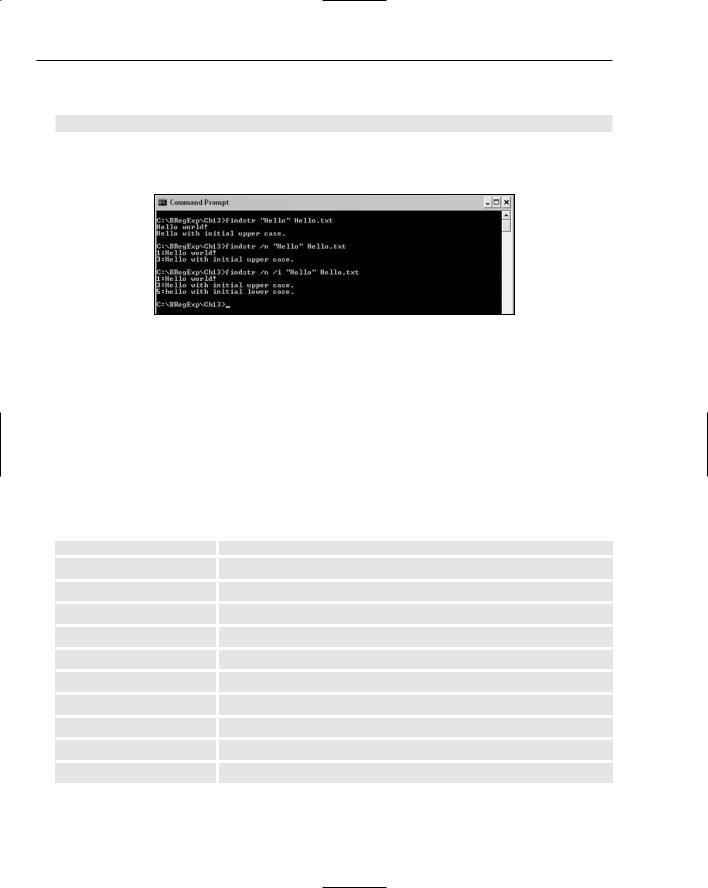
Chapter 13
6.If you wish matching to be carried out case insensitively, you can use the /i switch. Type the following command at the command line, and press Return:
findstr /i /n “Hello” Hello.txt
Figure 13-5 shows the results. Notice that all three lines containing Hello or hello are now displayed.
Figure 13-5
There are some findstr command-line switches that substitute functionally for regular expressions’ metacharacters. They will be discussed in the relevant place when the supported metacharacters are covered in the next section.
Metacharacters Suppor ted by findstr
The findstr utility supports many regular expression patterns, but perhaps because it is used on the command line, the utility has many nonstandard pieces of regular expression syntax (refer to the following table).
Metacharacter |
Meaning |
|
|
. |
Any character |
* |
Quantifier indicating zero or more occurrences |
? |
Not supported |
+ |
Not supported |
{n,m} |
Not supported |
^ |
Beginning-of-line position |
$ |
End-of-line position |
[... ] |
Character class |
\< |
Beginning-of-word position |
\> |
End-of-word position |
As noted in the preceding table, some metacharacters are not supported. The following table lists findstr command-line switches that perform functions similar to regular expression metacharacters in many other
308
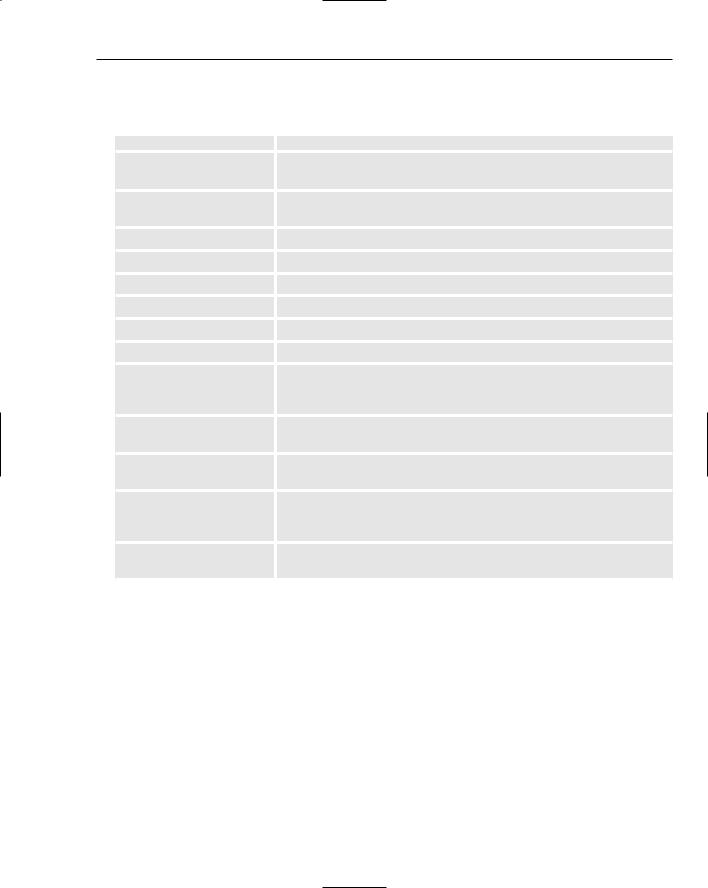
Regular Expressions Using findstr
settings, as well as command-line switches with other meanings. Command-line switches that take arguments are described in a separate table.
Command-Line Switch |
Equivalent Metacharacter or Other Meaning |
|
|
/b |
Matches when the following character(s) are at the beginning of a |
|
line. Equivalent to the ^ metacharacter. |
/e |
Matches when the following character(s) are at the end of a line. |
|
Equivalent to the $ metacharacter. |
/p |
Specifies that files containing nonprintable characters are skipped. |
/offline |
Specifies that only files with the offline attribute set are processed. |
/o |
Prints the offset of the character from the beginning of the file. |
/m |
Prints the filename if the file contains a match. |
/n |
Displays the line number for each line that matches and is displayed. |
/v |
Displays lines that do not contain a match. |
/x |
Constrains matches to match only if the whole line matches the regu- |
|
lar expression. Similar to using the ^ and $ metacharacters in other |
|
implementations. |
/i |
Specifies that regular expression matching is case insensitive. The |
|
default matching is case sensitive. |
/s |
Means that the current directory and all its subdirectories are searched |
|
for files that meet the file specification part of the command line. |
/r |
Specifies that the text inside paired double quotes is to be interpreted |
|
as regular expressions. This is the default behavior even if the /r |
|
switch is not specified. |
/l |
Means that regular expressions cannot be interpreted as regular |
|
expressions. Instead, matching is literal. |
The following command-line switches each take an argument that affects their behavior:
Command-Line Switch |
Description |
|
|
/f:file |
The argument file is the name of a file that contains a list of files to |
|
be searched. |
/c:string |
The argument string is a search string to be used literally. |
/g:file |
The argument file is the name of a file that contains a list of search |
|
strings. |
/d:dirlist |
The argument dirlist is a comma-separated list of directories to be |
|
searched. |
/a:colorattribute |
The argument colorattribute specifies a color attribute using two |
|
hexadecimal digits. |
|
|
309
