
Beginning Python (2005)
.pdf
Web Applications and Web Services
If you’re having trouble getting a script to work through the web browser, you can try setting the appropriate CGI environment variables manually and executing the script from the command line.
CGI’s Special Environment Variables
Your script might find more than 20 special CGI variables in its environment. The important ones are covered a bit later, but first look at a very simple CGI script that gives you the tools you need to explore the variables yourself. It’s called PrintEnvironment.cgi:
#!/usr/bin/python
import os
import cgitb
cgitb.enable()
The cgitb module will give you exception reporting and stack tracebacks in your web browser, similar to what you see when a command-line Python script throws an exception. It’ll save you from getting mysterious 500 error codes, and from having to look through web server logs to find the actual error message. The cgitb module is available only in Python versions 2.2 and later:
#Following is a list of the environment variables defined by the CGI #standard. In addition to these 17 predefined variables, each HTTP #header in the request has a corresponding variable whose name begins #with “HTTP_”. For instance, the value of the “User-Agent” header is #kept in “HTTP_USER_AGENT”.
CGI_ENVIRONMENT_KEYS = [ ‘SERVER_SOFTWARE’, ‘SERVER_NAME’, ‘GATEWAY_INTERFACE’, ‘SERVER_PROTOCOL’, ‘SERVER_PORT’, ‘REQUEST_METHOD’, ‘PATH_INFO’, ‘PATH_TRANSLATED’, ‘SCRIPT_NAME’, ‘QUERY_STRING’, ‘REMOTE_HOST’,
‘REMOTE_ADDR’,
‘AUTH_TYPE’,
‘REMOTE_USER’, ‘REMOTE_IDENT’, ‘CONTENT_TYPE’, ‘CONTENT_LENGTH’ ]
#First print the response headers. The only one we need is Content-type. print “Content-type: text/plain\n”
#Next, print the environment variables and their values. print “Here are the headers for the request you just made:” for key, value in os.environ.items():
if key.find(‘HTTP_’) == 0 or key in CGI_ENVIRONMENT_KEYS:
print key, “=>”, value
471
TEAM LinG
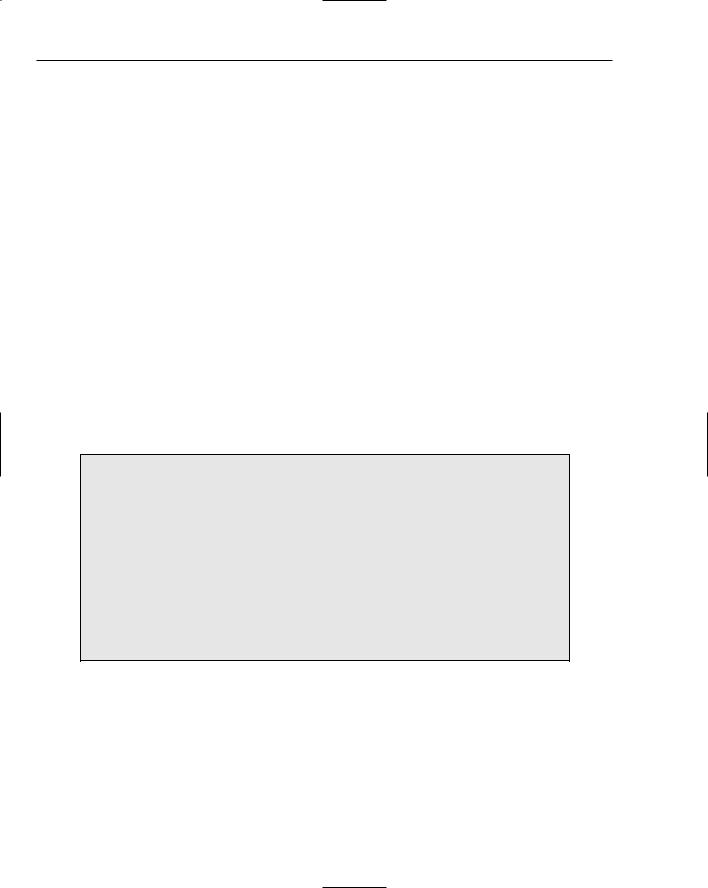
Chapter 21
Put this file in your cgi-bin/ directory, make it executable, and visit http://localhost:8000/ cgi-bin/PrintEnvironment.cgi. You should see something like the following:
Here are the headers for the request you just made: SERVER_SOFTWARE => SimpleHTTP/0.6 Python/2.3.4 REQUEST_METHOD => GET
PATH_INFO => SERVER_PROTOCOL => HTTP/1.0 QUERY_STRING => CONTENT_LENGTH => SERVER_NAME => rubberfish
PATH_TRANSLATED => /home/leonardr/LearningPython/listings SERVER_PORT => 8000
CONTENT_TYPE => text/plain
HTTP_USER_AGENT => Lynx/2.8.5rel.1 libwww-FM/2.14
HTTP_ACCEPT => text/html, text/plain, text/rtf, text/*, */*;q=0.01
GATEWAY_INTERFACE => CGI/1.1
SCRIPT_NAME => /cgi-bin/PrintEnvironment.py
REMOTE_ADDR => 127.0.0.1
REMOTE_HOST => rubberfish
With the PrintEnvironment.py file in place, you’re defining a resource with the identifier http:// localhost:8000/cgi-bin/PrintEnvironment.cgi. When you run EasyCGIServer, this resource is defined by the output you get when you run the Python code in PrintEnvironment.cgi; and, depending on the content of your request, it can be different every time you hit that URL.
PrintEnvironment.cgi contains an enumeration of the defined CGI environment variables and only prints the values of those variables. The purpose of this is twofold: to put that information where you’ll see it and to avoid leaking information that might be contained in other irrelevant environment variables.
EasyCGIServer inherits the environment of the shell you used to run it; this means that if you run EasyCGIServer instead of Apache or another web server, a version of PrintEnvironment.cgi that printed the whole environment would print PATH and all the other environment variables in your shell. This information would swamp the legitimate CGI variables and possibly disclose sensitive information about your user account. Remember that any web servers you set up on your computer can be accessed by anyone else on the same machine, and possibly by the Internet at large. Don’t expose information about yourself unnecessarily.
A few of the CGI-specific environment variables deserve further scrutiny here:
REQUEST_METHOD is the HTTP verb corresponding to the REST method you used against this resource. Because you were just trying to retrieve a representation of the resource, you used the GET HTTP verb.
QUERY_STRING and PATH_INFO are the two main ways in which a resource identifier makes it into a CGI script. You can experiment with these two variables by accessing PrintEnvironment.cgi in different ways. For instance, GETting the resource identifier
/cgi-bin/PrintEnvironment.cgi/pathInfo/?queryString will set PATH_INFO to
472 |
TEAM LinG |

Web Applications and Web Services
pathInfo/ and QUERY_STRING to queryString. The strange-looking, hard-to-understand URLs you often see when using web applications are usually long QUERY_STRINGs.
HTTP_USER_AGENT is a string provided by the web browser you used to access the page, which corresponds to the “User-Agent” HTTP header and which is supposed to identify the web browser you’re using. It’s interesting as an example of an HTTP header being transformed into a CGI environment variable. Another such variable is HTTP_REFERER, derived from the “Referer” HTTP header. The “Referer” header is provided whenever you click a link from one page to another, so that the second page knows how you accessed it.
Accepting User Input through HTML Forms
It’s possible to manipulate the output of PrintEnvironment.cgi enough to prove that it serves dynamic resources, but the interface to it isn’t that good. To get different text back, you have to use different web browsers, hack the URL (that is, request different resources) or do even weirder things. Most web applications eschew this type of interface in favor of one based on HTML forms. You can make a lot of useful web applications just by writing simple CGIs that print HTML forms and read the
QUERY_STRING and PATH_INFO variables.
A brief recap of HTML forms seems appropriate here, as the forms are only relevant to web applications. Even if you already know HTML, it’s useful to place HTML forms in the context of the REST architecture.
An HTML form is enclosed within <FORM> tags. The opening <FORM> tag has two main attributes: action, which contains the identifier of the CGI script to call or the resource to be operated upon, and method, which contains the HTTP verb to be used when submitting the form.
Between the opening <FORM> tag and the closing </FORM> tab, special HTML tags can be used, which a web browser renders as GUI controls. The GUI controls available include text boxes, checkboxes, radio button groups, buttons that activate form submission (all achieved with the INPUT tag), large text entry fields (the TEXTAREA tag), and drop-down selection boxes (the SELECT tag). Figure 21-1 shows an example of a very simple HTML form, along with the set of GUI controls it causes to be rendered in a web browser.
If you put that HTML in a file called SimpleHTMLForm.html in the root directory of your EasyCGIServer installation, you can retrieve it via the URL http://localhost:8000/SimpleHTMLForm.html. Because it’s not a CGI script, EasyCGIServer will serve it as a static file, just as EasyWebServer would. If you then click the Submit button, the form data will be encoded by the web browser into a GET request, and submitted to a resource with a long identifier beginning with /cgi-bin/PrintFormSubmission.cgi. Unfortunately, there’s nothing on disk — no file and no script — corresponding to that resource identifier, so instead of doing anything useful, the web server is going to return a “page not found” error document (status code: the famous 404). With Python’s cgi module, though, it’s easy to put a script in place that will take the form submission and do something with it.
Html forms’ limited vocabulary
The only HTTP verbs supported by HTML forms are GET, for reading a resource, and POST, for writing to a resource. A form action of PUT or DELETE is invalid HTML, and most web browsers will submit a POST request instead. As you’ll see, this puts a bit of a kink in the implementation of REST-based web applications, but it’s not too bad.
473
TEAM LinG
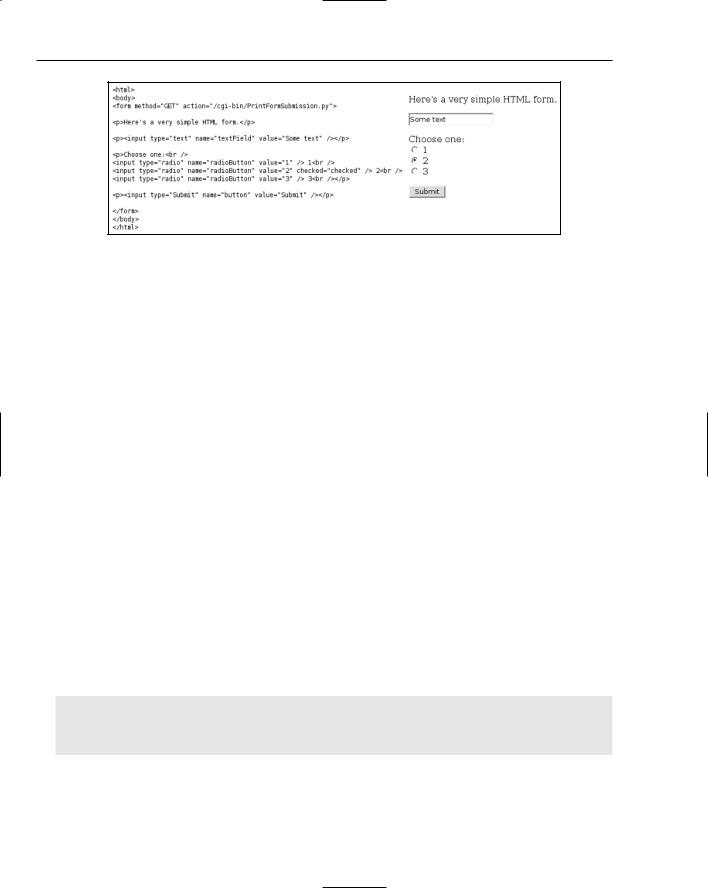
Chapter 21
Figure 21-1
The cgi Module: Parsing HTML Forms
When you click one of the Submit buttons on SimpleHTMLForm.html, notice that you’re not exactly GETting the resource /cgi-bin/PrintFormSubmission.cgi, the resource specified in the action attribute of the <FORM> tag. You’re GETting a slightly different resource, something with the long, unwieldy identifier of /cgi-bin/PrintFormSubmission.cgi?textField=Some+text&radioButton= 2&button=Submit.
This is how a GET form submission works: The web browser gathers the values of the fields in the form you submitted and encodes them so they don’t contain any characters not valid in a URL (for instance, spaces are replaced by plus signs). It then appends the field values to the form destination, to get the actual resource to be retrieved. Assuming there’s a CGI at the other end to intercept the request, the CGI will see that encoded form information in its QUERY_STRING environment variable. A similar encoding happens when you submit a form using the POST verb, but in that case the form data is sent as part of the data, not as part of the resource identifier. Instead of being made available to the script in environment variables, POSTed data is made available on standard input.
The cgi module knows how to decode the form data present in HTTP requests, whether the request uses GET or POST. The cgi module can obtain the data from environment variables (GET) or standard input (POST), and use it to create a reconstruction of the original HTML form in a class called
FieldStorage.
FieldStorage can be accessed just like a dictionary, but in Python 2.2 and later, the safest way to use it is to call its getfirst() method, passing in the name of the field whose value you want.
In versions of Python prior to 2.2, the getfirst method is not available. Instead, to be safe you need to simulate getfirst with code like the following:
fieldVal = form.getValue(“field”)
if isinstance(fieldVal, list): #More than one “field” was submitted.
fieldVal = fieldVal[0]
When you’re actually expecting multiple values for a single CGI variable, use the _getlist_ method instead of getfirst to get all the set values.
474 |
TEAM LinG |

Web Applications and Web Services
Safety when accessing form values
Why is form.getfirst(‘fieldName’) safer than form[‘fieldName’]? The root of the problem is that sometimes a single form submission can legitimately provide two or more values for the same field (for instance, this happens when a user selects more than one value of a selection box that allows multiple selections). If this happens, form[‘fieldName’] will return a list of values (e.g., all the selected values in the multiple-selection box) instead of a single value. This is fine as long as your script is expecting it to happen, but because users have complete control of the data they submit to your CGI script, a malicious user could easily submit multiple values for a field in which you were only expecting one.
If someone pulls that trick on you and your script is using form[‘fieldName’], you’ll get a list where you were expecting a single object. If you treat a list as though it were a single object your script will surely crash. That’s why it’s safer to use getfirst: It is always guaranteed to return only the first submitted value, even if a user is trying to crash your script with bad data.
Now that you know about the FieldStorage object, it’s easy to write the other half of SimpleHTMLForm. html: PrintFormSubmission.cgi, a CGI script that prints the values it finds in the form’s fields:
#!/usr/bin/python import cgi import cgitb cgitb.enable()
form = cgi.FieldStorage()
textField = form.getfirst(“textField”) radioButton = form.getfirst(“radioButton”) submitButton = form.getfirst(“button”)
print ‘Content-type: text/html\n’ print ‘<html>’
print ‘<body>’
print ‘<p>Here are the values of your form submission:</p>’ print ‘<ul>’
print ‘<li>In the text field, you entered “%s”.</li>’ % textField print ‘<li>Of the radio buttons, you selected “%s”.’ % radioButton
print ‘<li>The name of the submit button you clicked is “%s”.’ % submitButton print ‘</ul>’
print ‘</body>’ print ‘</html>’
Now, when you click the submit button on SimpleHTMLForm.html, instead of getting a 404 Not Found error, you’ll see something similar to what is shown in Figure 21-2.
Figure 21-2
475
TEAM LinG

Chapter 21
So far so good. Let’s go a little further, though, and create a script capable of printing out any form submission at all. That way, you can experiment with HTML forms of different types. To get you started, let’s have the new script print out a fairly complex HTML form when you hit it without submitting a form to it. The script that follows deserves to be called PrintAnyFormSubmission.cgi:
#!/usr/bin/python import cgi import cgitb import os
cgitb.enable()
form = cgi.FieldStorage()
print ‘Content-type: text/html\n’ print ‘<html>’
print ‘<body>’ if form.keys():
verb = os.environ[‘REQUEST_METHOD’]
print ‘<p>Here are the values of your %s form submission:</p>’ % verb print ‘<ul>’
for field in form.keys(): valueObject = form[field]
if isinstance(valueObject, list):
#More than one value was submitted. We therefore have a #whole list of ValueObjects. getlist() would have given us #the string values directly.
values = [v.value for v in valueObject] if len(values) == 2:
connector = ‘“ and “‘ #’”Foo” and “bar”’ else:
connector = ‘“, and “‘ #’”Foo”, “bar”, and “baz”’ value = ‘“, “‘.join(values[:-1]) + connector + values[-1]
else:
#Only one value was submitted. We therefore have only one #ValueObject. getfirst() would have given us the string #value directly.
value = valueObject.value
print ‘<li>For <var>%s</var>, I got “%s”</li>’ % (field, value)
else:
print ‘’’<form method=”GET” action=”%s”>
<p>Here’s a sample HTML form.</p>
<p><input type=”text” name=”textField” value=”Some text” /><br /> <input type=”password” name=”passwordField” value=”A password” /> <input type=”hidden” name=”hiddenField” value=”A hidden field” /></p>
<p>Checkboxes:
<input type=”checkbox” name=”checkboxField1” checked=”checked” /> 1 <input type=”checkbox” name=”checkboxField2” selected=”selected” /> 2 </p>
<p>Choose one:<br />
<input type=”radio” name=”radioButton” value=”1” /> 1<br />
476 |
TEAM LinG |
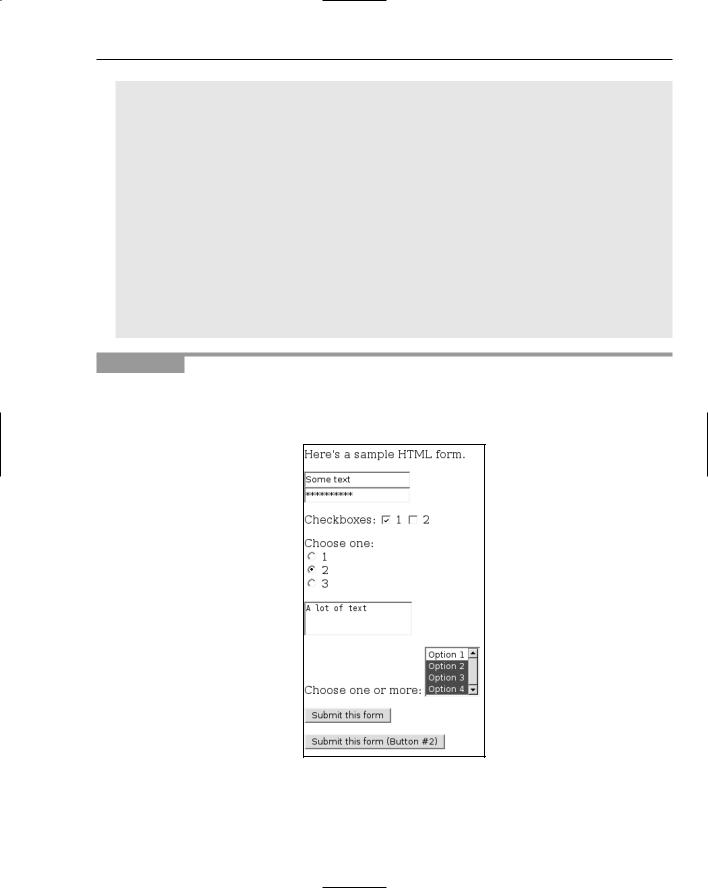
Web Applications and Web Services
<input type=”radio” name=”radioButtons” value=”2” checked=”checked” /> 2<br /> <input type=”radio” name=”radioButtons” value=”3” /> 3<br /></p>
<textarea name=”largeTextEntry”>A lot of text</textarea>
<p>Choose one or more: <select name=”selection” size=”4” multiple=”multiple”> <option value=”Option 1”>Option 1</option>
<option value=”Option 2” selected=”selected”>Option 2</option> <option value=”Option 3” selected=”selected”>Option 3</option> <option value=”Option 4” selected=”selected”>Option 4</option> </select></p>
<p><input type=”Submit” name=”button” value=”Submit this form” />
<p><input type=”Submit” name=”button” value=”Submit this form (Button #2)” />
</form>’’’ % os.environ[‘SCRIPT_NAME’]
print ‘</body>’ print ‘</html>’
Try It Out Printing Any HTML Form Submission
Put PrintAnyFormSubmission.cgi in your cgi-bin/ directory and start up EasyCGIServer. Visit http://localhost:8000/cgi-bin/PrintAnyFormSubmission.cgi. You’ll be given an HTML form that looks something like what is shown in Figure 21-3.
Figure 21-3
477
TEAM LinG

Chapter 21
Change any of the form data you want and click one of the Submit buttons. You’ll be taken to a screen that looks like the one shown in Figure 21-4.
Figure 21-4
How It Works
When you first request the resource identified by /cgi-bin/PrintAnyFormSubmission.cgi, the script uses the cgi module to look for a form submission. Because there are no form variables, it assumes you didn’t submit a form at all and presents the default resource: a fairly complex HTML form for you to play with.
When you click one of the Submit buttons, you request a very different resource: something like /cgi-
bin/PrintAnyFormSubmission.cgi?textField=Some+text&passwordField=A+password&hidden
Field=A+hidden+field&checkboxField1=on&radioButtons=2&largeTextEntry=A+lot+of+text
&selection=Option+2&selection=Option+3&selection=Option+4&button=Submit+this+form+ %28Button+%232%29. This time, the cgi module picks up a lot of form variables and outputs a dynamically generated resource that iterates over the submitted form variables to describe the form you submitted. If you submit the form again with different values, you’re requesting a slightly different resource and the HTML output by the script will be different in corresponding ways.
If you’re new to web programming, note especially that even though there was a checkboxField2 field in the form submitted, there’s no mention of it in the description of the form submission. Web browsers don’t encode unchecked checkboxes into the form submission, so they don’t show up at all in the FieldStorage object. This can be a little annoying.
You can use SimpleHTMLForm.html against this script as well as against PrintFormSubmission.cgi. In fact, you can use any form at all against this script, including forms designed for other web applications, as long as you change the form’s action attribute to point to /cgi-bin/PrintFormSubmission.cgi. However, if you don’t provide any inputs at all (i.e., you GET the base resource /cgi-bin/Print FormSubmission.cgi), you’ll be given the default HTML form. This pattern — a CGI script that, when invoked with no arguments, prints its own form — is a powerful tool for building self-contained applications. Note also how the script uses the special CGI-provided environment variable SCRIPT_NAME to refer to itself. Even if you name this script something else or put it in another directory, the form it generates will still refer to itself.
478 |
TEAM LinG |

Web Applications and Web Services
Like the EasyHTTPServer, PrintAnyFormSubmission.cgi is a good way to experiment with a new concept, but it gets boring quickly. It’s time to move on to something more interesting: a real web application.
Building a Wiki
With a basic knowledge of REST, the architecture of the web; and CGI, the main way of hooking up programs to that architecture, you’re ready to design and build a basic application. The next few pages will detail the construction of a simple content management system called a wiki.
The wiki was invented in 1995 by Ward Cunningham and is best known today as the base for Wikipedia (www.wikipedia.org), a free online encyclopedia (see Figures 21-5 and 21-6). Cunningham’s original wiki (http://c2.com/cgi/wiki/) is still popular among programmers, containing information on and discussion of technical and professional best practices. Of course, there’s also the REST wiki mentioned earlier.
Figure 21-5
479
TEAM LinG
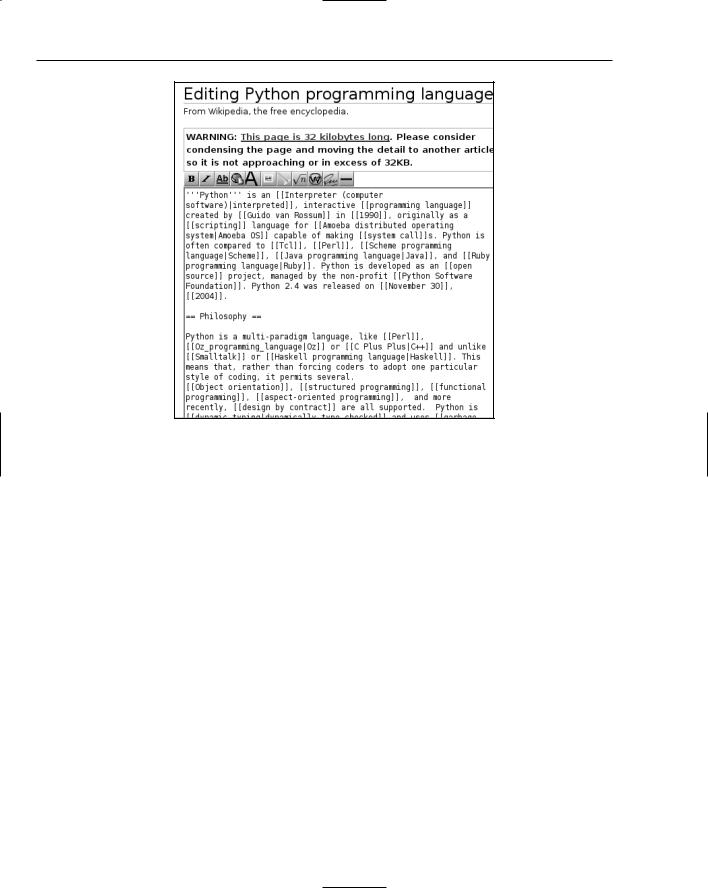
Chapter 21
Figure 21-6
The most distinctive features of wikis are as follows:
Open, web-based editing — Some content management systems require special software or a user account to use, but wiki pages are editable through any web browser. On most wikis, every page is open to editing by anyone at all. Because of problems with spam and vandalism, some wikis have begun to require user accounts. Even in wikis that distinguish between members and nonmembers, though, the norm is that any member can edit any page. This gives wikis an informal feel, and the near lack of barriers to entry encourages people to contribute.
A flat namespace of pages — Each page in a wiki has a unique name. Page names are often WikiWords, strings formed by capitalizing several words (the title of the page) and pushing them together. That is, WikiPageNames OftenLookLikeThis. There is no directory structure in a wiki; all pages are served from the top level. Pages are organized through the creation of additional pages to serve as indexes and portals.
Linking through citing — One wiki page can link to another simply by mentioning its WikiWord name in its own body. When a page is rendered, all WikiWords cited therein are linked to the corresponding pages. A page may reference a WikiWord for which no page yet exists: At rendering time, such a reference is linked to a form for creating the nonexistent page. Wikis that don’t name their pages with WikiWords must define some other convention for linking to another page in the same wiki.
Simple, text-based markup — Rather than require the user to input HTML, wikis employ a few simple rules for transforming ASCII text into the HTML displayed when a page is rendered.
480 |
TEAM LinG |
