
Beginning Python - From Novice To Professional (2005)
.pdf450 C H A P T E R 2 3 ■ P R O J E C T 4 : I N T H E N E W S
ids = server.newnews(self.group, date, hour)[1]
for id in ids:
lines = server.article(id)[3]
message = message_from_string('\n'.join(lines))
title = message['subject'] body = message.get_payload() if message.is_multipart():
body = body[0]
yield NewsItem(title, body)
server.quit()
class SimpleWebSource:
"""
A news source that extracts news items from a Web page using regular expressions.
"""
def __init__(self, url, titlePattern, bodyPattern): self.url = url
self.titlePattern = re.compile(titlePattern) self.bodyPattern = re.compile(bodyPattern)
def getItems(self):
text = urlopen(self.url).read()
titles = self.titlePattern.findall(text) bodies = self.bodyPattern.findall(text) for title, body in zip(titles, bodies): yield NewsItem(title, wrap(body))
class PlainDestination:
"""
A news destination that formats all its news items as plain text.
"""
def receiveItems(self, items): for item in items:
print item.title
print '-'*len(item.title) print item.body
C H A P T E R 2 3 ■ P R O J E C T 4 : I N T H E N E W S |
451 |
class HTMLDestination:
"""
A news destination that formats all its news items as HTML.
"""
def __init__(self, filename): self.filename = filename
def receiveItems(self, items):
out = open(self.filename, 'w') print >> out, """
<html>
<head>
<title>Today's News</title> </head>
<body>
<h1>Today's News</h1>
"""
print >> out, '<ul>' id = 0
for item in items: id += 1
print >> out, ' <li><a href="#%i">%s</a></li>' % (id, item.title) print >> out, '</ul>'
id = 0
for item in items: id += 1
print >> out, '<h2><a name="%i">%s</a></h2>' % (id, item.title) print >> out, '<pre>%s</pre>' % item.body
print >> out, """
</body>
</html>
"""
def runDefaultSetup():
"""
A default setup of sources and destination. Modify to taste.
"""
agent = NewsAgent()
452 |
C H A P T E R 2 3 ■ P R O J E C T 4 : I N T H E N E W S |
#A SimpleWebSource that retrieves news from the
#BBC news site:
bbc_url = 'http://news.bbc.co.uk/text_only.stm' bbc_title = r'(?s)a href="[^"]*">\s*<b>\s*(.*?)\s*</b>' bbc_body = r'(?s)</a>\s*<br />\s*(.*?)\s*<'
bbc = SimpleWebSource(bbc_url, bbc_title, bbc_body)
agent.addSource(bbc)
# An NNTPSource that retrieves news from comp.lang.python.announce: clpa_server = 'news.foo.bar' # Insert real server name
clpa_group = 'comp.lang.python.announce' clpa_window = 1
clpa = NNTPSource(clpa_server, clpa_group, clpa_window)
agent.addSource(clpa)
#Add plain text destination and an HTML destination: agent.addDestination(PlainDestination()) agent.addDestination(HTMLDestination('news.html'))
#Distribute the news items:
agent.distribute()
if __name__ == '__main__': runDefaultSetup()
Further Exploration
Because of its extensible nature, this project invites much further exploration. Here are some ideas:
•Create a more ambitious WebSource, using the screen scraping techniques discussed in Chapter 15.
•Create an RSSSource, which parses RSS, also discussed in Chapter 15.
•Improve the layout for the HTMLDestination.
•Create a page monitor that gives you a news item if a given Web page has changed since the last time you examined it. (Just download a copy when it has changed and compare that later. Take a look at the standard library module filecmp for comparing files.)
•Create a CGI version of the news script (see Chapter 15).
•Create an EmailDestination, which sends you an e-mail with news items. (See the standard library module smtplib module for sending e-mail.)
•Add command-line switches to decide what news formats you want. (See the standard library modules getopt and optparse for some techniques.)
C H A P T E R 2 3 ■ P R O J E C T 4 : I N T H E N E W S |
453 |
•Add a configuration file (see Chapter 19) for setting up sources and destinations.
•Give the information about where the news comes from, to allow a fancier layout.
•Try to categorize your news items (by searching for keywords, perhaps).
•Create an XMLDestination, which produces XML files suitable for the site builder in Project 3. Voilà—you have a news Web site.
What Now?
You’ve done a lot of file creation and file handling (including downloading the required files), and although that is very useful for a lot of things, it isn’t very interactive. In the next project, you create a chat server, where you can chat with your friends online. You can even extend it to create your own virtual (textual) environment.
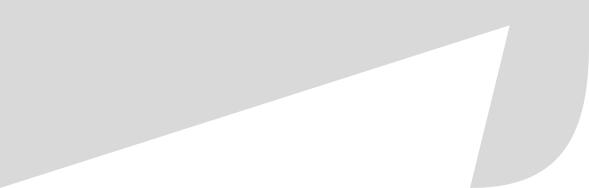


C H A P T E R 2 4 ■ P R O J E C T 5 : A V I R T U A L T E A P A R T Y |
457 |
chat server from your own machine, but that’s not much fun in the long run, is it?) To be able to connect, the user has to know the address of your machine (a machine name such as foo.bar.baz.com or an IP number). In addition, the user must know the port number used by your server. You can set this in your program; in the code in this chapter I use the (rather arbitrary) number 5005.
■Note As mentioned in Chapter 14, certain port numbers are restricted and require administrator privileges. In general, numbers greater than 1023 are okay.
To test your server you need a client—the program on the user side of the interaction.
A simple program for this sort of thing is telnet (which basically lets you connect to any socket server). In UNIX, you probably have this program available on the command line:
$ telnet some.host.name 5005
The preceding command connects to the machine some.host.name on port 5005. To connect to the same machine on which you’re running the telnet command, simply use the machine name localhost. (You might want to supply an escape character through the -e switch to make sure you can quit telnet easily. See the man page for more details.)
In Windows, you can use either the standard telnet command (in a DOS window) or a terminal emulator with telnet functionality, such as PuTTY (software and more information available at http://www.chiark.greenend.org.uk/~sgtatham/putty). However, if you are installing new software, you might as well get a client program tailored to chatting. MUD (or MUSH or MOO or some other related acronym) clients are quite suitable for this sort of thing. My client of choice is TinyFugue (software and more information available at http://tf.tcp.com). It is mainly designed for use in UNIX. (There are several clients available for Windows as well; just do a Web search for “mud client” or something similar.)
First Implementation
Let’s break things down a bit. We need to create two main classes: one representing the chat server and one representing each of the chat sessions (the connected users).
The ChatServer Class
To create the basic ChatServer, you subclass the dispatcher class from asyncore. The dispatcher is basically just a socket object, but with some extra event handling features, which you’ll be using in a minute.
See Listing 24-1 for a basic chat server program (that does very little).
458 |
C H A P T E R 2 4 ■ P R O J E C T 5 : A V I R T U A L T E A P A R T Y |
Listing 24-1. A Minimal Server Program
from asyncore import dispatcher import asyncore
class ChatServer(dispatcher): pass
s = ChatServer() asyncore.loop()
If you run this program, nothing happens. To make the server do anything interesting, you should call its create_socket method to create a socket, and its bind and listen methods to bind the socket to a specific port number and to tell it to listen for incoming connections. (That is what servers do, after all.) In addition, you’ll override the handle_accept event handling method to actually do something when the server accepts a client connection. The resulting program is shown in Listing 24-2.
Listing 24-2. A Server That Accepts Connections
from asyncore import dispatcher import socket, asyncore
class ChatServer(dispatcher):
def handle_accept(self):
conn, addr = self.accept()
print 'Connection attempt from', addr[0]
s = ChatServer()
s.create_socket(socket.AF_INET, socket.SOCK_STREAM) s.bind(('', 5005))
s.listen(5)
asyncore.loop()
The handle_accept method calls self.accept, which lets the client connect. This returns a connection (a socket that is specific for this client) and an address (information about which machine is connecting). Instead of doing anything useful with this connection, the handle_accept method simply prints that a connection attempt was made. addr[0] is the IP address of the client.
The server initialization calls create_socket with two arguments that specify the type of socket you want. You could use different types, but those shown here are what you usually want. The call to the bind method simply binds the server to a specific address (host name and port). The host name is empty (an empty string, essentially meaning “localhost,” or, more technically, “all interfaces on this machine”) and the port number is 5005. The call to listen tells the server to listen for connections; it also specifies a backlog of five connections. The final call to asyncore.loop starts the server’s listening loop as before.
This server actually works. Try to run it and then connect to it with your client. The client should immediately be disconnected, and the server should print out the following:
C H A P T E R 2 4 ■ P R O J E C T 5 : A V I R T U A L T E A P A R T Y |
459 |
Connection attempt from 127.0.0.1
The IP address will be different if you don’t connect from the same machine as your server. To stop the server, simply use a keyboard interrupt: Ctrl+C in UNIX, Ctrl+Break in DOS. Shutting down the server with a keyboard interrupt results in a stack trace; to avoid that, you can wrap the loop in a try/except statement. With some other cleanups, the basic server
ends up as shown in Listing 24-3.
Listing 24-3. The Basic Server with Some Cleanups
from asyncore import dispatcher import socket, asyncore
PORT = 5005
class ChatServer(dispatcher):
def __init__(self, port): dispatcher.__init__(self)
self.create_socket(socket.AF_INET, socket.SOCK_STREAM) self.set_reuse_addr()
self.bind(('', port)) self.listen(5)
def handle_accept(self):
conn, addr = self.accept()
print 'Connection attempt from', addr[0]
if __name__ == '__main__': s = ChatServer(PORT) try: asyncore.loop()
except KeyboardInterrupt: pass
The added call to set_reuse_addr lets you reuse the same address (specifically, the port number) even if the server isn’t shut down properly. (Without this call, you may have to wait for a while before the server can be started again—or change the port number each time the server crashes—because your program may not be able to properly notify your operating system that it’s finished with the port.)
The ChatSession Class
The basic ChatServer doesn’t do much good. Instead of ignoring the connection attempts, a new dispatcher object should be created for each connection. However, these objects will behave differently from the one used as the main server. They won’t be listening on a port for incoming connections; they already are connected to a client. Their main task is collecting data (text) coming from the client and responding to it. You could implement this functionality yourself by subclassing dispatcher and overriding various methods, but, luckily, there is a module that already does most of the work: asynchat.
