
Beginning Python - From Novice To Professional (2005)
.pdf370 |
C H A P T E R 1 7 ■ E X T E N D I N G P Y T H O N |
/* An initialization function for the module (the name is significant): */
PyMODINIT_FUNC initpalindrome() { Py_InitModule("palindrome", PalindromeMethods);
}
Most of the added stuff in Listing 17-6 is total boilerplate. Where you see palindrome, you could insert the name of your module, while where you see is_palindrome, insert the name of your function. If you have more functions, simply list them all in the PyMethodDef array. One thing is worth noting, though: The name of the initialization function must be initmodule, where module is the name of your module; otherwise, Python won’t find it.
So, let’s compile! You do this just like in the section on SWIG, except that there is only one file to deal with now. Here is an example using gcc (remember to add -fPIC in Solaris):
gcc -I$PYTHON_HOME -I$PYTHON_HOME/Include -shared palindrome2.c -o palindrome.so
Again, you should have a file called palindrome.so, ready for your use. Put it somewhere in your PYTHONPATH (such as the current directory) and away we go:
>>>from palindrome import is_palindrome
>>>is_palindrome('foobar')
0
>>> is_palindrome('deified') 1
And that’s it. Now go play. (But be careful; remember the Waldi Ravens quote from the Introduction.)
A Quick Summary
Extending Python is a huge subject. The tiny glimpse provided by this chapter included the following:
Extension philosophy. Python extensions are useful mainly for two things: for using existing (legacy) code, or for speeding up bottlenecks. If you’re writing your own code from scratch, try to prototype it in Python, find the bottlenecks, and factor them out as extensions if needed. Encapsulating potential bottlenecks beforehand can be useful.
Jython and IronPython. Extending these implementations of Python is quite easy: You simply implement your extension as a library in the underlying implementation (Java for Jython and C# or some other .NET language for IronPython) and immediately the code is usable in your Python.
Extension approaches. There are plenty of tools for extending or speeding up your code: for making the incorporation of C code into your Python program easier, for speeding up common operations such as numeric array manipulation, or for speeding up Python itself. Such tools includ SWIG, Psyco, Pyrex, Weave, NumPy, ctypes, subprocess, and modulator.
C H A P T E R 1 7 ■ E X T E N D I N G P Y T H O N |
371 |
SWIG. SWIG is a tool for automatically generating wrapper code for your C libraries. The wrapper code takes care of the Python C API so you don’t have to. It is one of the easiest and most popular ways of extending Python.
Using the Python/C API. You can write C code yourself that can be imported directly into Python as shared libraries. To do this, you have to adhere to the Python/C API. Things you have to take care of for each function include reference counting, extracting arguments, and building return values. There is also a certain amount of code needed to make a C library work as a module, including listing the functions in the module and creating a module initialization function.
New Functions in This Chapter
Function |
Description |
Py_INCREF(obj) |
Increment reference count of obj |
Py_DECREF(obj) |
Decrement reference count of obj |
PyArg_ParseTuple(args, fmt, ...) |
Extract positional arguments |
PyArg_ParseTupleAndKeywords(args, kws, fmt, kwlist) |
Extract positional and keyword |
|
arguments |
PyBuildValue(fmt, value) |
Build a PyObject from a C value |
|
|
What Now?
Now you ought to either have some really cool programs or at least some really cool program ideas. Once you’ve got something you want to share with the world (and you do want to share your code with the world, don’t you?), the next chapter can be your next step.
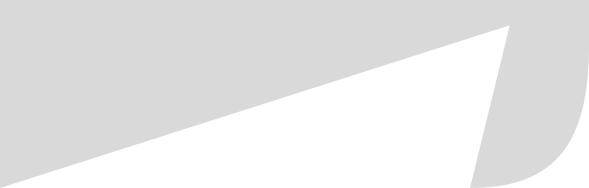
C H A P T E R 1 8
■ ■ ■
Packaging Your Programs
Once your program is ready for release, you will probably want to package it up properly before distributing it. If it consists of a single .py file, this might not be much of an issue, but if you’re dealing with nonprogrammer users, even placing a simple Python library in the right place or fiddling with the PYTHONPATH may be more than they want to deal with. Users normally want to simply double-click an install program, follow some install wizard, and then have your program ready to run.
Lately, Python programmers have also become used to a similar convenience, although with a slightly more low-level interface. The Distutils toolkit for distributing Python packages easily lets you write install scripts in Python. You can use these scripts to build archive files for distribution, which the programmer (user) can then use for compiling and installing your libraries.
In this chapter, I focus on Distutils, because it is an essential tool in every Python programmer’s toolkit. And Distutils actually goes beyond the script-based installation of Python libraries: you can build simple Windows installers using it, and with the extension py2exe you can build standalone Windows executable programs with it.
And if you want a self-installing archive for your binaries, I provide a few pointers for that as well.
Distutils Basics
Distutils is documented thoroughly in the two documents “Distributing Python Modules” and “Installing Python Modules,” both available from the Python Library Reference (http:// python.org/doc/lib/module-distutils.html). You can use Distutils to do all manner of useful things by writing a script as simple as this:
from distutils.core import setup
setup(name='Hello',
version='1.0',
description='A simple example', author='Magnus Lie Hetland', py_modules=['hello'])
373
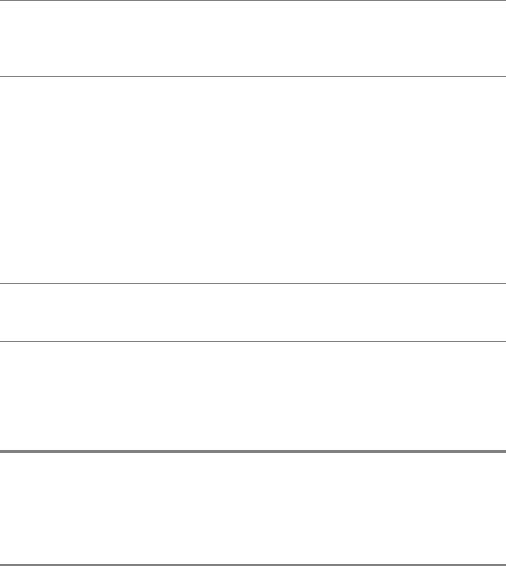
374 C H A P T E R 1 8 ■ P A C K A G I N G Y O U R P R O G R A M S
■Note The extra values you set here are used for several things. The name and version keywords, for example, are used for naming archive files, and the author and description keywords end up in a file called PKG-INFO in any archives you build.
You don’t really have to supply all of this information in the setup function (you don’t actually have to supply any arguments at all), and you certainly can supply more (such as author_email or url). The names should be self-explanatory. In the following sections, you’ll see what you can use this simple script for.
Basic Installation
Name your script setup.py (this is a universal convention for Distutils setup scripts), and make sure that you have a simple module called hello.py in the same directory.
■Caution The setup script will create new files and subdirectories in the current directory when you run it, so you should probably experiment with it in a fresh directory to avoid having old files being overwritten.
Now execute the script, like this:
python setup.py
You should get some output like the following:
usage: setup.py [global_opts] cmd1 [cmd1_opts] [cmd2 [cmd2_opts] ...] or: setup.py --help [cmd1 cmd2 ...]
or: setup.py --help-commands or: setup.py cmd --help
error: no commands supplied
As you can see, you can get more information using the --help or --help-commands switches. Try to use the build command, just to see Distutils in action:
python setup.py build
You should now see output like the following:

C H A P T E R 1 8 ■ P A C K A G I N G Y O U R P R O G R A M S |
375 |
running build running build_py creating build creating build/lib
copying hello.py -> build/lib
What has happened is that Distutils has created a subdirectory called build, with yet another subdirectory named lib, and placed a copy of hello.py in build/lib. The build subdirectory is a sort of working area where Distutils assembles a package (and compiles extension libraries, for example). You don’t really need to run the build command when installing—it will be run automatically, if needed, when you run the install command.
Speaking of which . . . let’s try to install the module:
python setup.py install
■Caution This will copy the hello.py module to some system-specific directory in your PYTHONPATH. This should not pose a risk, but if you don’t want to clutter up your system, you might want to remove it afterward; make a note of the specific location where it is placed, as output by setup.py. At the time of writing, there is no standard uninstall command, so you’ll have to uninstall the module by hand.
Now you should see something like the following:
running install running build running build_py running install_lib
copying build/lib/hello.py -> /path/to/python/lib/python2.4/site-packages byte-compiling /path/to/python/lib/python2.4/site-packages/hello.py to hello.pyc
■Note If you’re running a version of Python that you didn’t install yourself, and don’t have the proper privileges, you may not be allowed to install the module as shown, because you don’t have write permissions to the right directory.
This is the standard mechanism used to install Python modules, packages, and extensions. All you have to do is provide the little setup script.
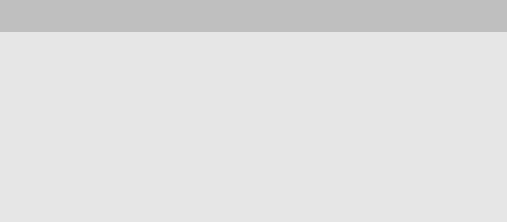
376 C H A P T E R 1 8 ■ P A C K A G I N G Y O U R P R O G R A M S
In the example script, I have only used the Distutils directive py_modules; if you want to install entire packages, you can use the directive packages in an equivalent manner (just list the package names). There are many other options you can set (some of which are covered in the section “Compiling Extensions,” later in this chapter). You can also create configuration files for Distutils to set various properties (see the section “Distutils Configuration Files” in “Installing Python Modules,” http://python.org/doc/inst/config-syntax.html).
The various ways of providing options (command-line switches, keyword arguments to setup, and Distutils configuration files) let you specify such things as what to install and where to install it. The nice thing is that these options can be used for more than one thing. The following section shows you how to wrap the modules you specified for installation as an archive file, ready for distribution.
Wrapping Things Up
Once you’ve written a setup.py script that will let the user install your modules, you can use it yourself, to build an archive file. You do this with the sdist (for “source distribution”) command:
python setup.py sdist
If you run this, you will probably get quite a bit of output, including some warnings. The warnings I get include a complaint about a missing author_email option, a missing MANIFEST.in file, and a missing README file. We can safely ignore all of these (although feel free to add an author_email option to your setup.py script, similar to the author option, and a README or README.txt text file and an empty file called MANIFEST.in in the current directory).
WHAT’S MANIFEST.in?
When you create a source distribution, a file called MANIFEST is created, containing a list of all your files. The MANIFEST.in file is a template for the manifest, and is used when figuring out what to install. You can include lines like
include somedirectory/somefile.txt
or
include somedirectory/*
to specify files that you want to have included, if Distutils hasn’t figured it out by itself, using your setup.py script (and default includes, such as README).
After the warnings you should see output like the following:
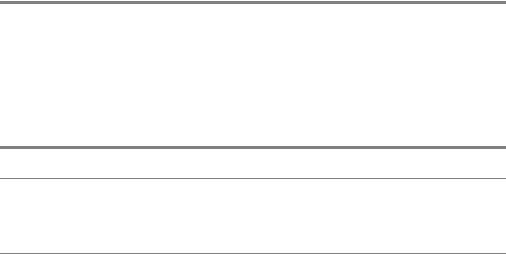
C H A P T E R 1 8 ■ P A C K A G I N G Y O U R P R O G R A M S |
377 |
writing manifest file 'MANIFEST' creating Hello-1.0
making hard links in Hello-1.0...
hard linking hello.py -> Hello-1.0 hard linking setup.py -> Hello-1.0 tar -cf dist/Hello-1.0.tar Hello-1.0 gzip -f9 dist/Hello-1.0.tar
removing 'Hello-1.0' (and everything under it)
■Note If you’ve run the command before, and you have a file called MANIFEST already, you will see the word reading instead of writing at the beginning. If you’ve restructured your package and want to repackage it, deleting the MANIFEST file can be a good idea, in order to start afresh.
Now, in addition to the build subdirectory, you should have one called dist. Inside it, you will find a gzip’ed tar archive called Hello-1.0.tar.gz. This can now be distributed to others, and they can unpack it and install it using the included setup.py script. If you don’t want a
.tar.gz file, there are plenty of other distribution formats available, and you can set them all through the command-line switch --formats. (As the plural name indicates, you can supply more than one format, separated by commas, to create more archive files in one go.) The format names available in Python 2.4 are bztar (for bzip2’ed tar files), gztar (the default, for gzip’ed tar files), tar (for uncompressed tar files), zip (for ZIP files), and ztar (for compressed tar files, using the UNIX command compress).
There is also a command called bdist, which you can use (among other things) to create simple Windows installers and Linux RPM files. (You normally use this to create binary distributions, where extensions have been compiled for a particular architecture. See the following section for information about compiling extensions.) The formats available for bdist (in addition to the ones available for sdist) are rpm (for RPM packages) and wininst (for Windows executable installer).
One interesting twist is that you can, in fact, build Windows installers for your package in non-Windows systems, provided that you don’t have any extensions you need to compile. If you have access to both, say, a Linux machine and a Windows box, you could try running
python setup.py bdist --formats=wininst
on your Linux machine, and then (after ignoring a few warnings about compiler settings) copying the file dist/Hello-1.0.win32.exe to your Windows machine and running it. You should then be presented with a rudimentary installer wizard. (You can cancel the process before actually installing the module, if you’d like.)
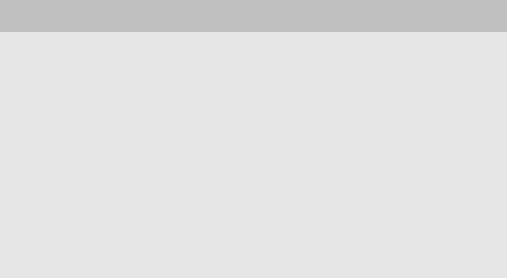
378 C H A P T E R 1 8 ■ P A C K A G I N G Y O U R P R O G R A M S
USING A REAL INSTALLER
The installer you get with the wininst format in Distutils is very basic. As with normal Distutils installation, it will not let you uninstall your packages, for example. This may not be a problem for you, but sometimes you may want a more professional look. This can be especially true if you’re creating an executable using py2exe (described later in this chapter). In this case, you might want to consider using some standard installer such as Inno Setup (http://jrsoftware.org/isinfo.php), which works very well with executables created with py2exe, and will install your program more as a normal Windows program and give you functionality such as uninstalling.
A more Python-centric option is the McMillan installer (a Web search should give you an updated download location), which can also work as an alternative to py2exe when building executable programs. Other options include InstallShield (http://installshield.com), Wise installer (http://wise.com), Installer VISE (http://www.mindvision.com), Nullsoft Scriptable Install System (http://nsis.sf.net), Youseful Windows Installer (http://youseful.com), and Ghost Installer (http://ethalone.com).
For more information on the Windows Installer, see Phil Wilson’s The Definitive Guide to Windows Installer (Apress, 2004).
Compiling Extensions
In Chapter 17, you saw how to write extensions for Python. You may agree that compiling these extensions could be a bit cumbersome at times; luckily, you can use Distutils for this as well. You may want to refer back to Chapter 17 for the source code to the program palindrome (in Listing 17-6). Assuming that you have the source file palindrome2.c in the current (empty) directory, the following setup.py script could be used to compile (and install) it:
from distutils.core import setup, Extension
setup(name='palindrome',
version='1.0', ext_modules = [
Extension('palindrome', ['palindrome2.c'])
])
If you run the install command with this setup.py script, the palindrome extension module should be compiled automatically before it is installed. As you can see, instead of specifying a list of module names, you give the ext_modules argument a list of Extension instances. The constructor takes a name and a list of related files—this is where you would specify header (.h) files, for example.
If you’d rather just compile the extension in place (resulting in a file called palindrome.so in the current directory), you can use the following command:
python setup.py build_ext --inplace
Now we get to a real juicy bit . . . if you’ve got SWIG installed (see Chapter 17), you can have Distutils use it directly!

C H A P T E R 1 8 ■ P A C K A G I N G Y O U R P R O G R A M S |
379 |
Take a look at the source for the original palindrome.c (without all the wrapping code) in Listing 17-3. It’s certainly much simpler than the wrapped-up version. Being able to compile it directly as a Python extension, having Distutils use SWIG for you, can be very convenient. It’s all very simple, really—you just add the name of the interface (.i) file (see Listing 17-5) to the list of files in the Extension instance:
from distutils.core import setup, Extension
setup(name='palindrome',
version='1.0', ext_modules = [
Extension('palindrome', ['palindrome.c', 'palindrome.i'])
])
If you run this script using the same command as before (build_ext, possibly with the --inplace switch), you should end up with a palindrome.so file again, but this time without having to write all the wrapper code yourself.
Creating Executable Programs with py2exe
The py2exe extension to Distutils (available from http://starship.python.net/crew/theller/ py2exe) allows you to build executable Windows programs (.exe files), which can be useful if you don’t want to burden your users with having to install a Python interpreter separately.
■Tip After creating your executable program, you may want to use an installer such as Inno Setup, mentioned in the sidebar “Using a Real Installer,” earlier in this chapter, to distribute the executable program and the accompanying files, created by py2exe.
The py2exe package can be used to create executables with graphical user interfaces (such as wx, as described in Chapter 12). Let’s use a very simple example here (it uses the raw_input trick first discussed in the section “What About Double-Clicking?” in Chapter 1):
print 'Hello, world!' raw_input('Press <enter>')
Again, starting in an empty directory containing only this file, called hello.py, create a setup.py like this:
from distutils.core import setup import py2exe
setup(console=['hello.py'])
