
Beginning Python - From Novice To Professional (2005)
.pdfxxx ■I N T R O D U C T I O N
So, who uses Python? Since Guido van Rossum created the language in the early 1990s, its following has grown steadily, and interest has increased markedly in the last few years. Python is used extensively for system administration tasks (it is, for example, a vital component of several Linux distributions), but it is also used to teach programming to complete beginners. NASA uses Python for several of its software systems, and has adopted it as the standard scripting language for its Integrated Planning System; Industrial Light & Magic uses Python in its production of special effects for large-budget feature films; Yahoo! uses it (among other things) to manage its discussion groups; and Google has used it to implement many components of its Web crawler and search engine. Python is being used in such diverse areas as computer games and bioinformatics. Soon one might as well ask, who isn’t using it?
This book is for those of you who want to learn how to program in Python. It is intended to suit a wide audience, from neophyte programmer to advanced computer wiz. If you have never programmed before, you should start by reading Chapter 1 and continue until you find that things get too advanced for you (if, indeed, they do). Then you should start practicing, and write some programs of your own. When the time is right, you can return to the book and proceed with the more intricate stuff.
If you already know how to program, then some of the introductory material might not be new to you (although there will probably be some surprising details here and there). You could skim through the early chapters to get an idea of how Python works, or perhaps read through Appendix A, “The Short Version,” which is based on my online Python tutorial “Instant Python.” It will get you up to speed on the most important Python concepts. After getting the big picture, you could jump straight to Chapter 10 (which describes the Python standard libraries).
The second half of the book consists of ten programming projects, which show off various capabilities of the Python language. These projects should be of interest to beginner and expert alike. Although some of the material in the later projects may be a bit difficult for an inexperienced programmer, following the projects in order (after reading the material in the first part of the book) should be possible.
The projects touch upon a wide range of topics, most of which will be very useful to you when writing programs of your own. You will learn how to do things that may seem completely out of reach to you at this point, such as creating a chat server, a peer-to-peer file sharing system, or a full-fledged graphical computer game. Although much of the material may seem hard at first glance, I think you will be surprised by how easy most of it really is. If you’d like to download the source code, it’s available from http://www.apress.com.
Well, that’s it. I always find long introductions boring myself, so I’ll let you continue with your Pythoneering, either in Chapter 1 or in Appendix A. Good luck, and happy hacking.

C H A P T E R 1
■ ■ ■
Instant Hacking: The Basics
It’s time to start hacking.1 In this chapter, you learn how to take control of your computer by speaking a language it understands: Python. Nothing here is particularly difficult, so if you know the basics of how your computer works, you should be able to follow the examples and try them out yourself. I’ll go through the basics, starting with the excruciatingly simple, but because Python is such a powerful language, you’ll soon be able to do pretty advanced things.
First, I show you how to get the software you need. Then I tell you a bit about algorithms and their main components, expressions, and statements. Throughout these sections, there are numerous small examples (most of them using only simple arithmetic) that you can try out in the Python interactive interpreter (see the section “The Interactive Interpreter,” later in this chapter). You learn about variables, functions, and modules, and after handling these topics, I show you how to write and run larger programs. Finally, I deal with strings, an important aspect of almost any Python program.
Installing Python
Before you can start programming, you need some new software. What follows is a short description of how to download and install Python. If you want to jump into the installation process without detailed guidance, you could simply visit http://www.python.org/download to get the most recent version of Python.
Windows
To install Python on a Windows machine, follow these steps:
1.Open a Web browser and go to http://www.python.org.
2.Click the “Download” link.
1.“Hacking” is not the same as “cracking,” which is a term describing computer crime. The two are often confused. “Hacking” basically means having fun while programming. For more information, see Eric Raymond’s article “How to Become a Hacker” at http://www.catb.org/~esr/faqs/hacker-howto.html.
1
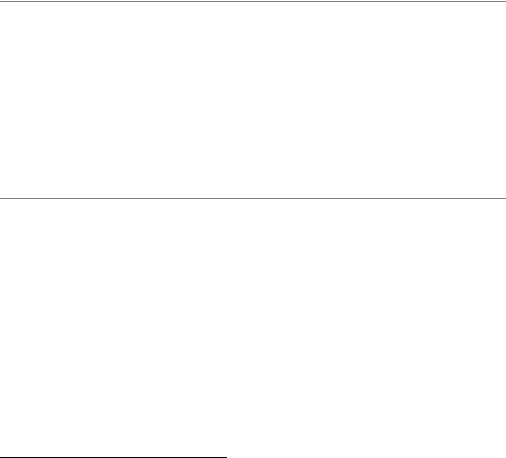
2 |
C H A P T E R 1 ■ I N S T A N T H A C K I N G : T H E B A S I C S |
3.You should see several links here, with names such as “Python 2.4” and “Python 2.4 Windows installer”. Click the “Windows installer” link—it should give you the installer file directly. Go to step 5. If you can’t find such a link, click the link with the highest version among those with names like “Python 2.4.” Chances are that this link will be found early on the page. For Python 2.4, you could simply go to the URL http://www. python.org/2.4.
4.Follow the instructions for Windows users. This will entail downloading a file called python-2.4.msi (or something similar), where 2.4 should be the version number of the newest release.
5.Store the Windows Installer file somewhere on your computer, for example, C:\download\python-2.4.msi. (Just create a directory where you can find it later.)
6.Run the downloaded file by double-clicking it in Windows Explorer. This brings up the Python install wizard, which is really easy to use. Just accept the default settings, wait until the install is finished, and you’re ready to roll!
■Note Python for Microsoft Windows is distributed as a Windows Installer file, and requires that your Windows version supports Windows Installer 2.0 (or later). If you don’t have Windows Installer, it can be downloaded freely for Windows 95, 98, ME, NT 4.0, and 2000. Windows XP already has Windows Installer, and many older machines will, too. There are download instructions for the Installer on the Python download page. Alternatively, you could go to the Microsoft download site, http://www.microsoft.com/downloads, and search for “Windows Installer” (or simply select it from the download menu). Choose the most recent version for your platform and follow the download and installation instructions. If you’re uncertain about whether you have Windows Installer or not, simply try executing step 6 of the previous installation instructions, double-clicking the MSI file. If you get the install wizard, everything is okay. See http://www.python. org/2.4/msi.html for advanced features of the Windows Installer related to Python installation.
Assuming that the installation went well, you now have a new program in your Windows Start menu. Run the Python Integrated Development Environment (IDLE) by selecting Start Programs Python2 IDLE (Python GUI).
You should now see a window that looks like the one shown in Figure 1-1. If you feel a bit lost, simply select Help IDLE Help from the menu, and you get a simple description of the various menu items and basic usage. For more documentation on IDLE, check out http:// www.python.org/idle. (Here you will also find more information on running IDLE on platforms other than Windows.) If you press F1, or select Help Python Docs from the menu, you will get the full Python documentation. (The document there of most use to you will probably be the “Library Reference.”) All the documentation is searchable.
2. This menu option will probably include your version number: for example, Python 2.4.

C H A P T E R 1 ■ I N S T A N T H A C K I N G : T H E B A S I C S |
3 |
Figure 1-1. The IDLE interactive Python shell
Once you’ve got the IDLE interactive Python shell running, you can continue with the section “The Interactive Interpreter,” later in this chapter.
Linux and UNIX
In many, if not most, Linux and UNIX installations, a Python interpreter will already be present. You can check whether this is the case by running the python command at the prompt, as follows:
$ python
Running this command should start the interactive Python interpreter, with output similar to the following:
Python 2.4 (#1, Dec 7 2004, 09:18:58) [GCC 3.4.1] on sunos5
Type "help", "copyright", "credits" or "license" for more information.
>>>
■Note To exit the interactive interpreter, use Ctrl-D (press the Ctrl key and while keeping that depressed, press D).

4 |
C H A P T E R 1 ■ I N S T A N T H A C K I N G : T H E B A S I C S |
If there is no Python interpreter installed, you will probably get an error message similar to the following:
bash: python: command not found
In that case, you have to install Python yourself, as described in the following sections.
Linux with RPM
If you are running a Linux distribution with the RPM package manager installed, follow these steps to install the Python RPM packages:
1.Go to the download page (refer to steps 1 and 2 in the instructions for installing Python on a Windows system).
2.Follow the link with the most recent version number, such as “Python 2.4.” (Don’t choose a link with the word “sources” in it.) Chances are that this link will be found early on the page. For Python 2.4, you could simply go to the URL http://www.python.org/ 2.4. Follow the instructions for Fedora users: follow the link “RPMs.”
3.Download all the binary RPMs. Store them in a temporary location (such as ~/rpms/ python).
4.Make sure you are logged in as system administrator (root) and are currently in the directory where you stored the RPMs. Make sure there are no other RPMs in this directory.
5.Install the packages by executing the command rpm --install *.rpm. If you already have an older version of Python installed and wish to upgrade, you should instead use rpm --upgrade *.rpm.
■Caution The preceding command installs all the RPM files in the current directory. Make sure that you are in the correct directory and that it only contains the packages you want to install. If you want to be more careful, you can specify the name of each package separately. For more information about RPMs, check out the man page.
You should now be able to run Python. On occasion, you may run into some unresolved dependencies—you may lack other RPM packages needed to install Python. To locate these packages, visit a search facility such as http://www.rpmfind.net.
Sometimes a binary RPM package designed for one Linux distribution (for example, Red Hat Linux) may not work smoothly with another (for example, Mandrake Linux). If you find that the binary package is giving you grief, try downloading a source RPM instead (with a name like packagename.src.rpm). You can then build a set of binary packages tailored for your system with the command
rpm --rebuild packagename.src.rpm

C H A P T E R 1 ■ I N S T A N T H A C K I N G : T H E B A S I C S |
5 |
where packagename.src.rpm is the real file name of the package you’re rebuilding. After you have done this, you should have a brand-new set of RPM files that you can install as described previously.
■Note To use the RPM installation, you must be logged in as root (the administrator account). If you don’t have root access, you should compile Python yourself, as described in the section “Compiling from Sources,” later in this chapter.
Other Installation Mechanisms for Linux
There are several other package systems and installation mechanisms for Linux than rpm. If you’re running a Linux system with some form of package manager, chances are you can get Python through it.
■Note You will probably have to have administrator privileges (a root account) in order to install Python using a package manager in Linux.
For example, if you’re running Debian Linux, you should be able to install Python with the following command:
$ apt-get install python2.4
If you’re running Gentoo Linux, you should be able to use Portage, like this:
$ emerge python
In both cases, $ is, of course, the bash prompt. Replace 2.4 with the most recent version number.
Compiling from Sources
If you don’t have a package manager, or would rather not use it, you can compile Python yourself. This may be the method of choice if you are on a UNIX box but you don’t have root access (installation privileges). This method is very flexible, and enables you to install Python wherever you want, including in your own home directory. To compile and install Python, follow these steps:
1.Go to the download page (refer to steps 1 and 2 in the instructions for installing Python on a Windows system).
2.Follow the instructions for downloading the sources.
3.Download the file with the extension .tgz. Store it in a temporary location. Assuming that you want to install Python in your home directory, you may want to put it in a directory such as ~/python. Enter this directory (e.g., using cd ~/python).

6 |
C H A P T E R 1 ■ I N S T A N T H A C K I N G : T H E B A S I C S |
4.Unpack the archive with the command tar -xzvf Python-2.4.tgz (where 2.4 is the version number of the downloaded source code). If your version of tar doesn’t support the z option, you may want to uncompress the archive with gunzip first, and then use tar -xvf afterward. If there is something wrong with the archive, try downloading it again. Sometimes errors occur during download.
5.Enter the unpacked directory:
$ cd Python-2.4
Now you should be able to execute the following commands:
./configure --prefix=$(pwd) make
make install
You should end up with an executable file called python in the current directory. (If this doesn’t work, please consult the README file included in the distribution.) Put the current directory in your PATH environment variable, and you’re ready to rock.
To find out about the other configuration directives, execute
./configure --help
Macintosh
If you’re using a Macintosh, follow these steps:
1.Go to the standard download page (steps 1 and 2 from the Windows instructions earlier in this chapter).
2.Follow the link for the Macintosh OS X installer. There should also be a link to the MacPython download page, which has more information. The MacPython page also has versions of Python for older versions of the Macintosh OS.
■Note As of Python version 2.4, the OS X installer is still at version 2.3.
Other Distributions
You now have the standard Python distribution installed. Unless you have a particular interest in alternative solutions, that should be quite all right. If you are curious (and, perhaps, feeling a bit courageous), read on . . .
There are other Python distributions, with the most well-known one being ActivePython. A slightly less well-known but quite interesting distribution is Stackless Python. These distributions are based on the standard implementation of Python, written in the C programming

C H A P T E R 1 ■ I N S T A N T H A C K I N G : T H E B A S I C S |
7 |
language. Two distributions that take a different approach are Jython and IronPython. If you’re interested in other development environments than IDLE, Table 1-1 lists some options.
Table 1-1. Some Integrated Development Environments (IDEs) for Python
Environment |
Description |
Available From . . . |
IDLE |
The standard Python |
http://www.python.org/idle |
|
environment |
|
Pythonwin |
Windows-oriented |
http://www.python.org/windows |
|
environment |
|
ActivePython |
Feature-packed; contains |
http://www.activestate.com |
|
Pythonwin IDE |
|
Komodo |
Commercial IDE |
http://www.activestate.com |
Wingware |
Commercial IDE |
http://www.wingware.com |
BlackAdder |
Commercial IDE and (Qt) |
http://www.thekompany.com |
|
GUI builder |
|
Boa Constructor |
Free IDE and GUI builder |
http://boa-constructor.sf.net |
Anjuta |
Versatile IDE for Linux/UNIX |
http://anjuta.sf.net |
ArachnoPython |
Commercial IDE |
http://www.python-ide.com |
Code Crusader |
Commercial IDE |
http://www.newplanetsoftware.com |
Code Forge |
Commercial IDE |
http://www.codeforge.com |
Eclipse |
Popular, flexible, open |
http://www.eclipse.org |
|
source IDE |
|
eric |
Free IDE using Qt |
http://eric-ide.sf.net |
KDevelop |
Cross-language IDE for KDE |
http://www.kdevelop.org |
VisualWx |
Free GUI builder |
http://visualwx.altervista.org |
wxDesigner |
Commercial GUI builder |
http://www.roebling.de |
wxGlade |
Free GUI builder |
http://wxglade.sf.net |
|
|
|
ActivePython is a Python distribution from ActiveState (http://www.activestate.com). At its core, it’s the same as the standard Python distribution for Windows. The main difference is that it includes lots of extra goodies (modules) that are available separately. Definitely worth a look if you are running Windows.
Stackless Python is a reimplementation of Python, based on the original code, but with some important internal changes. To a beginning user, these differences won’t show up much, and one of the more standard distributions would probably be more useful. The main advantages of Stackless Python are that it allows deeper levels of recursion and more efficient multithreading. As mentioned, both of these are rather advanced features, not needed by the average user. You can get Stackless Python from http://www.stackless.com.

8 |
C H A P T E R 1 ■ I N S T A N T H A C K I N G : T H E B A S I C S |
Jython (http://www.jython.org) and IronPython (http://www.ironpython.com) are different—they’re versions of Python implemented in other languages. Jython is implemented in Java, targeting the Java Virtual Machine, and IronPython is implemented in C#, targeting the
.NET and MONO implementations of the common language runtime (CLR). At the time of writing, Jython is quite stable, but lagging behind Python—the current Jython version is 2.1, while Python is at 2.4. There are significant differences in these two versions of the language. IronPython is quite new, and at a rather experimental stage. Still, it is usable, and reported to be faster than standard Python on some benchmarks.
Keeping In Touch and Up to Date
The Python language evolves continuously. To find out more about recent releases and relevant tools, the python.org Web site is an invaluable asset. To find out what’s new in a given release, go to the page for the given release, such as http://python.org/2.4 for release 2.4. There you will also find a link to Andrew Kuchling’s in-depth description of what’s new for the release, with a URL such as http://python.org/doc/2.4/whatsnew for release 2.4. If there have been new releases since this book went to press, you can use these Web pages to check out any new features.
If you want to keep up with newly released third-party modules or software for Python, you could check out the Python email list python-announce-list; for general discussions about Python you could try python-list, but be warned: this list gets a lot of traffic. Both of these lists are available at http://mail.python.org. If you’re a Usenet user, these two lists are also available as the newsgroups comp.lang.python.announce and comp.lang.python, respectively. If you’re totally lost, you could try the python-help list (available from the same place as the two other lists) or simply email help@python.org. Before you do, you really ought to see if your question is a frequently asked one, by consulting the Python FAQ, at http://python.org/doc/faq, or by performing a quick Web search.
The Interactive Interpreter
When you start up Python, you get a prompt similar to the following:
Python 2.4 (#1, Dec 7 2004, 09:18:58) [GCC 3.4.1] on sunos5
Type "help", "copyright", "credits" or "license" for more information.
>>>
■Note The exact appearance of the interpreter and its error messages will depend on which version you are using.
This might not seem very interesting, but believe me—it is. This is your gateway to hackerdom—your first step in taking control over your computer. In more pragmatic terms, it’s an interactive Python interpreter. Just to see if it’s working, try the following:
>>> print "Hello, world!"

C H A P T E R 1 ■ I N S T A N T H A C K I N G : T H E B A S I C S |
9 |
When you press the Enter key, the following output appears:
Hello, world!
>>>
■Note If you are familiar with other computer languages, you may be used to terminating every line with a semicolon. There is no need to do so in Python. A line is a line, more or less. You may add a semicolon if you like, but it won’t have any effect (unless more code follows on to the same line), and it is not a common thing to do.
What happened here? The >>> thingy is the prompt. You can write something in this space, like print "Hello, world!". If you press Enter, the Python interpreter prints out the string “Hello, world!” and you get a new prompt below that.
■Note The term “printing” in this context refers to writing text to the screen, not producing hardcopies with a printer.
What if you write something completely different? Try it out. For example:
>>> The Spanish Inquisition SyntaxError: invalid syntax
>>>
Obviously, the interpreter didn’t understand that.3 (If you are running an interpreter other than IDLE, such as the command-line version for Linux, the error message will be slightly different.) The interpreter also indicates what’s wrong: it will emphasize the word “Spanish” by giving it a red background (or, in the command-line version, by using a caret, ^).
If you feel like it, play around with the interpreter some more. (For some guidance, try entering the command help at the prompt and pressing Enter. As mentioned, you can press F1 for help about IDLE.) Otherwise, let’s press on. After all, the interpreter isn’t much fun when you don’t know what to tell it, is it?
Algo . . . What?
Before you start programming in earnest, I’ll try to give you an idea of what computer programming is. So, what is it? It’s telling a computer what to do. Computers can do lots of things, but they aren’t very good at thinking for themselves. They really need to be spoonfed the details.
You have to feed the computer an algorithm, in some language it understands. “Algorithm” is
3. After all, no one expects the Spanish Inquisition . . .
