
Beginning Mac OS X Tiger Dashboard Widget Development (2006)
.pdf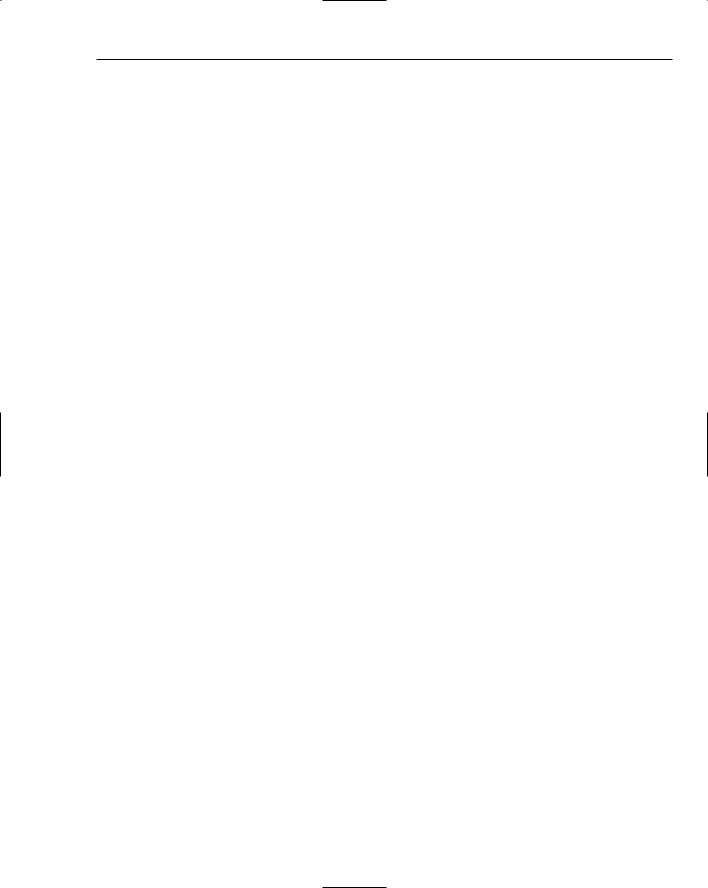
Amazon Album Art
<html>
<head>
<title>Amazon Album Search</title>
<style type=”text/css”> @import “amazonart.css”;
</style>
<script type=’text/javascript’ src=’AppleClasses/AppleInfoButton.js’ charset=’utf- 8’ />
<script type=’text/javascript’ src=’AppleClasses/AppleAnimator.js’ charset=’utf-8’ />
<script type=’text/javascript’ src=’AppleClasses/AppleButton.js’ charset=’utf-8’ /> <script type=”text/javascript” src=”localisedStrings.js” charset=’utf-8’ /> <script type=”text/javascript” src=”amazonart.js” charset=’utf-8’ />
</head>
<body onLoad=”setup();”> <div id=”front”>
<div id=”slidearea”> <div id=”slide”>
<div id=”art_bg”></div>
<div id=”art”><p>No artwork requested yet</p></div> <div id=”add_to_itunes_container”>
<div id=”add_to_itunes” onClick=”setAlbumArt()”><a href=”#” id=”add_to_itunes_a”>Set as album art in iTunes</a></div>
</div>
<div id=”show_thumbnails”><a href=”#” id=”show_thumbnails_a”><img src=”images/show_thumbnails.png” id=”show_thumbnails_img”/></a></div>
<div id=”thumbnails”></div> </div>
<div id=”fbottom” onClick=”toggleSlide();”><img src=”images/front_r3_c1.png”></div>
</div>
<div id=”ftop” onClick=”toggleSlide();”> <img src=”images/front_r1_c1.png” />
<!-- <img src=”images/searchbox_bg.png” id=”searchbox_bg” /> --> </div>
<input id=”s” type=”search” name=”s” placeholder=”Album details” results=”5” autosave=”amazonartwidgetsearch” onsearch=”doSearch();”>
<div id=”get_from_itunes” onClick=”getDetailsFromiTunes();”><a href=”#” id=”get_from_itunes_a”><img id=”itunes_icon” src=”images/itunes_icon.png” /></a></div>
<div id=’infoButton’></div> </div>
The add_to_itunes div calls the setAlbumArt() function whenever you click the banner at the bottom of the widget after it has found the album art. The show_thumbnails div displays the small thumbnails icon in the upper-right corner of the artwork display. The fbottom and ftop divs contain the toggleSlide() function.
The CSS file contains the rules for the area that slides on the front of the widget. The slidearea at the top of the section shows the size of the widget with the slide extended and album art displayed.
231

Chapter 15
/* ----- |
SLIDING STUFF ----- |
*/ |
#slidearea /* defines area where slide is visible */
{
padding: 0px; position: absolute; height: 218px; width: 216px; overflow: hidden; top: 38px;
left: 0px;
}
#slide /* The bit that slides up and down */
{
position: absolute; top: 0px;
left: 0px; width: 216px; height: 0px; overflow: hidden;
}
#art_bg /* The background image - to add drop shadow to album art */
{
background-image:url(images/front_r2_c1.png); position: absolute;
top: 0px; left: 0px; width: 216px; height: 200px;
}
#thumbnails
{
position: absolute; top: 0px;
left: 8px; width: 180px; height: 180px;
background-color: #000000; padding: 10px;
overflow: hidden; visibility: hidden;
}
#thumbnails .thumbnail
{
float: left; margin: 5px;
}
#thumbnails .selected
{
padding: 2px; margin: 2px;
232

Amazon Album Art
border: 1px dashed #999999;
}
#art /* The bit where the album art goes */
{
position: absolute; top: 0px;
left: 8px; width: 200px; height: 200px; overflow: hidden;
}
#art p
{
padding: 5px 5px 10px 5px; margin: 0px; vertical-align: middle; text-align: center;
}
#fbottom
{
padding: 0px; position: absolute; top: -1px;
left: 0px;
}
#add_to_itunes_container
{
position: absolute; bottom: 5px;
left: 13px; width: 190px; height: 32px;
}
#add_to_itunes
{
visibility: hidden; padding: 2px 5px 2px 5px; width: 190px;
height: 32px;
background-image:url(images/add_to_itunes_bg.png);
text-align: center;
font-family: “Gill Sans”, “Helvetica Neue”, sans-serif; text-shadow: 0px 1px 0px #000000;
color: #ffffff; font-size: 11px; font-weight: bold;
display: table-cell; vertical-align: middle;
233

Chapter 15
}
#add_to_itunes a
{
color: #ffffff; text-decoration: none;
}
#show_thumbnails
{
position: absolute; top: 5px;
right: 13px; visibility: hidden;
}
div
{
font-family: “Helvetica Neue”, sans-serif; font-size: 11px;
}
The HTML and CSS files set up the slide area and provide the layout, but the amazonart.js script has a section that controls when the widget slides to display the album artwork.
JavaScript Functionality
The portion of the amazonart.js script that controls sliding the widget to display the artwork is marked in the code with a “slide stuff” comment.
// ----- SLIDE STUFF -----
function goAmazon(ASIN)
{
if (window.widget)
{
var aa_url; switch (gCountry)
{
case ‘uk’: aa_url =
“http://www.amazon.co.uk/exec/obidos/redirect?link_code=ur2&tag=netcetera06-21&camp =1634&creative=6738&path=ASIN%2F” + ASIN + “%2F”;
break; case ‘ca’: aa_url =
“http://www.amazon.ca/exec/obidos/redirect?link_code=as2&path=ASIN/” + ASIN + “&tag=thewidgetfoun-20&camp=15121&creative=330641”;
break; case ‘fr’: aa_url =
“http://www.amazon.fr/exec/obidos/redirect?link_code=as2&path=ASIN/” + ASIN + “&tag=thewidgetfoun-21&camp=1642&creative=6746”;
break;
234

Amazon Album Art
case ‘de’: aa_url =
“http://www.amazon.de/exec/obidos/redirect?link_code=as2&path=ASIN/” + ASIN + “&tag=thewidgetfo05-21&camp=1638&creative=6742”;
break; case ‘at’:
aa_url = “http://www.amazon.de/exec/obidos/redirect?link_code=as2&path=ASIN/” + ASIN + “%3Fsite-redirect=at&tag=thewidgetfo05-21&camp=1638&creative=6742”;
break; case ‘jp’:
aa_url = “http://www.amazon.co.jp/exec/obidos/ASIN/” + ASIN; break;
default: // us aa_url =
“http://www.amazon.com/exec/obidos/redirect?link_code=as2&path=ASIN/” + ASIN + “&tag=chubbybat-20&camp=1789&creative=9325”;
}
widget.openURL(aa_url);
}
}
function toggleSlide()
{
if (gOpen)
{
slideClosed();
}
else
{
slideOpen();
}
}
function slideOpen()
{
gSlideOpenAnimator.stop();
gSlideClosedAnimator.stop();
gOpen = true;
if (window.widget) window.resizeTo(216, 257);
gSlideOpenAnimator.start();
}
function slideClosed()
{
gSlideOpenAnimator.stop();
gSlideClosedAnimator.stop();
gSlideClosedAnimator.start();
}
function slideIt(animation, current, start, finish)
{
235

Chapter 15
gSlide.style.height = current + “px”; o(“fbottom”).style.top = current + “px”;
}
function slideClosedCompleted()
{
if (window.widget) window.resizeTo(216, 56);
o(“fbottom”).style.top = “-1px”; gOpen = false;
}
In addition to the JavaScript functionality that controls the display of artwork, Amazon Album Art takes advantage of the command line to run AppleScripts and control iTunes to add the cover art to the track and get information about the current selection.
Get Details from iTunes
To get the details of the track that is currently playing or the track that is selected whenever you click the iTunes button in the widget, the widget’s JavaScript calls the GetSelectionDetails script. When you look in the JavaScript, you can see the AppleScript called using the osascript utility. The result is passed back to the JavaScript using the outputString.
// ----- GET DETAILS OF CURRENT SELECTION FROM ITUNES STUFF -----
function getDetailsFromiTunes()
{
if (window.widget)
{
o(“s”).value = getLocalisedString(“Fetching...”);
var output = widget.system(“/usr/bin/osascript GetSelectionDetails.scpt “ + gMode, null).outputString;
if (output && output.length > 0)
{
output = output.replace(/\s+$/, “”); // remove white space from end of string - removes LF that Applescript writes
o(“s”).value = output; doSearch();
}
else
{
o(“s”).value = “”;
}
}
}
The GetSelectionDetails script checks to see if iTunes is running. If it is, the script checks to see if the mode is set for selection and if it is, to get the artist and album. If iTunes is playing music, the script gets the artist and album of the currently playing track. When it has the information, it copies it to stdout where the JavaScript picks it up in the outputString.
on run argv
set mode to item 1 of argv tell application “Finder”
236

Amazon Album Art
set iTunesRunning to process “iTunes” exists end tell
if iTunesRunning then
tell application “iTunes” try
if mode is “selection” and selection is not {} then set theArtist to artist of item 1 of selection set theAlbum to album of item 1 of selection
else if player state is not stopped then set theArtist to artist of current track set theAlbum to album of current track
end if
copy theArtist & “ “ & theAlbum to stdout end try
end tell
else
-- copy “iTunes must be running, with one or more tracks selected” to stderr end if
end run
With the information from the script, Amazon Album Art is able to find the album information on Amazon and download the artwork.
Processing the Downloaded Image
In the amazonart.js script, the processDownloadedImage() function takes the cover art downloaded from Amazon and adds it to the album in iTunes. The first part of the function sets up an error check to make sure you have selected tracks in iTunes before trying to look them up on Amazon. The widget
.system() method uses the osascript command to run the SetCoverArt AppleScript and pass it the gLocalJpeg, which contains the cover art, and specifies whether to use small images.
function processDownloadedImage(currentStringOnStdout)
{
if (currentStringOnStdout.length > 0)
{
// curl only outputs on error - so if there was output, something went wrong gItunesLink.innerHTML = getLocalisedString(“Select iTunes tracks first”); setTimeout(resetAddToiTunesImage, 5000);
}
else
{
if (window.widget)
{
var useSmallImages = o(“small_images”).checked ? “Yes” : “No”;
var output = widget.system(“/usr/bin/osascript SetCoverArt.scpt “ +
gLocalJpeg + “ “ + gMode + “ “ + useSmallImages, null).outputString; if (output && output.substr(0,6) == “Error:”)
{
gItunesLink.innerHTML = getLocalisedString(“Select iTunes tracks first”); setTimeout(resetAddToiTunesImage, 5000);
}
else
237
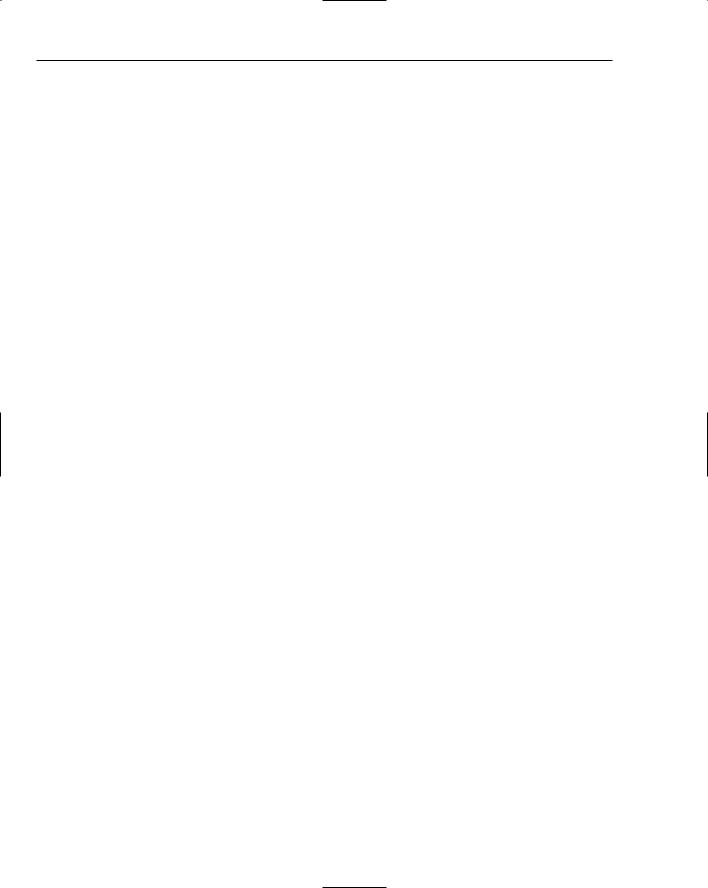
Chapter 15
{
gItunesLink.innerHTML = ‘<a href=”#” id=”add_to_itunes_a”>’ + getLocalisedString(“Set as album art in iTunes”) + ‘</a>’;
}
}
}
}
The GetSelectionDetails AppleScript has global variables for the filename, mode, and use small images settings. These are passed to the AppleScript from the JavaScript using the osascript utility.
The first part of the AppleScript has sections for locating iTunes and setting up the cache for the album art in the user’s Library folder. It checks to see if iTunes is running and alerts the user if it is not. After the setup, the script attempts to get a list of tracks from iTunes to operate on. The script then proceeds to get the artwork from Amazon and set it for the tracks that are playing or for the selection.
global jpeg_filename, mode, use_small_images
on run argv
set jpeg_filename to item 1 of argv set mode to item 2 of argv
set use_small_images to item 3 of argv --set jpeg_filename to “amazonart.jpg” --set mode to “selection”
--set use_small_images to “no”
--is iTunes running? tell application “Finder”
set itunes_running to process “iTunes” exists end tell
--get path to image files
set jpeg_loc to ((path to home folder) as string) & “Library:Caches:com.widgetfoundry.widget.albumart:” & jpeg_filename
set pict_loc to convert_jpeg_to_pict(jpeg_loc)
if itunes_running then set_artwork(pict_loc)
else
copy “Error: iTunes must be running, with one or more tracks selected” to stdout
end if end run
to set_artwork(pict_loc) try
tell application “iTunes”
-- get list of tracks on which to operate set t to {}
if mode is “selection” and selection is not {} then set t to selection
else if mode is “current_track” and player state is not stopped then set t to {current track}
238

Amazon Album Art
else if mode is “current_album” and player state is not stopped then set alb to album of current track
set t to (file tracks of library playlist 1 whose album is alb) end if
if t is not {} then
-- show warning if more than 30 tracks are to be processed set proceed to “Yes”
if (count of t) is greater than 30 then
set r to display dialog “Set art on all “ & ((count of t) as string) & “ tracks - are you sure? This may take some time to complete.” buttons {“Yes”, “No”} with icon 2
set proceed to button returned of r end if
if proceed is “Yes” then
-- get contents of JPEG
set file_ref to open for access pict_loc set ott to read file_ref from 513 as picture close access file_ref
-- set album art image on tracks with timeout of 600 seconds
repeat with a_track in t try
set data of artwork 1 of (a_track) to ott on error m
copy “Error: “ & m to stdout end try
end repeat end timeout
end if
else
copy “Error: You need to select some tracks in iTunes first!” to stdout end if
end tell on error m
copy m to stdout return
end try
end set_artwork
to convert_jpeg_to_pict(orig_file) try
set ext_index to (length of orig_file) - 3
set new_file to text from character 1 to character ext_index of orig_file & “pict”
-- convert to PICT
239

Chapter 15
tell application “Image Events” launch
-- open the image file
set this_image to open orig_file
if use_small_images is “Yes” then
-- resize if image is > 240 pixels wide - assume pic is more-or-less square copy the dimensions of this_image to {xdim, ydim}
if xdim is greater than 240 then scale this_image to size 240
end if end if
tell application “Finder” to set new_item to new_file save this_image in new_item as PICT
close this_image end tell
return new_file
on error m number n if n is -1728 then
copy “Error: Error when converting image for iTunes” to stdout else
copy “Error: “ & m to stdout end if
end try
end convert_jpeg_to_pict
The last handler in the AppleScript converts the JPEG artwork file to a PICT format for iTunes. As you can see, it uses the Image Events utility for the conversion.
Summar y
The Show Artwork command in iTunes is great for purchased music, but it doesn’t provide the same experience if your music library is built from your audio CDs. The Amazon Album Art widget provides a way to add the album artwork to your ripped CDs by automating an otherwise manual process. To augment iTunes, it takes advantage of two strengths of widgets: the abilities to retrieve information from a website and to interact with applications.
240
