
Beginning JavaScript With DOM Scripting And Ajax - From Novice To Professional (2006)
.pdf6 |
C H A P T E R 1 ■ GETTING STARTED WITH JAVASCRIPT |
In many cases, you might want to have a server-side backup plan. It would test to see whether the user agent supports the functionality desired and, if it doesn’t, the server takes over.
Independence of scripting languages is a legal requirement for web sites, defined in the Digital Discrimination Act for the UK, section 508 in the US law, and many more localized legal requirements throughout the world. This means that if the site you developed cannot be used without JavaScript, or your JavaScript enhancements are expecting a certain ability of the users or their user agent without a fallback, your client could be sued for discrimination.
However, JavaScript is not evil or useless, and it is a great tool to help your visitor to surf web sites that are a lot slicker and less time-consuming.
Why Use JavaScript If It Cannot Be Relied On?
As I just mentioned, just because it may not always be available doesn’t mean that JavaScript shouldn’t be used at all. It should simply not be the only means of user interaction.
The merits of using JavaScript are
•Less server interaction: You can validate user input before sending the page off to the server. This saves server traffic, which means saving money.
•Immediate feedback to the visitors: They don’t have to wait for a page reload to see if they have forgotten to enter something
•Automated fixing of minor errors: For example, if you have a database system that expects a date in the format dd-mm-yyyy and the visitor enters it in the form dd/mm/yyyy, a clever JavaScript script could change this minor mistake prior to sending the form to the server. If that was the only mistake the visitor made, you can save her an error message— thus making it less frustrating to use the site.
•Increased usability by allowing visitors to change and interact with the user interface without reloading the page: For example, by collapsing and expanding sections of the page or offering extra options for visitors with JavaScript. A classic example of this would be select boxes that allow immediate filtering, such as only showing the available destinations for a certain airport, without making you reload the page and wait for the result.
•Increased interactivity: You can create interfaces that react when the user hovers over them with a mouse or activates them via the keyboard. This is partly possible with CSS and HTML as well, but JavaScript offers you a lot wider—and more widely supported— range of options.
•Richer interfaces: If your users allow for it, you can use JavaScript to include such items as drag-and-drop components and sliders—something that originally was only possible in thick client applications your users had to install, such as Java applets or browser plug-ins like Flash.

C H A P T E R 1 ■ GETTING STARTED WITH JAVASCRIPT |
7 |
•Lightweight environment: Instead of downloading a large file like a Java applet or a Flash movie, scripts are small in file size and get cached (held in memory) once they have been loaded. JavaScript also uses the browser controls for functionality rather than its own user interfaces like Flash or Java applets do. This makes it easier for users, as they already know these controls and how to use them. Modern Flash and Macromedia Flex applications do have the option to stream media and—being vector based—are visually scalable, something JavaScript and HTML controls aren’t. On the other hand, they require the plug-in to be installed.
JavaScript in a Web Page and Essential Syntax
Applying JavaScript to a web document is very easy; all you need to do is to use the script tag:
<script type="text/javascript"> // Your code here
</script>
For older browsers, or if you want to use strict XHTML (the newest version of HTML) instead of transitional, you’ll need to comment out the code to make sure the user agent does not display it inside the page or tries to render it as HTML markup. There are two different syntaxes for commenting out code. For HTML documents and transitional XHTML, you use the normal HTML comments:
<script type="text/javascript"> <!--
// Your code here -->
</script>
In strict XHTML, you will need to use the CDATA commenting syntax to comment out your code—however, it is best not to add any JavaScript inside strict XHTML documents, but keep it in its own document. More on this in Chapter 3.
<script type="text/javascript"><!--//--><![CDATA[//><!— // Your code here
//--><!]]></script>
Technically it is possible to include JavaScript anywhere in the HTML document, and browsers will interpret it. However, there are reasons in modern scripting why this is a bad idea. For now though, we will add JavaScript examples to the body of the document to allow you to see immediately what your first scripts are doing. This will help you get familiar with JavaScript a lot easier than the more modern and advanced techniques awaiting you in Chapter 3.
■Note There is also an “opposite” to the script tag—noscript—which allows you to add content that will only be displayed when JavaScript is not available. However, noscript is deprecated in XHTML and strict HTML, and there is no need for it—if you create JavaScript that is unobtrusive.
8 |
C H A P T E R 1 ■ GETTING STARTED WITH JAVASCRIPT |
JavaScript Syntax
Before we go any further, we should discuss some JavaScript syntax essentials:
•// indicates that the rest of the current line is a comment and not code to be executed, so the interpreter doesn’t try to run it. Comments are a handy way of putting notes in the code to remind us what the code is intended to do, or to help anyone else reading the code see what’s going on.
•/* indicates the beginning of a comment that covers more than one line.
•*/ indicates the end of a comment that covers more than one line. Multiline comments are also useful if you want to stop a certain section of code from being executed but don’t want to delete it permanently. If you were having problems with a block of code, for example, and you weren’t sure which lines were causing the problem, you could comment one portion of it at a time in order to isolate the problem.
•Curly braces ({ and }) are used to indicate a block of code. They ensure that all the lines inside the braces are treated as one block. You will see more of these when we discuss structures such as if or for, as well as functions.
•A semicolon or a newline defines the end of a statement, and a statement is a single command. Semicolons are in fact optional, but it’s still a good idea to use them to make clear where statements end, because doing so makes your code easier to read and debug.
(Although you can put many statements on one line, it’s best to put them on separate lines in order to make the code easier to read.) You don’t need to use semicolons after curly braces.
Let’s put this syntax into a working block of code:
<!DOCTYPE HTML PUBLIC "-//W3C//DTD HTML 4.01//EN" "http://www.w3.org/TR/html4/strict.dtd">
<html dir="ltr" lang="en"> <head>
<body>
<script type="text/JavaScript">
// One-line comments are useful for reminding us what the code is doing
/*
This is a multiline comment. It's useful for longer comments and also to block out segments of code when you're testing
*/
/*
Script starts here. We're declaring a variable myName, and assigning to it the value of whatever the user puts in the prompt box (more on that in Chapter
2), finishing the instruction with a semicolon because it is a statement
*/
C H A P T E R 1 ■ GETTING STARTED WITH JAVASCRIPT |
9 |
var myName = prompt ("Enter your name","");
// If the name the user enters is Chris Heilmann if (myName == "Chris Heilmann")
{
// then a new window pops up saying hello alert("Hello Me");
}
// If the name entered isn't Chris Heilmann else
{
// say hello to someone else alert("hello someone else");
}
</script>
</body>
</html>
Some of the code may not make sense yet, depending on your previous JavaScript experience. All that matters for now is that it’s clear how comments are used, what a code block is, and why there are semicolons at the end of some of the statements. You can run this script if you like—just copy it into an HTML page, save the document with the file extension .html, and open it in your browser.
Although statements like if and else span more than one line and contain other statements, they are considered single statements and don’t need a semicolon after them. The JavaScript interpreter knows that the lines linked with an if statement should be treated as one block because of the curly braces, {}. While not mandatory, it is a good idea to indent the code within the curly braces. This makes reading and debugging much easier. We’ll be looking at variables and conditional statements (if and else) in the next chapter.
Code Execution
The browser reads the page from top to bottom, so the order in which code executes depends on the order of the script blocks. A script block is the code between the <script> and </script> tags. (Also note that it’s not just the browser that can read our code; the user of a web site can view your code, too, so it’s not a good idea to put anything secret or sensitive in there.) There are three script blocks in this next example:
<!DOCTYPE HTML PUBLIC "-//W3C//DTD HTML 4.01//EN" "http://www.w3.org/TR/html4/strict.dtd">
<html dir="ltr" lang="en"> <head>
<script type="text/javascript"> alert( 'First script Block ');
alert( 'First script Block - Second Line '); </script>
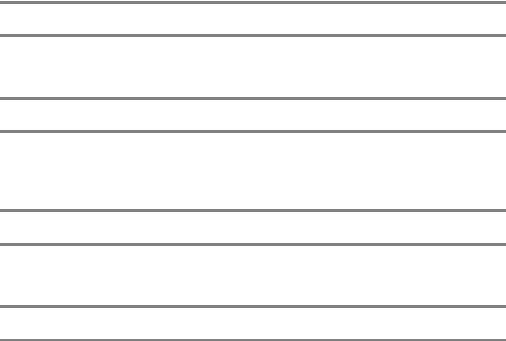
10 C H A P T E R 1 ■ GETTING STARTED WITH JAVASCRIPT
</head>
<body>
<h1>Test Page</h1>
<script type="text/JavaScript"> alert( 'Second script Block' );
</script>
<p>Some more HTML</p>
<script type="text/JavaScript"> alert( 'Third script Block' ); function doSomething() {
alert( 'Function in Third script Block' );
}
</script>
</body>
</html>
If you try it out, you’ll see that the alert() dialog in the first script block appears first displaying the message
First script Block
followed by the next alert() dialog in the second line displaying the message
First script Block - Second Line.
The interpreter continues down the page and comes to the second script block, where the alert() function displays this dialog:
Second script Block
and the third script block following it with an alert() statement that displays
Third script Block
C H A P T E R 1 ■ GETTING STARTED WITH JAVASCRIPT |
11 |
Although there’s another alert statement inside the function a few lines down, it doesn’t execute and display the message. This is because it’s inside a function definition (function doSomething()) and code inside a function executes only when the function is called.
An Aside About Functions
We’ll be talking about functions in much more depth in Chapter 3, but I introduce them here because you can’t get very far in JavaScript without an understanding of functions. A function is a named, reusable block of code, surrounded by curly braces, that you create to perform a task. JavaScript contains functions that are available for us to use and perform tasks like displaying a message to the user. Proper use of functions can save a programmer a lot of writing of repetitive code.
We can also create our own functions, which is what we did in the previous code block. Let’s say we create some code that writes out a message to a page in a certain element. We’d probably want to use it again and again in different situations. While we could cut and paste code blocks wherever we wanted to use them, this approach can make the code excessively long; if you want the same piece of code three or four times within one page, it’ll also get pretty hard to decipher and debug. Instead we can wrap the messaging code into a function and then pass in any information that the function needs in order to work using parameters. A function can also return a value to the code that called the function into action originally.
To call the function, you simply write its name followed by parentheses, (). (Note—you use the parentheses to pass the parameters. However, even when there are no parameters, you must still use the parentheses.) But you can’t call the function, as you might expect, until the script has created it. We can call it in this script by adding it to the third script block like this:
<script type="text/JavaScript"> alert( 'Third script Block '); function doSomething(){
alert( 'Function in Third script Block ');
}
// Call the function doSomething doSomething();
</script>
</body>
</html>
So far in this chapter you’ve looked at the pros and cons of the JavaScript language, seen some of the syntax rules, learned about some of the main components of the language (albeit briefly), and run a few JavaScript scripts. You’ve covered quite a lot of distance. Before we move on to a more detailed examination of the JavaScript language in the next chapter, let’s talk about something key to successful JavaScript development: objects.
12 |
C H A P T E R 1 ■ GETTING STARTED WITH JAVASCRIPT |
Objects
Objects are central to the way we use JavaScript. Objects in JavaScript are in many ways like objects in the world outside programming (it does exist, I just had a look). In the real world, an object is just a “thing” (many books about object-oriented programming compare objects to nouns): a car, a table, a chair, and the keyboard I’m typing on. Objects have
Properties (analogous to adjectives): The car is red.
Methods (like verbs in a sentence): The method for starting the car might be turn ignition key.
Events: Turning the ignition key results in the car starting event.
Object Oriented Programming (OOP) tries to make programming easier by modeling realworld objects. Let’s say we were creating a car simulator. First, we would create a car object, giving it properties like color and current speed. Then we’d need to create methods: perhaps a start method to start the car, and a break method to slow the car, into which we’d need to pass information about how hard the brakes should be pressed so that we can determine the slowing effect. Finally, we would want some events, for example, a gasoline low event to remind us to fill up the car.
Object-oriented programming works with these concepts. This way of designing software is now very commonplace and influences many areas of programming—but most importantly to us, it’s central to JavaScript and web browser programming.
Some of the objects we’ll be using are part of the language specification: the String object, the Date object, and the Math object, for example. The same objects would be available to JavaScript in a PDF file and on a web server. These objects provide lots of useful functionality that could save us tons of programming time. The Date object, for example, allows you to obtain the current date and time from the client (such as a user’s PC). It stores the date and provides lots of useful date-related functions, for example, converting the date/time from one time zone to another. These objects are usually referred to as core objects, as they are independent of the implementation. The browser also makes itself available for programming through objects that allow us to obtain information about the browser and to change the look and feel of the application. For example, the browser makes available the Document object, which represents a web page available to JavaScript. We can use this in JavaScript to add new HTML to the web page being viewed by the user of the web browser. If you were to use JavaScript with a different host, with a Windows server for example, then you’d find that the server hosting JavaScript exposes a very different set of host objects, their functionality being related to things you want to do on a web server.
You’ll also see in Chapter 3 that JavaScript allows us to create our own objects. This is a powerful feature that allows us to model real-world problems using JavaScript. To create a new object, we need to specify the properties and methods it should have using a template called a class. A class is a bit like an architect’s drawing in that it specifies what should go where and do what, but it doesn’t actually create the object.
e18cd8d5fbe3ee1b9db965b32e1af6d9

C H A P T E R 1 ■ GETTING STARTED WITH JAVASCRIPT |
13 |
■Note There is some debate as to whether JavaScript is an object-based language or an object-oriented language. The difference is that an object-based language uses objects for doing programming but doesn’t allow the coder to use object-oriented programming in their code design. An object-oriented programming language not only uses objects, but also makes it easy to develop and design code in line with object-oriented design methodology. JavaScript allows us to create our own objects, but this is not accomplished in the same way as in class-based languages like Java or C#. However, we’ll be concentrating not on debates about what is or isn’t object oriented here, but on how objects are useful in practical terms in this book, and we’ll look at some basic object-oriented coding where it helps make life easier for us.
As you progress through the book, you’ll get a more in-depth look at objects: the objects central to the JavaScript language, the objects that the browser makes available for access and manipulation using JavaScript, and creating your own custom objects. For now, though, all you need to know is that objects in JavaScript are “entities” you can use to add functionality to web pages, and that they can have properties and methods. The Math object, for example, has among its properties one that represents the value of pi and among its methods one that generates a random number.
Simple JavaScript Example
We’ll finish the chapter with a simple script that determines first the width of the visitor’s screen and then applies a suitable style sheet (by adding an extra LINK element to the page). We’ll do this using the Screen object, which is a representation of the user’s screen. This object has an availWidth property that we’ll retrieve and use to decide which style sheet to load.
Here’s the code:
<!DOCTYPE HTML PUBLIC "-//W3C//DTD HTML 4.01//EN" "http://www.w3.org/TR/html4/strict.dtd">
<html dir="ltr" lang="en"> <head>
<meta http-equiv="Content-Type" content="text/html; charset=iso-8859-1"> <title>CSS Resolution Demo</title>
<!-- Basic style with all settings -->
<link rel="StyleSheet" href="basic.css" type="text/css" /> <!--
Extra style (applied via JavaScript) to override default settings according to the screen resolution
-->
14 |
C H A P T E R 1 ■ GETTING STARTED WITH JAVASCRIPT |
<script type="text/javascript">
//Define a variable called cssName and a message
//called resolutionInfo
var cssName;
var resolutionInfo;
//If the width of the screen is less than 650 pixels if( screen.availWidth < 650 ) {
//define the style Variable as the low-resolution style cssName = 'lowres.css';
resolutionInfo = 'low resolution';
//Or if the width of the screen is less than 1000 pixels } else {
if( screen.availWidth > 1000 ) {
//define the style Variable as the high-resolution style cssName = 'highres.css';
resolutionInfo = 'high resolution';
//Otherwise
}else {
//define the style Variable as the mid-resolution style cssName = 'lowres.css';
resolutionInfo = 'medium resolution';
}
}
document.write( '<link rel="StyleSheet" href="' + cssName + '" type="text/css" />' );
</script>
</head>
<body>
<script type="text/javascript"> document.write( '<p>Applied Style:' + resolutionInfo + '</p>' );
</script>
</body>
</html>
Although we’ll be looking at the details of if statements and loops in the next chapter, you can probably see how this is working already. The if statement on the first line asks whether the screen.availWidth is less than 650:
if ( screen.availWidth < 650 )
If the user’s screen is 640× 480, then the width is less than 650, so the code within the curly braces is executed and the low-resolution style and message get defined.

C H A P T E R 1 ■ GETTING STARTED WITH JAVASCRIPT |
15 |
if ( screen.availWidth < 650 ) {
// define the style Variable as the low-resolution style cssName = 'lowres.css';
resolutionInfo = 'low resolution';
}
The code carries on checking the screen size using the else statement. The final else only occurs if neither of the other evaluations have resulted in code being executed, so we assume that the screen is 800× 600, and define the medium style and message accordingly:
else {
// define the style Variable as the mid-resolution style cssName = 'lowres.css';
resolutionInfo = 'medium resolution';
}
It’s also worth noting that we’re measuring the screen size here, and the user may have a 800× 600 screen, but that doesn’t mean their browser window is maximized. We may be applying a style that may not be appropriate.
We’re using another object, the document object, to write to the page (HTML document). The document object’s write() method allows us to insert HTML into the page. Note that document.write() doesn’t actually change the source HTML page, just the page the user sees on his computer.
■Note In fact, you’ll find document.write() very useful as you work through the first few chapters of the book. It’s good for small examples that show how a script is working, for communicating with the user, and even for debugging an area of a program that you’re not sure is doing what you think it should be doing. It also works on all browsers that support JavaScript. More modern browsers have better tools and methods for debugging, but more on that in Chapter 3.
We use document.write() to write out the appropriate link element with our defined style in the head:
document.write( '<link rel="StyleSheet" href="' + cssName + '" type="text/css" />' );
And in the document’s body, we write out the message explaining which resolution style was applied:
<script type="text/javascript">
document.write( '<p>Applied Style: '+ resolutionInfo + '</p>' ); </script>
Later on, we’ll be working with more complex examples that use JavaScript to test capabilities of the user’s agent and interface. For now though, I hope this simple example gives you an inkling of the kind of flexibility you can add to your web pages using JavaScript.
