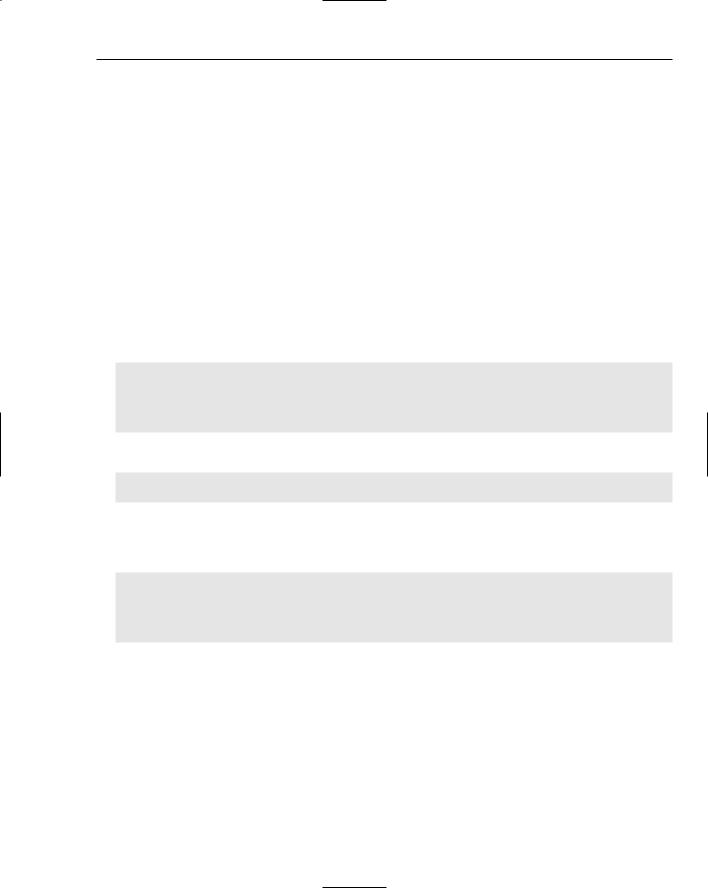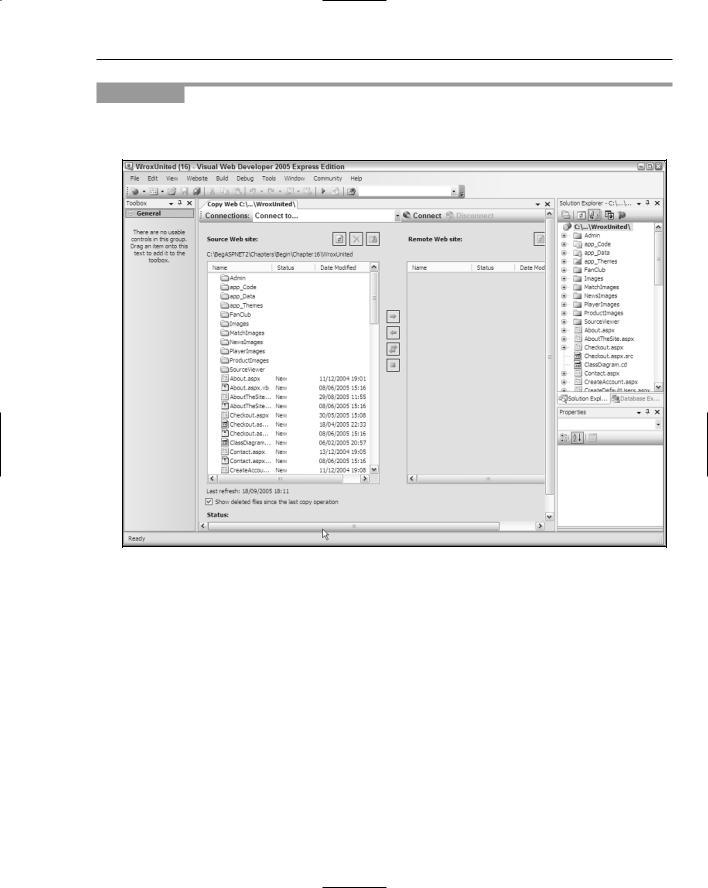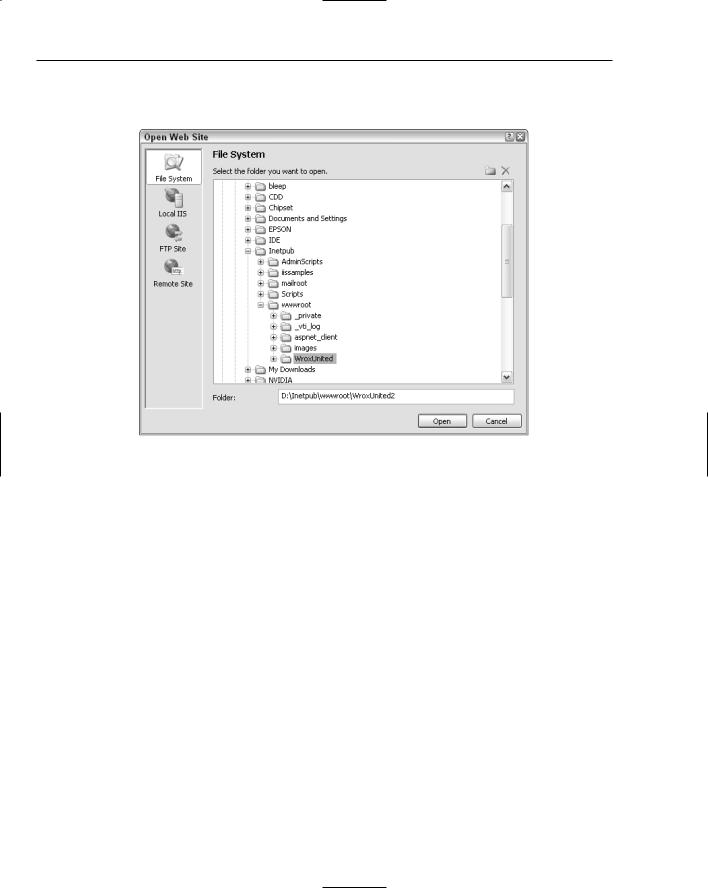Beginning ASP.NET 2
.0.pdf


16
Deployment, Builds, and
Finishing Up
It’s been a long journey since you started this book by building a quick example web site, before starting to build your fully fledged Wrox United application. You now have a web site that uses e-commerce to take customer details and credit card numbers, displays up-to-the-minute content, allows users to view (and listen to) multimedia, and references a multitude of data sources, all within the course of 15 chapters. This is the kind of thing that could have taken six months in the past and a whole team of developers. However, it doesn’t end here. I’m often tempted at the end of a project to put my feet up and say, well I’ve done all the hard work, it’s all smooth sailing now. However, I have been painfully disabused of this notion on more than one occasion. Even if you’re confident of the extremely unlikely scenario of your application having no bugs, being simple to maintain, and your client never having any further questions to ask or features to add, you still have to deploy your site. Visual Web Developer has a feature that allows you to copy your web site from a local folder to a remote location, and you’ll make use of that in this chapter.
After you’ve deployed your site, well, what next? If you succeed in becoming a professional developer you will undoubtedly talk to plenty of companies who will set the final deadline as the day you deliver the working code to them. If you pencil in another project the day after this deadline you might end up getting into trouble, when you find yourself required back on site at your old project when something breaks down or doesn’t work in the way it was intended. Testing is often completely overlooked by both companies and developers. Chapters 14 and 15 talked about various ways for testing your code as you create it, but testing your code after you’ve deployed the site should also feature in your timeline. If possible you should also test it alongside your proposed user base. Even if everything goes fine, you should be prepared to maintain this site, making adjustments, making sure that the site owners can run it in your absence.
And lastly, what should you do next after reading this book? Do you run out and apply for a set of developer jobs? Or do you have to go out and buy another book? You’ll get a thorough grounding in what you should be looking to do next.