
Beginning ASP.NET 2
.0.pdf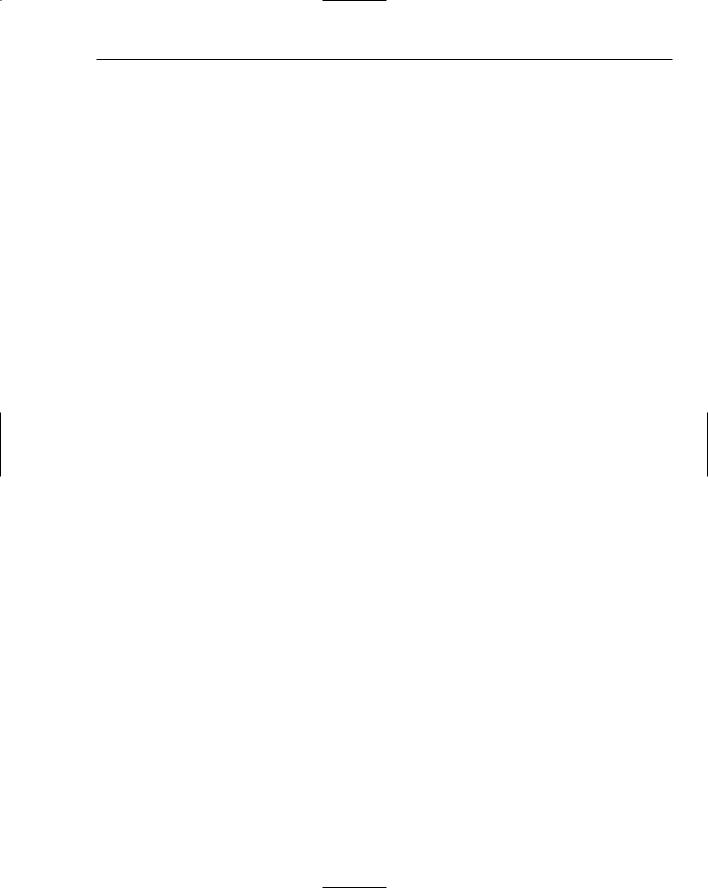
Dealing with Errors
Next, the file name needs to be worked out. This can be placed in any suitable location, but keeping it in the home directory of the web site is a good idea. The path for that directory can be retrieved by the PhysicalApplicationPath property of the current Request. However, because this code isn’t within an ASP.NET page, but is a class, the Request property isn’t directly available. To get access to it, HttpContext.Current is used; this is the context of the current HTTP request that the ASP.NET page is running under.
The full file name needs to contain both the path and the file, so these are combined using the Combine method of the Path class. This will append a directory separator (the \ symbol) if one is required:
Dim fileName As String = Path.Combine( _ HttpContext.Current.Request.PhysicalApplicationPath, “WroxUnited.log”)
Once the full file name is available, the file can be opened, and for this a StreamWriter is used:
Using logFile As New StreamWriter(fileName, True)
Streams can be of different types, such as memory, but passing in the fileName parameter when the StreamWriter is created allows you to write directly to a file. The second parameter, True, indicates that data should be appended to the file, rather than a new file being created (which is the default). The Using statement ensures that the reference to this file is disposed of when the code block is closed — this frees up the file resource as soon as it is no longer used, a technique that should always be followed.
Once the file is opened the WriteLine method is used to write data to the file:
logFile.WriteLine(“{0}: {1}”, DateTime.Now, Message)
WriteLine is an interesting method, because it can take many parameters. It always takes at least one parameter, but there can be others. The first parameter is the string to be written, but you want the current date and time, plus the message to be written as well. Rather than concatenating a string with these details, they can be added as parameters and placeholders used in the string to identify where they should go. The placeholders are identified by a number within curly braces, so {0} will be replaced by the current date and time, and {1} will be replaced by the message.
After the main message has been written to the file, the exception, passed into the Log method as a parameter, is tested. If it is not Nothing then an exception has been passed in, so this is also written to the file. The ToString method of the exception is used to get the descriptive text of the exception:
If Ex IsNot Nothing Then
logFile.WriteLine(Ex.ToString())
End If
The file is closed when all of the details have been written to the file:
logFile.Close()
Once the Using code block is ended, the file resources will be freed:
End Using
End Sub
579

Chapter 15
At the end of this procedure there is a Log method that can be called in two ways:
Log(“error message”)
Or:
Log(“error message”, exception)
This sort of overloaded method brings extra flexibility, because it allows you to use the same routine for different types of logging; if there’s no exception, you use a different form of the Log method.
One thing you might have noticed is that the second parameter of the Log method is of type Exception, but when this method was called, a variable of type SqlException was passed in. This is acceptable because SqlException is derived from Exception — remember in Chapter 9 where inheritance was covered. SqlException inherits from DbException, which inherits from ExternalException, which inherits from Exception. It seems a long chain of inheritance, but that doesn’t matter for parameter methods; as long as the type passed into a parameter ultimately derives from the type declared in the parameter, there will be no compilation errors. The types are compatible.
Mailing Exceptions
Log files are a great way to store exceptions, but they are generally passive — you have to go and look at them. A more active option for dealing with exceptions is to have them mailed to someone, perhaps the web site administrator. This is also easy to achieve in ASP.NET 2.0, because classes are built in for sending mail messages, and these live in the System.Net.Mail namespace. Here’s some code that could be used as well as, or instead of, the file logging:
Public Shared Sub SendMail(ByVal Message As String, ByVal Ex As Exception)
Using msg As New MailMessage(“website@wroxunited.net”, “admin@wroxunited.net”)
msg.Subject = “WroxUnited.net Web Site Error”
If Ex Is Nothing Then
msg.Body = “There was an error on the website”
Else
msg.Body = Ex.ToString()
End If
Dim client As New SmtpClient(“MyMailServer”) client.UseDefaultCredentials = True client.Send(msg)
End Using
End Sub
Two classes are in use here. The MailMessage class defines the message to be sent — the constructor sets the “from” and “to” addresses for the message, and the Subject and Body properties set the subject line and the contents. The second class is the SmtpClient, the constructor of which defines the name of the mail server. Setting UseDefaultCredentials to True allows the ASP.NET code to connect to the server using Windows network credentials. Finally, the Send method actually sends the mail.
580

Dealing with Errors
You can configure some of these properties in the web configuration file, Web.config, which is where you can also set authentication settings if they are required for connection to the mail server:
<configuration xmlns=”http://schemas.microsoft.com/.NetConfiguration/v2.0”> <system.net>
<mailSettings>
<smtp deliveryMethod=”Network”> <network
defaultCredentials=”False”
host=”MyMailServer”
password=”MyPassword”
port=”25”
userName=”MyUserName”
from=”website@wroxunited.net”/>
</smtp>
</mailSettings>
</system.net>
</configuration>
The properties for configuring mail are fairly simple. Setting defaultCredentials to false ensures that the user name (userName) and password (password) specified are used to connect to the e-mail server (host), and from sets the e-mail address of whom the e-mail is from. The port number is to do with TCP networking — e-mail uses port number 25 and you don’t need to know any more about ports apart from that number.
Sending mail isn’t just for notifying administrators of exceptions, and you can use it for all sorts of things. The security framework will use these settings when it sends out forgotten password requests if users request them.
You could use the e-mail code instead of, or in conjunction with, the logging to a file. For example you could have the following:
Tools.Log(“My error message”, SqlEx)
Tools.SendMail(“My error message”, SqlEx)
This would perform both actions, but includes repeated code — the error message. An alternative would be to add the e-mail code into the Log method, but that would always send the e-mail, which might not be required. A better option might be only sending an e-mail if required, perhaps adding another parameter to the Log method to indicate if the e-mail is to be sent:
Tools.Log(“My error message”, SqlEx, True)
The Log method could then have:
Public Shared Sub Log(ByVal Message As String, ByVal Ex As Exception, _ ByVal SendEmailMessage As Boolean)
If SendEmailMessage Then
SendEmail(Message, Ex)
End If
‘ rest of logging code End Sub
581

Chapter 15
This gives a combination of the passive reporting to a log file, and the active, which lets the administrator know of problems as they occur.
Raising Exceptions
You’ve seen that you can trap exceptions, but you can also raise your own exceptions. One use for this is that you can use the same exception handling mechanism to deal with custom errors as you use for
.NET errors. However, this comes with a warning, in that you should still adhere to the rule of only using exceptions for exceptional circumstances. If you can handle the problem gracefully without using exceptions, you should do so.
To raise an exception you use the Throw statement. For example:
Throw New Exception(“exception description”)
You can also pass in an underlying exception:
Throw New Exception(“exception description”, ex)
If you are within a Catch block you can also re-throw the existing exception by just calling the Throw statement on its own. You’ll see how this can be used a little later when handling exceptions globally is discussed.
Exceptions Best Practices
Using exceptions is good practice, but certain rules should be followed when dealing with exceptions.
For example, you should only catch an exception if you actually expect the exception. This doesn’t mean that it will happen, but that it could. A database failure is a good example, because these aren’t unheard of. If you can understand why an exception would occur and you know how to deal with it, then that’s a good case for catching it.
Dealing with the exception doesn’t mean that you know how to cure it, but that something can be done. For example, in the Checkout page modified earlier in the chapter, catching SqlException was necessary to allow the use of transactions so the database wouldn’t be left in an inconsistent state. That is dealing with the exception, even if there is nothing that can be done about the underlying problem.
As a general rule it’s a good idea to avoid catching only the base Exception. Because this is the base class for all exceptions, it’s not narrow enough in its focus.
If you are performing database work, catch the appropriate exception (SqlException for SQL Server).
582

Dealing with Errors
Global Exception Handling
Handling exceptions where they happen is both good and bad. In the Checkout page the exception had to be dealt with locally because of the transaction, but in many cases you might want some form of centralized exception handling. You also might want some way to handle exceptions not trapped elsewhere. The Checkout page is again a good example, because there is handling for SqlException, but not for anything else. What happens if some other exception occurs? This is an important point because it really isn’t sensible to put Try Catch around every piece of code just in case an exception might occur. In fact, that would be bad practice because it would make the code hard to read and isn’t required at all.
The way global exception handling is managed is with the Global.asax file, which contains code for the application. In this case the term application has a special meaning, because code in Global.asax responds to application-level events; these are events that are raised at specific points during the running of the application, events that are raised by ASP.NET. Global.asax is a code-only page, and has no user interaction.
Several events are contained in the Global.asax page:
Application_Start, which is raised when the application first starts. This will be when the first user accesses the site and should be used to set any initial start conditions.
Application_End, which is raised when the application stops.
Session_Start, which is raised when a user starts a session. This will be when the user starts accessing the site for the first time, and will include the time when a user closes the browser window and opens it again.
Session_End, which is raised when a user session ends. This isn’t when the browser window is closed, because sessions have a timeout — if there is no user activity within that time, the session ends.
Application_Error, which is raised when an unhandled error occurs.
Profile_OnMigrateAnonymous, which is raised when an anonymous user logs in, and allows migration of any Profile properties. The Profile is covered in Chapter 11.
As you can see, the event you’re interested in is the add code to centrally handle untrapped exceptions. used in the following Try It Out.
Application_Error event, which is where you can You see how the Application_Error event can be
Try It Out |
Handling Global Errors |
1.Using Windows Explorer, navigate to the web site directory, C:\BegASPNET\Chapters\Begin\ Chapter15\WroxUnited, and check the WroxUnited.log.
2.In the Wrox United application, open the global.asax file.
3.Add the following code to the Application_Error event procedure:
Dim ex As Exception = Server.GetLastError()
Tools.Log(“An unhandled error was caught by Application_Error”, ex)
583

Chapter 15
4.Save the file.
5.Open checkout.aspx.vb and move to the Wizard1_FinishButtonClick event.
6.Comment out the code that logs the error and replace it with the following:
Throw
7.To ensure that the exception is seen in practice, there actually needs to be some error, so you’ll force one by making the SQL statement incorrect. Change the SQL statement that inserts into the Orders table to insert into no_Orders:
cmd.CommandText = “INSERT INTO no_ORDERS(MemberName ...”
8.Save the file and run the application.
9.Go to the Wrox United shop and add some items to your cart. Proceed to the Checkout page. Step through the checkout wizard and after clicking the Finish button you’ll see the message stating that an error has occurred.
10.Using Windows Explorer, navigate to the web site directory, C:\BegASPNET\Chapters\ Begin\Chapter15\WoxUnited, and check the WroxUnited.log file (or you can press the refresh button in the Solution Explorer, and the new file will appear). You’ll notice that the exception has been logged. Check the first line and see that it states that an error was caught by
Application_Error. Also notice that the next line states that an HttpUnhandledException was thrown, followed by details of the SqlException.
11.Delete WroxUnited.log and switch back to the global.asax code.
12.Change the Throw statement to this:
Throw New SqlException(“An error occurred while creating the order”, SqlEx)
13.Run the application again and follow the same procedure to generate the error.
14.Open WroxUnited.log again and look at the details. First there is the HttpUnhandledException, then Exception with the text you added, then the SqlException.
How It Works
The first thing to understand is that the Application_Error in global.asax is raised when any unhandled error occurs. In this event in your code you need to find out what the error was that caused the event to be raised, and for that you use the GetLastError method of the Server object; this returns an exception object. This is passed into the Log method to log the error. So if you had a Try Catch block around your code, how was it that you got to the Application_Error event? Well, it’s because you re-threw the error using the Throw statement — although you handled the initial SqlException, the re-thrown exception wasn’t handled.
The important thing to note about what happened is that the exception is wrapped in another exception — an HttpUnhandledException. All exceptions you get from within Application_Error will be like this. The actual SqlException is shown because in the Log method you used ToString to write out all of the details of the exception. If you didn’t want the HttpUnhandledException shown you could use the InnerException property of the exception:
Dim ex As Exception = Server.GetLastError().InnerException
584
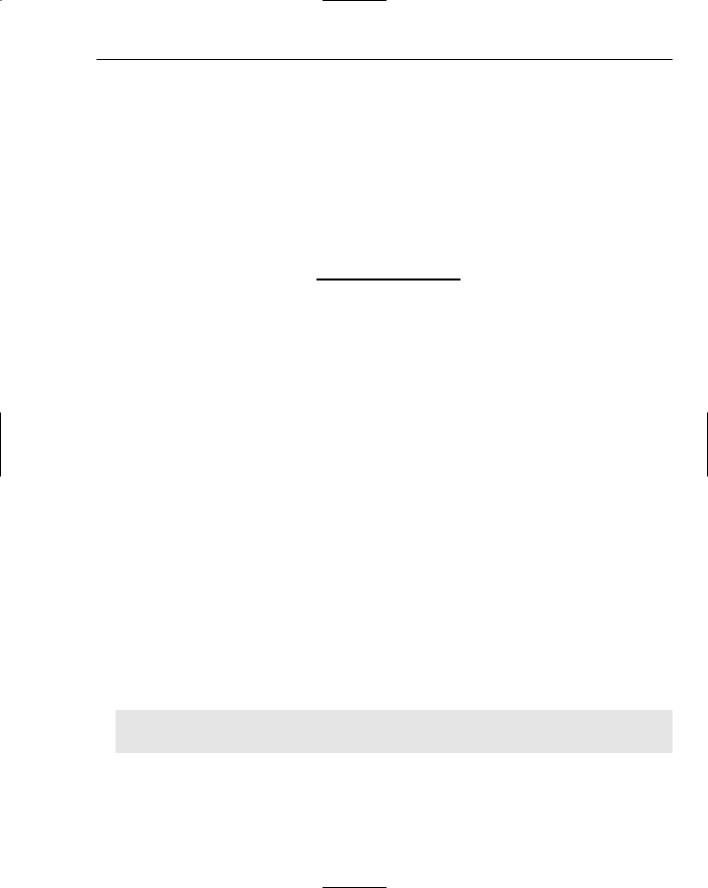
Dealing with Errors
When the exception is logged, now it would only show the actual exception that was unhandled.
In the second case you used the following:
Throw New SqlException(“An error occurred while creating the order”, SqlEx)
This throws a new SqlException but passes into that the actual exception that caused the problem. So you’ve wrapped the original exception within your own — a useful technique if you need to store more details than are available in the original exception. Here you are just detailing that the problem arose when an order was being created.
Don’t correct the SQL statement, leave it incorrect; you’ll need this in a later exercise when you look at debugging.
In general, using this simple code in Application_Error and logging exceptions to a file means that you always have details of problems that occur during the normal running of a site. You can use the stack trace (more on them later) to see exactly where the problem was, and you don’t have to rely on users telling you what they think the problem was (the two vary rarely match).
Custom Error Pages
One problem with the error handling code shown so far is that the user still sees a confusing message. Ideally you’d like to present the user with something less shocking than a stack trace (a list of the methods called so far — you’ll look at these later), for two very good reasons. First, a stack trace is not what users need to see — if something has gone wrong then they need to see a clear description, explaining that it wasn’t their problem, and that something is being done about it. Second, showing a stack trace gives away a lot of information about your site, details that can be used by hackers. Even if your site is secure, they could cause unnecessary slowdowns as they try to hack the site.
As well as exceptions there are also other types of errors that aren’t nice for a user to see. For example, what if you rename a page but don’t update the links to it, or perhaps the user types in the wrong name for a page. In these cases you’d see the 404 — the error number that indicates a page could not be found. ASP.NET applications can be configured to redirect the user to other pages, depending on the type of error.
Configuring Custom Error Pages
Configuration of custom error pages is done in the Web.config file using the customErrors section. For example:
<customErrors mode=”On” defaultRedirect=”customError.aspx”> <error statusCode=”404” redirect=”missingPage.aspx”/>
</customErrors>
585

Chapter 15
The mode attribute can be one of the following:
Off, in which case the ASP.NET error details are always shown, even if a custom error page exists.
On, in which case the custom error is always shown, and the ASP.NET error details are never shown.
RemoteOnly, where the ASP.NET error details are only shown to local users, meaning users logged on locally to the machine. For remote users (everyone else using the site) one of two things is shown: a default page telling the user that an error has occurred, but without showing any error details, or a custom error page if one exists.
The values of On or RemoteOnly should be used for a live site, whereas Off can be used for debugging purposes.
The defaultRedirect attribute defines the page that is shown if an unhandled error occurs.
The error element details specific errors and the page to redirect to if that error occurs. In this case the statusCode is 404, which means a missing page, so the user will be redirected to missingPage.aspx if the page they are looking for cannot be found. This allows you to have detailed pages for individual errors, so you can help the user correct the problem. The missing page example could explain that the page cannot be found and perhaps get users to check that they typed in the correct URL.
In the following Try It Out, you create your own custom error page.
Try It Out |
Custom Error Pages |
1.In the Wrox United application for the chapter, open Web.config and add the following within the <system.web> section.
<customErrors mode=”On”>
<error statusCode=”404” redirect=”missingPage.aspx”/> </customErrors>
2.Save the file.
3.Create a new Web Form called missingPage.aspx, making sure that the code isn’t placed in a separate file, but that you pick the site.master file for the Master page.
4.Within the <asp:Content> controls, add the following text:
We’re sorry but the page you were looking |
for cannot |
be found. It’s probably hiding behind the |
couch. We’ll |
tell the Web site administrator to go and |
fetch it. |
|
|
5.Save the file and run the application.
6.Navigate to a page that doesn’t exist — perhaps abc.aspx. You’ll need to type this page into the address bar of the browser. Notice that the text you entered is displayed rather than the normal message for a missing page.
586

Dealing with Errors
How It Works
The working of this is quite simple, because when custom errors are enabled ASP.NET intercepts the errors. What it does depends on how you’ve configured the customErrors section. In this case the mode has been set to On, which means that custom errors will always be shown — this is required because you are logged on to the machine locally, so remoteOnly wouldn’t work.
You’ve also configured a custom page for the statusCode of 404, so whenever a page cannot be found, ASP.NET doesn’t show the normal error message but instead redirects to the custom error page. This technique makes your site friendlier to use, which means that if an error does occur, the user isn’t left with a frightening error message, but is presented with something more reassuring. Also, because this is an ASP.NET page you could make the error message more helpful. For example, you could check the name of the file the user was looking for and see if something similar exists on the site, perhaps by looking up the pages in the SiteMap or from a database. You could then either take the user to the nearest matching page, or present her with a list of possible matches.
Error pages can be combined with the logging to give very proactive feedback of problems within the site. For example, sites often expand or change and the names of pages sometimes change, but you might forget to change a link to the changed page. If a user clicks a link on your site and that page isn’t found, then sending an e-mail to the site administrator is very useful; the page in error can be quickly corrected so that no other users see the problem.
Debugging and Tracing
Controlling how errors are shown to the user is only part of the story when developing web sites, and tracking down those errors is just as important. Ideally errors should be found during development and testing, and in many ways testing is just as specialized a job as development. Many companies, Microsoft included, have teams of testers running through development projects shaking out those errors.
As a developer you are bound to make mistakes, ranging from simple typing errors to more complex coding problems. The typing problems are usually easy to track down because they often cause compilation errors, but runtime errors can be more problematic. Tracing and debugging are the two main techniques to finding errors.
Using ASP.NET Tracing
Tracing is the technique of adding code to your pages, for a few reasons: for debugging purposes, to output values of variables, or simply to find out where in your code certain things happen. The great thing about ASP.NET tracing is that not only is it extremely simple to do, but also it’s easily configurable and doesn’t require tracing code to be removed if you don’t want the trace information shown. What’s also great is that you get a wealth of additional information about the page, which can be useful for both debugging purposes and for learning about ASP.NET.
Tracing Individual Pages
Tracing can be turned on for individual pages by adding the Trace attribute to the Page directive:
<%@ Page Trace=”true” %>
587

Chapter 15
On its own, this outputs a great deal of information about the page, but you can also add your own output by use of the Trace class, which has methods to write output to the trace log:
Trace.Write(“my information”)
The following Try It Out shows tracing in action.
Try It Out |
Page Level Tracing |
1.In the Wrox United application for the chapter, open Checkout.aspx in Source View.
2.Add the Trace attribute to the Page directive:
<%@ Page Trace=”True” %>
3.Save the file and run the application.
4.Add some items from the shop to your shopping cart and navigate to the Checkout page, where you’ll see that the bottom of the page has lots of information added. You might have to scroll down the page to see all of the information.
5.Switch back to VWD and open the code file for the Checkout page.
6.At the top of the Page_Load event add the following line of code:
Trace.Write(“In Page_Load”)
7.Before the check to see if the user is authenticated, add the following:
Trace.Write(“In page_Load”, User.Identity.IsAuthenticated.ToString()) If User.Identity.IsAuthenticated Then
8.Save the page and run the application, once more navigating to the Checkout page.
9.Scroll the page down so you can see the Trace Information section, as shown in Figure 15-6.
Figure 15-6
588
