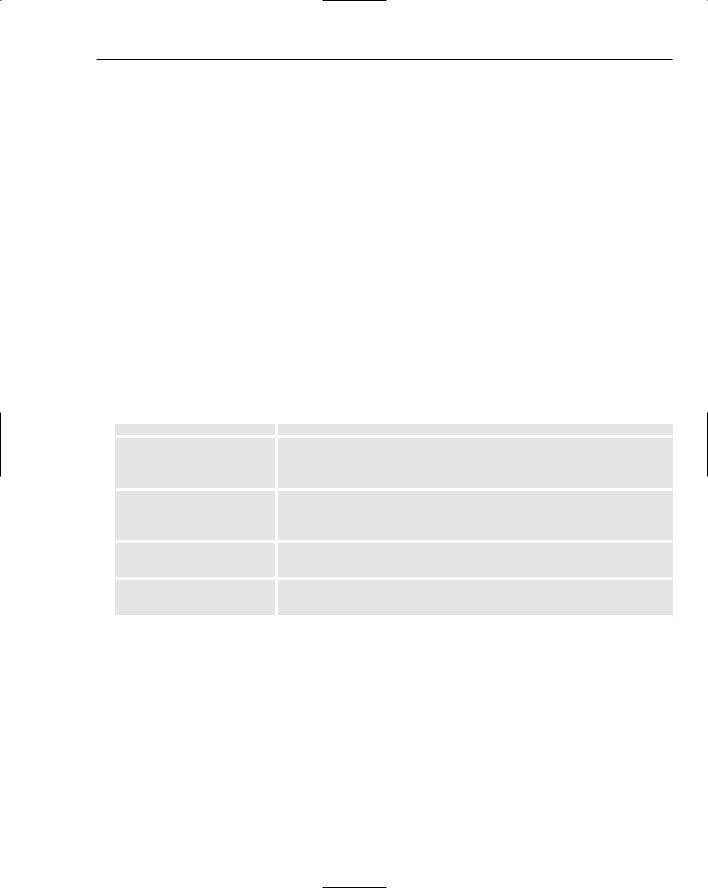Beginning ActionScript 2.0 2006
.pdf

13
Working with Vector
Graphics
Flash 8 provides unprecedented control over every pixel on the stage. In previous versions of Flash you had the drawing API coupled with tricks and techniques to accomplish drawing tasks that required pixel-level precision. Pixel-level control had not been one of Flash’s strong points. But all that’s changed in Flash 8, which provides a drawing API that encompasses a wide range of graphic control including color matrices and gradients.
One of the most important Flash 8 pixel-control objects is the Bitmap object. It allows specific pixel examination and modification. With methods such as getPixel, setPixel, and others, most detail-oriented developers will be thrilled with the Bitmap object.
Flash 8 also provides a good selection of blending modes, including Luminosity, Lighten, Darken, and Multiply. Blending modes enable you to composite one layer of a movie clip into the next clip by displaying only those pixels that are, for example, darker than the underlying layers. You may be familiar with blending modes used in popular image editing programs. They permit a wider range of movie clip effects than ever before.
The capability to apply real-time filters to pixel data on the stage is also new. These filters, which are similar to those found in image editing programs, include drop shadows, blurring, gradients, bevels, and more.
Flash 8 also enables robust video integration, and not only on a user interface level — using filters, color, and blending modes, you can integrate video so well that the video rectangle is a thing of the past.
In this chapter you explore the Flash 8 drawing API as it has changed in Flash 8 and find out how to work with filters.