
AutoCAD 2005 For Dummies (2004)
.pdf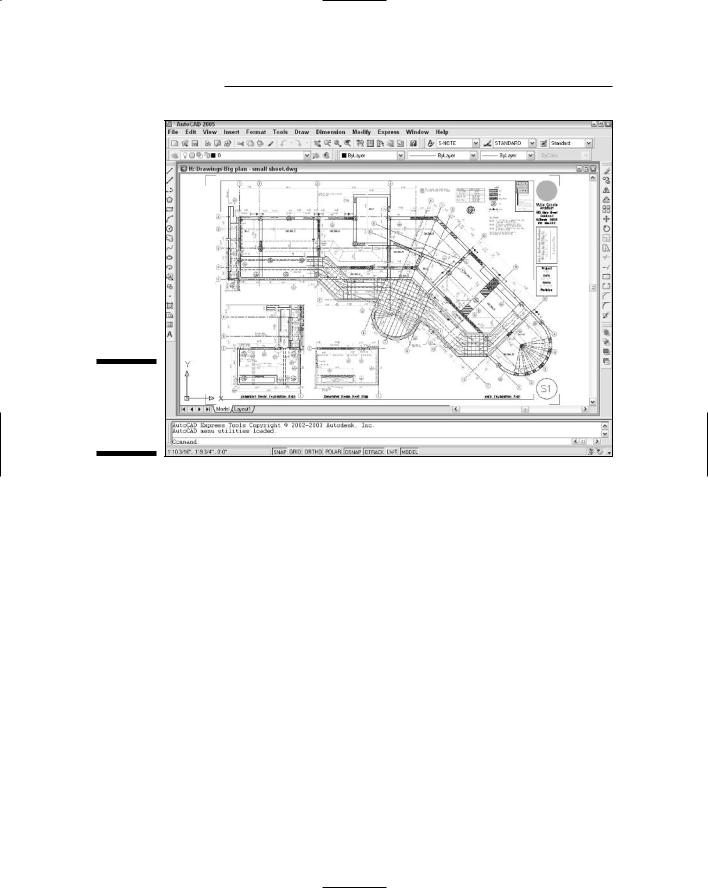
50 Part I: AutoCAD 101
Figure 3-3:
“This sheet size is too small,” said Goldilocks.
Defending your border
The next decision to make is what kind of border your drawing deserves. The options include a full-blown title block, a simple rectangle, or nothing at all around your drawing. If you need a title block, do you have one, can you borrow an existing one, or will you need to draw one from scratch? Although you can draw title block geometry in an individual drawing, you’ll save time by reusing the same title block for multiple drawings. Your company may already have a standard title block drawing ready to use, or someone else who’s working on your project may have created one for the project.
The right way to draw a title block is in a separate DWG file at its normal plotted size (for example, 36 inches long by 24 inches high for an architectural D size title block). You then insert or xref the title block drawing into each sheet drawing. Chapter 13 describes how to insert and xref separate DWG files.
All system variables go
As Chapter 2 describes, AutoCAD includes a slew of system variables that control the way your drawing and the AutoCAD program work. Much of the drawing setup process involves setting system variables based on the drawing

Chapter 3: Setup for Success |
51 |
scale, sheet size, and other desired properties of the drawing. You can set some system variables in AutoCAD dialog boxes, but a few require that you type at the command line. Table 3-3 shows the settings that you most commonly need to change — or at least check — during drawing setup, along with the names of the corresponding system variables. Later in the chapter, in the section “The Main Course: Model Space,” I show you the procedure for changing these settings.
Table 3-3 |
System Variables for Drawing Setup |
||
Setting |
|
Dialog Box |
System Variables |
Linear units and precision |
|
Drawing Units |
LUNITS, LUPREC |
|
|
|
|
Angular units and precision |
Drawing Units |
AUNITS, AUPREC |
|
|
|
|
|
Grid spacing and visibility |
|
Drafting Settings |
GRIDUNIT, GRIDMODE |
|
|
|
|
Snap spacing and on/off |
|
Drafting Settings |
SNAPUNIT, SNAPMODE |
|
|
|
|
Drawing limits |
|
None (use |
LIMMIN, LIMMAX |
|
|
command line) |
|
|
|
|
|
Linetype scale |
|
Linetype Manager |
LTSCALE, PSLTSCALE |
|
|
|
|
Dimension scale |
|
Dimension Style |
DIMSCALE |
|
|
Manager |
|
|
|
|
|
Getting Creative with Templates
When you start AutoCAD 2004 with its desktop shortcut or from the Windows Start menu, AutoCAD creates a new, blank drawing based on the default template drawing (Acad.dwt). When you explicitly create a new drawing from within AutoCAD, the Select Template dialog box, shown in Figure 3-4, appears by default so that you can choose a template on which to base your new drawing.
A template is simply a drawing whose name ends in the letters DWT, which you use as the starting point for another drawing. When you create a new drawing from a template, AutoCAD makes a copy of the template file and opens the copy in a new drawing editor window. The first time you save the file, you’re prompted for a new filename to save to; the original template file stays unchanged.
You may be familiar with the Microsoft Word or Excel template documents, and AutoCAD template drawings work pretty much the same way — because Autodesk stole the idea from them! (Encouraged, of course, by Microsoft.)

52 Part I: AutoCAD 101
Figure 3-4:
A plateful of templates to contemplate.
Using a suitable template can save you time and worry because many of the setup options are already set correctly for you. You know the drawing will print correctly; you just have to worry about getting the geometry and text right. Of course, all this optimism assumes that the person who set up the template knew what he or she was doing.
The stock templates that come with AutoCAD are okay as a starting point, but you’ll need to modify them to suit your purposes, or create your own from scratch. In particular, the stock AutoCAD templates aren’t set up for the scales that you’ll want to use. The instructions in the rest of this chapter tell you how to specify scale-dependent setup information.
So the only problems with templates are creating good ones and then later finding the right one to use when you need it. Later in this chapter, in the section “Cooking Up Terrific Templates,” I show you how to create templates from your own setup drawings. Here I show you how to use an already created template, such as one of the templates that comes with AutoCAD 2004 or from one of your CAD-savvy colleagues. If you’re lucky, someone in your office will have created suitable templates that you can use to get going quickly.
Follow these steps to create a new drawing from a template drawing:
1.Run the NEW command by pressing Ctrl+N or choosing File New.
The Select Template dialog box appears.
The first button on the Standard toolbar runs the QNEW (“Quick NEW”) command instead of the ordinary NEW command. Unless you or someone else has changed the Drawing Template Settings in the Options dialog box, QNEW does the same thing as NEW. See “Cooking Up Terrific Templates,” later in this chapter, for information about how to take advantage of QNEW.

Chapter 3: Setup for Success |
53 |
2.Click the name of the template that you want to use as the starting point for your new drawing.
3.Click the Open button.
A new drawing window with a temporary name, such as Drawing2.dwg, appears. (The template you opened remains unchanged on your hard disk.)
Depending on which template you choose, your new drawing may open with a paper space layout tab, not the Model tab, selected. If that’s the case, click the Model tab before changing the settings described in “The Main Course: Model Space.” The section “Plot Layouts for Any Palate,” later in this chapter, describes how to set up and take advantage of paper space layouts.
4.Press Ctrl+S and save the file under a new name.
Take the time to save the drawing to the appropriate name and location now.
5.Make needed changes.
For most of the templates that come with AutoCAD, you need to consider changing the units, limits, grid and snap settings, linetype scale, and dimension scale. See the section, “The Main Course: Model Space,” for instructions.
6.Consider saving the file as a template.
If you’ll need other drawings in the future similar to the current one, consider saving your modified template as a template in its own right. See the section “Cooking Up Terrific Templates” later in this chapter.
The simplest, no-frills templates are Acad.dwt (for people who customarily work with sheet sizes expressed in inches) and Acadiso.dwt (for people who customarily work with sheet sizes expressed in millimeters). Most of the remaining templates that come with AutoCAD include title blocks for various sizes of sheets. In addition, most templates come in two versions — one for people who use color-dependent plot styles and one for people who use named plot styles. You probably want the colordependent versions. (Chapter 12 describes the two kinds of plot styles and why you probably want the color-dependent variety.) I warned you that this drawing setup stuff would be complicated!
If you dig around in the Options dialog box, you may discover a setting that turns on the old Startup dialog box, which offers several options other than starting with a template. Among these options are the enticingly named Setup Wizards. These so-called wizards were lame when they first appeared; they’re no better now. Autodesk acknowledges as much by making them almost impossible to find in AutoCAD 2005.

54 Part I: AutoCAD 101
The Main Course: Model Space
Most drawings require a two-part setup:
1.First, set up the model space tab, where you’ll create most of your drawing.
2.Next, create one or more paper space layout tabs for plotting.
After you’ve decided on drawing scale and sheet size, you can perform model space setup as described in this section.
Setting your units
First, you should set the linear and angular units that you want to use in your new drawing. The following procedure describes how:
1.Choose Format Units from the menu bar.
The Drawing Units dialog box appears, as shown in Figure 3-5.
Figure 3-5:
The default unit-less units.
2.Choose a linear unit type from the Length Type drop-down list.
Choose the type of unit representation that’s appropriate for your work. Engineering and Architectural units are displayed in feet and inches; the other types of units aren’t tied to any particular unit of measurement.
You decide whether each unit represents a millimeter, centimeter, meter, inch, foot, or something else. Decimal units usually are a good choice for metric drawings.

Chapter 3: Setup for Success |
55 |
AutoCAD can think in inches! If you’re using Engineering or Architectural units (feet and inches), AutoCAD understands any coordinate you enter as a number of inches. You use the ’ (apostrophe) character on your keyboard to indicate a number in feet instead of inches.
3.From the Length Precision drop-down list, choose the degree of precision you want when AutoCAD displays coordinates and linear measurements.
The precision setting controls how precisely AutoCAD displays coordinates, distances, and prompts in some dialog boxes. In particular, the Coordinates box on the status bar displays the current cursor coordinates using the current precision. A grosser — that is, less precise — precision setting makes the numbers displayed in the status bar more readable and less jumpy. So be gross for now; you can always act a little less gross later.
The linear and angular precision settings only affect AutoCAD’s display of coordinates, distances, and angles on the status bar, in dialog boxes, and in the command line area. For drawings stored as DWG files, AutoCAD always uses maximum precision to store the locations and sizes of all objects that you draw. In addition, AutoCAD provides separate settings for controlling the precision of dimension text — see Chapter 10 for details.
4.Choose an angular unit type from the Angle Type drop-down list.
Decimal Degrees and Deg/Min/Sec are the most common choices.
The Clockwise check box and the Direction button provide additional angle measurement options, but you’ll rarely need to change the default settings: Measure angles counterclockwise and use east as the 0 degree direction.
5.From the Angle Precision drop-down list, choose the degree of precision you want when AutoCAD displays angular measurements.
6.In the Drag-and-Drop Scale area, choose the units of measurement for this drawing.
Choose your base unit for this drawing — that is, the real-world distance represented by one AutoCAD unit.
7.Click OK to exit the dialog box and save your settings.
Telling your drawing its limits
The next model space setup task is to set your drawing’s limits. You wouldn’t want it staying out all night and hanging out with just anybody, would you? The limits represent the rectangular working area that you’ll draw on, which usually corresponds to the paper size. Setting limits correctly gives you the following advantages:

56 Part I: AutoCAD 101
When you turn on the grid (described in the section, “Making the drawing snap-py (and grid-dy),” later in this chapter), the grid displays in the rectangular limits area. With the grid on and the limits set correctly, you always see the working area that corresponds to what you’ll eventually be plotting, so you won’t accidentally color outside the lines.
The ZOOM command’s All option zooms to the greater of the limits or the drawing extents. (The extents of a drawing consist of a rectangular area just large enough to include all the objects in the drawing.) When you set limits properly and color within the lines, ZOOM All gives you a quick way to zoom to your working area.
If you plot from model space, you can choose to plot the limits area.
This option gives you a quick, reliable way to plot your drawing, but only if you’ve set limits correctly!
Many CAD drafters don’t set limits properly in their drawings. After you read this section, you can smugly tell them why they should and how.
You can start the LIMITS command from a menu choice, but all subsequent action takes place on the command line; despite the importance of the topic, AutoCAD has no dialog box for setting limits.
The following procedure shows you how to set your drawing limits:
1.Choose Format Drawing Limits from the menu bar to start the LIMITS command; or type LIMITS on the command line and press Enter.
The LIMITS command appears on the command line, and the command line displays the following prompt at the bottom of the screen:
Command: limits
Reset Model space limits:
Specify lower left corner or [ON/OFF] <0.000,0.0000>:
The value at the end of the last line of the prompt is the default value for the lower-left corner of the drawing limits. It appears according to the units and precision that you selected in the Drawing Units dialog box — for example, 0’–0” if you selected Architectural units with precision to the nearest inch.
2.Type the lower-left corner of the limits you want to use and press Enter.
The usual value to enter at this point is 0,0. (Type a zero, a comma, and then another zero, with no spaces.) You can just press Enter to accept the default value.
AutoCAD now prompts you for the upper-right corner of the limits:
Specify upper right corner <12.0000,9.0000>:

Chapter 3: Setup for Success |
57 |
The initial units offered by AutoCAD correspond to an architectural A size sheet of paper in landscape orientation. (Almost no one uses Architectural A size paper; here’s a classic example of a programmer choosing a silly default that no one has bothered to change in 22 years!)
3.Type the upper-right corner of the limits you want to use and press Enter.
You calculate the usual setting for the limits upper-right corner by multiplying the paper dimensions by the drawing scale factor. For example, if you’re setting up a 1⁄8” = 1’–0” drawing (drawing scale factor = 96) to be plotted on a 24-x-36-inch sheet in landscape orientation, the upper-right corner of the limits should be 36 inches times 96, 24 inches times 96. Okay, pencils down. The correct answer is 3456,2304 (or 288 feet,192 feet).
Alternatively, you can cheat when specifying limits and read the limits from the tables on the Cheat Sheet.
If you have the grid turned on, AutoCAD redisplays it in the new limits area after you press Enter.
If you’re using Architectural or Engineering units and you want to enter measurements in feet and not inches, you must add the foot designator after the number, such as 6’; otherwise, AutoCAD assumes that you mean inches.
4.Choose View Zoom All.
AutoCAD zooms to the new limits.
Making the drawing area snap-py (and grid-dy)
AutoCAD’s grid is a set of evenly spaced, visible dots that serve as a visual distance reference. (As I describe in “Telling your drawing its limits,” earlier in this section, the grid also indicates how far the drawing limits extend.) AutoCAD’s snap feature creates a set of evenly spaced, invisible hot spots, which makes the cursor move in nice, even increments. Both grid and snap are like the intersection points of the lines on a piece of grid paper, but grid is simply a visual reference, whereas snap constrains the points that you can pick with the mouse. You can — and usually will — set the grid and snap spacing to different distances.
Set the grid and the snap intervals in the Drafting Settings dialog box with these steps:
1.Right-click the Snap or Grid button in the status bar and choose Settings.
The Drafting Settings dialog box appears with the Snap and Grid tab selected, as shown in Figure 3-6.

58 Part I: AutoCAD 101
Figure 3-6:
Get your
Drafting
Settings
here!
The Snap and Grid tab has four parts, but the Snap and Grid sections are all you need to worry about for most drafting work.
2.Select the Snap On check box to turn on snap.
This action creates default snaps half a unit apart.
3.Enter the Snap X Spacing for the snap interval in the accompanying text box.
Use the information in the sections preceding this procedure to decide on a reasonable snap spacing.
The Y spacing automatically changes to equal the X spacing, which is almost always what you want.
4.Select the Grid On check box to turn on the grid.
5.Enter the Grid X Spacing for the grid in the accompanying text box.
Use the information in the sections preceding this procedure to decide on a reasonable grid spacing.
The Y spacing automatically changes to equal the X spacing. As with the snap spacing, you usually want to leave it that way.
X measures horizontal distance; Y measures vertical distance. The AutoCAD drawing area normally shows an X and Y icon in case you forget.
6. Click OK to close the Drafting Settings dialog box.
You can also click the SNAP button on the status bar to toggle snap on and off; the same goes for the GRID button and the grid setting.

Chapter 3: Setup for Success |
59 |
Making snap (and grid) decisions
You can set your grid spacing to work in one of two ways: to help with your drawing or to help you remain aware of how objects will relate to your plot. For a grid that helps with your drawing, set the grid points a logical number of measurement units apart. For example, you might set the grid to 30 feet (10 yards) on a drawing of a (U.S.) football field. This kind of setting makes your work easier as you draw.
Another approach is to choose a grid spacing that represents a specific distance, such as 1 inch or 25 millimeters, on your final plot. If you want the grid to represent 1 inch on the plot and your drawing units are inches, enter the drawing scale factor. For example, in a 1⁄4” = 1’–0” drawing, you’d enter the drawing scale factor of 48. A 48-inch grid interval in your drawing corresponds to a 1-inch interval on the plot when you plot to scale. If your drawing units are millimeters and you want the grid to represent 25 millimeters on the plot, enter the drawing scale factor times 25. For example, in a 1:50 drawing, you’d enter 25 x 50, or 1250.
In most cases, you’ll want to set the snap interval considerably smaller than the grid spacing. A good rule is to start with a snap spacing in the range of the size of the smallest objects that you’ll be drawing — 6 inches or 100 millimeters for a building plan, 0.5 inches or 5 millimeters for an architectural detail, 1⁄16 inch or 1 millimeter for a small mechanical component, and so on.
Leaving the grid on in your drawing all the time is worthwhile because it provides a visual reminder of how far apart things are. This visual reference is especially useful as you zoom in and out.
You don’t always want to leave snap turned on, however. Some drawings, such as contour maps, are made up mostly of objects with weird, uneven measurements. Even drawings with many objects that fall on convenient spacings will have some unruly objects that don’t. In addition, you sometimes need to turn off snap temporarily to select objects. Despite these caveats, snap is a useful tool in most drawings.
Setting the snap spacing to a reasonable value when you set up a new drawing is a good idea. Toggle snap off (by clicking the SNAP button on the status bar or pressing the F9 key) when you don’t need it or find that it’s getting in the way. Toggle snap on before drawing objects that align with specific spacings, including text and dimension strings that you want to align neatly.
To use snap effectively, you need to make the snap setting smaller as you zoom in and work on more detailed areas, and larger as you zoom back out. You are likely to find yourself changing the snap setting fairly frequently. The grid setting, on the other hand, can usually remain constant even as you work at different zoom settings; that keeps you oriented as to how far zoomed in you are in the drawing.
Setting linetype and dimension scales
Even though you’ve engraved the drawing scale factor on your desk and written it on your hand — not vice versa — AutoCAD doesn’t know the drawing scale until you enter it. Keeping AutoCAD in the dark is fine as long as you’re just drawing continuous lines and curves representing real-world geometry, because you draw these objects at their real-world size, without worrying about plot scale.
