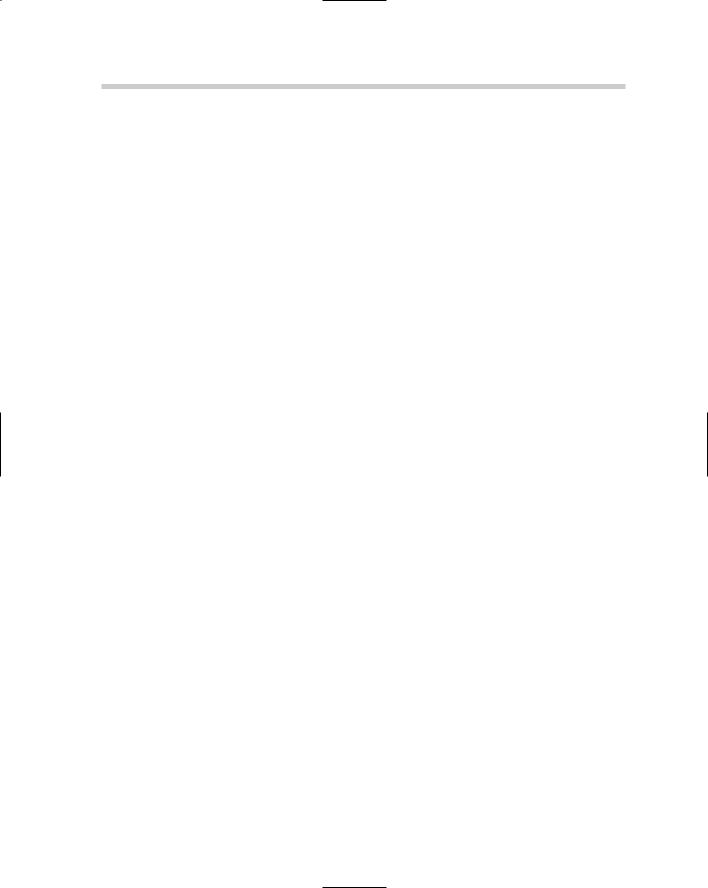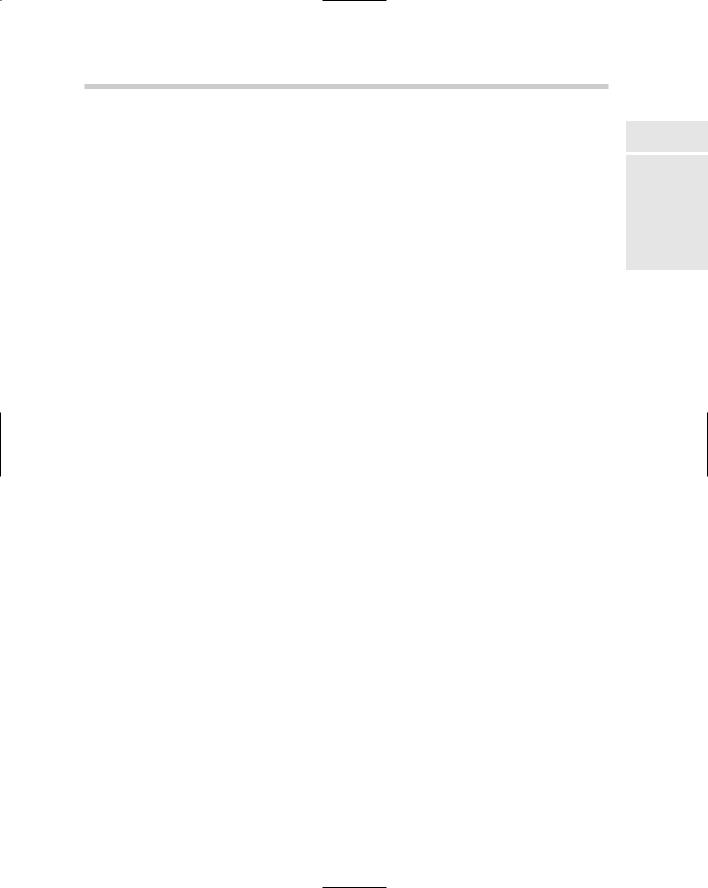AutoCAD & AutoCAD LT All-In-One Desk Reference For Dummies (2006)
.pdf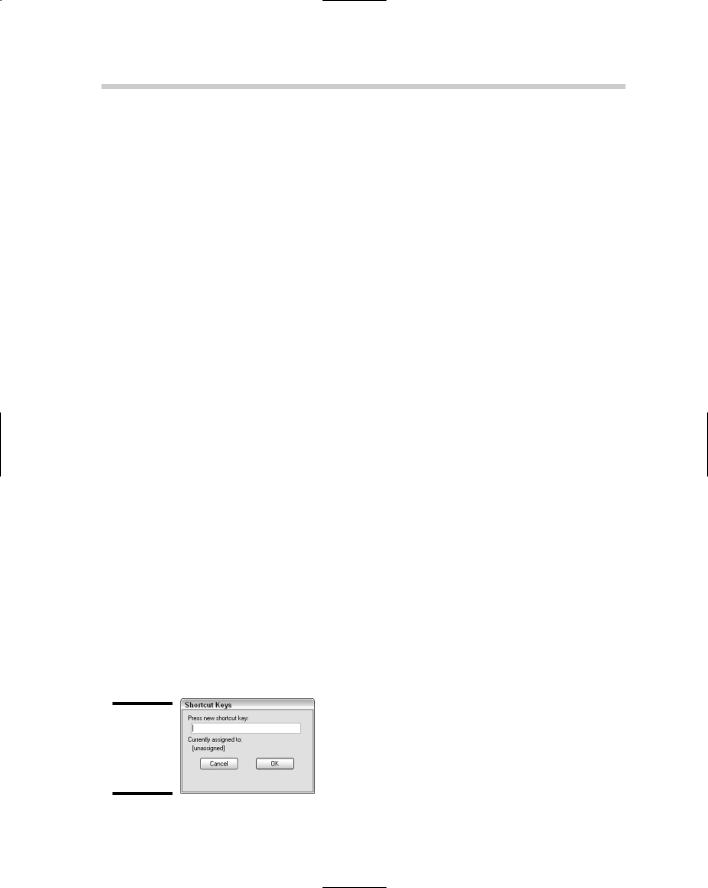
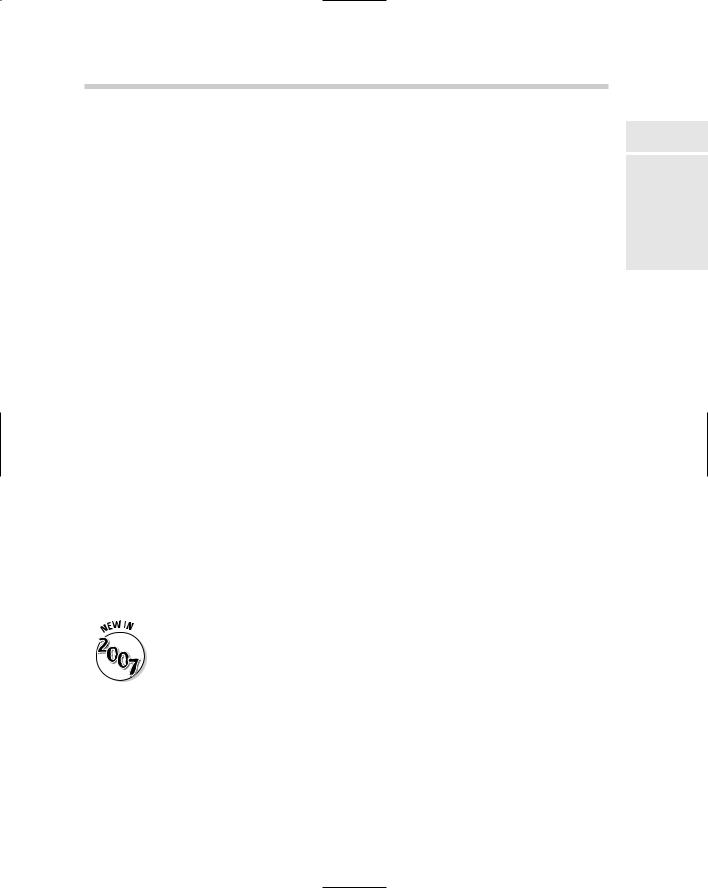
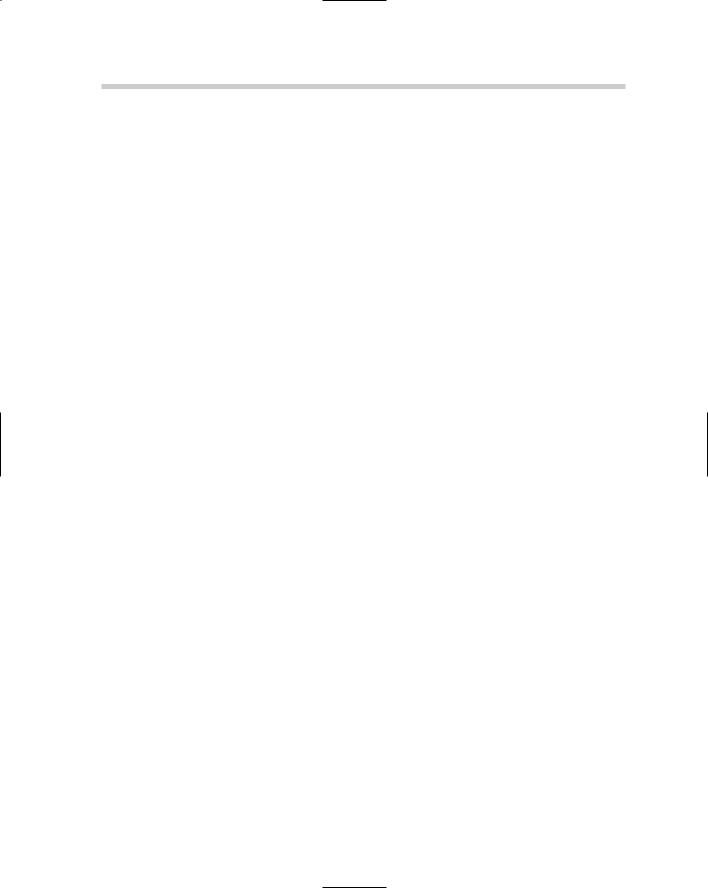
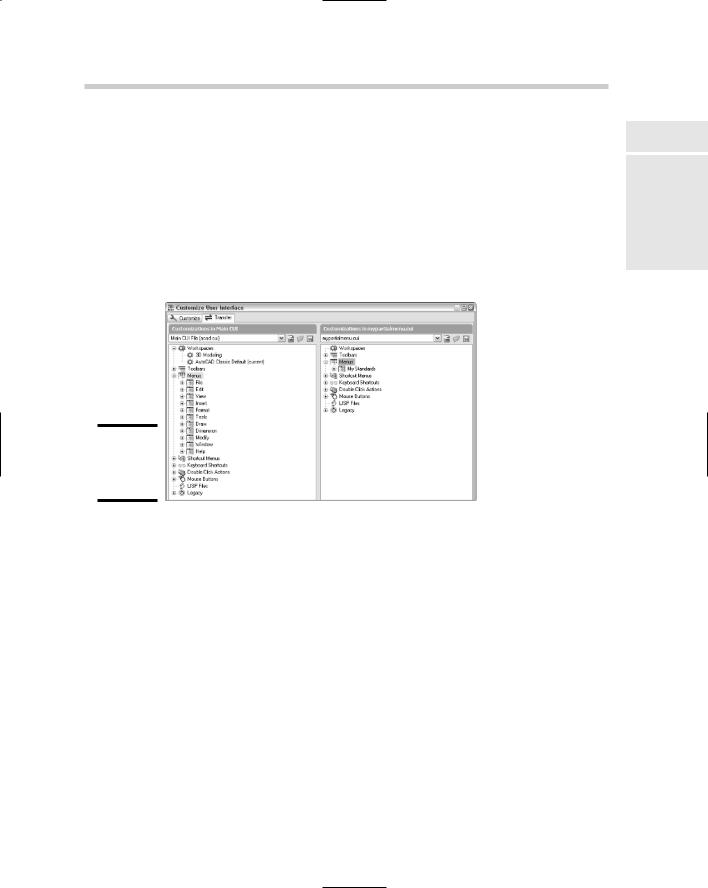
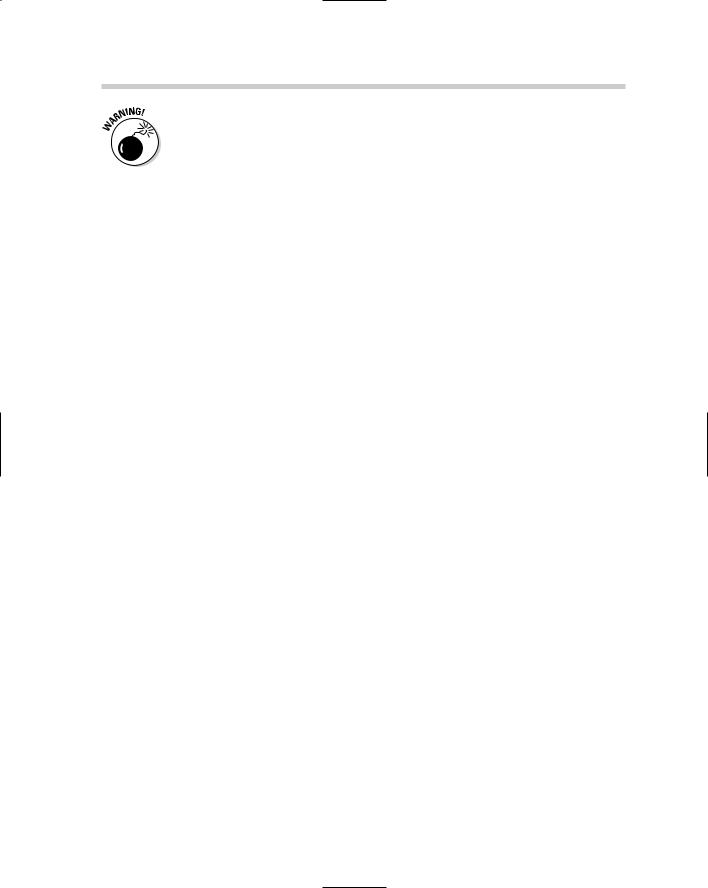
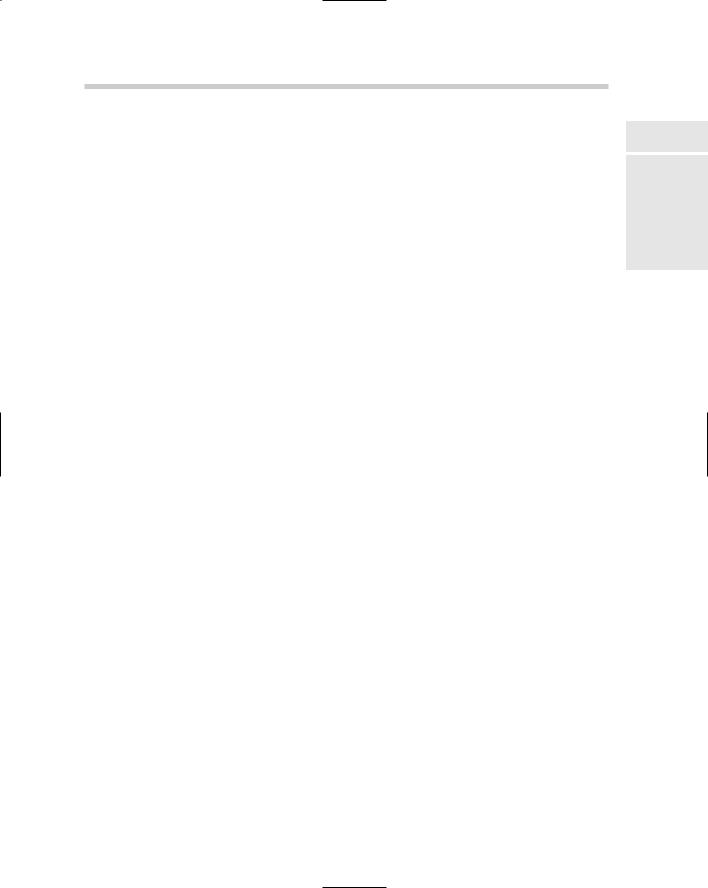
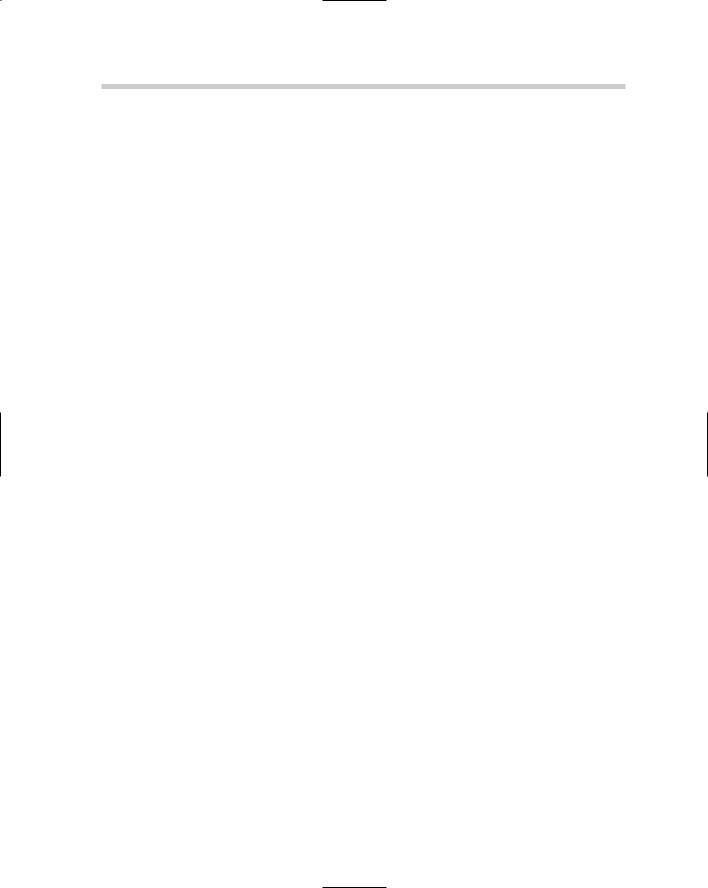
628 Book IX: Customizing AutoCAD
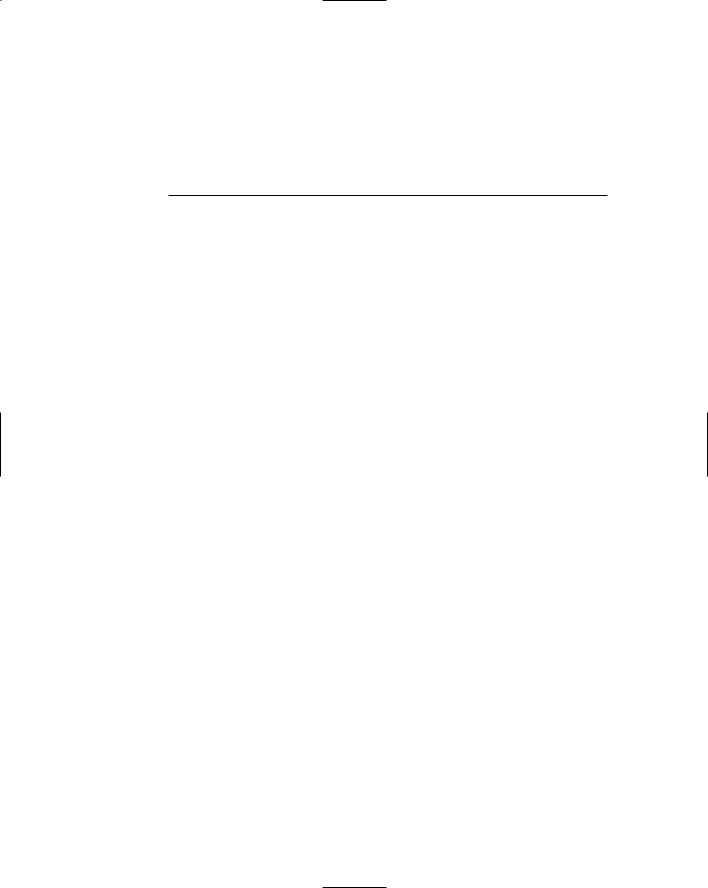
Chapter 4: Delving Deeper into Customization
In This Chapter
Working from a script
It’s all in the linetype
Getting familiar with shapes
Creating custom patterns
Getting to know the Express Tools
Many aspects of customizing AutoCAD are left untapped by most users. Much of this is due to the many ways AutoCAD can be customized
beyond just the user interface and appearance of the application window. Special file types and formats are used to automate tasks in AutoCAD and also to define custom linetypes and hatch patterns.
AutoCAD allows you to create script files that can be used to automate repetitive tasks through standard AutoCAD commands and options. Although AutoCAD comes with a variety of linetypes and hatch patterns, they don’t always cover everything that you might want to represent in your drawing. AutoCAD allows you to define your own custom linetypes and hatch patterns. All three of these customization options can be done with a text editor because they are plain text files. Unlike with customization files, you don’t need to use a special editor for these options.
Working from a Script
Have you ever received a set of drawings from a client that didn’t use the same drafting settings or conform to the CAD standards that you use? Or maybe you have had to manually update older drawings to match your company’s new CAD standards? Script files can be used for these tasks and much more.