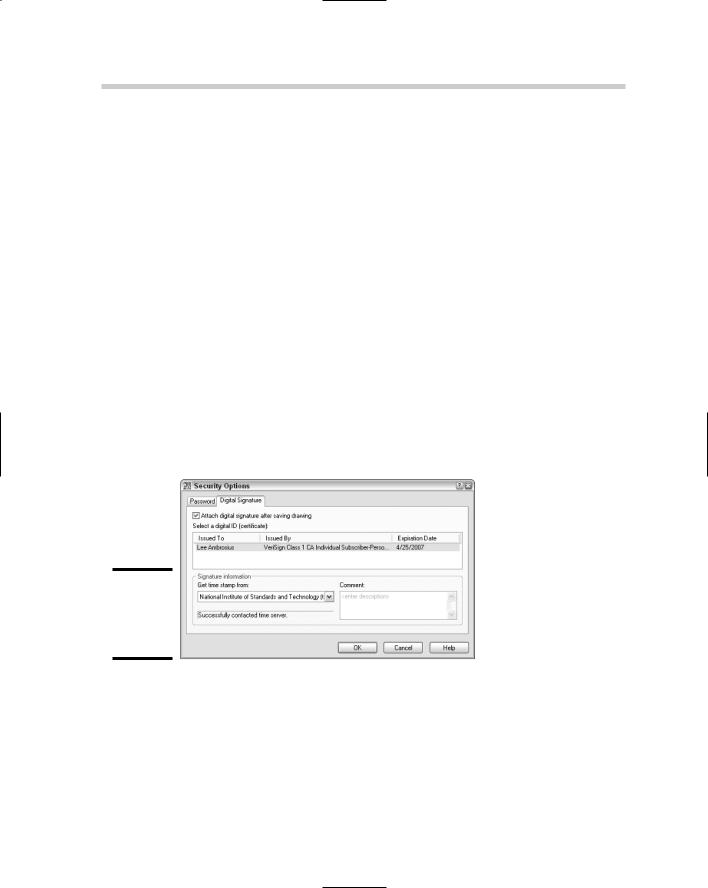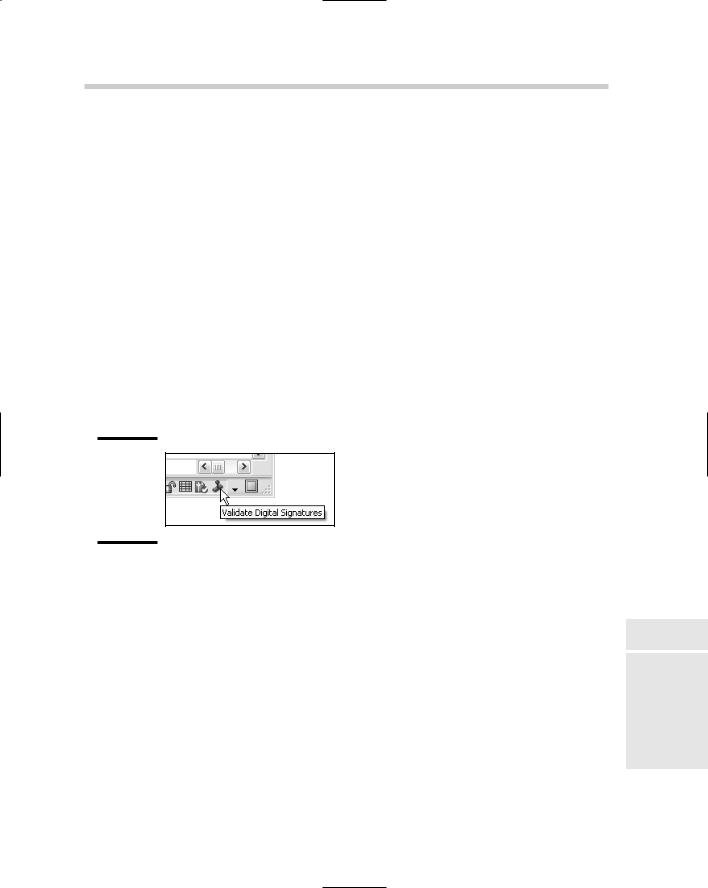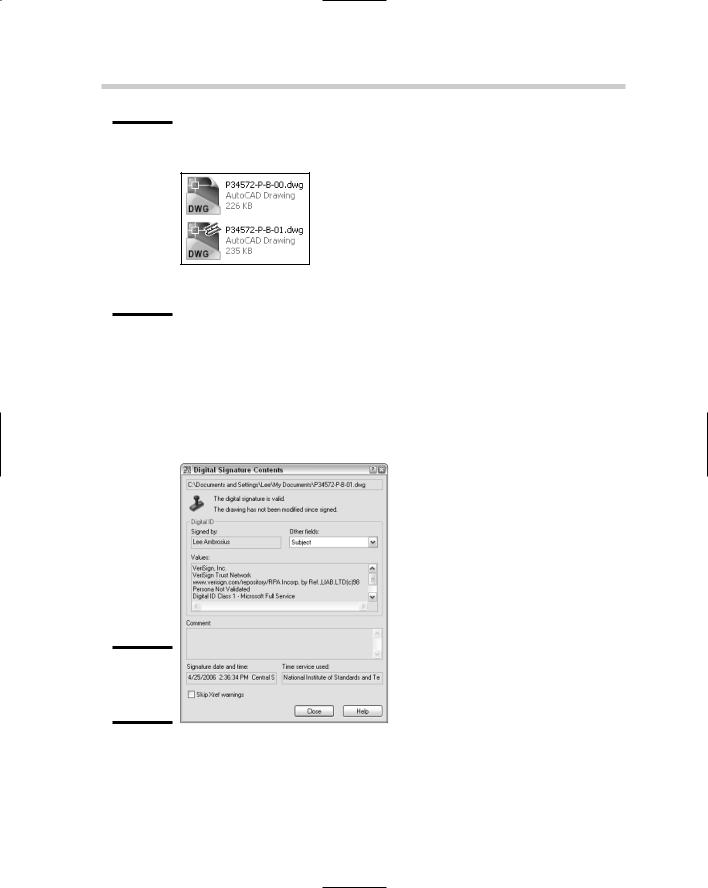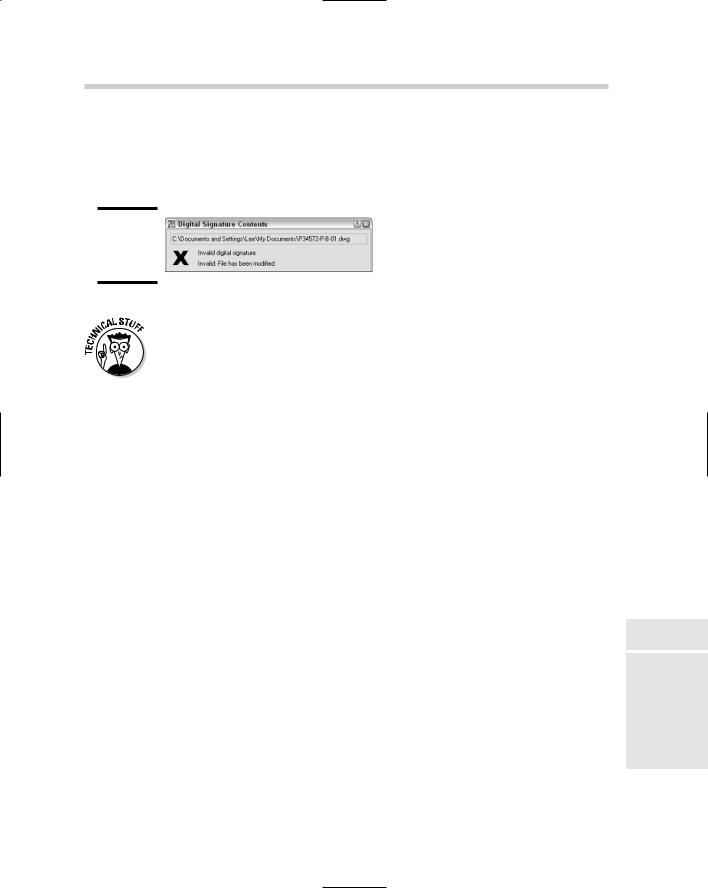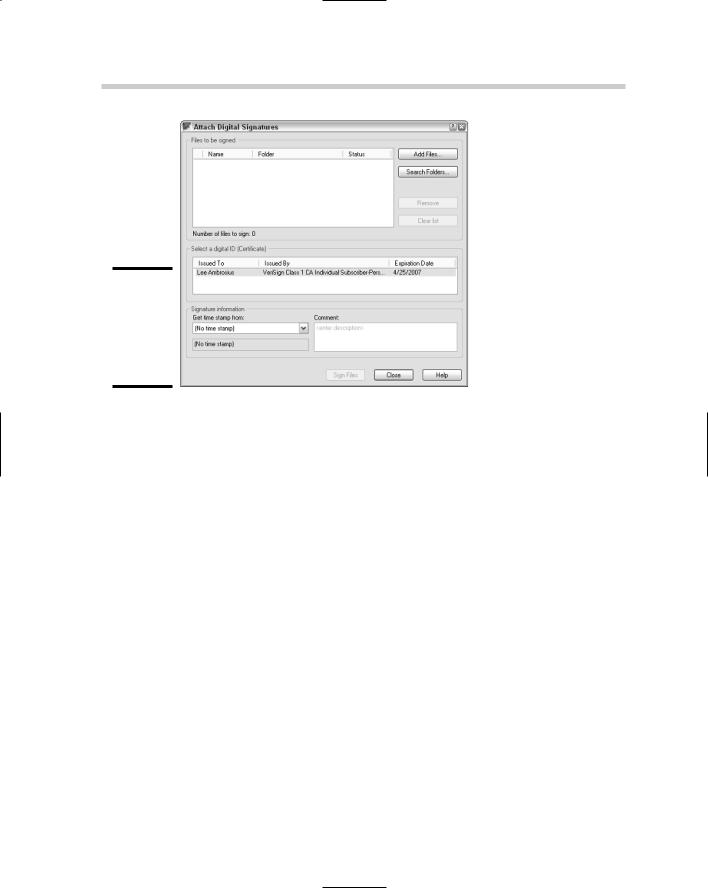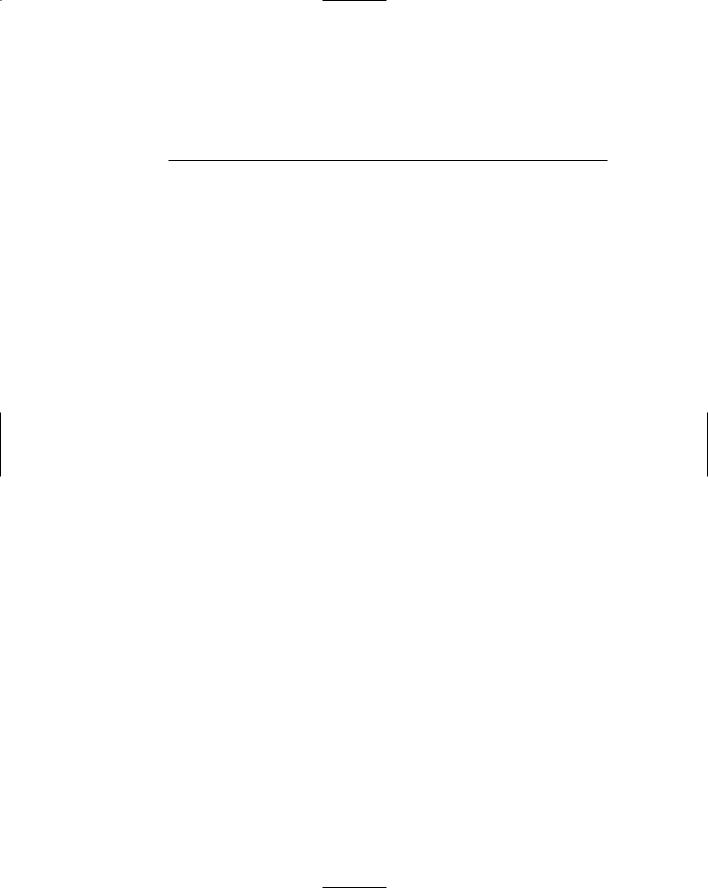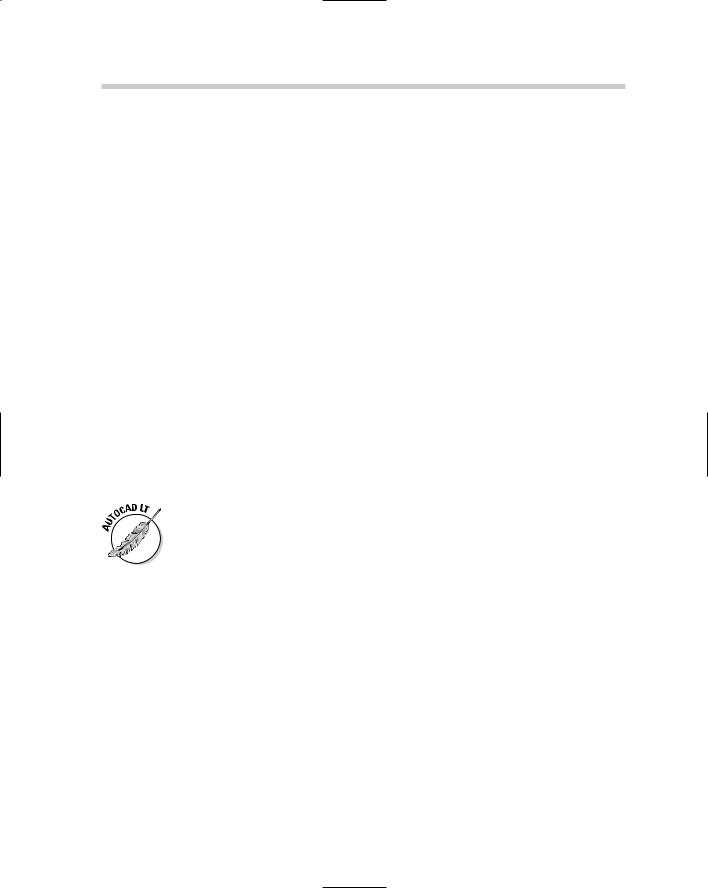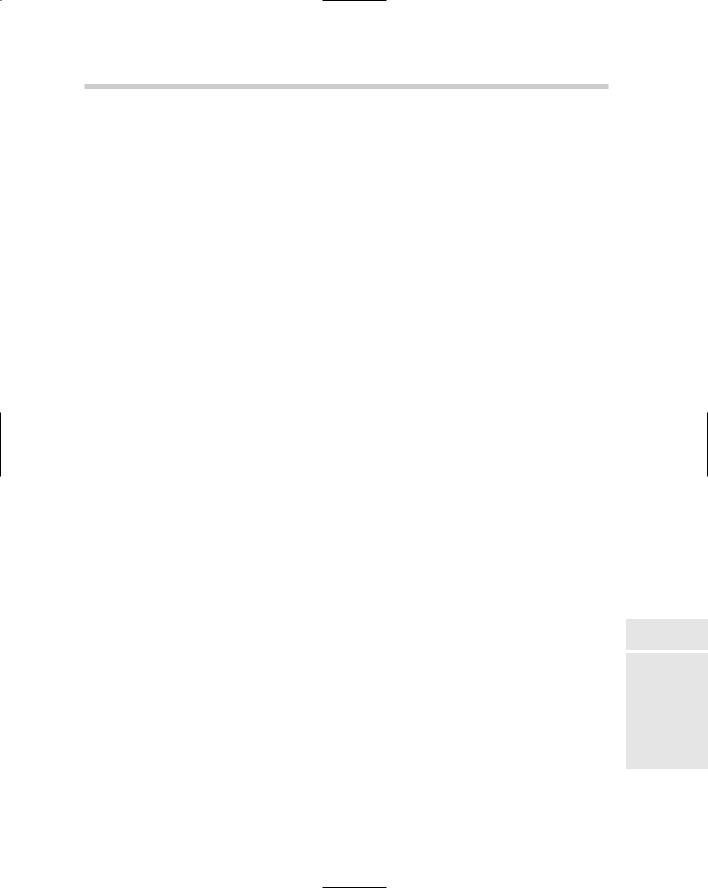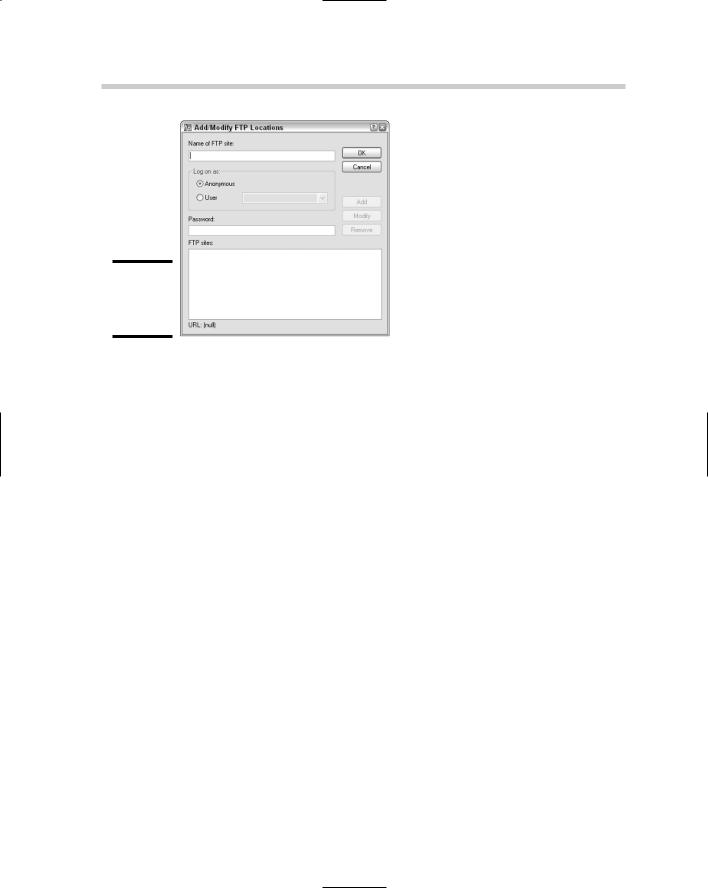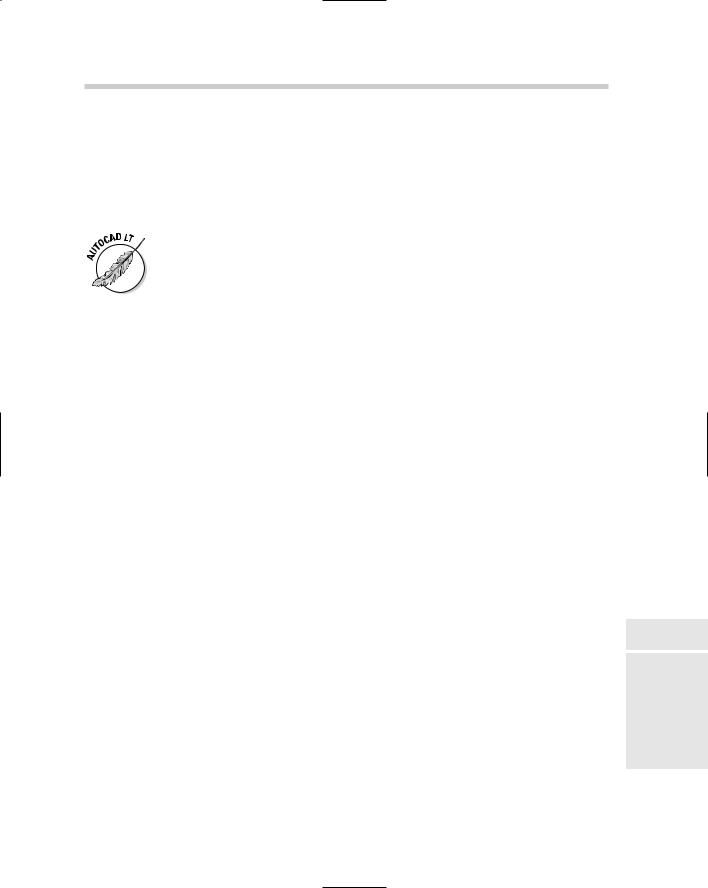542 Protecting Your Drawings
11.On the Enrollment page, enter all the required information and click Accept.
After you submit the information, you’ll receive an e-mail explaining how to obtain the new digital signature. Follow the information in the e-mail to finish the process.
Digitally signing a drawing file
The following procedure explains how to digitally sign a drawing file. It assumes that you have already obtained a digital signature from a vendor of your choice or from VeriSign, as explained in the preceding steps.
1.Choose File Save As.
The Save Drawing As dialog box is displayed.
2.In the Save Drawing As dialog box, choose Tools Security Options.
The Security Options dialog box is displayed and contains different options for working with passwords and digital signatures.
3.In the Security Options dialog box, click the Digital Signature tab.
The Digital Signature tab (see Figure 3-14) displays the different digital signatures found on the computer and some options.
Figure 3-14:
No ink is required for using digital signatures.
4.On the Digital Signature tab, select the Attach Digital Signature After Saving Drawing check box.
After you select this option, other controls on the tab become enabled.
5.Select a digital ID from the Select a Digital ID (Certificate) area.
The first digital ID in the list is selected by default; if you have more than one digital ID, you need to specify which one you want to use.
544 Protecting Your Drawings
Figure 3-16:
The top icon is displayed for a drawing file; the bottom icon is displayed for a digitally signed drawing file.
The selected file should be highlighted in the dialog box and its name displayed in the File Name text field.
3.Click Open.
The Select File dialog box closes and the Digital Signature Contents dialog box is displayed (see Figure 3-17).
Figure 3-17:
Digital signature information.
4.In the Digital Signature Contents dialog box, review the information to make sure everything is correct; then click Close.
546 Protecting Your Drawings
Figure 3-19:
Attaching digital signatures to multiple drawing files.
6.Click Sign Files.
The process of signing the files begins. When it is completed, you are given a summary of the number of files that were signed.
7.On the Signing Complete message box, click OK.
This closes the message box that tells you the number of files signed.
8.In the Attach Digital Signatures dialog box, click Close.
The Attach Digital Signatures dialog box closes.
Chapter 4: Sharing Electronic Files
In This Chapter
Sharing drawings with non-AutoCAD–based products
Taking drawings to the Internet
Emulating paper digitally
Working with the Design Web Format (DWF)
Drawing files are one of the by-products of using AutoCAD. The electronic version of a drawing is much more important than the paper
copy that is produced when you use the PLOT and PUBLISH commands. To deliver a set of drawings efficiently to a client or someone else, the drawings must remain as digital data. This doesn’t mean that a hard copy of the drawing file isn’t important; it is just slower to deliver and changes can’t be communicated in an ideal way.
This chapter focuses on delivering a representation of a drawing file in a digital format that can’t be modified; well, the original drawing isn’t affected. Sharing drawing files can be challenging; others want your drawing files, but they may not be able to view or use them with their software application of choice. AutoCAD offers a few solutions to help share drawing files with people who don’t own a CAD program or people who do own a CAD program but use something other than AutoCAD.
AutoCAD also offers a variety of options for accessing FTP sites, project management sites developed by Autodesk to work with their products such as Buzzsaw and Streamline, and publishing drawing files to Web sites.
Sharing Drawings with Non-AutoCAD–based Products
When you work with CAD, you often need to share your drawing files with others. However, not everyone’s CAD application is the same. For this reason, CAD applications must be able to communicate in other file formats. AutoCAD provides various different output file formats so that it can more easily exchange drawing files with other programs. You may be familiar with some of these file formats, and others you may not be.
548 Taking Drawings to the Internet
You can use three commands to export to a different file type: SAVEAS, EXPORT, and PLOT. Other commands are available, such as BMPOUT, PNGOUT, JPGOUT, and TIFOUT, that you can use to export objects in a drawing to a raster image file. Here are the listed file formats that can be exported out of AutoCAD.
DXF. Drawing Interchange Format
WMF. Microsoft Windows Metafile
ACIS. ACIS solid object file
STL. Solid object stereolithography file
EPS. Encapsulated Postscript file
DXX. Attribute extract DXF file
BMP. Windows Bitmap file
JPG. JPEG graphic file
PNG. Portable Network Graphics file
TIF. Tag Image File Format
3D DWF. 3D Autodesk Design Web Format
DWF. Design Web Format
PDF. Adobe Acrobat Portable Document File
PLT. AutoCAD Plot file
AutoCAD LT does not support the file formats of ACIS, STL, EPS, DXX, or 3D DWF.
Taking Drawings to the Internet
AutoCAD can and does play a role in being able to connect to the Internet to access drawings that have been posted for you to reference, or to be able to push content to a Web site. All of AutoCAD’s primary file access commands are capable of utilizing FTP — File Transfer Protocol. This allows you to access and place files on a remote server that could be just around the
block or halfway around the world. For the most part, the location of the FTP site is transparent to you because it is integrated into AutoCAD.
Autodesk offers two project collaboration sites that users of their products can sign up to use for a fee. The project collaboration sites are similar to FTP sites and how they are integrated into AutoCAD and other Autodesk
550 Taking Drawings to the Internet
Figure 4-1:
Establishing an FTP location.
If you specify User, you must enter the user name that has been set up for you to access the FTP site. If no user name and password are required, you can use Anonymous.
5.Enter the password that is associated with the user name if one exists in the Password text field.
As the password is entered, it is automatically masked so that the actual values of the keys pressed do not appear on-screen.
6.Click Add.
An entry for the FTP location is added to the list box at the bottom of the dialog box. You can later select the FTP location from the list box and click Modify or Remove to make changes to it.
7.Click OK.
The Add/Modify FTP Location dialog box closes and you are returned to the Select File dialog box.
8.In the Select File dialog box, click FTP in the shortcuts pane on the left side.
The Select File dialog box updates and displays an FTP Locations item which contains the FTP locations that have been defined.
9.Finish specifying the file name and location for the drawing you are looking to open, and click Open.
The Select File dialog box closes and the drawing is opened in the drawing editor. Don’t forget that you can access the FTP location from most file navigation dialog boxes from inside AutoCAD.