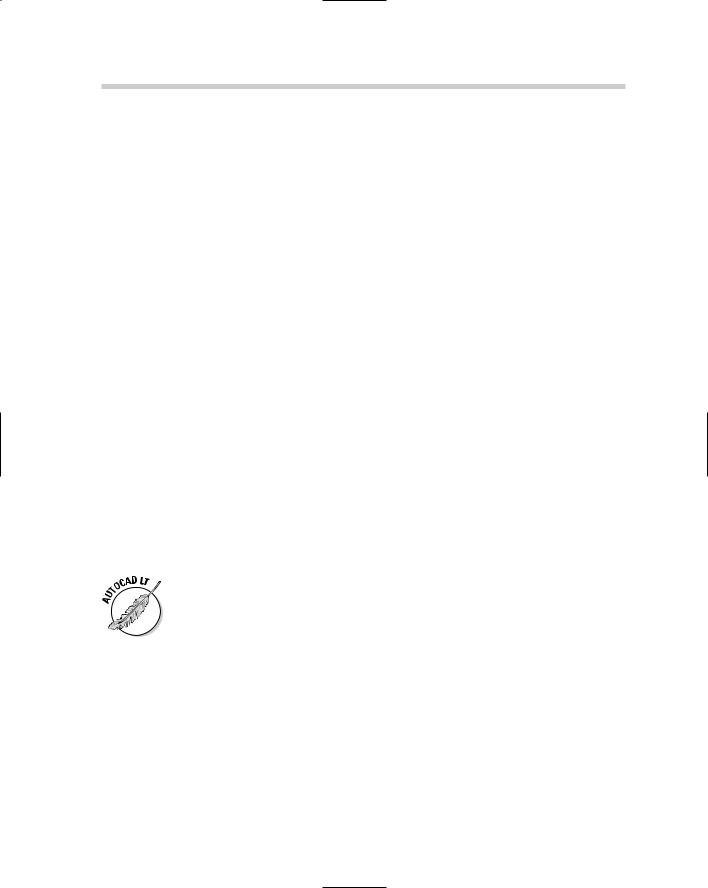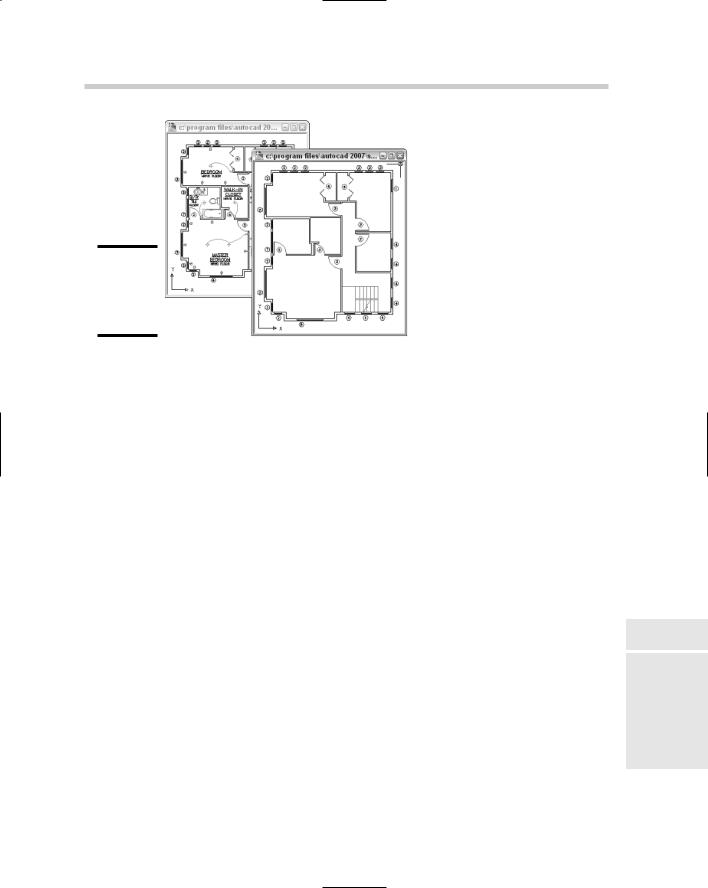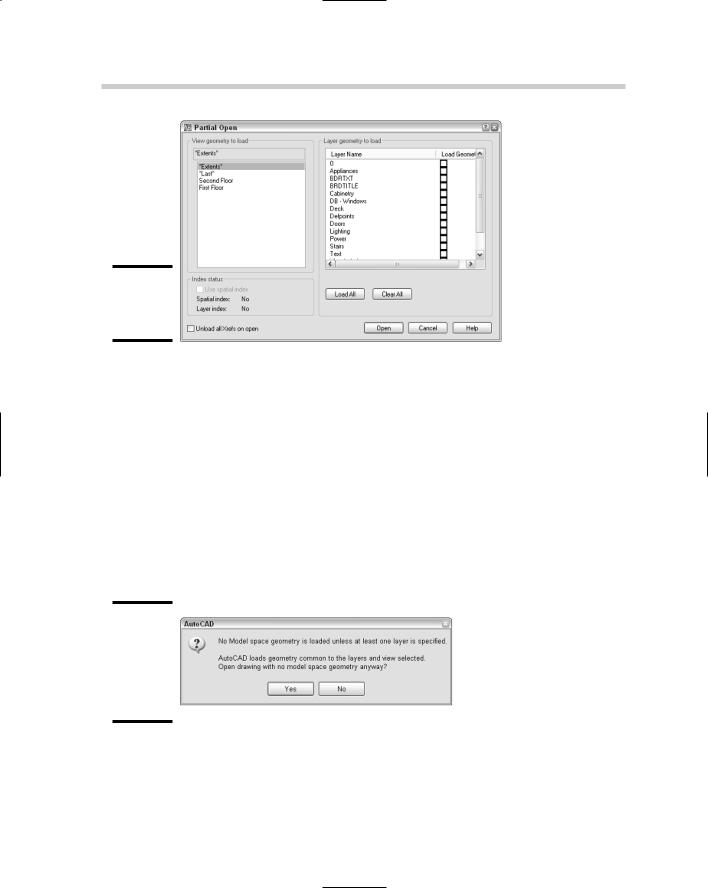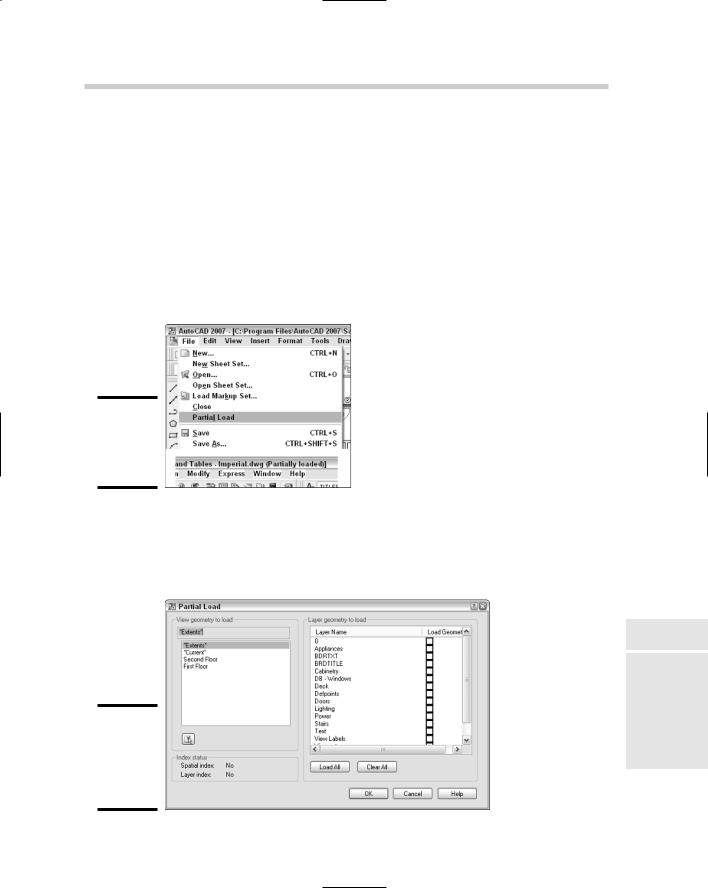AutoCAD & AutoCAD LT All-In-One Desk Reference For Dummies (2006)
.pdf
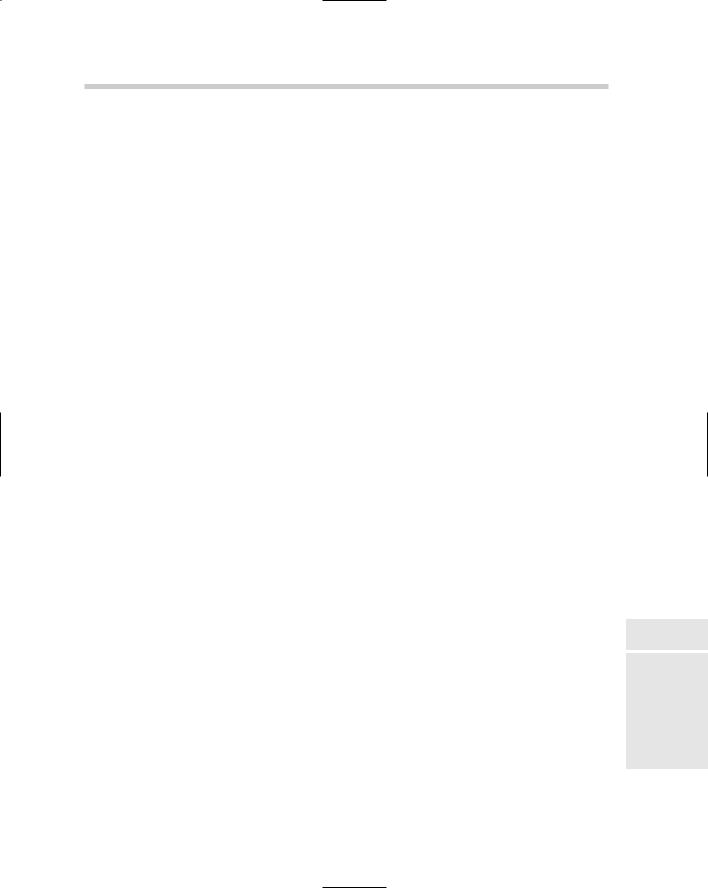
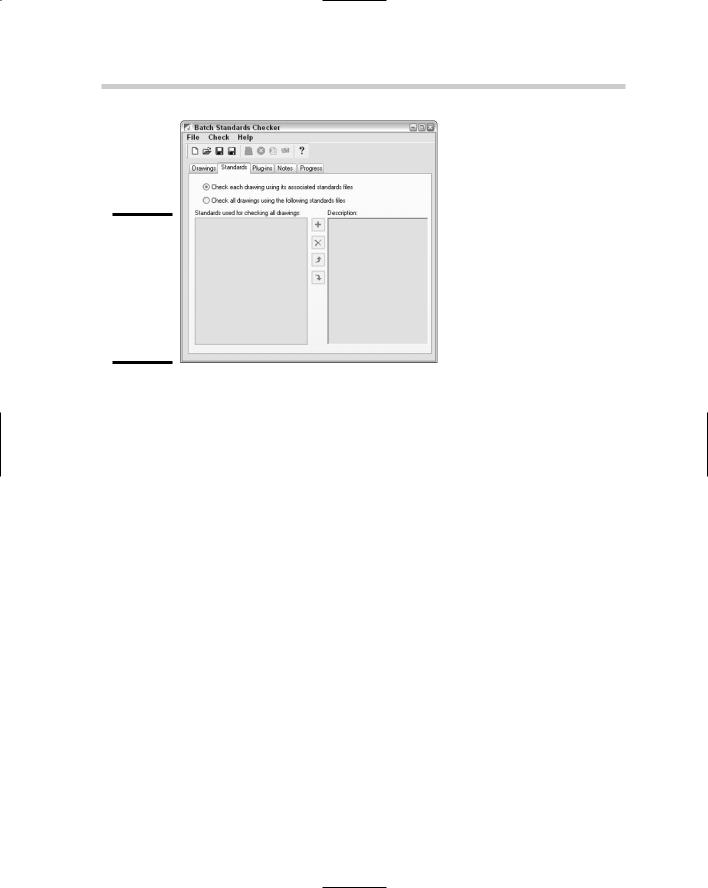
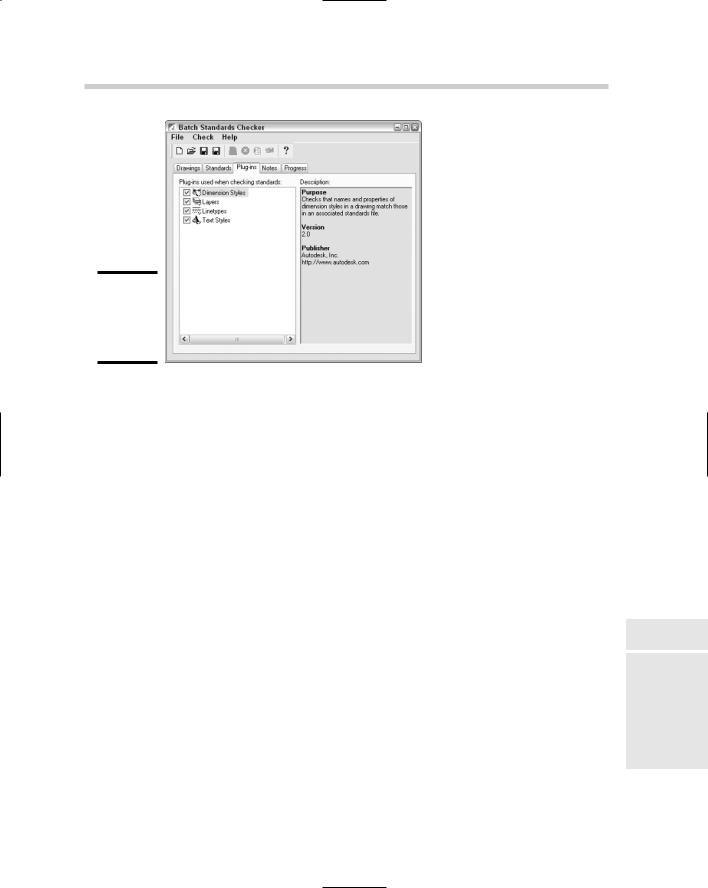
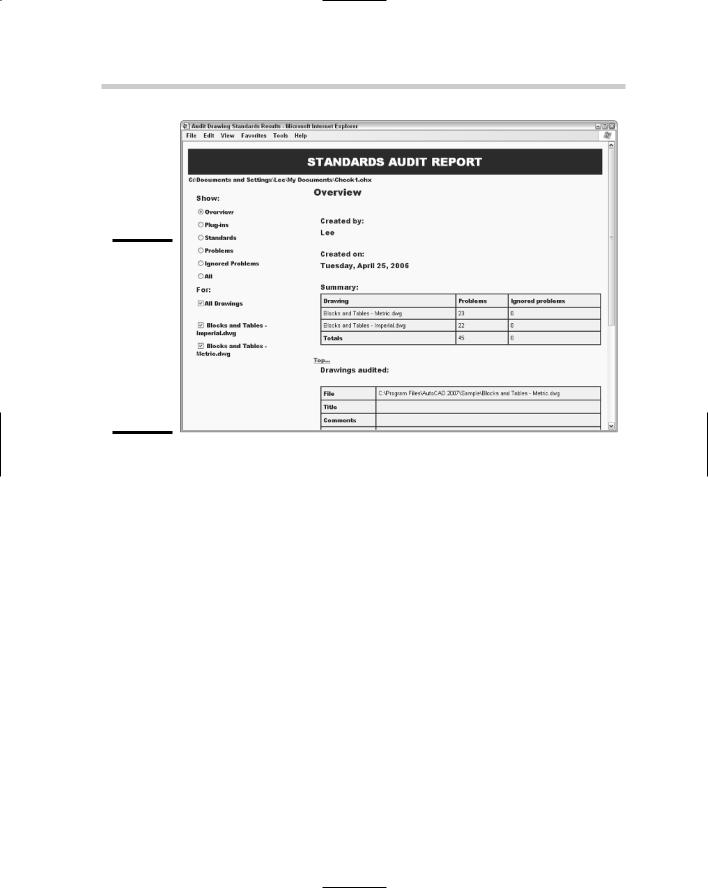
526 Using AutoCAD’s CAD Standards Tools
Figure 2-14:
The Standards Audit Report reveals all problems with your standards (well, okay, maybe
not all problems).
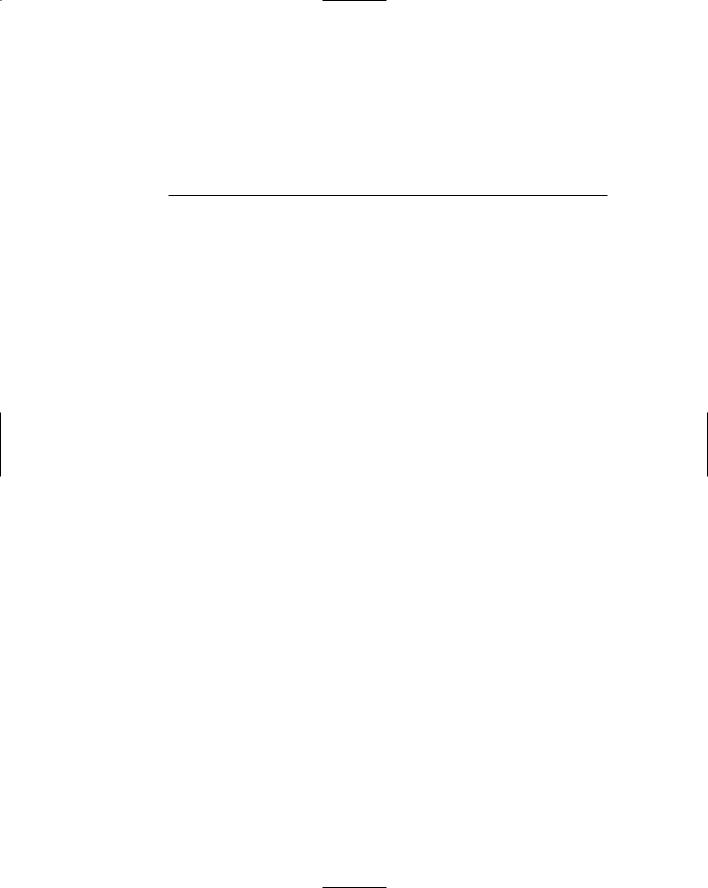
Chapter 3: Working with Drawing Files
In This Chapter
File naming standards
Partially loading a drawing
Controlling what happens during a save
Digitally signing and password-protecting drawings
As you might have noticed, drawing files are the main by-product of using AutoCAD. They are much more important than the paper copy
that is generated when the Plot button is clicked. Paper copies of drawings are designed for presenting a concept or design, but they can’t be modified like the drawing file can. For this reason, you need to take care of your drawing files by storing them in safe locations. You also must ensure that they are properly backed up and must use a logical naming convention so you can later easily find the files.
Many users of AutoCAD don’t fully realize the amount of control they have over their drawing files. This chapter explains some of the different concepts that you might not know about working with drawing files. The concepts we cover range from password-protecting or using digital signatures to protect your drawing files when you share them, to controlling how objects and layers are indexed to make loading a drawing as an external reference more efficient.
It’s All in the Name: Creating Naming Conventions
Following proper naming conventions is critical to being able to easily find any document, whether it was created with MS Word or AutoCAD. A series of drawing files named Drawing1, Drawing2, and so on won’t be very helpful to you in the future. Instead, you should come up with a meaningful naming convention that tells you at a glance what project a drawing file pertains to. The key to creating a good naming convention is to make sure it is easy to remember and understand. If it is overly complicated, many users tend to do their own thing, making it harder to find files later.