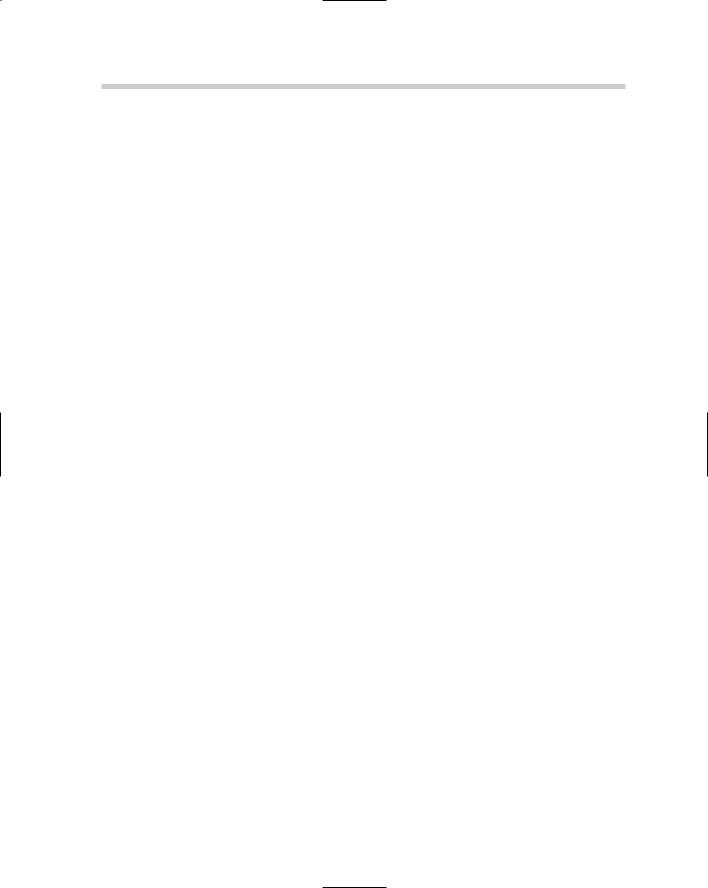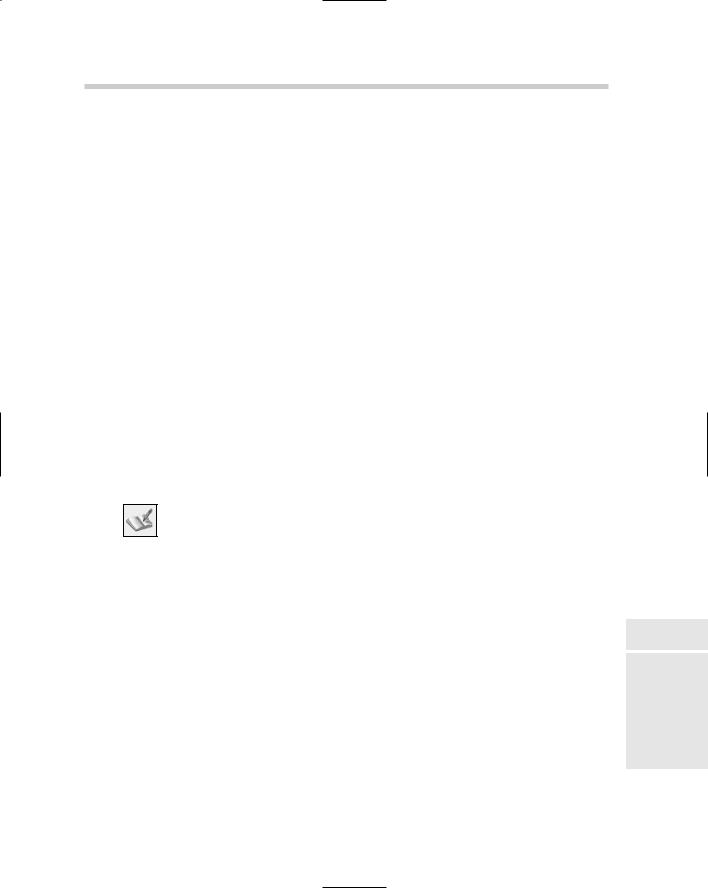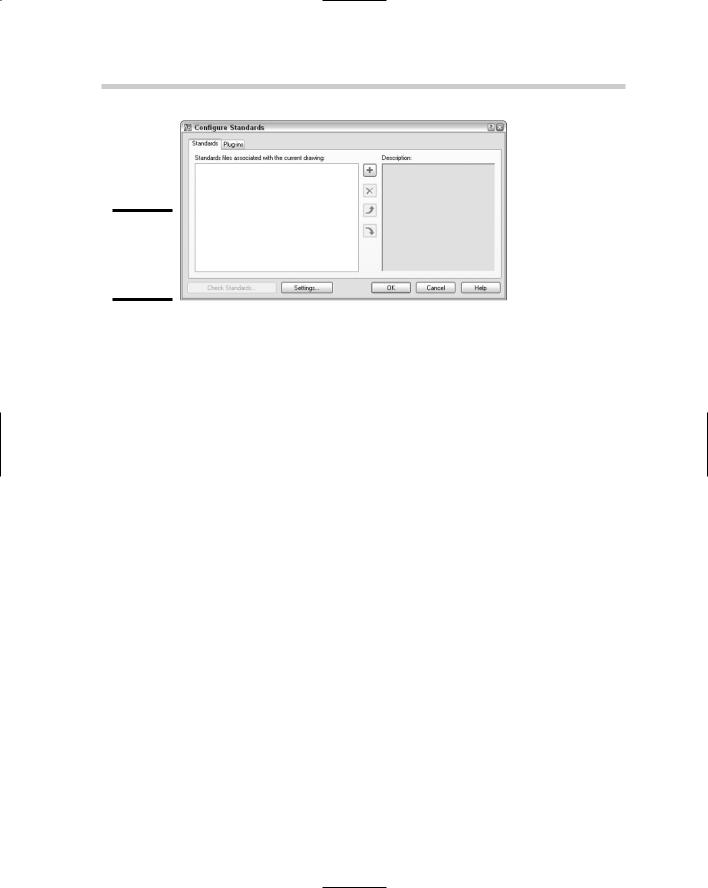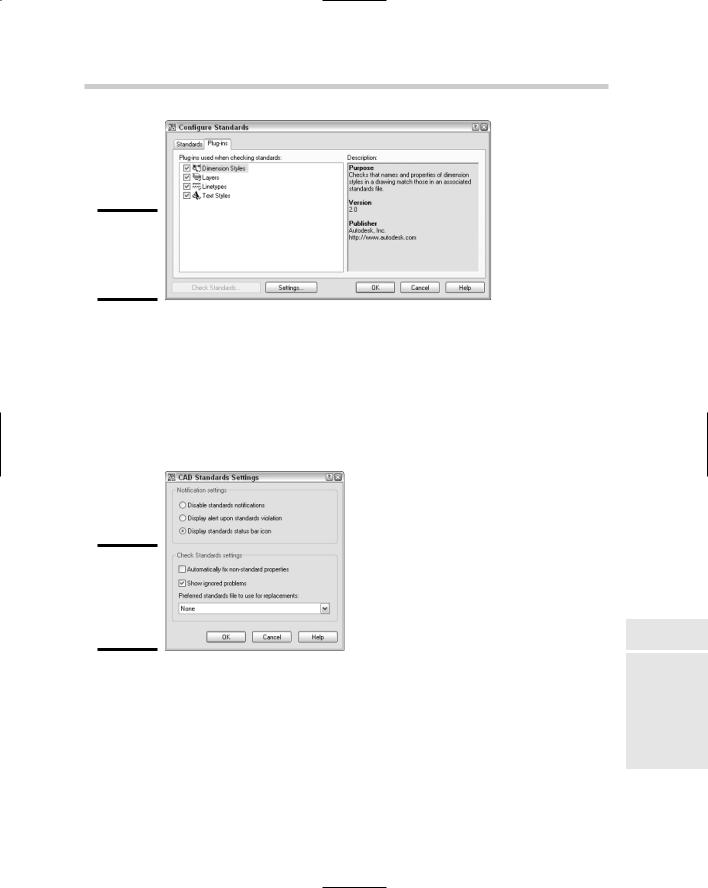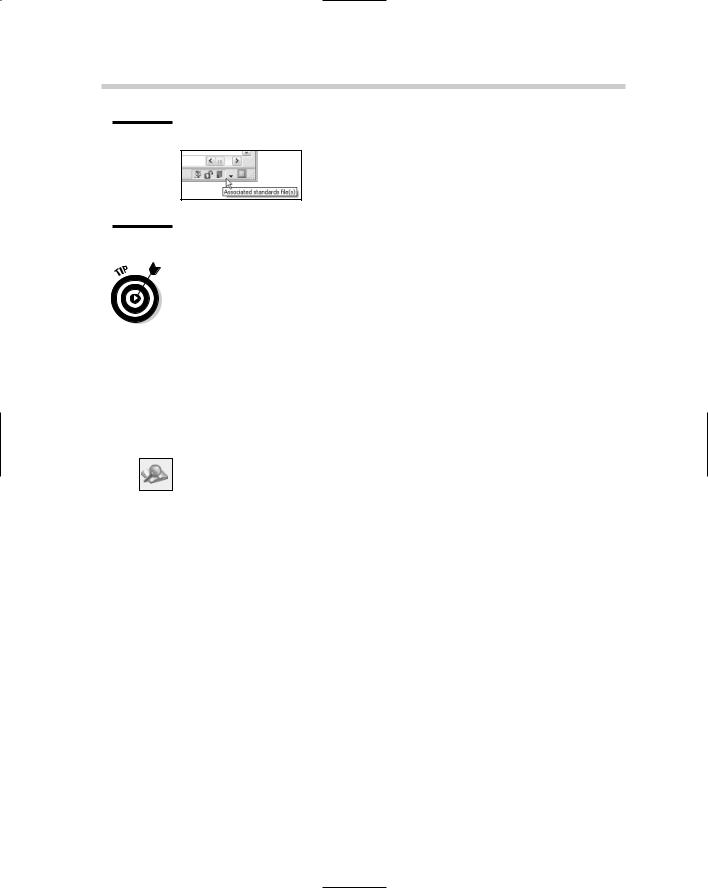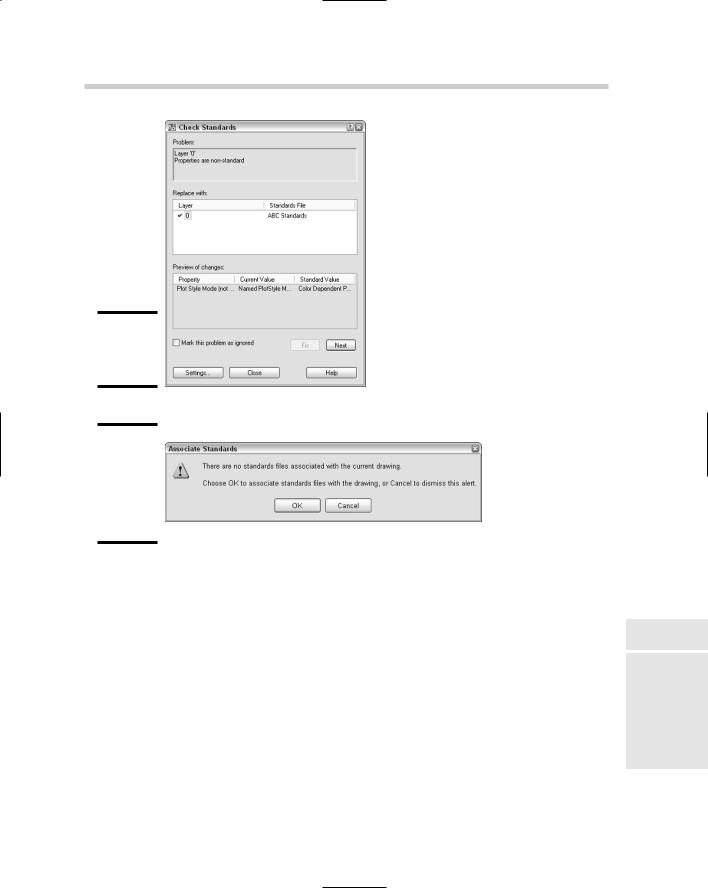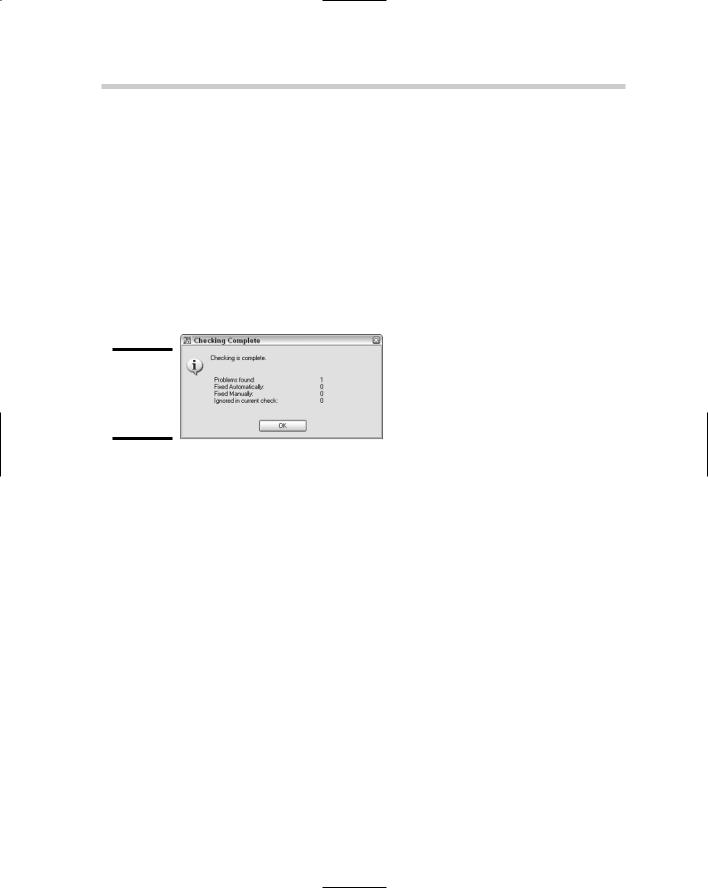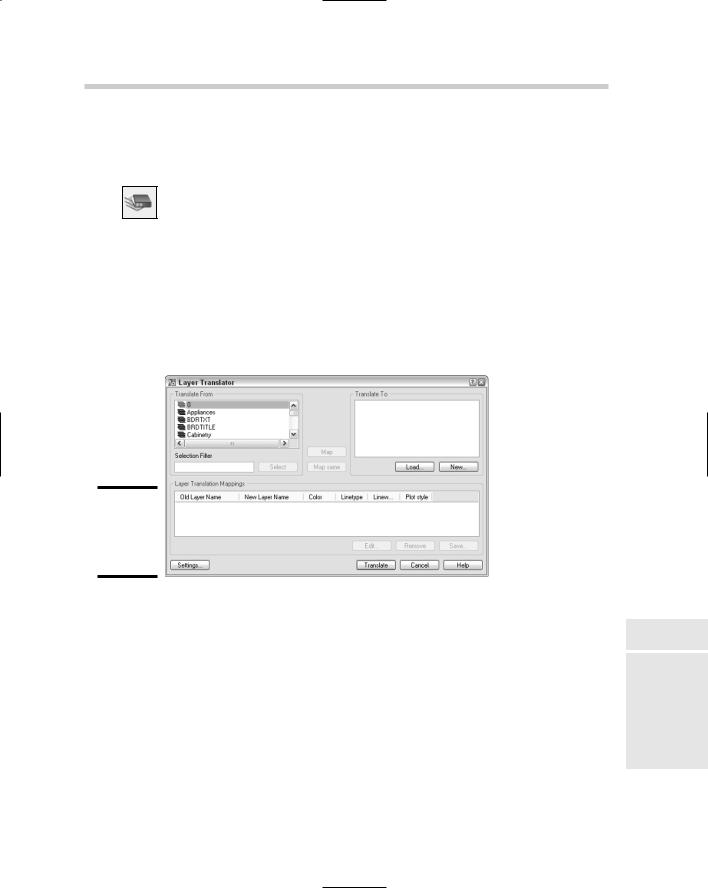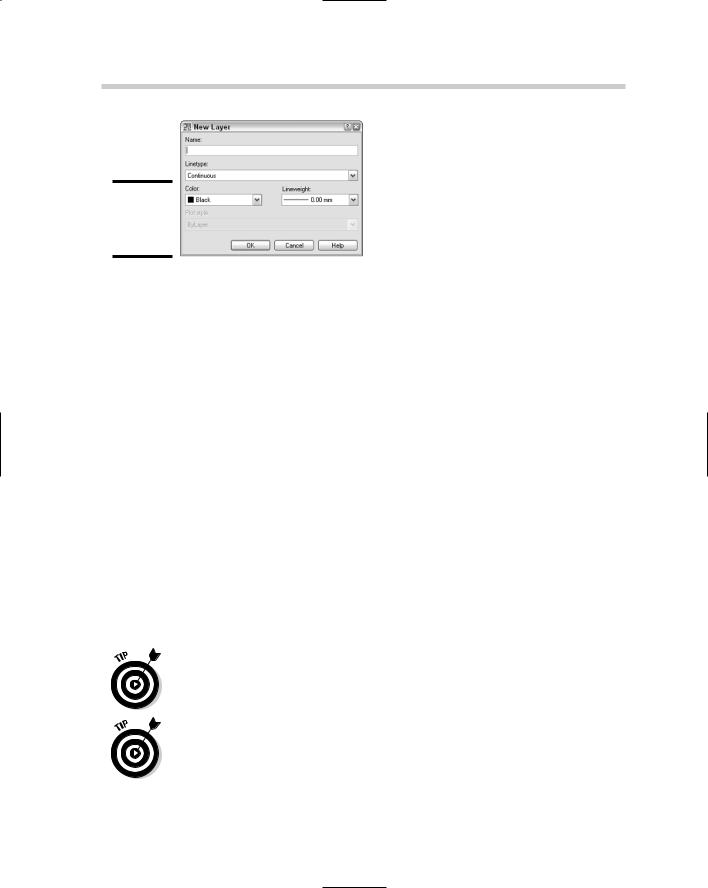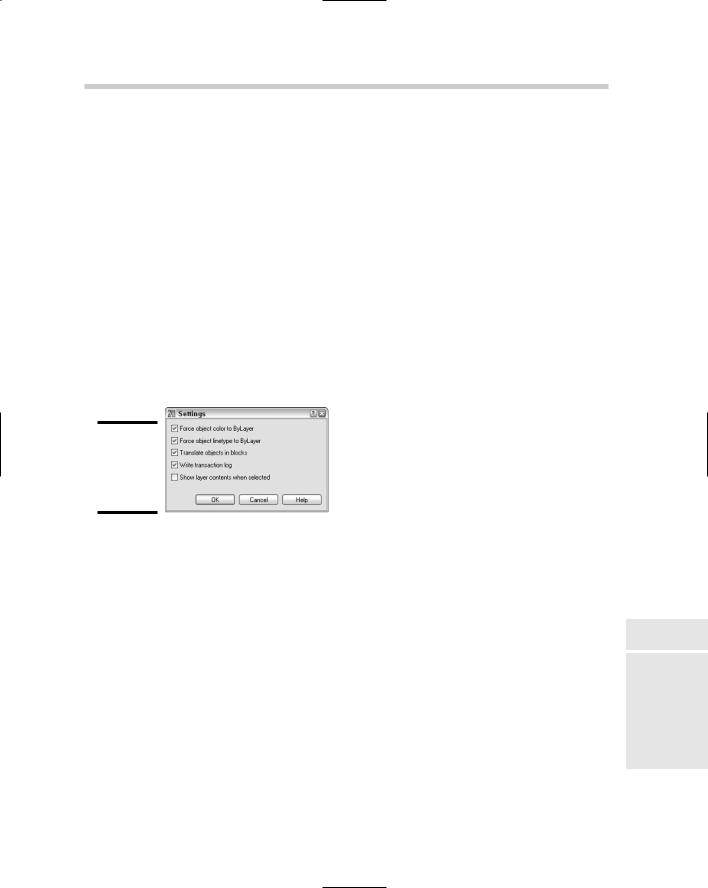The CAD standards tools provided with AutoCAD help with only a small subset of the items that are part of a good set of CAD standards. Blocks, layouts, page setups, and table styles, for example, are not part of the standards that AutoCAD is designed to manage.
Drawing standards (.DWS) files
A drawing standards file is, for the most part, the same as a drawing or drawing template file, except for its file extension and the type of content that might be saved in it. Here are the most common items found in a drawing standards file:
Dimension styles: (Book III, Chapter 2)
Layers: (Book I, Chapter 5)
Linetypes: (Book I, Chapter 5)
Text styles: (Book III, Chapter 1)
The reason for the limited content of drawing standards files is that these types of objects are supported with the built-in CAD standards tools.
The following procedure uses the File menu to start the command and saves the current drawing as a drawing standards file:
1.Create a new drawing based on a drawing template file or from scratch. Add to the drawing any layers, linetypes, dimension styles, or text styles that you want in the drawing standards file.
2.From the File menu, choose Save As.
The Save Drawing As dialog box is displayed.
3.In the Save Drawing As dialog box, select AutoCAD Drawing Standards (*.DWS) from the Files of Type drop-down list.
By default, AutoCAD navigates to the folder of the current drawing file. Storing drawing standards files in a network location so they can be used by others in the office is best.
4.Browse to a different location or use the location that is specified by AutoCAD to save your drawing standards file in.
5.Enter a filename different from the one AutoCAD provides by default.
You might want to name the drawing standards file based on a project name or the type of drawing that the drawing standards file will be used with. For example, you might give the standards file for your elevation drawings the name Elevations, or name the standards file for your plan drawings Plans.