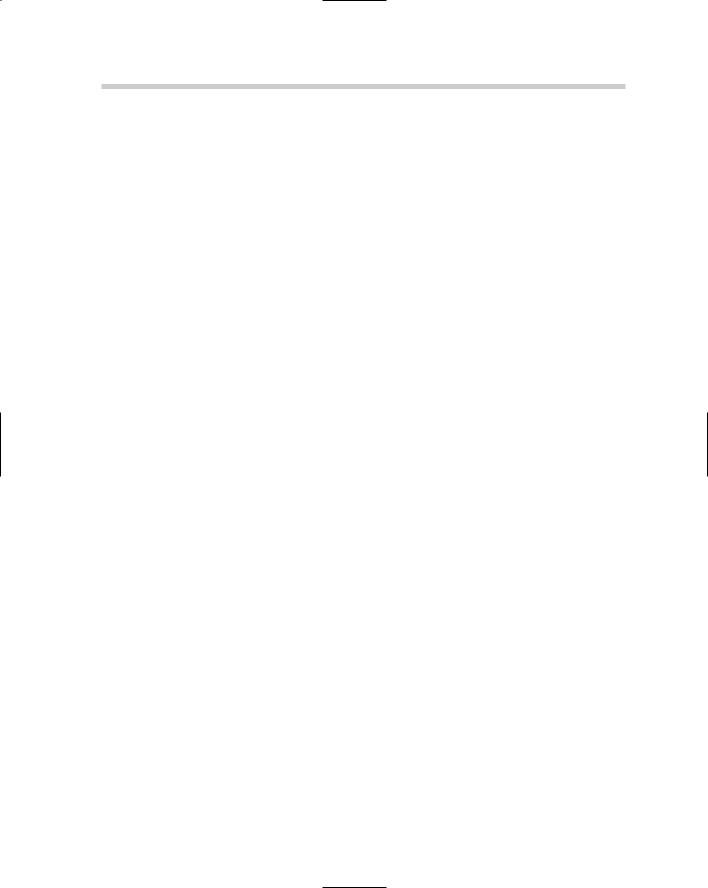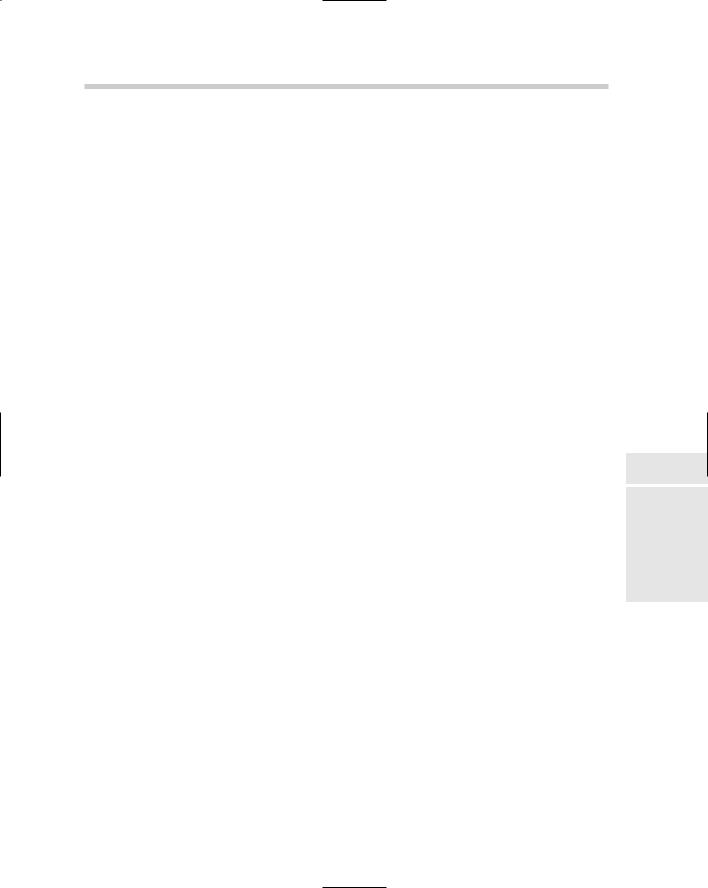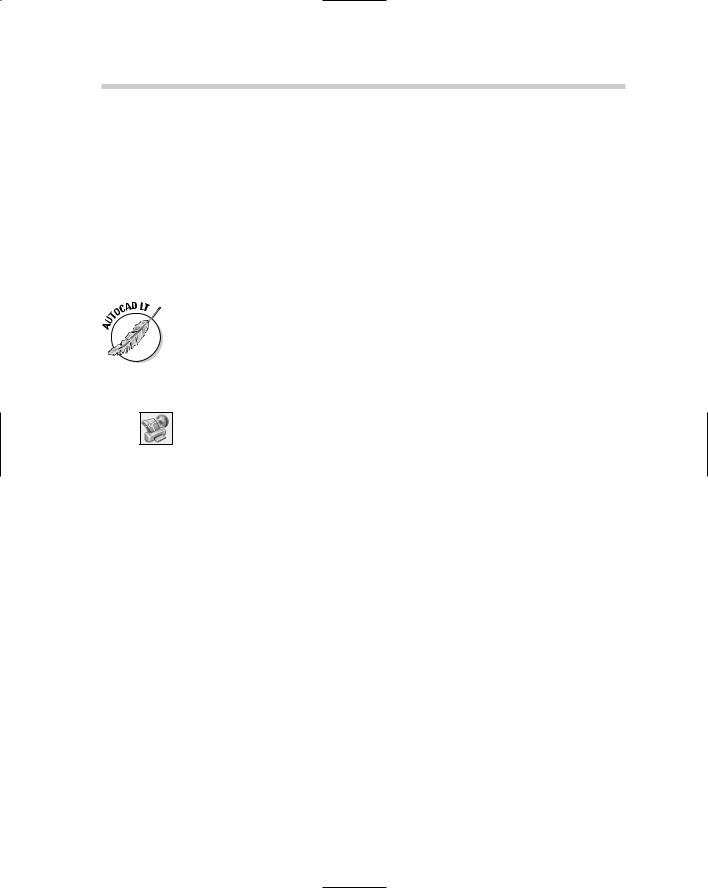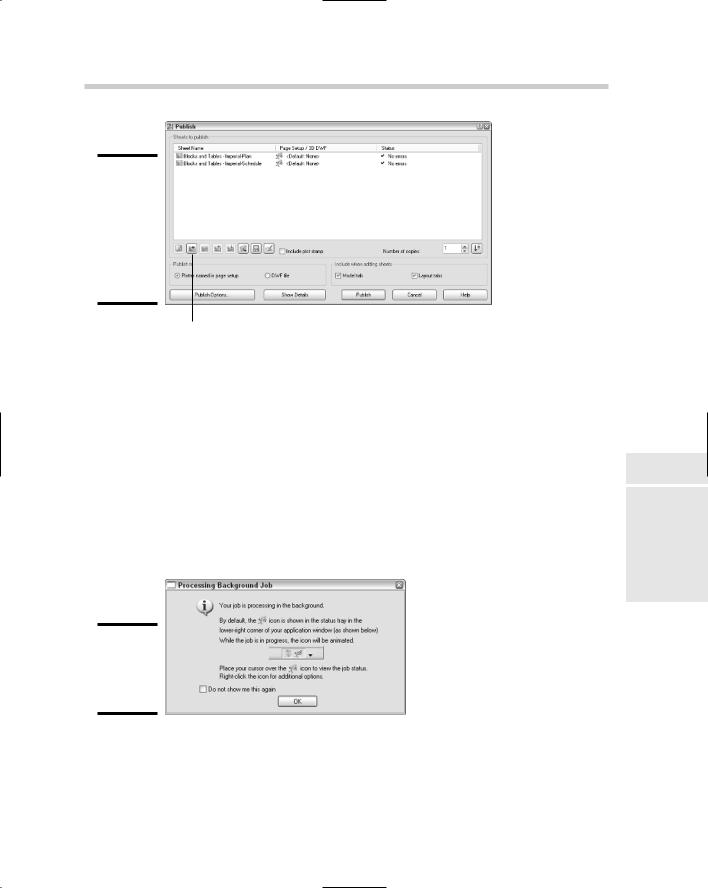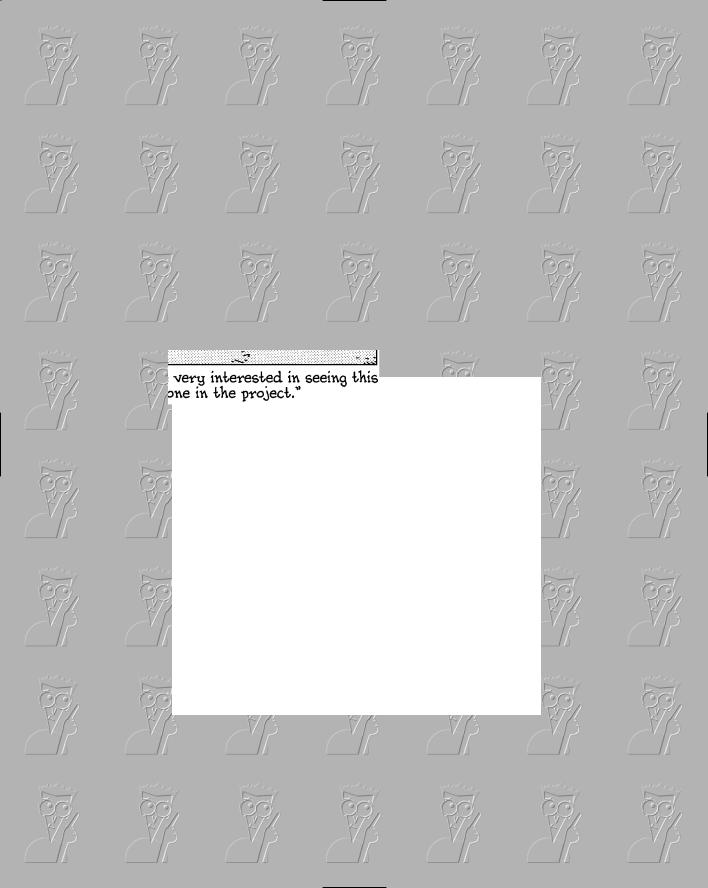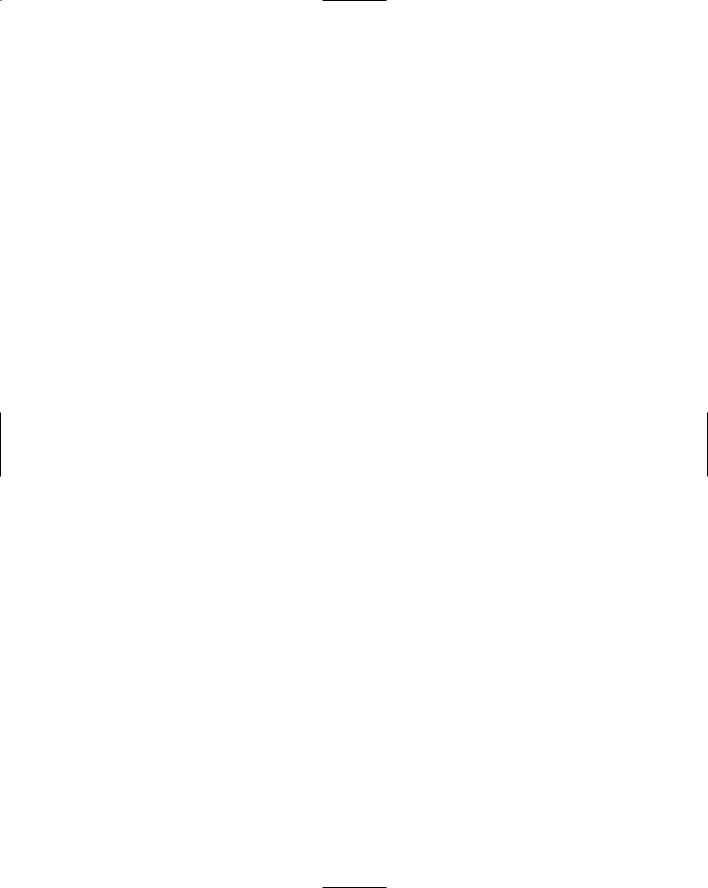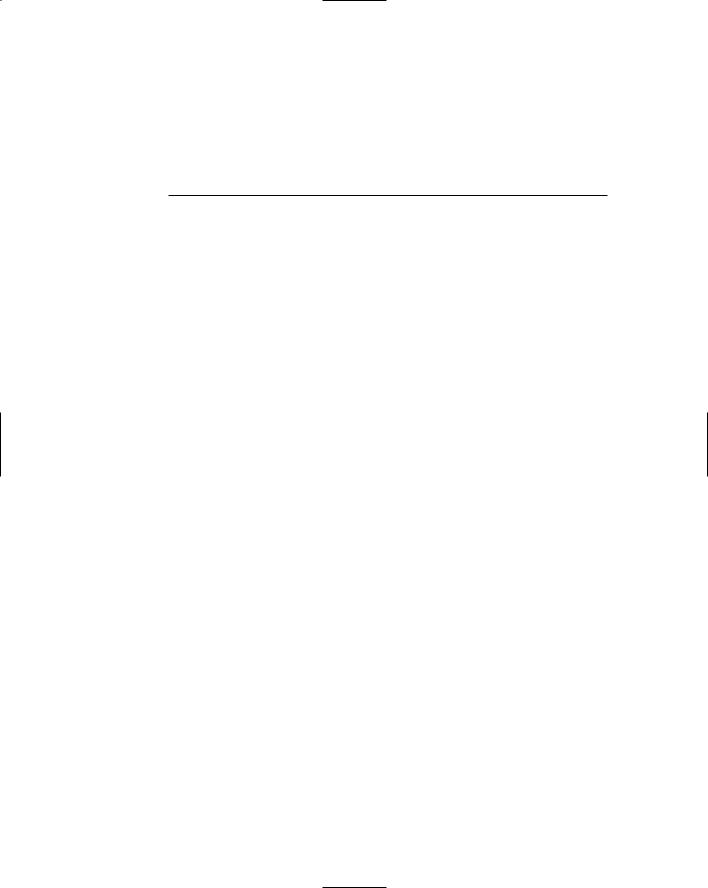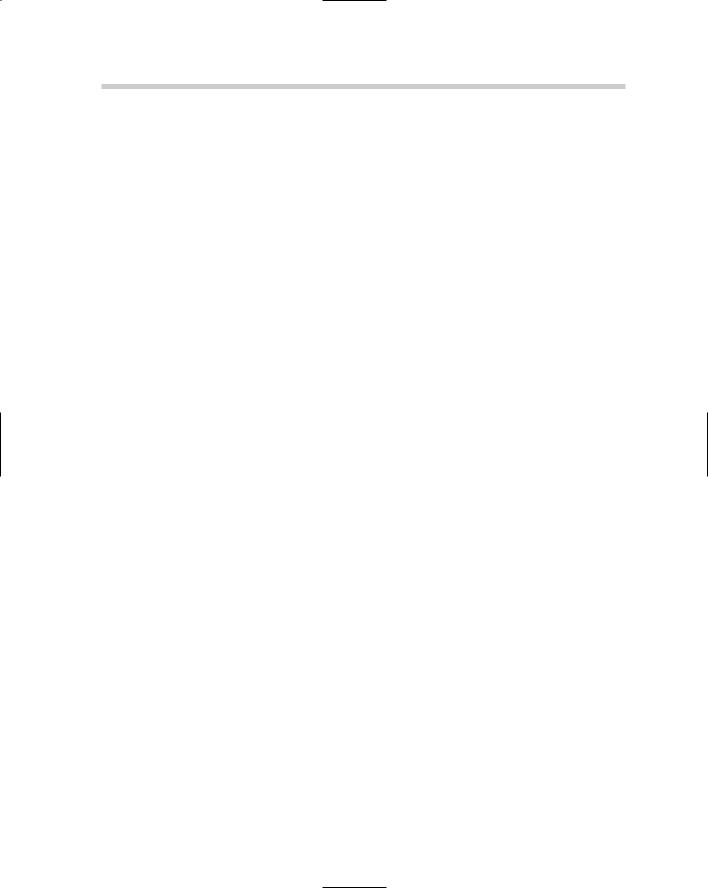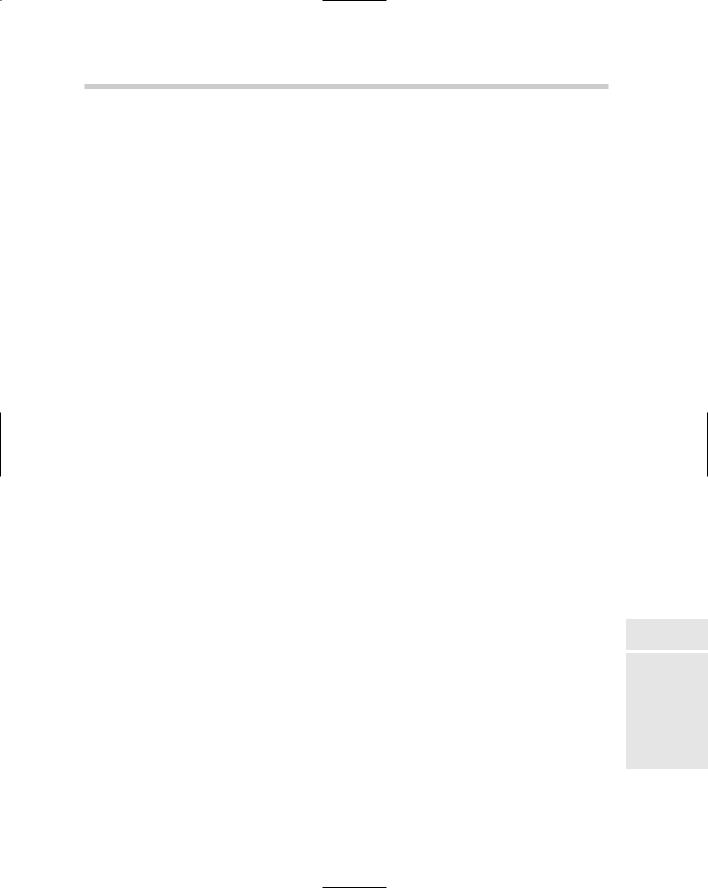included in this area. If you are a midto large-size company, you might have a full-time CAD manager in this role; in a smaller company, the chores may be handled by a senior level drafter. The CAD manager may or may not be a supervisor at the company.
CAD management commonly covers the following areas:
Budgeting: Estimating the amount of money needed for a specific period of time for CAD-related expenses. This might be software upgrade costs, hardware purchases, office supplies (such as paper for the plotter), training costs, and even consulting fees.
CAD standards enforcement: Making sure that all drafters are following the company’s defined CAD standards — this is one of the responsibilities that many don’t like about CAD management. Ensuring that CAD standards are followed helps ensure that a high level of quality is maintained for drawings that are sent out.
Managing the drafting environment: Maintaining and managing support files through a centralized location to make sure that all drafters are using the same set of files when working with drawing files. This helps to reduce potential errors and the extra cost of keeping the files in sync if they are all running locally on each user’s own computer.
Conducting and coordinating training: Rolling out new procedures or even providing upgrade training for a new release. Training for upgrades might be outsourced, but the coordination of this training is usually handled by the individual responsible for CAD management in your office. Training might also be related to company rules and policies, and even departmental ones, if they exist.
Resource management: Overseeing the resource pool of CAD drafters to ensure that current and future projects are completed in a timely manner.
A project involves much more than just one drafter creating drawing files with AutoCAD; instead, a whole team with specialized skills is usually at work on a project. This team might include individuals who are responsible for overseeing the project, drafters, estimators, manufacturing and builders, and the client. This is the same approach that should be taken with CAD management and standards. One individual might have leadership responsibility, but everyone should be involved to a degree. Having everyone involved at some level helps to ensure that the standards are widely accepted and are uniform across an organization.
Due to the growing complexity of projects these days, more people from different areas of the company are getting involved, so having representation from across the company in defining CAD standards is a good idea. CAD standards shouldn’t just stay in the drafting department: The output from