
AutoCAD & AutoCAD LT All-In-One Desk Reference For Dummies (2006)
.pdf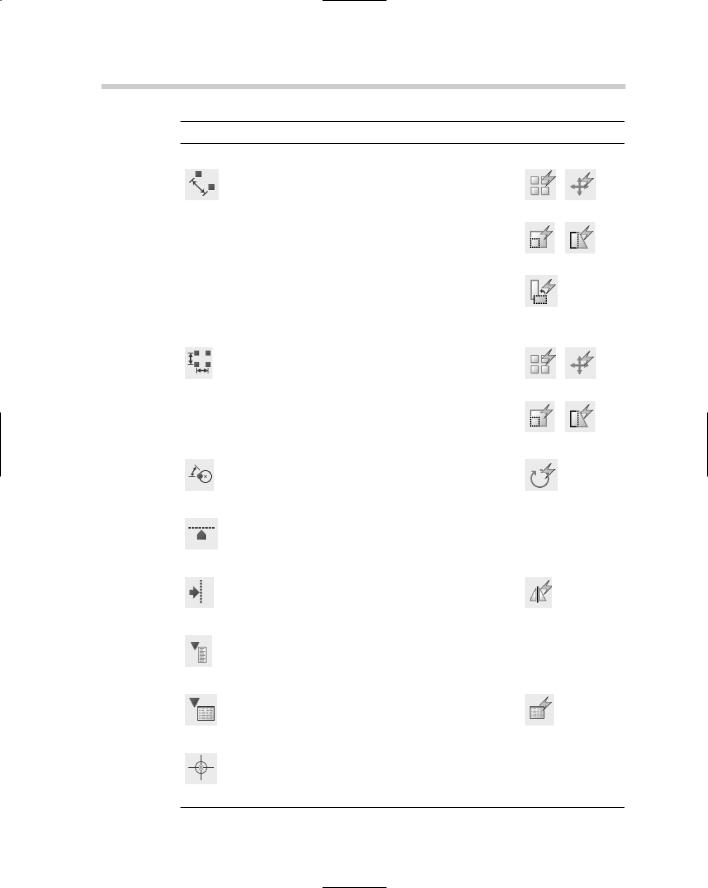
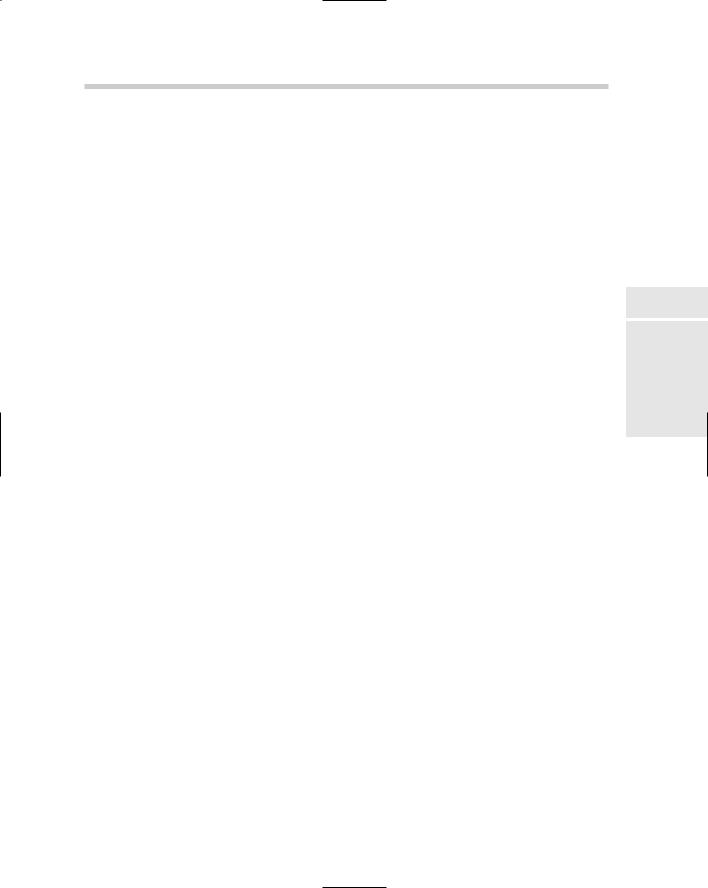
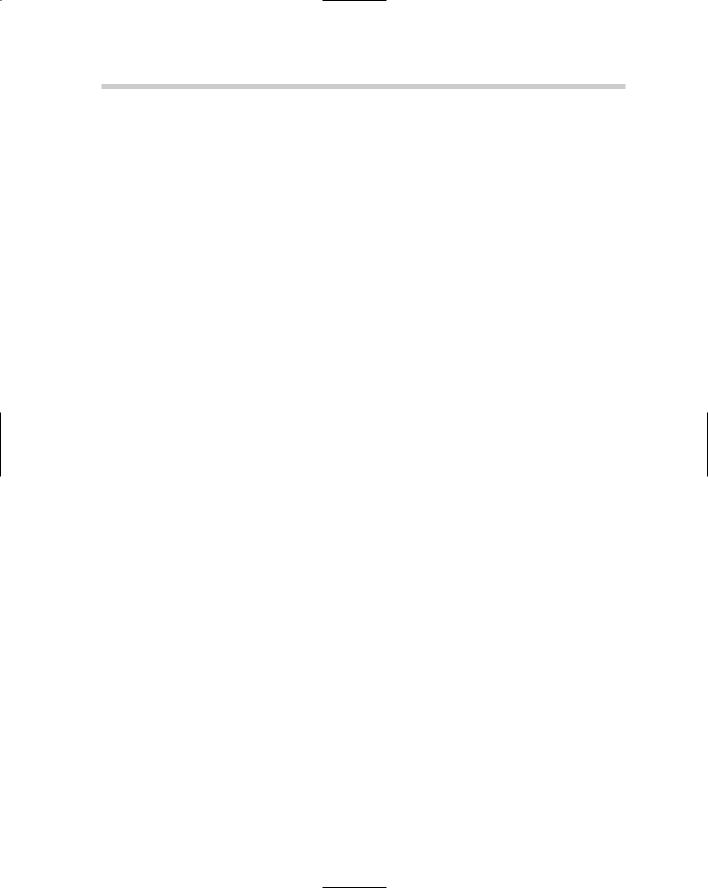
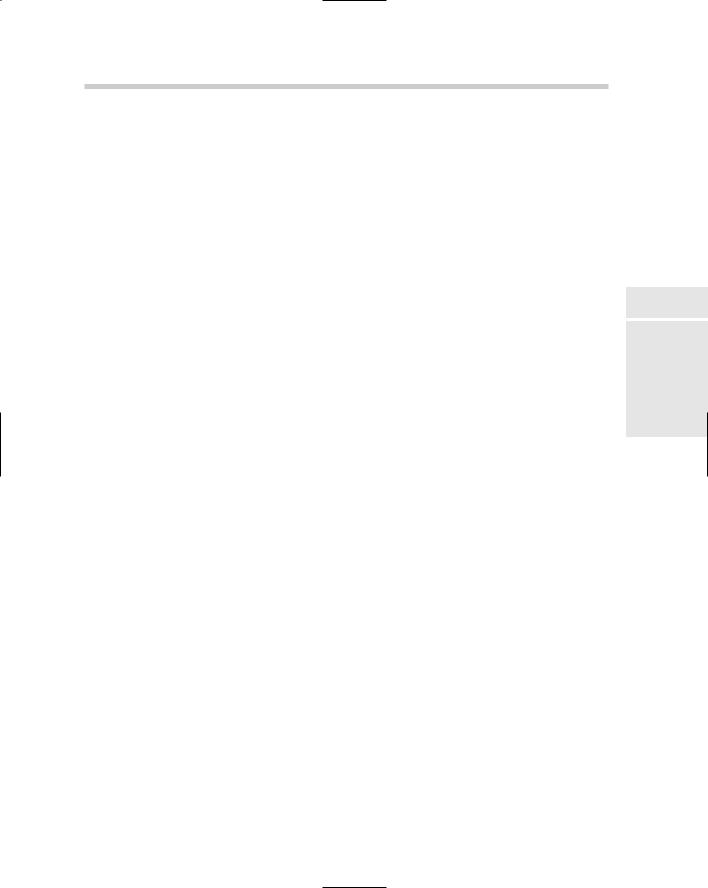
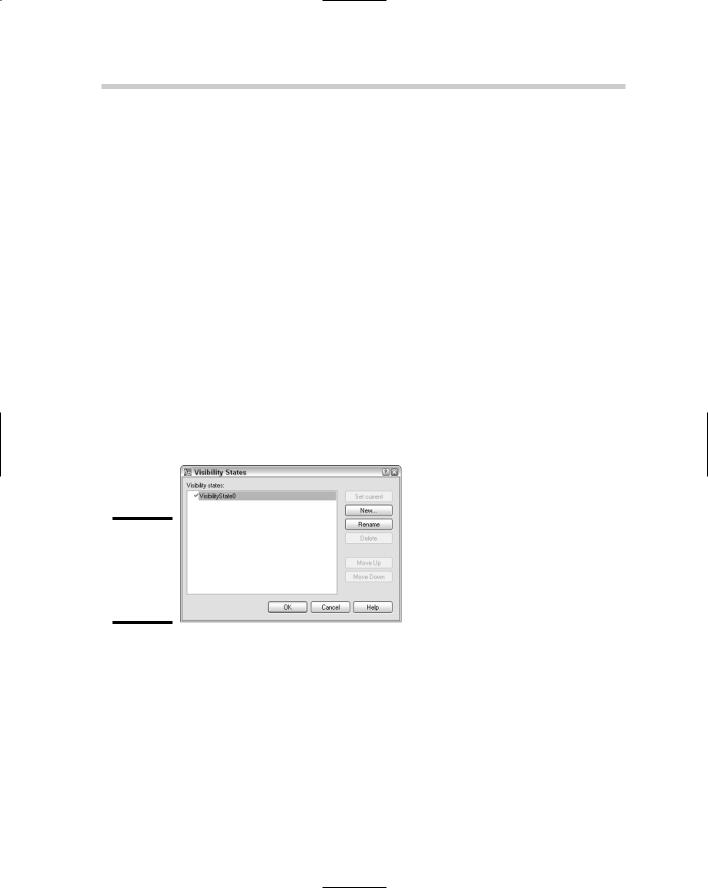
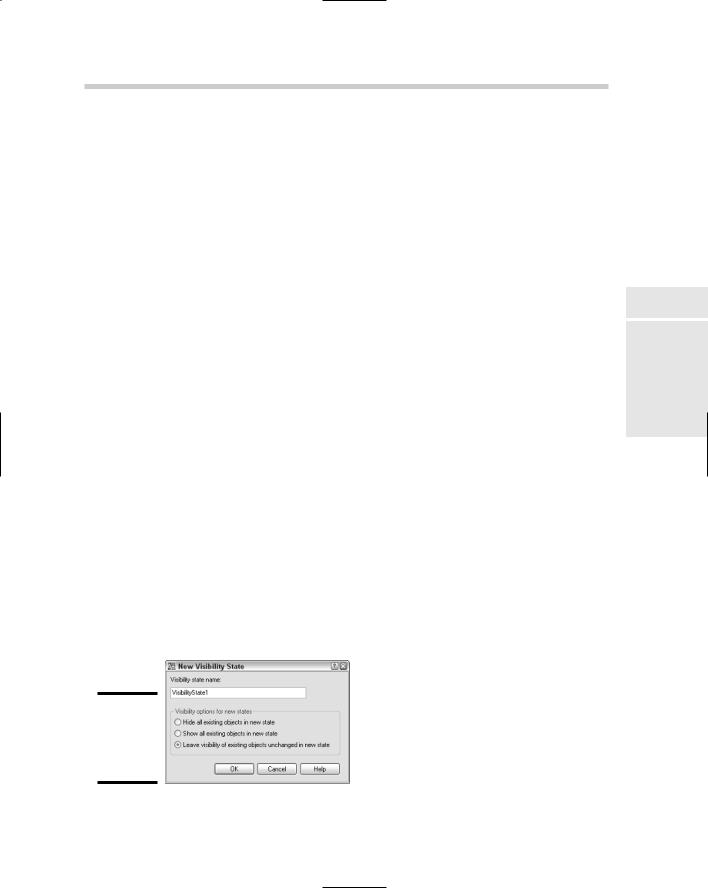
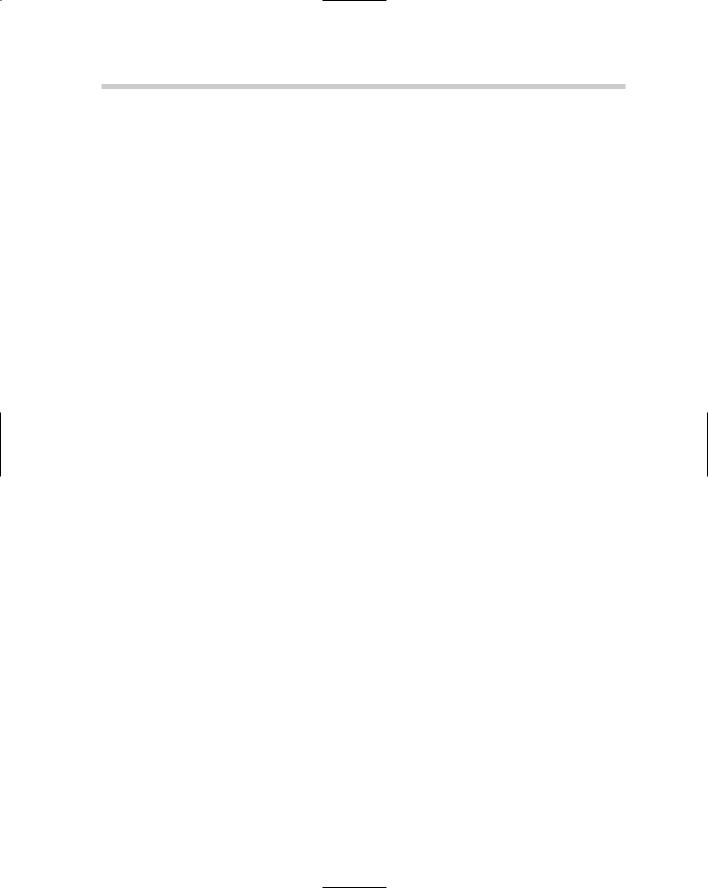
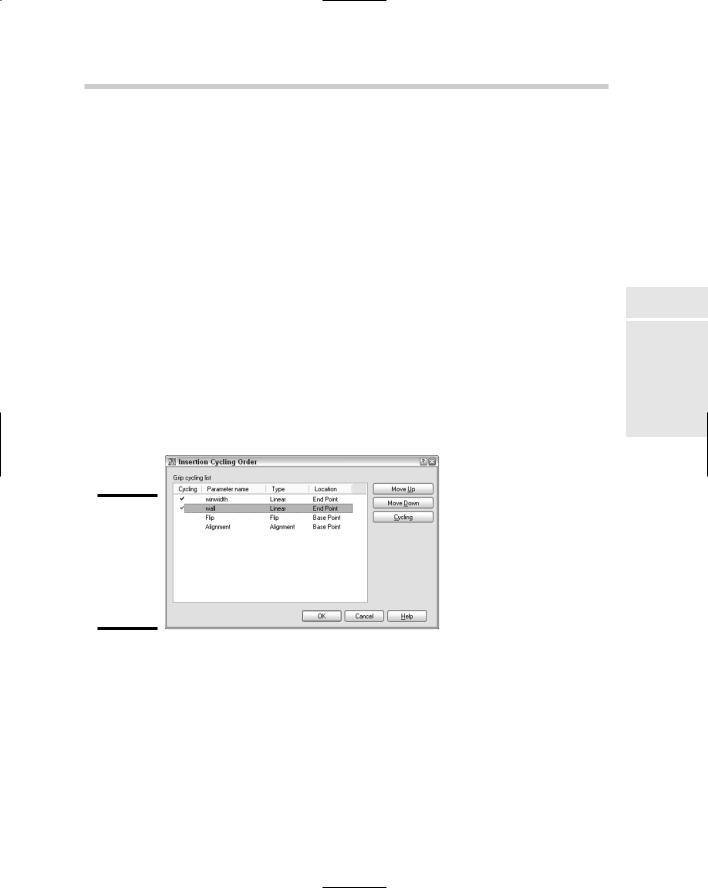
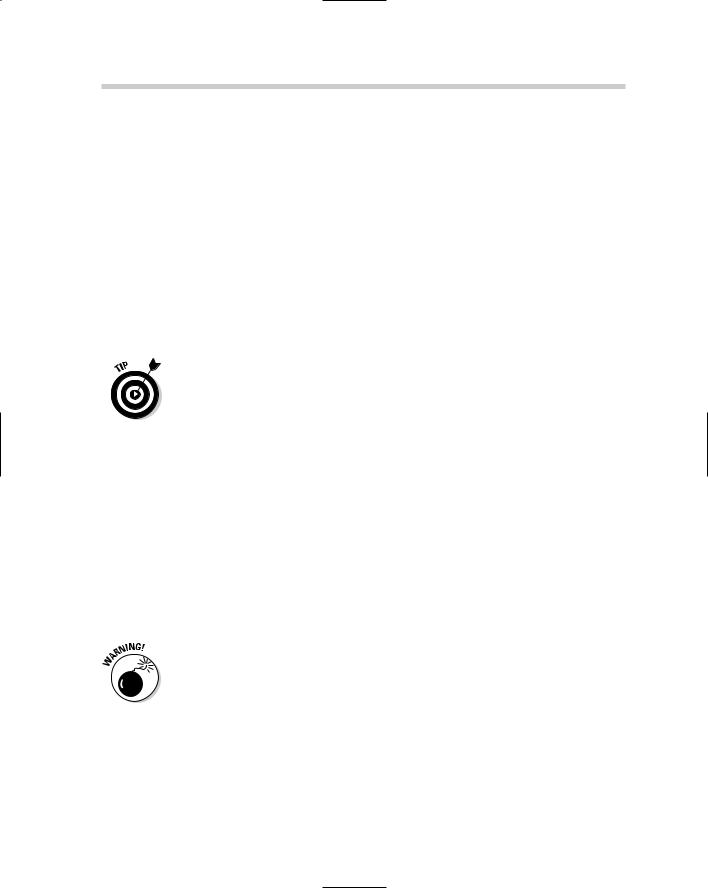
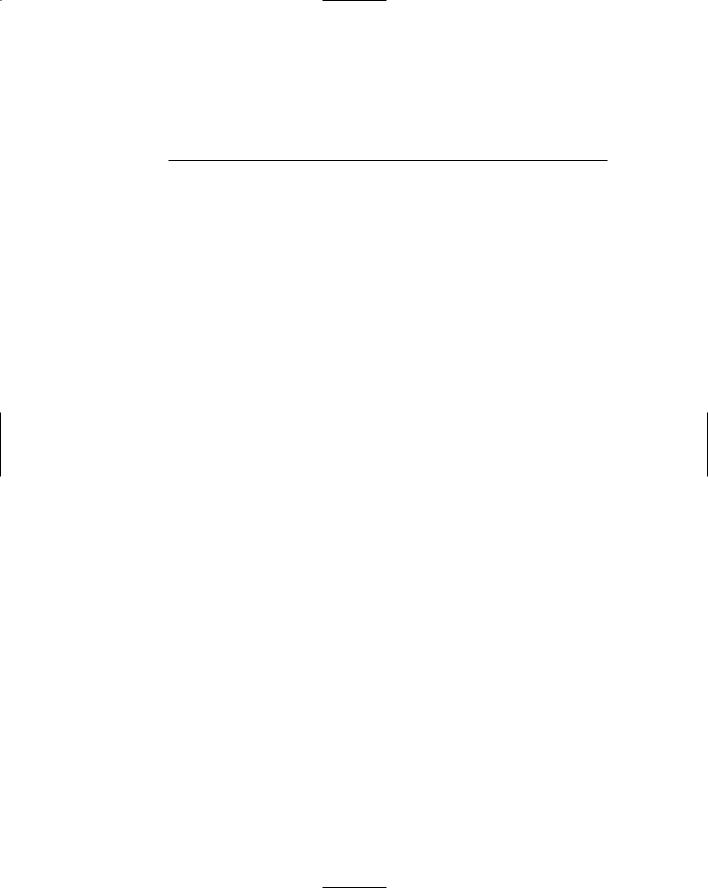
Chapter 3: External References
In This Chapter
Blocks versus External references
DWG references
DWF underlays
Raster images
Controlling object display with draw order
Object linking and embedding (OLE)
Managing external references outside of AutoCAD
The first two chapters of this minibook explain how to create blocks and dynamic blocks. Blocks form the cornerstone of reusable content in drawings. In this chapter, you read about external references and how you can use them to improve communication and keep file size down. External references are used to link DWG, DWF, and raster image (AutoCAD only) files into a drawing. By linking these files into the drawing, it allows you to have
the most up-to-date geometry or image displayed. Some types of external references allow you to snap directly to the geometry that they reference.
Blocks versus External References
Blocks are groups of objects that have a specific name. The block is stored in the drawing file and when a change is required, it needs to be redefined in the drawing. This can be a problem if the block is contained in a number of different drawings. External references might be a group of objects but can also be an image file. External references don’t have all their geometry stored in the drawing file; external references maintain in the drawing only a reference to the filename, its inserted location, and its scale and angle of rotation. When you open a drawing that references the external reference, the external reference file is reloaded. This makes external references ideal for buildings that can span multiple drawings. The floor plan could be in an external reference, which allows others to reference the floor plan without inserting all the objects into each drawing.
