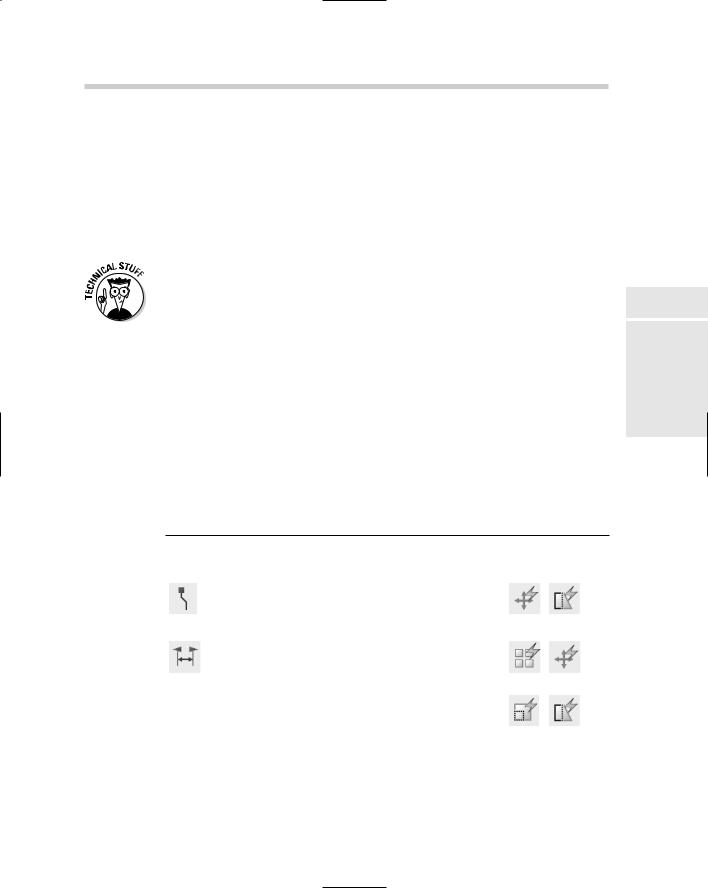AutoCAD & AutoCAD LT All-In-One Desk Reference For Dummies (2006)
.pdf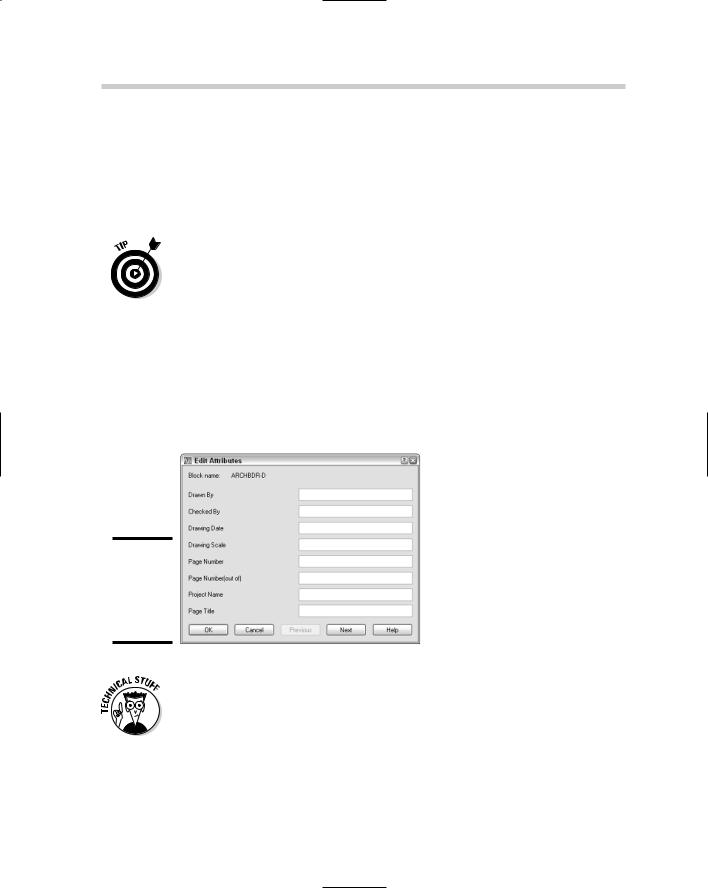
362 Enhancing Blocks with Attributes
on whether you checked the Specify On-Screen options for the insertion point. If you need to specify an insertion point for the attribute definition, the following prompt will be displayed:
Specify start point:
10.Start the BLOCK command and create the block like you normally would — just don’t forget to add the attribute.
When you insert a block with attributes or edit the attribute values, you are prompted to edit the attribute values in a specific order. This order is determined by how the attributes are added to the selection set when the block is created. Select each attribute in the order you want to see it displayed when you insert or edit the block.
Inserting a block with attributes
You insert a block with attributes the same way as you insert a block without attributes, except that after the block has been inserted into the drawing, you are prompted to change the values for the attributes that are contained in the block with the Edit Attributes dialog box (see Figure 1-5) or at the command line. You are not prompted for attributes that are flagged as Constant or Preset.
Figure 1-5:
Editing attribute values after a block is inserted.
The system variables ATTDIA and ATTREQ affect how you are prompted for attribute values when you insert a block. ATTDIA toggles the display of the Edit Attributes dialog box or the use of the command line for changing attribute values when a block with attributes is inserted into a drawing. ATTREQ controls whether prompts for changing attributes even appear when a block with attributes is inserted into a drawing.
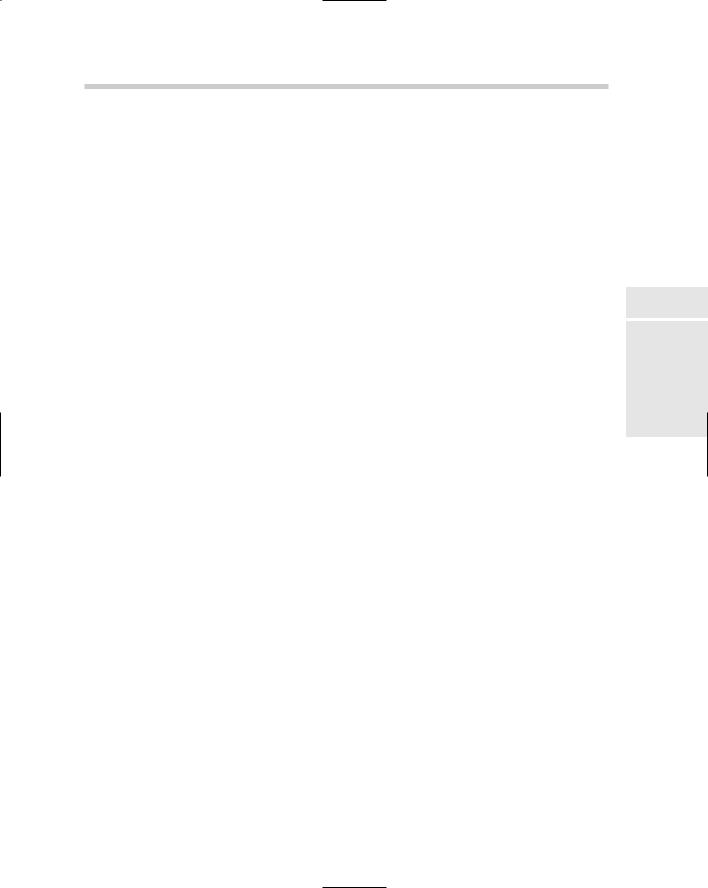
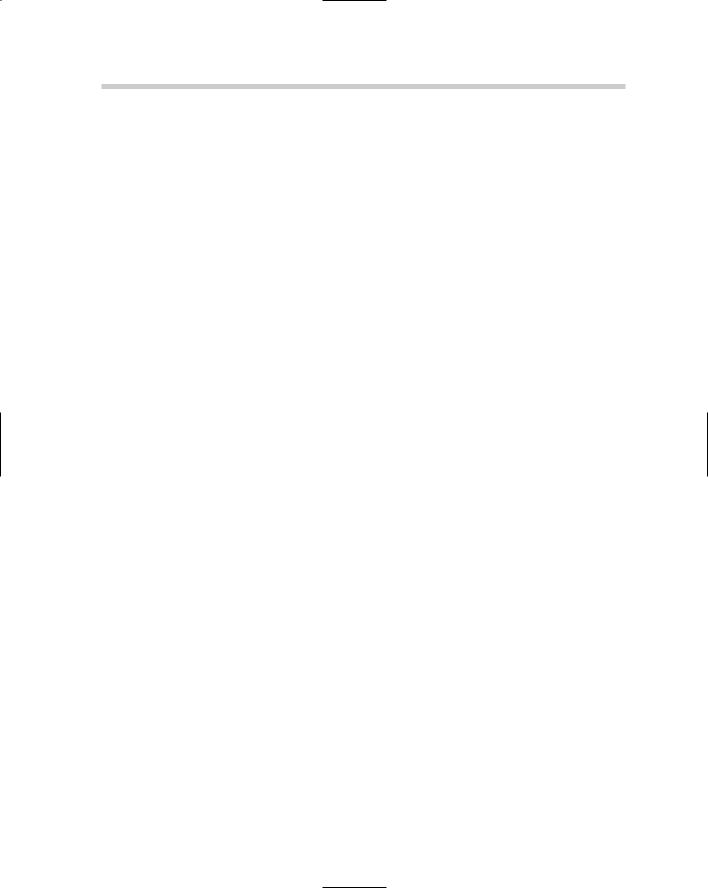
364 Book VI: Advanced Drafting
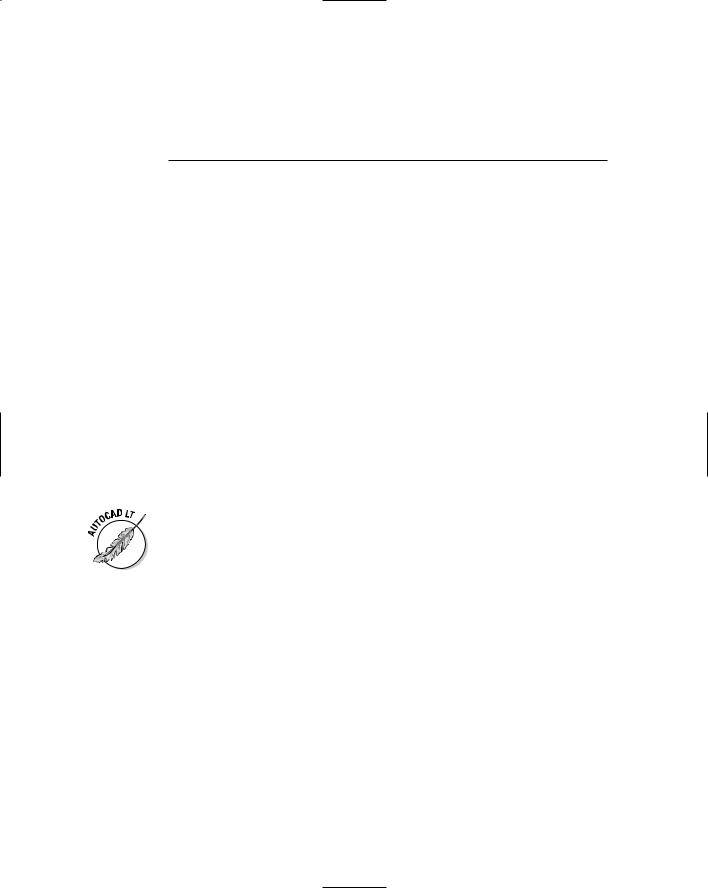
Chapter 2: Dynamic Blocks
In This Chapter
Understanding what makes a block dynamic
Adding parameters and actions to a block
Working with visibility states
Understanding what happens to dynamic blocks in older releases
In Chapter 1 of this minibook, we discuss how to create and manage blocks with or without attributes. The types of blocks that you created
using the BLOCK command and any blocks that were created prior to AutoCAD 2006 are known as a static block or a legacy block (1.0 version of blocks). AutoCAD 2006 introduced a new type of block called a dynamic block (2.0 version of blocks). Static blocks can primarily be altered through placement, rotation, overall scaling, and editing attributes. Dynamic blocks take static blocks and enhance them by adding a new level of editing. Dynamic blocks can allow you to stretch geometry in the block in one direction and confine the distance by set increments. This chapter focuses on how to add dynamic behavior to a block.
Dynamic blocks are supported in AutoCAD LT 2006, but they can’t be created. AutoCAD LT 2007 supports the creation of dynamic blocks, with some limitations. One of the main limitations is the ability to use Fields in attributes. (Fields are not supported by AutoCAD LT.)
What Makes a Block Dynamic?
Dynamic blocks are static blocks with some new tricks — maybe you can teach an old block new tricks. Dynamic blocks are created in the Block Editor. They contain custom properties by adding parameters and actions. Parameters and actions bring blocks to life by allowing you to rotate, move, or modify objects within each instance of a block. If you want to move objects within a static block, you simply explode the block and then reblock it with a different name; otherwise, reblocking the block with the same name changes all the instances of that block in the drawing. Dynamic blocks allow you to assign the following actions to objects within a block:
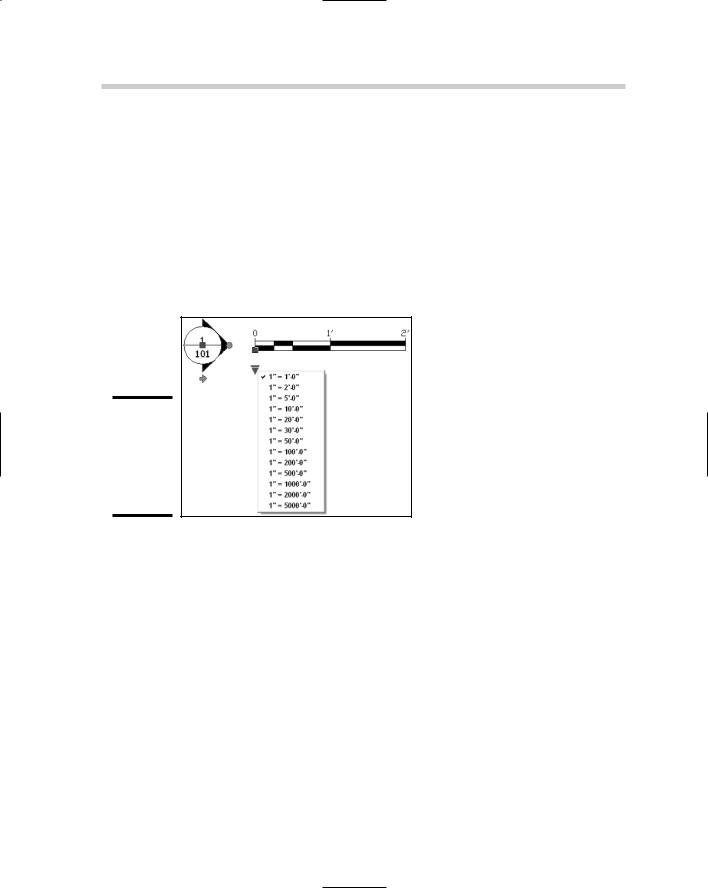
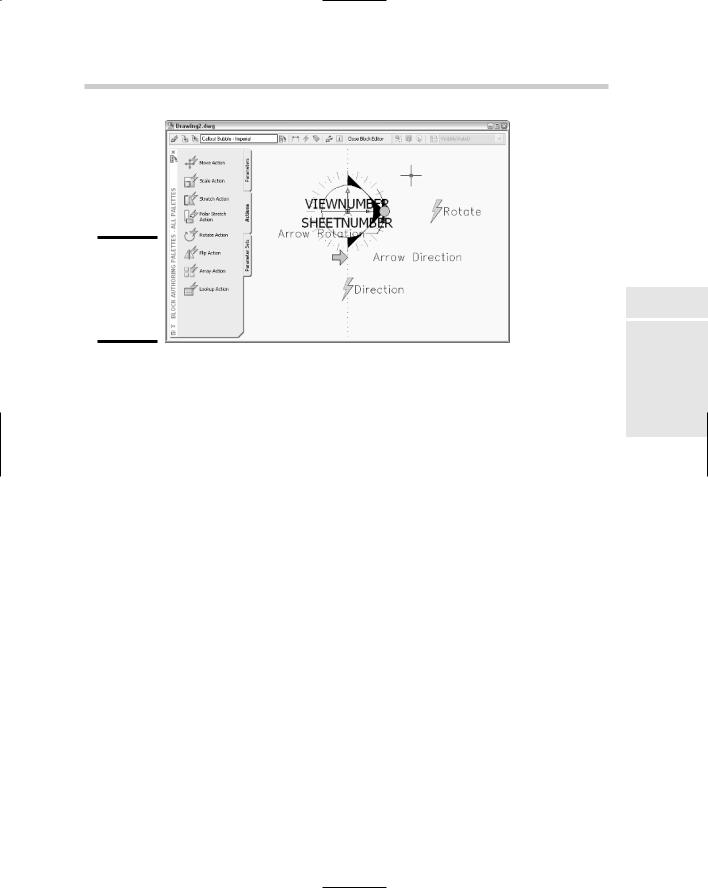
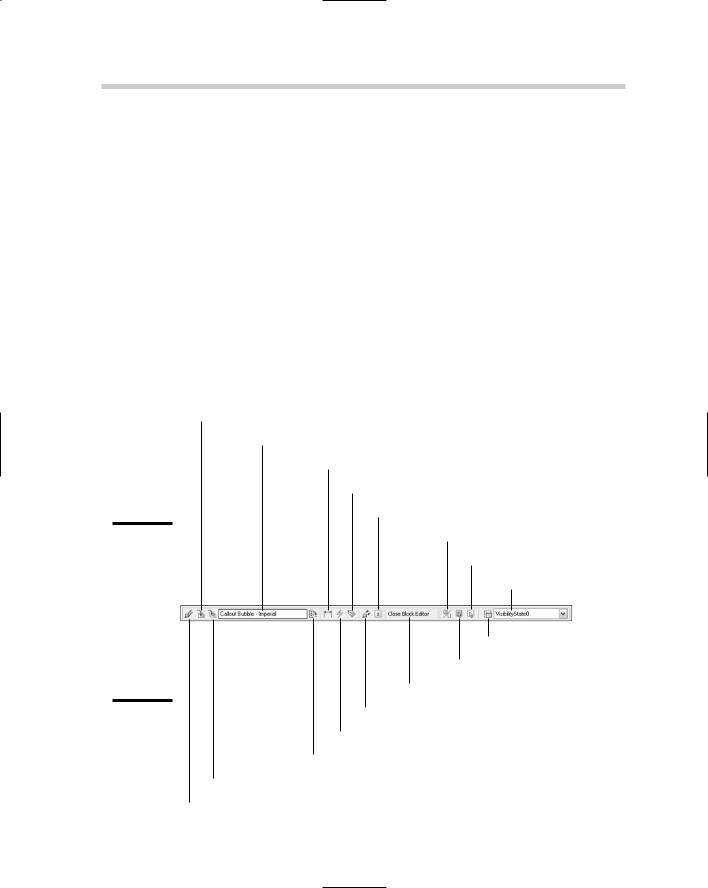
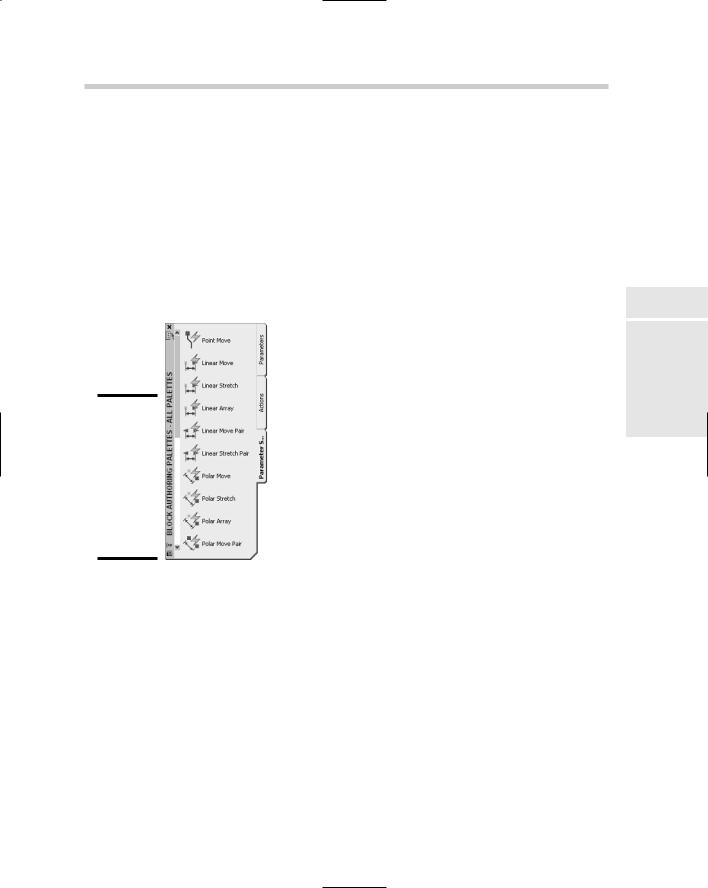
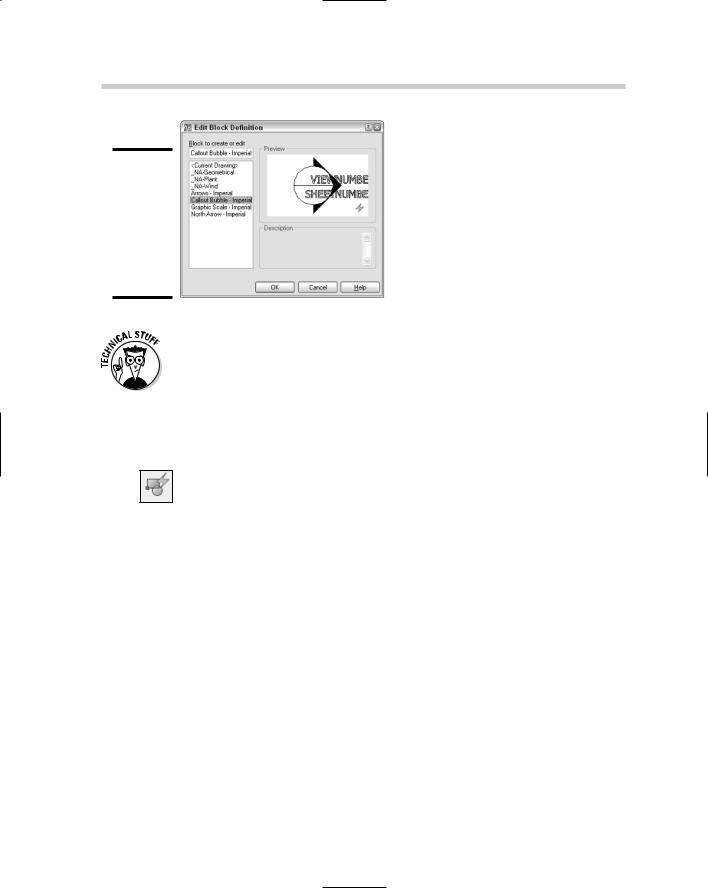
370 Block Editor Environment
Figure 2-5:
Use the Edit Block Definition dialog box to open
a block definition for editing.
When set to 0, the system variable BLOCKEDITLOCK allows you to edit blocks by using the BEDIT command. When set to a value of 1, it doesn’t allow the BEDIT command to be started, and in turn, restricts the modifying of dynamic properties of a block.
To start the BEDIT command and display the Edit Block Definition dialog box, use one of the following methods:
Tools menu. Choose Tools Block Editor.
Standard toolbar. Click the Block Editor tool on the Standard toolbar.
Keyboard input. Type BEDIT and press Enter.
Command alias. Type BE and press Enter.
Shortcut menu. Select a block and right-click. From the shortcut menu, select Block Editor. This option automatically opens the selected block’s block definition in the Block Editor.
The following procedure uses the Tools menu to start the command and modifies a block.
1.Start the BEDIT command by using one of the methods described in the preceding list.
The Edit Block Definition dialog box appears.
2.In the Edit Block Definition dialog box, select a block from the list and click OK.
The selected block is opened in the Block Editor. If a message box is displayed about seeing how dynamic blocks are created, click No. If you want to suppress the message box so it is not shown in the future, check the Do Not Display This Alert Again option.
3.Make the necessary changes to the block.